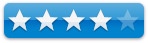Yep 1.5
By Wayne LeFevre
Ironic Software Yep version 1.5 $34 USD, $41 CND, £18 UK Requirements: Mac OS X 10.4 or later; Universal binary. Scanner is optional. |
|
Strengths: Organize your PDFs. Weaknesses: Few, relegated more to wants than weakness. For a demo of this product: Demo download page |
|
Introduction
The paperless office. It’s been the goal since the dawn of personal computers, but it’s been far from a reality. Questions and obstacles abound when trying to reach this panacea. How to get actual paper documents into the computer, how and where do you store it, and what kind of storage capacity will you need? What format do you store documents in, and finally, how can you find what your looking for once it gets onto your computer.
Though Microsoft is trying to heat up the format war, the PDF has become the standard when storing and printing documents. No matter the computer; what the document looks like on one, it will look like on all. The only problem with the PDF is it ‘s only a file, obligated to sit wherever it was made or wherever you may place it after download. If one, such as myself, has many PDFs, it can become a nightmare trying to keep track of them all. You begin to lose track, eventually forgetting that they are even there to begin with, negating the whole purpose of having it. Usually you find it again when you start to clean out your system in the event of a new operating system coming out or the like.
There has, of course, been many programs to try and organize your PDF system. It wasn’t until around PaperPort 7 or so for the PC when all scanned images started becoming a PDF as a standard import. Speaking of PaperPort, it did an all right job on the PC for organizing PDFs, and I haven’t seen anything close to it for the Mac. Until now.
Developers Ted Leckie and Tom Andersen, the same that developed the astronomy program Starry Night, have now developed the “iPhoto program for PDFs.” Named “Yep”(?), it scours your hard drive for all PDFs. It then lets you see and organize them by tags, allowing you to instantly sort, move, rename, find and more to any PDF, anywhere. Even on your network.
Getting Started
Currently, the application build number is 1.2.4. I have been using 1.5b beta with the understanding that this is a release build, and 1.5 will be released by the time we publish this issue. From the start, one thing impressed me so much I have to mention it. The manual. Manuals and tutorials on new software lately have been abysmal, and I don’t know who wrote Yep. Manage Your Documents, but it’s the best manual I’ve seen in a long time. Short, to the point, and manages to cover every bit of the application and how to use it effectively. Obviously, it’s a good indication that details are not overlooked.
After installation, there are two options to take when running Yep. The first is to have Yep copy and keep all of your PDFs in one folder. This of course is the easiest, especially when you don’t have many PDFs to keep track of currently. Trust me, if you have a scanner, you’ll start making more. The second option is to have Yep look where you tell it to. This is accessible through the preferences menu. It can be an entire hard drive or a specific folder, with or without all its subfolders. You can even make exceptions, looking everywhere but certain folders.
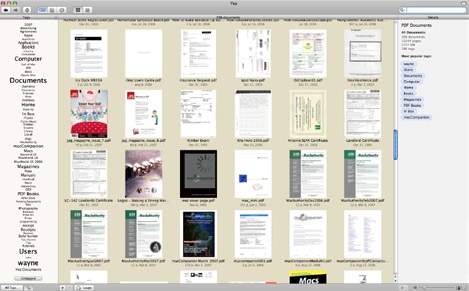
Using the Software
When using Yep, it’s true what they say. It is like iPhoto for your PDFs. There are three options when looking at your files, but whichever one you select, you will see the selections of files in the main window. Yep will take and display a thumbnail of the first page of the PDF. You can, from these thumbnails, move the slide to make them larger or smaller. There is also a loupe you can turn on, magnifying a square that moves with your cursor. This will magnify any text or graphics on the front and makes it easy to find what you need without opening up the entire file.
The three options you can organize the PDFs are by tags, collection folders and search folders, which is basically all the Finder folders that hold any of the PDFs. Tags are the biggest part of Yep, and searching the “Tag Cloud” is very web 2.0 style, and magnify by passing the cursor over them. The larger the tags are, the larger number of PDFs are tagged with that tag. You can change all this of course, changing the size to actual numbers if you’d like. The tags narrow down your choices until you see only the documents you want. Click on Computer will narrow down the options to everything with the computer tag. Click on Book, now all that is left is documents with Computer and Book. You can also drag tags to documents, or have Yep Auto-tag them for you. Collections option are folders that you can manually make and place documents into, or you can make smart folders, saving your searches into live folders.
The central panel also has three views. Normal is like iPhoto and shows images. When the PDF is selected, it opens into a PDF viewer. There is also an option to open the PDF in another application, print or email the PDF from here. This is also where scanning images is done. You may scan images from a scanner using ImageCapture, or through the scanning software. There is also an option of creating a PDF by dragging images into Yep.
The details panel on the right let you add tags, descriptions, names, authors and more. It also displays most of the information about a document.
Conclusion
There would be some changes I would make in Yep. I would add stacks, akin to Aperture, where you could stack like PDFs on top of each other. I would also like to be able to combine or append PDFs to create just one. The last thing I would like to see is some sort of backup. I would like Yep to gather all my PDFs from all around the hard drive and back them up with their metadata. This would be an easy chore if you chose the option of having Yep copy and maintain all the PDFs in one folder, but not so easy otherwise.
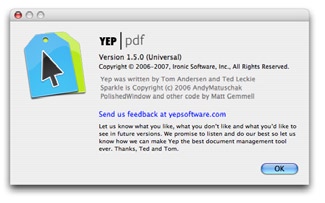
Recommendation
Other than those few things that I would like to see added to Yep, I like the application and use it every day. I would also advise anyone needing a way to organize a growing PDF collection, or would like to start scanning all their paper into the computer, to at least try Yep. I think you’ll like it.
TOC