Bento, Version 1
Reviewed By Ted
Bade
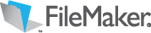
FileMaker
http://www.filemaker.com/
$49 or $99
(family pack) USD
Requirements: Bento requires Mac OS X v10.5
(Leopard). Any Mac computer with an Intel, PowerPC G5, or PowerPC G4, 867 MHz
or faster processor, 512MB of RAM; 1GB recommended, A CD drive is required
for installation of boxed product software |
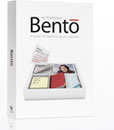
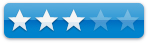
|
Strengths: Nice presentation, easy to work with,
easy access of Address Book and iCal data.
Weaknesses: Poor import abilities, very minimal
printing abilities. Needs some work before it will be a truly wonderful
program.
|
Introduction
Bento is a beautifully rendered database program that takes
advantage of all of Leopard’s grace and elegance. It is a new product from
Filemaker Inc. Bento is easy to work with, makes working with database layouts
fun, and is simple to use. It doesn’t have the power and programmability of
FileMaker, but is designed more for the simpler needs of the home user.
Before you begin reading, remember this important fact.
Bento requires that your Macintosh be running Leopard. It is is not, the program
will not run.
Let me start this review by explaining my position. When I
heard about Bento, I hoped it would be both a replacement for the soon to be
totally obsolete AppleWorks (aka ClarisWorks), as well as a less expensive
although less powerful replacement for FileMaker. My database needs aren’t that
complicated. I have several databases I manage using AppleWorks and my
household uses FileMaker Pro to manage a more complex database of contacts
(more on that later). I really, really wanted a program that would replace how
I use these two programs, make it easy for me to convert my data, and provide
extra features to allow me to do even more with them.
When I first started Bento, I was impressed with the look of
this program. You can begin with a tutorial to see how the program works. The
tutorial is nicely done, but lacks detail. It is really more of an
introduction. However, since using Bento is very easy I didn’t feel a need for
a lot more information. The program comes with online help and a digital manual
to answer questions as well.
Once you start using Bento the first database you can work
with is that of Apple’s Address Book. It is already shown in your Bento data
area along with any sub-groups you might have made with it. I was excited to
discover that updating the address book database using Bento was a lot easier
then doing it directly with Address Book! Over the years I have added
information to Address Book, but never took the time to check it out and make
sure it is correct. Bento makes doing this easy in an eye pleasing way. I found
working with the data in Address Book a lot easier using Bento then working
with it directly in Address Book.
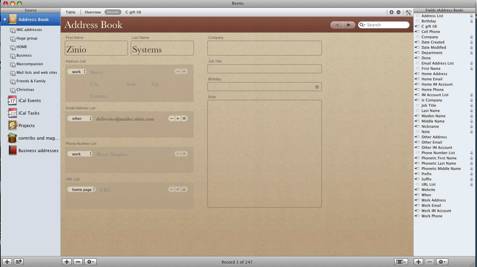
In a fashion similar to iTunes, Bento works on three levels:
the database, subsets of the database, and the data record. You are probably
familiar with how Address Book allows you to create subsets of all your
contacts, like personal, family, work related, and so forth. Bento follows this
rule. This comes in handy later when working with your own databases.
Bento comes with a nice layout for the Address Book records,
providing text areas for the various bits of data found in a standard Address
Book records. From this pleasant layout you can make changes that affect the
database and will be seen next time you visit Address Book. Using this layout
gives the user a good idea of the many possibilities of how they can layout the
data in their own databases.
Bento includes a number of colored themes you can
apply to your layouts and tools to make very nice on screen presentations with
the data. Bento also loads in your iCal events and ToDos, give you the ability
to manage them here as well.
If you want to, you can create other layouts, showing only
the data that you want to view. Once you have a layout created, you can easily
move to a particular record by using Bento’s search abilities to move you to a
record that contains the data in your search. An advanced find feature uses a
Spotlight like interface to create several search arguments to find exactly the
right record. As with Spotlight, you can save a search criteria once created.
The ability to create artistic and as well as useful visual
layouts is something Bento truly excels at. But I found it lacking it some
areas of great importance to me. It’s ability to import data is really lacking,
it’s lacking printing abilities, and there is only one option for a table view
per category. Please allow me to discuss these issues.
Importing files
Bento recognizes only one type of file for importing, the
.csv, used by Excel spreadsheets when exporting data in “comma delimited
format”. This is great if you want to export data from an Excel spreadsheet
into a database. But my two important test cases are FileMaker and AppleWorks,
not Excel..
I have several databases that I work with using the last
version of AppleWorks 6. AppleWorks 6 doesn’t have an export function and saves
files only as Apple or Claris Works formats. Since it cannot save in a usable
format and Bento cannot read read it’s files, I could not convert these
databases. Oh well. Not much help there. There might be a third party
conversion program, but I didn’t take the time to search. I could enter the
data manually, but.…
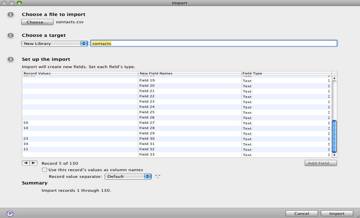
(there are 33 fields I need to enter names for in
this import)
Moving from Filemaker was a little easier. I own an old copy
of Filemaker (6). My wife, who has some experience from using it at work, has
created (and maintains) a database of our contacts. We decided to import that
database.
Unlike Excel, FMP doesn’t include column titles when it
exports a database as a comma delimited file. This means you need to record the
column titles and enter them manually. This can be done when you set the import
up, if you know the column titles. However, if your database has a lot of
columns, this can be a bit of work. (My test case had 33 fields! A lot of
entry). You can also modify the data type for each of the entries, doing this
formats the information correctly or provides a widget for data entry as in the
case of date.
(many data types to select)
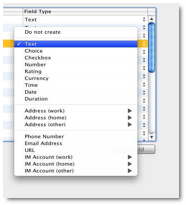 We do a lot of things with this database. Print lists of
contacts (it is always good to have a paper copy around when you need to make a
call), print mailing labels for mailing cards to friends (holiday, birthday,
etc.), keep track of gifts purchased for friends (holiday shopping starts in
March at out house!), and much more.
We do a lot of things with this database. Print lists of
contacts (it is always good to have a paper copy around when you need to make a
call), print mailing labels for mailing cards to friends (holiday, birthday,
etc.), keep track of gifts purchased for friends (holiday shopping starts in
March at out house!), and much more.
Now I realize that Bento, for $50 will never have anywhere
near the power of Filemaker (even an older version). I didn’t expect that. But
I had hoped to be able to do some basic functions with it, other then
presenting the data on screen.
Printing
I decided to try printing mailing labels. I was going to
invite several friends to a party and wanted to mail (USPS, not email)
invitations. My wife thinks of everything and the database of friends has a
field that indicates specific sub groups of friends. So it was easy to use
Bento to show me a list of people that fit the category I wanted. (You know the
MUG club friends, college friends groups, astronomy club friends, and so
forth). I could even create a new subset and call it MUG friends or whatever,
moving those files from the main database into this subset. This would make it
easier to work with this subset in the future.
For printing labels I figured the table view is what one
needs. Bento allows the user only one table view format. This table view can be
manipulated in a variety of ways, but each time you want a new view, you must
re-manipulate the one view. So I set up a table view showing the fields of a
label and created a form view to duplicate an Avery peel and stick label. With
Avery label sheet in hand, I was ready to print my labels.
I couldn’t convince Bento to print the records in a label
format. It would print the records on a sheet and I could make it do several
records per sheet. but no label formats. I went to the help area and their
solution is to use the printing abilities of the program from which the
database came. Well, then why buy Bento in the first place? If I was just going
to keep Filemaker or Excel, or AppleWorks, or Address Book around to do the
printing, there is little need for the middleman.
Table views
We could create a layout to list the people we purchase
holiday gifts for, then create a search strategy to view only the records for
those people we exchange birthday gifts for. Next we want to list the people in
this list and see who hasn’t had a present bought for yet. My wife likes to
look at a table of data to see where she stands with different people. Bento
will only show one record on the screen at a time, even if there is plenty of
free space. Table view could be arranged to show the data, but the table limits
how much data can be seen. Also, Bento allows only one table view per category.
So if you need a different view, you need to rearrange the view each time. You
can create a subset database and create the table view that works best for that
subset, which is what I did in this case.
The problem with a subset database is that it isn’t “Smart”
(as in “Smart Playlists” in iTunes). I could run a search and use the results
to create a subset database. As time passes data changes people are added or
removed from the category. The changes would be made in the main database but
aren’t automatically added to the applicable subset. I could run the saved
search again and replace the records with the new search results, but that’s
extra work.
Putting these problems aside, I do like working with Bento.
One of the databases I wanted to convert from AppleWorks was the one I use to
keep track of Charities and magazine subscriptions. Both of these group are
notorious for sending multiple mailings warning you that you haven’t
subscribed/donated this year (or in some cases this minute ☺ ). The
number of records in this database wasn’t so large that it would take me
forever to manually duplicate it.
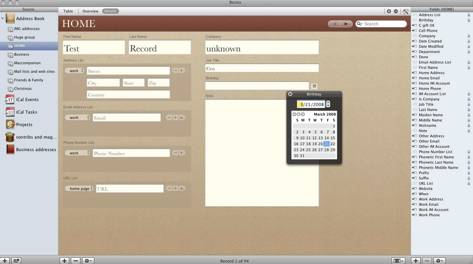
(the date widget is cool)
Now, when I get a mailing, I just pull up Bento, search for
the charity name, and then modify the record in whatever way I need to. For
dates, Bento includes a widget that you click on to see a calendar. So if I am
making a contribution on March 12th, I open Bento, when the record is up, open
the calendar and select the data I want! (although I couldn’t find a way to get
this widget to automatically move to today’s date). It is very easy to use and
I love the presentation of the data. Bento’s view is light years ahead of the
dull view I was presented with when using AppleWorks or even FMP. It’s search
capabilities are also far beyond anything I could achieve using AppleWorks.
I plan to manually convert other AppleWorks databases to
Bento as time goes on.It it is visually pleasing and easy to manipulate. While
it doesn’t do things exactly the way I want, there is one thing I have learned
over years of working with computers, one often needs to change the way one
does business as the programs used change. Consider that I started playing with
databases on an Apple ][+ using Apple’s original version of Appleworks. Today’s
Macs are significantly more powerful and with this power comes new ways of
doing business. One thing that I see Bento moving me toward is less use of
paper (lol).
Seriously, I mentioned that I have always kept a printed list of
personal contacts so I could make phone calls. With today’s equipment, I have
room on my cell phone to keep the entire phone number database. If I used an
iPhone, I could move my address book database to it and have a digital copy
with me all the time. I can already do that by moving my contacts to my iPod.
So why keep the paper around?
I would really like to see Bento increase it’s ability to
import from other database sources, directly. This means it should recognize
FMP and AppleWorks formats, as well as Excel and any other formats people
commonly use and would like to move from. There might be a number of popular
database programs on the Window side that people switching to Mac OS X would
like to carry the data from. There is a real market here, I believe.
Also, I think Bento should have it’s own set of print
features and not be dependent upon another program for this functionality. We
might want to reduce our use of paper, but there is still a need to print on
occasion. I expect Bento will improve as time moves on and will become a
favorite database program for me.
This article is part one of a two part review on Bento. The
next part will be done by macCompanion staff
writer Harry Babad, who will give you his views of how Bento works for him, a
long-time user of FileMaker and File Maker Pro. He has used these programs
mostly to create dozens of flat-file databases and is just experimenting
in consolidating sets of these to a relational data set or three. The FMP
series is as you know the "daddy program for Bento. Bento requires Mac OS
X 10.5 (leopard). Harry had a few issues getting Leopard installed, so he is a
little behind on this project. Hopefully we will hear his views in a short
while.