deskUNPDF
2.03
Reviewed by Harry {doc} Babad ©
2008
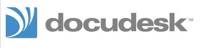
Docudesk, LTD.
http://www.docudesk.com/deskUNPDF-PDF-Converter-for-mac.shtml
Release Date: March 19, 2008
Cost: $69.95 List, $52.50 discounted price [USD].
System Requirements: Mac OS X 10.4 & 10.5, Universal binary, 160
MB Hard Drive Space; Processor: 1.5 GHz or greater (PowerPC or Intel)
And RAM: 512 Mb or greater. |

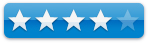
|
Strengths: Easy to
use and relatively error free way to convert PDF files to other formats. A well written heavily illustrated users manual, also
accusable as help files.
Weaknesses: The
product user interface would be strengthened if one could drop and drag file
into it for processing, a claimed functionality I could not get to work.
Previous Reviews: links to previous macCompanion reviews on the same product.
Demo Limitation: deskUNPDF
operates in trial mode, allowing for single page conversions, until a product
activation code is provided.
Copyright Notice: Product and company names and logos in this review may be registered
trademarks of their respective companies.
Review was carried out on my iMac 2.8 GHz Intel Core 2 Duo
with 2 GB 667 MHz DDR2 SDRAM running Mac OS X version 10.5.2.
Disclaimer: When
briefly reviewing share-freeware I will often use the developer’s product,
functions and features descriptions. All other comments are strictly my own
and based on testing. Why
need I rewrite the developer’s narratives, if they are clearly written?
|
Introduction Including Publisher’s Summary
Before I start this review, I
want my readers to remember two facts; First, I own and almost exclusively use
Adobe Acrobat Pro (now 8.1.2) for all of my PDF work and Two, I also, since
Acrobat and Acrobat Pro are pricy tools ($160-220) do enjoy testing other PDF
tools that can fulfill some of Acrobat’s function. These have included, all
published in macC, several evolving versions of:
Product Name |
Function |
PDF2Office |
A PDF document conversion and
data extraction tool that converts PDF documents into fully editable
Microsoft® Word, RTF, AppleWorks, HTML and other files recreating the
original construction and layout of the document. |
PDFKey Pro |
Unlock and
decrypt password-protected PDF documents. By removing editing and printing
passwords if these have been forgotten. |
PDFpen Pro |
Split, combine, reorder, and
augment PDFs with text and image overlays. |
PDFLab |
Lets you split and join PDF
documents as well as insert images and blank pages. You will also be able to
easily create PDF documents out of several images |
PDFshrink |
Reduce most PDF files—
including those created by Mac OS X iLife and iWork applications, Adobe
Creative Suite, Microsoft Word & PowerPoint—by as much as 90% of
their original size. |
When evaluation such products, I
both test them to determine how well they do their job and whether I think they
are good value compared to a discounted Adobe Acrobat or Acrobat Pro.
deskUNPDF is a PDF converter
that converts PDF's to Word (2004), Excel, OpenOffice, HTML, XML, Images, and
more. Includes batch conversion and command line interface. Convert and edit the contents of PDF documents with deskUNPDF. Easily and quickly convert PDF’s into Word (.doc), Open Office (.odt), Excel (.xls), HTML, and many more formats. In addition
the application has a very small footprint compared to applications such as
PDF2Office and Acrobat Standard, both of which have such functionality as part
of their functions.
Getting Started
You have two options for
installing the product. In its installer volume, you can do a custom
installation and uncheck the contextual menu integration if you so desire, or
install the application by a simple drop and drag to your application folder. I
used the installer because I wanted to activate contextual menu features and to
work from within MS Word available. Unfortunately on my Leopard based system,
these access functions did not work and time constraints did not allow me to
contact the developer, despite deleting and reinstalling the application.
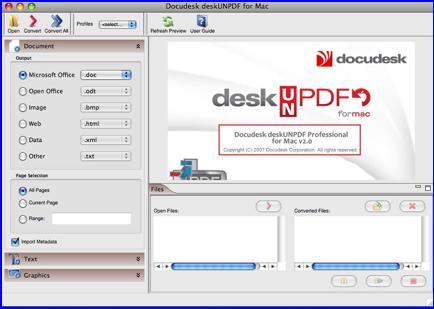
Note that you can
eliminate the preview window as well as the open-converted panes to minimize screen space. On my 24” monitor it
did not matter.
While deskUNPDF has available
options to refine and optimize your document’s conversion, in most instances
all that is needed is to open the PDF document from within the application,
select the output format and click the Convert button. deskUNPDF does the work to optimize your
conversion so it appears as close to the original as possible. If more is needed,
advanced options features allow you to refine the format for any more specific
output requirements.
Using the Software
I tested the product on both downloaded PDFs and PDF created
from MS Word 2004 documents. The document complexity ranged from simple
letters, documents, and illustrated recipes to material that was more highly
formatted (e.g., tables and columns.) In addition, I converted a number of
graphic containing PDFs and some straight PDF formatted graphics files, a
process that was straightforward.
Since I have no need for conversions to a web friendly
output, I did not test that output feature but conversion of one complex table
to a data XML file went well and I easily pulled that information into
FileMaker Pro.
Complex Inputs — I tested a number of files that contained information in multi-column
format, or whose contents were text filled tables. These were output in their
correct formats but some of the multiple paragraph containing table cells
captured some paragraphs as “frames”; strange but easily fixed.
Tables — I did
several tests in converting simple and somewhat complex technical tables from
PDFs to both MSW and Excel files. These were full of numbers, symbols or short
pieces of text. When the tables contained cells that well ordered, and regular
(think checkerboard squares), the conversions went smoothly. The results were
accurate both in content and formatting. This held true whether I was
translating to either a DOC or RTF file.
However more complex tables did not convert well to MS Word
or RTF. The example I used had a header title block, column headers and cells
of data (a 5 x 5 array) footnotes. It contained oddly distributed sized merged
cells in its data containing body. deskUNPDF was not useful for converting
these tables to MS Word. Not only was formatting lost, but also an occasional
number or letter had moved from its original table cell to an incorrect one.
This was my only unacceptable result, in over three-dozen tests. But I didn’t
despair, since as described below, success only took an added step. The complex table test was the hardest
challenge I gave the software.
However converting such complex tables containing PDFs to an
Excel file behaved perfectly. All items were not only correctly formatted but
all the entries were accurate. That XLS file could then be exported to word in
MS Office, keeping both its content and formatting intact.
deskUNPDF Technical Basis — The program quickly converts the entire document, including all the
images, lines, and hyperlinks, and offers an accurate choice of fonts while
maintaining the text layout from the document being converted. The Accu-Text
technology digitally maps text placement and chooses the best font and font
size to maintain the look of the original, but you can override the choices to
change the layout manually. I chose to ignore the font selection capability
because it was easier to change in MS Word.
When to Use deskUNPDF for Mac (Paraphrased Publisher’s Recommendations)
- Recovering
PDF contents for editing
- Editing
grammar and typos on a PDF
- Updating
dates, times, making small revisions, etc.
- Modifying
an image or text placement
- Migrating
PDF's to ODT for standardization
- Improving
PDF's accessibility with an HTML copy.
§ Changing
line placement or colors
§ Removing
watermarks - i.e. Draft
- Changing
font appearance - i.e. color, size, styling
- Making
thumbnail images of PDF pages for a gallery
Product Features Include:
§ Uses
Accu-Text Conversion Technology as its engine. This allows to the product to
offer reliable reproduction regardless of the chosen output format.
§ With deskUNPDF WYSIWYG Preview you can visually see how the
converted document will look, highlighting the text, font size, and format of
each page that is to be converted.
§ Multiple
output formats: Text (.txt), HTML (.html, .xhtml),Open Office (.odt),
Microsoft Word 97-2003 RTF (.rtf), Microsoft Excel Workbook (.xls), Sony
eReader BBeB format (.lrf) and various image formats. |
- Makes available 4 Page Layout
Options
- Has font replacement
capability
- Allows batch conversion to any
given conversion format
Discomforts
Dock Icon Not Active — I could not use the product icon in the
Leopard dock to open and convert a PDF whether created in acrobat, Print to PDF
(Apple, or downloaded from the web. Neither could I drop unopened PDF files on
either the application’s icon or its alias.
The developer claims “deskUNPDF
for Mac includes several ways to launch a conversion. PDF files can be opened
directly from Microsoft Word, dragged onto the deskUNPDF desktop icon, via
right-click. I could get neither of these features to work.
I was however able to use
Apple’s contextual menu, feature using deskUNPDF feature, to transform PDF
directly from my desktop but the mouse’s tail was very long (See the image
below.)
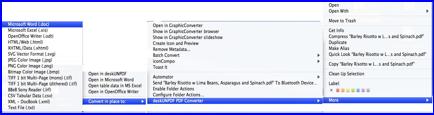
The GUI is Needlessly Awkward — In order to access a pdf, you must open it,
navigate the finder to locate the PDF or group of PDFs, and then convert them
to my desired format. There was no way to drop files into the products
operating window. You do however have the choice of where you want the
converted document to open; I chose the desktop.
The Converted File Titles Do Not Contain Files
Extensions — When working
conversion to a variety of file types, the product did not append an extension.
This would be useful, especially with text-RTF-DOC or graphics formats. Having
a file extension appended when saving the converted PDF would save typing it
in. For those who are converting a largish number of files into different
graphics formats, it would save some dancing around relative to predefining
application in which to use the new files.
Handling Mixed Images and Text — All of the half dozen randomly selected
image containing and otherwise highly formatted recipes I’d download for the
web translated perfectly to MS Word. However, PDF’s with active links need
item-by-item attention to reactivate them in MSW [Command-K.]
Conclusions and Recommendation
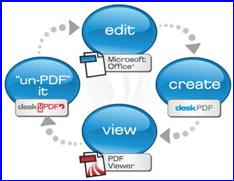 The product was easy to use, although I cheated and read
the manual first, and met most of it’s developer’s claims. The conversions
were, for the most part accurate, with respect to spelling, even when my text
base input document was formatted in small font sizes. General layout was
usually well preserved and the end conversion could be easily used and edited
when I worked from RTF, TXT, and DOC output.
The product was easy to use, although I cheated and read
the manual first, and met most of it’s developer’s claims. The conversions
were, for the most part accurate, with respect to spelling, even when my text
base input document was formatted in small font sizes. General layout was
usually well preserved and the end conversion could be easily used and edited
when I worked from RTF, TXT, and DOC output.
On occasion, despite what appeared accurately in preview
made, I lost extra paragraph white spaces for paragraph-separated lists, but
that was a trivial fix.
Although a bit more expensive then I’d have like for fair
values, it is less pricy then available options of PDF2Office and Acrobat
Standard. Try it; although one page only conversion in the demo is limited, I
think the product will serve you well.
This is especially true of you are need to edit and otherwise
work with web downloaded information in PDF format. The edit cycle is displayed
below, the image also illustrates deskPDF and other of the vendors products.