 Doc_Babad's Macintosh
Tips -
A Macintosh Tip or Three…
Doc_Babad's Macintosh
Tips -
A Macintosh Tip or Three…
August 2007 Edition
By Harry {doc} Babad © 2007
Product and company names and logos in this review may be registered trademarks of their respective companies.
The software related tips were tested on a 1 GHz dual processor PowerPC G4 Macintosh with 2 GB DDR SDRAM; running under Macintosh OS X OS X 10.4.10. Unless otherwise noted, all the tips and tidbits I share, where appropriate, work on my computer. If I don't own the software but if the tip sounds interesting, I'll so note at the end of that specific write-up.
Introduction
This month I continue sharing my occasional tip related finds with you. Most, but not all of the Tips I share come from — Paul Taylor's Hints & Tips column http://www.mac-hints-tips.com and are used with his permission. Paul, my apologies for having neglected your excellent column, I’ve focused elsewhere, including a few of my own discoveries, as you by now have realized.
Where I use any one else’s tips for this column, I acknowledge both their source and their contributors. Many of the tips I enjoy, and find in Paul’s column, are created by the staff of Small Dog Electronics, www.smalldog.com, there are more goodies on the site than either Paul or I can pass on — check them out. Another place for tips and how-tos is the MacFixit Site http://www.macfixit.com/. It is a richer site, but harder to find things on if your only searching for a tip or hint. On the other hand feedback from the Macintosh community about the postings is excellent.
A Thought in Passing — I use the tips I find, with only slight editing such as adding an illustration but I do feel free to adlib or add to the tips. My doc sez additions are clearly labeled so don’t blame the originator of the tip if you don’t like something Doc sez.
Tips I’ve provided this month, as always in a random order, include:
- Special Folders – Don’t Mess with them
- Discover More About Office Features– Every tit and tat helps.
- Getting More From Spotlight — We need all the help it can get
- Google Desktop for the Mac — The wait is finally over.
- God Checker –Learn more about the Pantheon of Mankind’s Gods
- Drag & Drop — A Primer
- Quick Notes on Backup Strategies
# ◊ # ◊ # ◊ # ◊ # ◊ # ◊ # ◊ # ◊ # ◊ # ◊ # ◊ # ◊
Special Folders – Don’t Mess with them
There are folders on your hard disk that shouldn’t be
moved or renamed, for fear of creating minor or major havoc. In early versions
of Mac OS X, Apple made it impossible to do so but more 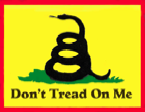 recently, you can sometimes do this by supplying your Administrator’s
name and password.
recently, you can sometimes do this by supplying your Administrator’s
name and password.
Since most of us operate in Administrator mode, the likelihood of doing something wrong is not inconsiderable. Fortunately, it’s easy enough to figure out which folders are the “special” ones — they have little pictures on their folder icons.
In case you’ve added pictures {custom icons) of your own to other folders, or in case you have small folder icons and can’t tell which have pictures, here are the folders you should not move or rename:
In main hard disk window: Applications, Applications (Mac OS 9), Library, System, System Folder, Users. In the Users folder: your Home folder (the one with your name on it and the little ‘house’ icon), and Shared. In your Home folder: Desktop, Documents, Library, Movies, Music, Pictures, Public, Sites. |
A few more useful rules that can save you from greater or lesser disasters are:
Don’t put anything into, or take anything out of, folders with Library or System in their names, unless you are absolutely sure you know what you’re doing. You could completely disable your system or at least cause it to malfunction by fiddling round in there.
Don’t move the iPhoto Library folder out of your Pictures folder, or the iTunes folder out of your Music folder.
Don’t move out of your Documents folder any folders bearing the names of programs you use, such as AppleWorks or Eudora, or the Microsoft User Data folder. These folders are placed where they are by the programs concerned, which will be upset no end if you move them (which is to say that you may lose track of valuable data like your email.)
Don’t add items directly to, or remove them directly from, your iTunes or iPhoto Library folders. These actions should be performed using the application’s own menu commands, or by dragging files to and from the application’s window.
All the above rules are subject to the “unless you’re absolutely sure you know what you’re doing” provision, but then if you’re in that position, you probably don’t need to read this article.
AUSOM News, Melbourne, Australia
April 2007 Taylor's Hints & Tips Column
# ◊ # ◊ # ◊ # ◊ # ◊ # ◊ # ◊ # ◊ # ◊ # ◊ # ◊ # ◊
Discover More About Office Features – Every tit and tat helps.
When any of the Office 2004 programs are open, clicking File> Project Gallery and the Learn tab will give you access (on the left side of the window) to a document called “Discovering Office.” This is a manual of over 150 pages, with a chapter devoted to each of the Office 2004 components.
It is a great place to learn more about the features and functionalities of the software. You may also gain some useful information on your Microsoft Product by accessing the following web sites for information:
http://www.microsoft.com/Mac/ (MS Office) and http://entourage.mvps.org/
Also, you can access the help files by choosing Help on your menu bar, selecting Entourage help, and typing any questions or key words in to the search engine bar.
I find, sez doc, that often I can get a better indication of what’s possible, from the MS “discover” narratives, or in one of the office or office application s specific books we’ve reviewed in macC. But for solving particular, and I’m in a hurry, problems, the help files are invaluable. Having used the word invaluable, I must note that it may take one or two click to find the particulars you need; but better than trial and error.
JoAnne Chapman, Microsoft Technical Support
April 2007 Taylor's Hints & Tips Column
# ◊ # ◊ # ◊ # ◊ # ◊ # ◊ # ◊ # ◊ # ◊ # ◊ # ◊ # ◊
Getting More From Spotlight — We need all the help it can get
Here are three tips for getting more out of Spotlight, OS 10.4’s built-in search program.
You access Spotlight by clicking on the blue magnifying glass icon in the upper right corner of your screen. You can access Spotlight’s preferences in System Preferences.
1. Find all the files you created yesterday: To do this, simply type “date:yesterday” in the Spotlight search bar. You can drill down further, if you know the folder in which you saved yesterday’s work.
For example, if it were your Pictures folder, you would search date:yesterday pictures.
(Note the space between “yesterday” and the word “pictures” for the pictures folder.)
2. You can exclude a word in a search. Let’s say I wanted to search for correspondence with Hapy Mayer, but not Don Mayer. I could type Mayer(!Don) . I could also type Hapy(!Don), but the first method might be more precise. Simply wrap the name you want to exclude from the search in parentheses with an exclamation point — like this: (! word)
3. To quickly get info on a search result in Spotlight, highlight the result by clicking on it once, and then click the right arrow key. The query line will expand, showing more information about the file. You can even view photos and play movie clips directly in Spotlight this way.
If Spotlight seems slow, or is not actually searching everything, you can easily reset it. There are two easy ways to do this.
First, you can remove your hard drive from Spotlight’s index, then add it back. This web page describes how to do this, with pictures:
You can also download Onyx for 10.4 from Versiontracker.com. This great Unix utility includes an option to “Reset Spotlight.” There are also UNIX commands you can type into the Terminal — simply search for that info on Google.
However, since I’ve already gone on record to note I avoid spotlight to a maximal; extent possible, you may want to use my search strategy which combines the use of DEVON Technologies EasyFind 3.9 http://www.devon-technologies.com/products/freeware/ combined with HoudahSpot 1.4.11 http://www.houdah.com/houdahSpot/ see my review in macC Volume 5 Issue 7 July 2007. The combination makes searching for documents and their contents easier than by using spotlight. [doc]
Apple Barrel, Ridgecrest, CA
May 2007 Taylor's Hints & Tips Column
# ◊ # ◊ # ◊ # ◊ # ◊ # ◊ # ◊ # ◊ # ◊ # ◊ # ◊ # ◊
Google Desktop for the Mac — The wait is finally over.
Google (one of my favorite companies) is now offering Google Desktop for the Mac as a 45mb free download. It offers “fast and easy search for your computer “ like Google offers for the web. Like Spotlight and Quicksilver, you can also use Google Desktop as an application launcher. Read more and download the application here: http://desktop.google.com/en/mac.

Read Daring Fireball’s great technical analysis of the Google Desktop’s installation and de-installation procedure here: <http://daringfireball.net/2007/04/google_desktop_installer>
Google Desktop has been available for Windows PCs for about two and half years. Mac OS 10.4 features “Spotlight,” a similar tool for instantly finding programs, folders, and files and for launching applications on your Mac. In fact, Spotlight preceded Google Desktop by several months.
However, Google Desktop is occasionally a bit faster than Spotlight, and has some neat tricks of its own — for example, Google Desktop can “remember” deleted files, it ties in with Google’s online search engine, and can even optionally tie into your Gmail account. Pretty cool.
In the blogoshere, most Mac users seem quite content with Spotlight, and only anticipate downloading Google Desktop to play with. However, Google is fairly clever about updating its free software offerings; it will be interesting to see how they develop Google Desktop for the Mac. ~ Ed
Doc Sez! Google desktop is on my macC review list, sooon, but try it out after you check the links provided by Small Dog Electronics and blog a bit to read the feedback from other Tiger-Google Desktop Users..
Small Dog Electronics
May 2007 Taylor's Hints & Tips Column
# ◊ # ◊ # ◊ # ◊ # ◊ # ◊ # ◊ # ◊ # ◊ # ◊ # ◊ # ◊
God Checker — Learn more about the Pantheon of Mankind’s Gods
Doc Sez — You’ve read about them in history books, the classical literature, philosophy texts and books on religions, now for the rest of the details. www.godchecker.com.
 “Welcome to Godchecker -
your Guide to the Gods . We have more Gods than you can shake a stick at.
Godchecker's Mythology Encyclopedia currently features over 2,850 deities. Browse
the pantheons of the world, explore ancient myths, and discover Gods of
everything from Fertility to Fluff with the fully searchable Holy Database Of
All Known Gods. Godchecker’s Mythology Encyclopedia currently features almost
2,500 deities. Browse the pantheons of the world, explore ancient myths, and
discover a fully searchable Holy Database Of All Known Gods.“
“Welcome to Godchecker -
your Guide to the Gods . We have more Gods than you can shake a stick at.
Godchecker's Mythology Encyclopedia currently features over 2,850 deities. Browse
the pantheons of the world, explore ancient myths, and discover Gods of
everything from Fertility to Fluff with the fully searchable Holy Database Of
All Known Gods. Godchecker’s Mythology Encyclopedia currently features almost
2,500 deities. Browse the pantheons of the world, explore ancient myths, and
discover a fully searchable Holy Database Of All Known Gods.“
Lots of information is available on popular Immortals from Greek, Roman, and Norse religions, as well as on lesser-known Omniscient Observers from ancient African, Chinese, and Incan cultures..
Doc’s only gripe with this cornucopia of information, an information source that out-wiki’s Wikipedia, is that the site does not deal with the myriads of gods identified in science fiction, many of who are wondrously interesting.
Patrish Blackstock, Mouse Droppings, Corvallis, OR
May 2007 Taylor's Hints & Tips Column
# ◊ # ◊ # ◊ # ◊ # ◊ # ◊ # ◊ # ◊ # ◊ # ◊ # ◊ # ◊
![Creation Time:06/05/03
prVW chunklen 4944 ignored:
ASCII: xÌZÌz€Fv..^e.´...y.;—?J.3‘I/µW..n„VhIm§m‹8‹Gø{;º^@.›KÔ†Í?...*?ß?h..¡`Œ?{Œ..¯_<caron>Û<caron>Ì´´˜·Âʈvy{{ÕÛÕÕÌÕÚˆ.?ÈÌryªºæ?^fi^„wz;?æNo=Ï.;<=ΛYP<pi>æ<pi>ÚQTÀÂ?Õ.fiÕ?ÚÊ??Êzz3]fiLØo¶”.œ^|x…Æ?§?..ÍS>Û??Úz
HEX: 789CED5AED7AD](Tips_files/image005.jpg) Drag
& Drop — A Primer
Drag
& Drop — A Primer
Introduction — Over the last six months I’ve been surprised at how many otherwise knowledgeable Macintosh users don’t know about using drop and drag to ease their reorganization of the purple prose they write. I was thinking of writing s short article about the subject when I came across the AUSOM News article. Indeed I feel so strongly about the usefulness of drop and drag that it that capability is absent from a program I review such as a ToDo list, Outliner or Notepad software, I ding it at least a half point. (Yes I know the images is of a windows screen, so what! Are you prejudiced? Doc.
When you’re working with a computer mouse, the term “drag” means to hover the mouse pointer (arrow) over an object, press-and-hold the mouse button down, then move the pointer (with the object of interest “in tow”) to a different location on the screen before finally releasing the mouse button. So what’s “drag & drop”?
It’s really not much different, except that the phrase implies that the item being dragged is finally “dropped” in a specific spot, such as a folder icon or an icon in the Dock.
Just to confuse the issue, the terms “drag” and “drop” are sometimes used on their own to indicate a “drag & drop” action; for instance, “Drag the file into the window,” or “Drop the file onto the Apple Works icon in the Dock.” With the semantics behind us, we can look at the real reason for this article — the fact that many folks don’t realize how many things can be accomplished by the “drag & drop” method, rather than using a series of menu commands.
Try the following to get your hand in, noting that the success of some of them may depend on the particular programs you’re working with:
 Select (highlight) a block of text in a word processing document.
Then, drag it to a different location in the document (noting that you
need to pause a moment after first pressing the mouse button and before
starting to drag across the screen). This can be quicker than cutting and
pasting. It works with cells in a spreadsheet, too.
Select (highlight) a block of text in a word processing document.
Then, drag it to a different location in the document (noting that you
need to pause a moment after first pressing the mouse button and before
starting to drag across the screen). This can be quicker than cutting and
pasting. It works with cells in a spreadsheet, too.
- Drag a picture from a Web page onto your desktop — no need to go through any Save or Download menus. Then drag it onto the icon of iPhoto in your Dock. iPhoto will open and import the picture.
- Drag an attachment from an email message onto your desktop — again bypassing the Save dialog. If there’s more than one application capable of opening it, drag it onto the Dock icon of the one you want to use.
- Open two document windows belonging to different applications, say Apple Works and Pages. Select a block of text in one document and drag it across into the other. This also works between two documents belonging to the same application.
- If the above doesn’t work with your application(s), try an intermediate step — drag the text block onto your desktop, creating a special file called a “clipping.” Then drag the clipping into the second document. You can have picture clippings, too. Note that you can’t actually do much with a clipping except drag it into a receptive document — you can’t edit it directly, for instance. It’s made by and for dragging.
- In Safari, while viewing any web page of interest, locate the little icon just to the left of the website address. Sometimes it’s a globe; other times it’s a special icon connected with the page’s content. Drag this icon to the desktop where it appears as a larger icon with an @ symbol on it. Some time later, simply drag that icon into an open Safari window and you’ll be taken straight back to the web page from which you originally dragged it.
- Alternatively, drag that icon with the @ symbol into a word processing or similar document, and it will appear as the web address of the page in question.
- Open a word processing document in such a way that you can also see a picture document somewhere on your desktop or in a Finder window. Drag the picture into the word processing document.
The possibilities of “drag & drop” are bounded only by the cleverness of application developers. Once you have the flavor of it, you’ll soon find plenty more places where you can use this technique.
AUSOM News, Melbourne, Australia
May 2007 Taylor's Hints & Tips Column
# ◊ # ◊ # ◊ # ◊ # ◊ # ◊ # ◊ # ◊ # ◊ # ◊ # ◊ # ◊
Quick Notes on Backup Strategies (I know we’re harping again; do you know when the last time you backed up your Macintosh? I you don’t you could be the looser, big time!)
Having a backup strategy is essential for every Mac OS X user. When issues arise due to disk corruption, a problematic incremental Mac OS X or Security update, or other unforeseen factors, having access to vital documents and applications is essential. There are essentially two practical strategies for backup: Cloning your Mac OS X startup disk to an external volume, providing a bootable drive that is virtually identical to your current set-up; or simply duplicating your Home user folder to another volume or an online repository then relying on other methods for restoring your applications and various settings.
Option #1: Cloning your Mac OS X startup disk
 Cloning your current Mac OS X startup volume to
an external FireWire drive or another bootable disk is a superb option for
backup, because it provides an instantaneous solution for getting things up and
running in the case of drive failure or system inoperability. There are a
number of freeware and shareware utilities that offer this functionality. Among
the best are Carbon Copy Cloner [http://www.bombich.com/software/ccc.html/] and SuperDuper http://www.shirt-pocket.com/SuperDuper/SuperDuperDescription.html.
Cloning your current Mac OS X startup volume to
an external FireWire drive or another bootable disk is a superb option for
backup, because it provides an instantaneous solution for getting things up and
running in the case of drive failure or system inoperability. There are a
number of freeware and shareware utilities that offer this functionality. Among
the best are Carbon Copy Cloner [http://www.bombich.com/software/ccc.html/] and SuperDuper http://www.shirt-pocket.com/SuperDuper/SuperDuperDescription.html.
Doc sez, I’ve been using the later without any problems for years even checking the backups occasionally as boot up volumes..
 Super Duper offers the useful capability of
“checkpointing” your system. Essentially, this means that you can run off your
bootable, (almost) cloned backup, while preserving the user documents and other
information on your current startup volume. Providing your original startup
drive is not completely inaccessible, this will allow you to have access to
information that has changed since your last backup.
Super Duper offers the useful capability of
“checkpointing” your system. Essentially, this means that you can run off your
bootable, (almost) cloned backup, while preserving the user documents and other
information on your current startup volume. Providing your original startup
drive is not completely inaccessible, this will allow you to have access to
information that has changed since your last backup.
Before using one of these cloning utilities, make sure that the destination disk is formatted (erased) with Apple’s Disk Utility. This helps to ensure that no pre-existing disk conditions affect the new installation.
In fact, you can use Disk Utility itself to perform a disk clone if you are using Mac OS X 10.4.x. (or 3x). Simply select the Restore option, then drag your current Mac OS X startup volume into the appropriate field. This option does not provide some of the advanced features available through Carbon Copy Cloner and SuperDuper, but is free, relatively quick and straightforward.

Apart from Carbon Copy Cloner and SuperDuper, another back-up program ought to be mentioned. That program is SilverKeeper from LaCie http://www.lacie.com/silverkeeper/. It is also completely free-of-charge and works perfectly with Tiger.
Option #2: Backing up your home user folder
Simply backing up your home folder is a much faster process than cloning your entire drive, and may be more desirable in some ways than the former option.
One advantage of using this method is that if your previous Mac OS X installation had significant issues caused by corruption of certain files, they will likely be resolved when you are forced to install a clean copy of Mac OS X on the original drive, or a new one.
Duplicating your user folder (/Users/username) will backup most of your important personalized information, including bookmarks for most browsers, Mail.app e-mails, iTunes music, your Desktop folder, and other system settings.
Using this method will, however, result in the loss of various system add-ons, such as Contextual Menus and additional Preference panes, some user-added fonts and more.
A drawback (and a significant time drain associated with this method) is the re-installation of applications, which will all be lost in the fresh Mac OS X install process. You will have to re-install applications from their original media or online source. It is also essential that you retain any serial numbers or other registration information required for re-authorization after the restoration takes place.
Another point of consideration involves updating of the installed applications. Downloading updates for each installed application can be a time consuming process. In order to avoid this process, you can keep archives of updater packages stored on the same repository where your backed-up home user folder resides. This includes the most recent Mac OS X Combination Updater, available from Apple’s Software Download page.
Doc sez there’s an almost painless Option 3 as a belt and suspenders means of staying safe while working on an important document. This works best if you have a spare or can get a small capacity leftover hard disk to install in a spare slot in your tower computer. Alternatively, you can use a 500 MB to 2 GB USB flash drive for this. The later works on any computer you own.
As you work, particularly on long documents, save each revision with a slightly different name. For example for this review I’m using August Tips macC_1.doc to now August Tips macC_3.doc; eventually the file will be August Tips macC_Fnl.doc. I drag each revision to the spare/external hard drive. Instant gratification and I’ve lost little if my system blinks.
MacFixIt via LIMac Forum, Long Island, NY
June 2007 Taylor's Hints & Tips Column
That’s all folks…
Harry {doc} Babad

