Doc_Babad's Macintosh Tips - A Macintosh Tip or Three…December 2006 Edition By Harry {doc} Babad |
|
Product and company names and logos in this review may be registered trademarks of their respective companies. The software related tips were tested on a 1 GHz dual processor PowerPC G4 Macintosh with 2 GB DDR SDRAM; running under Macintosh OS X OS X 10.4.8. |
|
This month I continue sharing my occasional tip-related finds with you. Most, but not all of the Tips I share come from — Paul Taylor's Hints&Tips column http://www.mac-hints-tips.com and are used with his permission. Where I use any one else’s tips for this column, I acknowledge both their source and their contributors.
Oh, I almost forgot! Unless otherwise noted, all the tips and tidbits I share, where appropriate, work on my computer. If I don't own the software, but if the tip sounds interesting, I'll so note at the end of that specific write-up.
Tips I’ve provided this month, as always in a random order, include:
- Disk Utility's Repair Permissions, Which disk utility?
- Designating Applications to Launch at Startup; as modified by doc_Babad
- Delete Old Versions Of Applications
- A Mac Os X Printing Shortcut
- Expanding shadowGoogle’s Search Capabilities
- Select folder in Open and Save Dialogs by Dragging its Finder Proxy Icon
- What Type of DVD Does My DVD Player Play?
- Add Safari-like Bookmark Shortcut Keys to Firefox
- Set Up Custom Fraction Auto Corrections In Word 2004
- Easily Email a Website Link in Safari
- Blogs And Where To FindThem
- Amnesty Singles - Convert Dashboard widgets into apps
- Freeze a Dead Hard Drive To Copy Its Data
- Select Large Blocks of Text In a Browser Without Dragging
- Recover Apparently Dead USB Ports
§ § § § § § § § § § § § § § § § § §
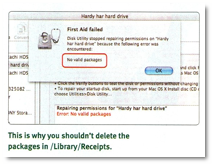
Disk Utility's Repair Permissions, Which disk utility?
I use Disk Utility's Repair Permissions feature a lot. But when repairing my startup drive, is it better to do that from the Mac OS X install disc or after having started up from my main hard drive?
Repairing permissions uses specific package-receipt files that Disk Utility finds on the drive from which you started up, so it's best to repair permissions after you've started up from your main hard drive. If you can't start up from the main hard drive, start up from the install disc, select Utilities> Disk Utility, and click Repair Permissions. Now start up from your regular hard drive and repair permissions again. In case you forgot, Disk Utility is in Applications > Utilities. Select your hard drive from the list on the left, click First Aid, and then click Repair Disk Permissions.
Ask Us HowTo by Niko Coucouvanis
MacAddict September 2006
 Doc”s PS:
Doc”s PS:
When doing a routine repair permissions, you will be presented [Disk Utility > Select a disk, volume or image] with two choices for you volumes. Always select, for a more comprehensive repair, the volume description, not what you’ve named it. [I got this tip from Mike, a software support colleague in a major Macintosh using research institute.
something it’s wise to do before (1) installing new software and (2) doing a complete hard drive backup
§ § § § § § § § § § § § § § § § § §
Designating Applications to Launch at Startup (modified by doc_Babad)
A macHome reader wrote, I often find it very useful to have certain applications like shadowGoogle, EasyFind, DEVONnote, PopChar, XMenu, iCan, Smart Scroll. ToDo X, and iSeek. launch when I boot up my Mac, saving me the extra steps of launching each one separately. These are all shareware items I’ve reviewed for macC which have become indispensable to me.
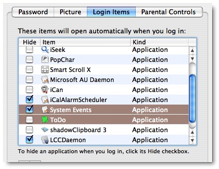
Other folks might like to boot MS Word, Safari, Entourage and FileMaker since it gains them faster access to their most used tools. From my point of view, I can get to my major application is the dock. Putting all of my most needed shareware tools in the dock just take up too much valuable space.
Unfortunately, there’s not a “Launch at Startup” preference pane in System Preferences. You need to dig a little deeper to access this function. In System Preferences click on the Accounts pane, then be sure your Login account is highlighted in the account list at the left of the window.
Choose Login Items and you’ll see the list of applications that currently open automatically when you log in. Click on the plus icon at the bottom of the list and select the application(s) you’d like to add to the list. The next time you log in (or startup if your Mac always logs into your account), these applications will open automatically.
macHOME HotTips
Hints & Tips November 2006 Used With Permission
§ § § § § § § § § § § § § § § § § §
Delete Old Versions Of Applications
Having remnant, unused versions of apps on your hard drive can cause a plethora of problems, the main one being that your documents can open using the wrong version of an app. For example, if you still have the test-drive version of Microsoft Word 2004 and you've since purchased and installed a full copy of Office 2004, the test-drive Word may still launch when you double-click a Word document. Here's how to get rid of defunct apps.
 Delete Apps — If you get rid of an old version of an app you no longer use, Mac OS X
will automatically switch to the remaining app by default. You can uninstall an
app by simply dragging its icon into the Trash. For a more thorough removal
that also wipes out any associated files that may be strewn across your hard
drive, use a utility such as AppZapper ($I2.95, http://appzapper.com)
or Yank ($19.95, http://www.matterform.comjwelcome.html).
Delete Apps — If you get rid of an old version of an app you no longer use, Mac OS X
will automatically switch to the remaining app by default. You can uninstall an
app by simply dragging its icon into the Trash. For a more thorough removal
that also wipes out any associated files that may be strewn across your hard
drive, use a utility such as AppZapper ($I2.95, http://appzapper.com)
or Yank ($19.95, http://www.matterform.comjwelcome.html).
Archive and Install Remnants — Duplicate apps can also be left over from an Archive And Install process; these can cause problems in current versions of apps. To delete old copies of apps left over from an Archive And Install:
- Open the Previous System folder at the root level of your hard drive .
- Delete the Applications folder therein.
- Reapply the most-recent Mac OS X combo updater available from Apple's Download Web site http://www.apple.com/support/downloads.
RCDEFAULTAPP
Still having problems? Try RCDefaultApp (free, http://www.rubicode) to specify which app should open files with a certain extension.
PS;
I use these techniques, with App Zapper, all the times since as a reviewer, I’ve all sorts of unused applications that would soon fill my hard disk if I didn’t clear out the clutter. doc-Babad.
Bug of the Month Column
May 2006 MacAddict, Page 13
§ § § § § § § § § § § § § § § § § §
A Mac OS X Printing Shortcut
 Question: Back
in the good old days, I could gang-print a number of documents at once from the
Finder. Can't I do that in Mac OS X?
Question: Back
in the good old days, I could gang-print a number of documents at once from the
Finder. Can't I do that in Mac OS X?
Answer: It's still possible if you create a Desktop Printer and drag your files onto its icon. Open Printer Setup Utility (Applications > Utilities) and highlight your printer in the printer list. Then select Printers > Create Desktop Printer, and save it to your desktop. Now you can print many documents at once by just dragging them onto the Desktop Printer's icon on -where else? - Your desktop.
MacAddict Magazine
May 2006, Ask Us Column, Page 60.
§ § § § § § § § § § § § § § § § § §
Expanding shadowGoogle’s Search Capabilities
 Question: One of my favorite quick search access related
application is shadowGoogle, previously reviewed in macCompanion.
As written, there are too few links to sites I routinely search for information
when working. So, I asked Benjamin Salanki how to add such capabilities. I’d
like to add about.com. yahoo.doc and Yahoo images to shadowGoogle list of searchable sites.
Question: One of my favorite quick search access related
application is shadowGoogle, previously reviewed in macCompanion.
As written, there are too few links to sites I routinely search for information
when working. So, I asked Benjamin Salanki how to add such capabilities. I’d
like to add about.com. yahoo.doc and Yahoo images to shadowGoogle list of searchable sites.
Answer: Hi Harry, this is Ben. shadowGoogle allows you to add custom searches. Please see its preferences. To add about.com searches for example, create a new custom search with the following content:
<http://search.about.com/fullsearch.htm?terms=%@>http://search.about.com/fullsearch.htm?terms=%@
<http://search.about.com/fullsearch.htm?terms=%@>http://search.yahoo.com/fullsearch.htm?terms=%@
Hope this helps,
Benjamin Salanki
stupidFish programming
http://www.stupidfish23.com/
§ § § § § § § § § § § § § § § § § §
Select folder in Open and Save Dialogs by Dragging its Finder Proxy Icon
When working in Open or Save dialogs, if you have the folder you want to access open in the Finder, you can drag the proxy icon (the icon in a Finder window title bar) to the dialog to immediately switch to that folder. This is a real time saver if your folder is on a long network tree.
Submitted by pfernandes
Wed, Nov 1 '06 at 7:30AM PST
http://www.macosxhints.com/
§ § § § § § § § § § § § § § § § § §
What Type of DVD Does My DVD Player Play?
Ever send out a DVD only to have your client call and tell you that they cannot play that DVD? With all the formats out there it is a wonder if any of us could answer “no”.
We have -R +R -RW +RW -R DL +R DL formatted disks and that doesn’t even encompass High Def DVDs, which are now becoming available. VideoHelp http://www.videohelp.com/dvdplayers has a useful page that tells which players support which formats. Now you can ask your clients which make and model DVD player they’ll be using and avoid having to reburn.
Sterling Ledet - www.ledet.com
Hints & Tips November 2006 Used With Permission
§ § § § § § § § § § § § § § § § § §
Add Safari-like Bookmark Shortcut Keys to Firefox
The Firefox extension Bookmark Keys will allow you to select bookmarks on your Firefox bookmarks toolbar using Control-[1 to 9]. Safari has had this feature for a long time, and I find it very useful. Now Firefox has it, too.
[robg adds: I generally don't run pointers to individual Firefox extensions as hints (mainly because there are so many of them, and everyone's needs will be different). However, given the popularity of Safari and the convenience of the feature, I though I'd run this one. The only downside that I see with the extension is that it doesn't add the shortcut next to the bookmark's name in the Bookmarks menu, so you'll have to remember what Control-7 opens -- this is more difficult if, like me, you have individual sites and folders intermingled on your bookmarks bar.]
Submitted by Anonymous
Fri, Nov 17 '06 at 7:30AM PST •
http://www.macosxhints.com/
§ § § § § § § § § § § § § § § § § §
Set Up Custom Fraction Auto Corrections In Word 2004
Ever typed 1/2 and had Word Autocorrect it to ½? Cool you say! What about 1/4? Or 1/8? It seems Word does not have an auto-correct feature to change these. In endeavoring to come up with a solution to this problem, I found this hint on a Windows site; http://www.g4tv.com/screensavers/features/19806/Windows_Tip_Make_Fractions_in_MS_Word.html . I struggled to find a way to trigger the Control-F9 action mentioned in that hint, until I realized it was a Windows shortcut for starting the Equation Editor in Word.
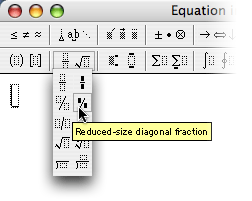 So I went to Insert -> Object..., and chose the Microsoft Equation entry to start up the Equation Editor. This brings up a new window with a number of palettes.
Click on the second entry in the second row for the fraction options, as seen
in the image at left. Choose a fraction style, and then enter 1 and 4 (or
whatever fraction you want).
So I went to Insert -> Object..., and chose the Microsoft Equation entry to start up the Equation Editor. This brings up a new window with a number of palettes.
Click on the second entry in the second row for the fraction options, as seen
in the image at left. Choose a fraction style, and then enter 1 and 4 (or
whatever fraction you want).
When you close the window, the Equation Editor will insert the nice fraction in the Word document for you. To let auto-correct replace your fraction every time you type it, select the new fraction you have just created and then choose Tools -> AutoCorrect. The fraction will show in the "with" side of the box, so just enter 1/4 (or whatever) into the Replace field. Hey presto -- Word now replaces your typing with a nicely formatted fraction. Obviously this technique could be applied to lots of other things, too.
Caveat: My PowerBook would not open the Equation Editor until I located the font MT Extra in the /Applications -> Microsoft Office 2004 -> Office -> Fonts folder, and copied it into my user's Library -> Fonts folder, where Word could find it.
[robg adds: I didn't have to do any manual font copying, and this works as described on my G5.]
• Submitted by pslambe
Thu, Nov 9 '06 at 7:30AM PST
http://www.macosxhints.com/
§ § § § § § § § § § § § § § § § § §
Easily Email a Website Link in Safari
In Safari 2.0 (included in Tiger), when you find a web page you want to share with someone, you can easily send its URL to them in an email message.
While Safari is displaying the Web page, press Command/Shift/I (or choose File > Mail Link To This Page). Your default email application will launch and create a new message that contains the URL and has the Web page’s title in its subject field. Just address the message and add your own personalized note if you like.
Macworld Magazine via Design Tools Monthly
Hints & Tips November 2006 Used With Permission
§ § § § § § § § § § § § § § § § § §
Blogs And Where To Find Them
Political Blogs
Roger Ailes: www.rogerailes.blogspot.com
Opinions You Should Have: http://tomburka.com
Media Girl: www.mediagirl.org
The News Blog: http://stevegilliard.blogspot.com
Andrew Sullivan: http://time.blogs.com/daily_dish
Washington Monthly: www.washingtonmonthly.com
Independent sources: http://independentsources.com
American Street: www.reachm.com/amstreet
The New Wisdom: www.thenewwisdom.com
Journals, etc.
The Countess: http://trishwilson.typepad.com/blog
Dave Barry: http://blogs.herald.com/dave_barrys_blog
Wil Wheaton: http://wilwheaton.typepad.com
Leo LaPorte: www.leoville.com/blog
John C. Dvorak: www.dvorak.org/blog
Bloggerman: www.bloggerman.com
Chris Breen: www.macworld.com/weblogs/mac911
Cult of Mac: http://blog.wired.com/cultofmac
Search for Blogs
Daily Luxé: www.dailyluxe.com/blog.php
Blog search Engine: http://blogs.icerocket.com
Blog Pulse: www.blogpulse.com
Blog It: www.blogit.com/Blogs
Start Your Own Blog
Blogger: www.blogger.com
1800Blogged: www.1800blogged.com
Journal Home: www.journalhome.com/start.php
Blog City: www.blog-city.com
Victoria Maciulski
Fat Bits, Conejo Valley MUG
Hints & Tips November 2006 Used With Permission
Doc says that if you send me your favorite blogs and collect and publish them in a tips column like this one.
§ § § § § § § § § § § § § § § § § §
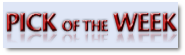 Amnesty
Singles - Convert Dashboard widgets into apps
Amnesty
Singles - Convert Dashboard widgets into apps
The macosxhints Rating: [Score: 9 out of 10]
Developer: Mesa Dynamics/ Product page
Price: $9.95

Amnesty Singles takes Dashboard's devmode hack, whereby you can permanently move Dashboard widgets to the desktop, one step further: it lets you convert any widget into a true standalone application.
Usage couldn't be much simpler than it is. Just drag and drop a widget from either your user's or the top-level Library/Widgets folder onto the Amnesty Singles large drop zone. You can then create an app that's dependent on having the original widget around, or (if you've registered) a standalone app that includes a copy of the widget. Click Build, specify a save location, and you're done.
Launch the newly-created program, and you'll find a Widget menu in each app you create. Using this menu, you can set the program's level--floating above all other windows, standard window behavior where it will interleave with others, or a neat desktop option that "embeds" the app on your desktop. There's also a menu to set the refresh interval, along with a Get Info option for the widget (which may or may not provide useful info, depending on what data the original widget author included in their project files).
This is somewhat naggy shareware--you'll get a pop-up window over your converted apps until you register--but it's not overly expensive, and it provides a really useful service. Apparently the converted widgets will also run on 10.3.9, but I don't have a machine around on which I can easily test that.
Doc PS
I found other very nice Widget related applications at the Mesa Dynamics website http://www.mesadynamics.com/
Submitted by robg
Wed, Nov 8 '06 at 7:30AM PST
http://www.macosxhints.com/
§ § § § § § § § § § § § § § § § § §
Freeze a Dead Hard Drive To Copy Its DataMy wife carries a portable 40 GB 2.5” drive back and forth to work, and has on it all her professional and personal files (30 GB); in other words her digital life. It has worked fine for the past 4 years, and she treats it carefully. However, without warning and without reason, it simply would not mount yesterday. I tried everything; I could hear the drive spinning and feel it running, but it would not mount so no utility could touch it. It was obviously some kind of mechanical problem. I removed it and installed it into another working case, but that didn't help. I guessed it was the end of her data on that drive, and the only backup was months old.
And the solution? Putting the drive in the freezer!
I enclosed the naked drive in a plastic bag to keep out moisture and froze it overnight. Then in the morning I let it warm up for several hours and plugged it in. I let it run for about an hour to get it warm again (like drives normally get when running; remember the drive would spin but not mount). And it mounted, and ran fine! And I was able to copy all 30 GB of data to a new drive. The theory being that the freezing caused parts to contract and the re-warming caused them to re-expand and this release the stuck parts (probably the read/write arms).
[kirkmc adds: This hint follows another hint about cooling an iPod to get it to work that was published a few days ago. Several people mentioned similar techniques in the comments to the previous hint: either putting a drive in the freezer, refrigerator, or simply on a cool-pack. While this sounds like hard-drive voodoo, I'd certainly try anything if I was in that situation.]
Submitted by Doc Swift
Fri, Nov 3 '06 at 7:30AM PST
§ § § § § § § § § § § § § § § § § §
Select Large Blocks of Text In a Browser Without Dragging
Although you can't see a cursor when you click on text in Safari, it seems that one might be there. If you click on a position in a line of text in Safari, and then Shift-click somewhere else in the page's text, it will select all of the text from the first place you clicked to the place you Shift-clicked, despite the lack of a visible cursor. This makes selecting really big clumps of text a lot easier, as you can drag your scroll bar to get from one end of the selection to the other, rather than dragging the cursor and waiting for it to auto-scroll. Just be sure not to click anywhere on the page between your first click and the Shift-click!
[kirkmc adds: This seems obvious, yet it probably isn't for many people. Since you can double-click a word to select it in Safari (as well as in other browsers), it stands to reason that there is a "cursor" there somewhere. You can also triple-click to select a paragraph.]
Submitted by werthog42
Thu, Nov 2 '06 at 7:30AM PST
http://www.macosxhints.com/
§ § § § § § § § § § § § § § § § § §
Recover Apparently Dead USB Ports
The front USB port of my dual 2.0 GHz G5 desktop seemed to go dead. Flash drives would blink once and not mount. System profiler would show nothing in the port. A discussion on an Apple hardware forum had the solution: shut down the desktop and unplug the power cord for 30 minutes. Restart with nothing connected, then connect each USB component. I tried it and I found all the ports working again!
[kirkmc adds: You never know... I guess this has something to do with letting the capacitors somewhere inside the Mac loose their power...]
Submitted by BrentT
Fri, Nov 3 '06 at 7:30AM PST
§ § § § § § § § § § § § § § § § § §
Harry {doc} Babad
That’s all folks…


