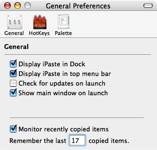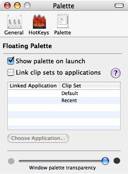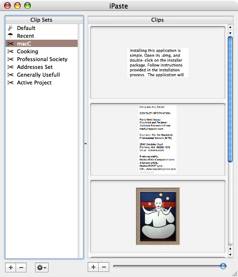iPaste 1.1.2 — More clipboards to streamline your repetitive pasting efforts
reviewed by Harry {doc} Babad
Developer: IGG Software http://www.iggsoftware.com/ipaste/index.php Released: February 3, 2006 Shareware: $13 USD 10 Day Trial Period Download Size: 732 KB Requirements:Mac OS X 10.3 or later, universal binary. Audience: All user levels . Strength — Great product, easy to configure and use. Weakness — I still prefer a menubar solution to my multi-clipping needs. The software was tested on a>1 GHz dual processor PowerPC G4 Macintosh with 2 GB DDR SDRAM running under OS X 10.4.8. Product and company names and logos in this review may be registered trademarks of their respective companies. |
|
Publisher’s Summary
iPaste is a tool to make clippings (e.g. pieces of text, images, PDFs, etc.) that you commonly paste into applications easily accessible via HotKeys and a contextual menu. It is an unobtrusive clipboard manager that has a small footprint so it is forgiving on system resources. No cluttering windows necessary and it can be hidden from the Dock.
Introduction
One of the most annoying things about the Macintosh clipboard is that it only stores one entry. When I’m writing something, it’s often useful to routinely have several pieces of boilerplate available. One of my powerhouse tools is a multiple-clip board tool. This is especially true when I’m (1) Reformatting recipes, (2) adding footers and other boilerplate to email, or (3) importing information such as installation boilerplate, hardware software configuration and the copywrite disclaimer to my articles. Other examples include, information I find useful (many times a week) when writing includes (4) the icons for my columns and recipes, (5) often used reference Links (URL and email addresses), and (6) the title/function an contact information for the organizations for which I volunteer.
I know that Microsoft Word has this capability, but I’ve never been comfortable with its interface. Nuts to having to scroll down a long list to get to the item I need as I work many projects. So I rely on third party software for storing and accessing multiple clips.
I presently use shadowClipboard [macC October 2006] for this purpose. Nevertheless, I am always eager to see what others have done to enhance clipping capture and use; therefore this review.
Working With
Installing this application is simple. Open its .dmg, and drag the application into your applications folder. Double click on the application, enter (or not if in trial mode) your SN, and set your preferences.
|
|
|
There you’ll be, ready to start using iPaste. As with many of the software tools I test, iPaste religiously follows the Macintosh interface.
iPaste lets you store any number of bits of information -- text or images, that you tend to use repeatedly. Specifically iPaste supports pasting: plain text, rich text, TIFF, PDF, PICT, JPEG, GIF and more. Once you've stored items as "clips," you can paste them into any document or text field in one of three ways: via the iPaste menu-bar menu; by pressing a keyboard shortcut (user defined hot key); or, perhaps most conveniently, by way of a contextual menu at the insertion point.
Something I didn’t need or use was the fact that I could also see your clips in a viewer at any time to remind you which clip corresponds to which keyboard command.
To test the software I set up the sets of clipboards I use with shadowClipboard along with their contents. Then for several days, I worked only with iPaste. A few things I found pleased me. Others, see discomforts, did not.
Contextual Menu — I like the contextual menu feature of iPaste, preferring that type of access to its features rather than using hotkeys. The later clutter up my brain if I select too many in the applications I daily use.
Editing Text Clippings — I also am delighted with the fact that, in the main iPaste window, you are allowed to easily edit the contents of a stored text clip, allowing you to correct errors in the original clipping. Such changed clippings remain be accessible and depending on how you’ve set the preferences for that clipping set, from almost any application. When editing or for legibility reasons, you can expand the clipping’s visibility using the slider bar at the bottom of clipping set list, a nice screen space conserving feature.
Clipping Access Alternatives — With iPaste you can choose to not show the application in the Dock. Furthermore, add it to your login items (by going to System Preferences > Accounts.) It thus becomes an integrated background utility that remains available to you as you work.
Recent Set Limitations — The developer notes “As a bonus, iPaste keeps track of the ten most recent Clipboard contents, so you have easy access to anything you've copied of late.” (I thought I’d find this number to be severely limiting and would have preferred a way to increase it to 30 or more.) However, in my testing no such limit exists. Had I not carefully read the information on the developer’s web site, I would not have discovered this virtual problem.
I’ve illustrated some of iPaste’s features by showing you part of my macC set in normal and edit a clipping mode. The images show my clipping sets, and the editing mode window with it’s own scroll bar.
|
|
Other Package Features
Multiple Clip Sets — Create unlimited clip sets each of which can hold unlimited numbers of clips. Such sets can either be universal or associated with particular applications. Having all of your need to reuse clippings at your fingertips results in increased productivity.
Link Clip Sets to Applications — Set which clip sets you want to use for which applications. When that application is brought to the front, so are the associated clips in the floating panel.
Do a Hotkey Paste — Pressing a few keys. Sure control clicking the mouse can be handy, but using keys is still faster. With iPaste you can paste the information you need by using an easy key combination, regardless of what application is active. – As previously mention, this is not my bag.
Discomforts
 Naming of Clippings — I often use very similar
clipping for different purposes, therefore I prefer a tool that allows me to
name my clipping. For example, I have created two versions of the installation
blurb for my reviews. One is focused on dragging to the application folder, the
other by using a product’s installer. The first sentence or two of the
clipping are identical, so names are important. More important is the fact that
I have eight variants of my home address in my Address set, which differs in
minor but important details. Without the ability to name each clipping, I must
read them carefully before I can chose the right one — correctness is all
in the name.
Naming of Clippings — I often use very similar
clipping for different purposes, therefore I prefer a tool that allows me to
name my clipping. For example, I have created two versions of the installation
blurb for my reviews. One is focused on dragging to the application folder, the
other by using a product’s installer. The first sentence or two of the
clipping are identical, so names are important. More important is the fact that
I have eight variants of my home address in my Address set, which differs in
minor but important details. Without the ability to name each clipping, I must
read them carefully before I can chose the right one — correctness is all
in the name.
Creating Custom Clip Sets — Moving, a drag and drop operation (alas not a function of a CM) copies but doesn’t remove an item from the recent items set to the custom set; thus leaving behind a transferred item just adds needless stuff to the recent set which is already limited in contents.
 Trying a Macintosh Finder trick - holding down the command
key when I dragged the clipping to one of my custom clipboards did not move it;
it only copied the clipping to the new location.
Trying a Macintosh Finder trick - holding down the command
key when I dragged the clipping to one of my custom clipboards did not move it;
it only copied the clipping to the new location.
Insufficient Memory – The first time I attempted to use the product from what the author calls a “clipping well” I got an out of memory notification. Rebooting, something I read to do in an iPaste review I found on he Internet, solved the problem.
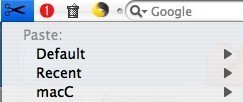 Default Set — I wonder what that is for? Not
mater what I tried; I didn’t fuss very long, I could not fill this set. Nor
could I rename it to make it useful.
Default Set — I wonder what that is for? Not
mater what I tried; I didn’t fuss very long, I could not fill this set. Nor
could I rename it to make it useful.
Conclusions
The Good News - This is a good product and I am comfortable recommending it to all of you. Except with respect to the number of recent items stored, iPaste has no limitation on the number of separate clipping sets you can create and what you can store in them. iPaste allows you to interface with your stored clipping from the dock, a hot key, the menubar and from the contextual menu. So you can chose the most comfortable way you use it.
The Bad News — I still prefer the more narrowly accessible interface shadowGoogle menubar based interface to the one in iPaste so will not switch. I’ve provided some of the reasons in my discomfort list. Don’t let this stop you from downloading this product and giving it a trial run; after all doc_Babad is somewhat set about his ways.
Nevertheless, I overall, agree with Andrew Scott in his MacUpdate review: “I'm surprised iPaste doesn't get more attention even in the relatively crowded clipboard enhancer market. It's unobtrusive and flexible. I like the ability to create a number of distinct clipboards and make some items permanently available. Other applications offer similar features but I think iPaste gets it just right.” I rate this product 4.0 macCs.
PS
- Much to my surprise and delight, installing and using iPaste did not interfere with shadowGoogle, despite their having comparable function – it’s a Macintosh thing.