PDFLab 2.0.2 — Another useful PDF tool that allows you, if on a budget, to avoid needing to use Adobe Acrobat for joining or splitting PDF files
reviewed by Harry {doc} Babad
Developer: Fabien Conus http://www.iconus.ch/fabien/content.php?zone=bd&lang=en Released: April 5, 2006 Donationware via PayPal [Page in German] Requirements:Mac OS X 10.3.9 or later, Java 1.4.2. Download Size: 2.5 MB Localization in English, French and German Audience: All user levels Strength — Despite having to deal with the program in a non-stand manner, the program always produced the PDF product it Promised Weakness — In the all the testing I did, over half the time the program hung up during the conversion and I had to rescue the newly created PDF from the temp > pdflab folder. The software was tested on a 1 GHz dual processor PowerPC G4 Macintosh with 2 GB DDR SDRAM running under OS X 10.4.8. Product and company names and logos in this review may be registered trademarks of their respective companies. |
|
Publisher’s Summary
PDFLab lets you split and join PDF documents as well as insert images and blank pages. You will also be able to easily create PDF documents out of several images.
[And in French… PDFLab vous permet de diviser et assembler de documents PDFs ainsi que d'y insérer des images, des pages blanches. Vous pourrez également très facilement créer des documents PDFs à partir d'images.] Localization is also available in German. |
Introduction
Although I am a committed user of Adobe Acrobat (Professional) I recognize that the coast even the standard edition may be out of the budgets of many of our readers. Acrobat 7 [$90-110 or Acrobat 8 [$90 – 300.] Therefore I keep looking for freeware or shareware items that either provide PDF manipulation tools beyond that provided by the Adobe Reader application or in rare instances, to add extra functionality to Acrobat. This is one such tool.
Working With
Installing this application is simple. Open its .dmg, and drag it you’re your applications folder.
Using it is really simple. My first experiment was to create a single PDF for a 6-course oriental dinner. Creating my menu took more time than using software. You simply add your files to the main PDFLab window. For each individual recipe document you can select the pages you wish to include. [One recipe had not cleanup after downloading it contained extraneous material on its second page. I removed that specific unneeded web based by choosing not to incorporate its second page.] Moving on - order the pages the way you want them to occur in the final document and then create your new Thai Dinner [PDF] document.
Note that the product comes with a well-written help file that can smooth over any routine problems you may have when first using this product.
Types of Files You Can Process - Your list of items to combine can include individual PDFs, blank pages and images. The image of the PDFLab window, below, results from a project in which I created a document called Thai dinner menu. It was designed to contain six recipes, from six individual PDF files. To these, the dinner courses, I added additional image files to lend extra “color.” Those images showed alternate presentations for two of the recipes, just making food look more appetizing.
I also used scanned PDF files, formatted as graphics, in my tests. These differ from PDF files created in MS Word or by Printing To PDF in that they are purely, despite their name, graphics files.
Input Document Origins — The individual source PDF recipe files I used for testing PDFLab were originally created either by a Microsoft Word to PDF conversion (e.g., using the Acrobat plugin or Apple’s Print to PDF function), or captured directly by printing a web recipe to PDF. A few tests were made on purely scanned images either alone or in combination with postscript based PDF files. [As an aside, my input files were 664 KB in size and the final consolidated PDF was 364 KB in size.
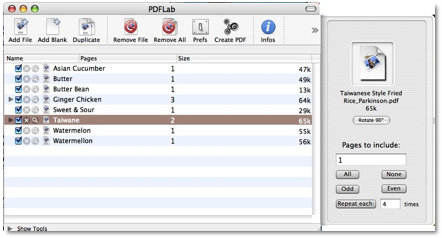
One interesting, but undocumented, aspect from my testing was that I could drag the folder containing my recipes and images into the application window and its contents were transferred. However, when I added a recipe in MSW format to that folder, PDFLab ignored it.
My Test Results
 Attempting to convert the 6-recipe to external image
recipe folder failed to process completely. Conversion stopped about 90% of
the way through. Here’s the error message. Despite the interrupted conversion
of my input files, when I cancelled the operation, PDFLab took me to a
temporary folder created by PDFLab, a folder buried on my hard disk. This
folder contained the temporary files created during document(s) processing. The
software directed me to a well-hidden nested folder containing a file named pdfoutput.pdf. The later was the processed PDF file I was seeking.
Attempting to convert the 6-recipe to external image
recipe folder failed to process completely. Conversion stopped about 90% of
the way through. Here’s the error message. Despite the interrupted conversion
of my input files, when I cancelled the operation, PDFLab took me to a
temporary folder created by PDFLab, a folder buried on my hard disk. This
folder contained the temporary files created during document(s) processing. The
software directed me to a well-hidden nested folder containing a file named pdfoutput.pdf. The later was the processed PDF file I was seeking.
I promptly, after checking it out in Acrobat, renamed the found file Thai Dinner [Both Adobe’s Reader and Apples Preview can also be used to check the contents of a PDF file, dragged it to my desktop. [Harry’s Tiger > Tiger > Private > Temp > PDFLab > pdfoutput.pdf] The rescued renamed file was ready send to my friends. [Warning: If you don’t remove the file from the temp folder, it’s gone when you close the application.]

Trial and Error — I experimented with these eight files, turning them on and off to see if I could isolate the problem. It for some unknown reason was the Butter Bean JPEG image I’d added to further illustrate the dinner. With that “out of the way” I got a completed PDF, minus that image – a perfect conversion.
Pdfoutput.pdf… Is There Anything Broken? — I compared the two files {Incompletely processed pdfoutput.pdf and completely processes Thai Menu with the butter bean image removed] and other than size, could find no obvious differences between them. Both document printed identically. Both documents could be manipulated, in the same manner, in Adobe Acrobat. [See my tutorial on Recipe Hunting and Manipulation in this issue for examples of tweaking the contents of a PDF document.]
Working With Scanned Images — I used my HP ScanJet 8250 to respectively output a scanned recipe as a PDF, TIFF and JPEG file. The combination of all three files was integrated correctly but only via their pdfoutput.pdf File. In addition none of the files were directly processed when acquired by PDFLab one-at-a time.
Overall Test Summary — I created a few more sets of recipes and added external graphics and put them through PDFLab and found, in no explicable manner that I often had to recover the product of using PDFLab, a pdfoutput.pdf file, that resulted from combining PDFs.
In several instances, I chose to work with only a set of about a half-dozen PDF files. In several test using differently source files, I got random results. Sometime a set would convert perfectly. At other times I would have to rescue (and rename) the pdfoutput.pdf file.

When I worked a number of TIFF or JPEG images into the mix, more often than not the issues was the image file. This despite not changing the core DPDF files in my recipe mix. Alas, without doing many tens more tests, I could not find a pattern that caused the processing failure.
Other Package Features
PDFLab also ships with tools that let you quickly split a document into many documents, (one document per page or one document containing odd pages and one for even pages). This is useful for double sided printing on a non-duplex printer. You can also encrypt and then decrypt a document a feature I did not test.
I did however add a text watermark to several PDF files, and
interleave several
documents just for practice. All these features worked adequately when tested
on single long and complex documents or 2-5 document sets of PDF and other
image files. The features worked; if you allow for the fact too many times I
had to retrieve the result of using PDFLab as pdfoutput.pdf file.
Discomforts
Major Processing Bug — I wish the software would work as designed. Although I lost no data, and all integrated or tweaked PDFs I created by using PDFLab, ultimately proved abler to meet my processing goals; it should be so. Chasing after incompletely processed pdfoutput.pdf files is inappropriate. Indeed, had the software worked as promised, it would have been worth an extra rating point.
PDFLab Main Window Item List — The window only displays a few letters or words of the names of the individual document you are attempting to process. You see the whole name of the individual document you need to use the built in get info window which appears as a drawer on the right hand side of the main PDFLab wind, when selected. [See the Thai Dinner Menu image in the beginning of this article.
Conclusions
The good news – I got the product to do everything the developer claimed it could. If you can live with its work-arounds, it’s a very useful product for >joining, spitting or otherwise tweaking of PDF files.
The bad news – I needed to use, 50% of the time or more, the author provided work around to get out for about half of the sets of items (images and PDF files) I processed.
I rate this product 3.5 macCs until it is debugged.



