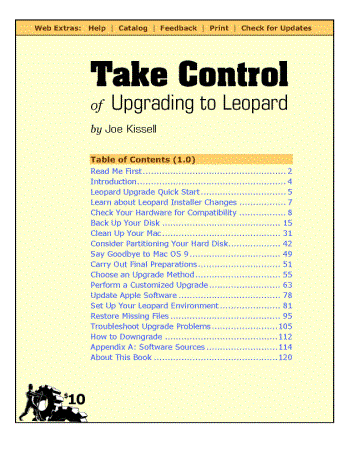Take Control of Upgrading to Leopard, an eBook
Reviewed by Harry
{doc} Babad ©
2007
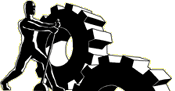
Author: Joe Kissell
Publisher: Take Control eBook Series
TidBITS Publishing Inc.
http://www.takecontrolbooks.com/leopard-upgrading.html
Released: October 26, 2007
Pages: 125 |
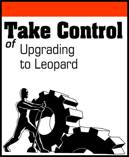
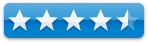
|
$10
USD; eSellerate service handles non-US purchases.
ISBN-10: Print Copy not yet Available
ISBN-13: Print Copy not yet Available
Audience: Beginner/Intermediate Macintosh
Users.
Strengths: The crisply written eliminates the uncertainty and the
confusion of upgrading, guiding you through every step of the process. Added
notes and tips provide a wealth of additional information for those who like
to problem more deeply.
Weaknesses: Nothing worth mentioning except
I still prefer holding paper in my hand or stuffing a book into my backpack to read in the car or while having some espresso.
|
Introduction
I don't
know where I've been hiding all these years, but this is the first e-paper book
I've ever reviewed. Although I use a 21” inch LCD Apple monitor, there is
something very comfortable in holding a handful of paper. So I printed it out,
only afterwards having checked the take control FAQ that suggest printing 2
pages to a printed sheet. But that's okay, I've old eyes and the single page
per page worked just fine for me; the paper can and will be recycled. Besides
it's just a bit easier to annotate paper than a PDF page.
I'm in
the processes of giving serious thought to updating my OS to Leopard. Why serious
thought, FileMaker pro is only now Leopard ready, Acrobat Pro will not be
available until January 2008 although there's a work around in my tips column
thanks to Robert Pritchett. After doing some detailed checking, most lots of my
favorite tools will likely work, if not in December, by January at the latest.
Read more on that subject in my 3Rs column in this issue.
I've read
that Office 2004 works mostly, and Office 2008 will be Leopard compatible but
I've been burned by Microsoft before. Be that as it may, I've read many
articles and a book to three by Joe Kissell whom I trust, and agree with him
that if your gonna upgrade, you must be prepared.
About
New Operating Systems
 Tanya Angst one of the series
publisher says “Little is more exciting and unnerving than a major operating
system upgrade for your Mac, but thousands of people have upgraded to Panther
and Tiger calmly and successfully with the advice in Joe Kissell's previous hit Take Control of Upgrading... titles. Joe's expert guidance, developed over innumerable
test installations, walks you through the six steps necessary before upgrading,
which of Leopard's three installation options is right for you, how to perform
the actual upgrade, and
post-installation checking and cleanup.”
Tanya Angst one of the series
publisher says “Little is more exciting and unnerving than a major operating
system upgrade for your Mac, but thousands of people have upgraded to Panther
and Tiger calmly and successfully with the advice in Joe Kissell's previous hit Take Control of Upgrading... titles. Joe's expert guidance, developed over innumerable
test installations, walks you through the six steps necessary before upgrading,
which of Leopard's three installation options is right for you, how to perform
the actual upgrade, and
post-installation checking and cleanup.”
So I’m off
on learning about Leopard marathon, having compulsively read and reviewed four
Leopard book for this and the next macC issue.
Joe, in
the book introduction notes, “…I’ve installed Mac OS X upgrades hundreds
of times on dozens of computers over the years, and listened to many other
people describe their own experiences. Even on a Mac, a major upgrade such as
this one is a complex operation with many potential pitfalls. Some users will
find that they can't complete the installation process but won't know why. Some
will be unsure which options to choose, or what effect they'll have. Some will
be unable to reboot their Macs after the installer finishes. Some will be
unable to print or access the Internet. Some will lose important data,
encounter software incompatibilities, or find that their peripherals no longer
work.” Joe Kissell's Take
Control of Upgrading to Leopard helps you avoid these problems.
To be
fair, however, I've never personally installed a new operating system, having
been blessed with a relative, my grandson's father, who is both Apple Certified
and helpful. So what the heck, I'll report on Joe Kissell's book anyway for
those of you must go it alone. If you can hire Joe or his equivalent, this is
the book to buy before you attempt to upgrade to Macintosh OS X 10.5, Leopard.
In
this book review
Rather
then do a chapter-by-chapter analysis of Joes excellent
dissertation-tutorial-help guide… a rose by any other name will smell as sweet,
I’ll splash you the table of contents at the end of this review. Rather then a
blow-by-blow, I’ll focus this review on a number of key points, items that Joe
emphasizes must be done to assure a relatively glitch free installation or
upgrade to an existing system. I've extracted the points I share herein from
the whole of Joe Kissell's book but the themes and details are easily accessed
from the table of contents or using the find feature in Acrobat Reader.
I've
a Brand New Macintosh, Now What? — Now if you just bought a Macintosh, with Leopard
pre installed, and your hard dive is free of 3rd party software,
this is not the
book for you. All you need to succeed in your efforts to add new software tools
or system modifications to allow you to do your work is to check, before you
install it, all 3rd party software for Leopard compatibility. You've
a virgin stem that Apple has taken great pains to assure that all of its
products will work {most likely} with Leopard (e.g., iLife, iWork and the more
sophisticated professional version of Apple's media tools.) As you will read elsewhere in the issue
of macC, some major and most minor developers of productivity, graphics,
multimedia software, system haxies have joined the Leopard bandwagon, If not
already in the next month or so. So the only rules you need to follow are:
- If
itís not Leopard Ready or Leopard Compatible — DONíT install it.
- If
in doubt, and the software tool or device driver is critical, create a
bootable backup of your drive before adding uncertain applications. Why, so
you can easily recover from a major glitch. Software that doesnít work can be
removed, but a product the renders youíre OS unstable, the system must be
reinstalledÖ more time than you want to afford.
- Add
new software a piece at a time working with you computer for a day or two, to
determine if a product causes problem. If you install a bakers half dozen new
items and you glitch the operating system, thereís no way to trouble shoot.
|
I've
an Older Leopard Compatible Macintosh, Now What? —
Buy and
read the book paying especial attention to items Joe emphasizes, some of which
I list below. These turn out to be chapter heading, but for the most part, I
flitted though them studying only the items that were reliant to my situation.
Note: I've been a Macintosh user since my first SE-30, and have a good
understanding of how I approach using my computer. If in doubt, don't skim or
flit, take the time to in more depth. It's not Oxymoron, it really is easier to
do it right the first time then to go back and fix it; that is if you're not a
government contractor on an actual expenses reimbursed contract.
Keys
to success are:
- Check Your Hardware For Compatibility. Although there are
workarounds for a few Macintosh models that Apple's Leopard does not
official support, it might be time to start budgeting for a new computer
if you want to switch to Leopard. Joe provided a link to XPOSTFACTO a
utility that adds a few additional Macintosh models to the potentially
compatible list.
- Back Up Your Disk as a bootable volume. Kissell notes “having a complete duplicate of
your disk enables you to use the Erase and Install method of upgrading,
which wipes out all sorts of potential disk gremlins and incompatibilities
while transferring your existing files, applications, preferences, and
other data to the new system easily.' Joe also provides advice on what to do if you don't
have an external hard drive (Page 20) Remember that there is no such thing
as a free lunch and the work arounds have limited solutions to minimizing
fuss when upgrading to Leopard. Hard drives have become dirt cheep and can
be used for routine backups — you do back up you key data, don't
you?
- Clean Up Your Mac –Then clean up your
Mac again. Every non-Leopard compatible driver or piece of software is a
glitch waiting to happen.
- Carry Out Final Preparations for Installation. (E.g., “Before installing Leopard,
you should check your disk for errors and repair them if necessary. Even
if you did this days or weeks ago, one more check never hurts—errors
may have crept in since last time.)
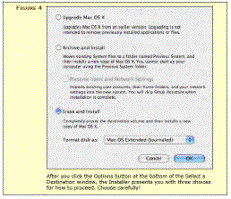
- Choose an Upgrade Method — This is critical for
users who have hard drives filled not only with the documents you created
but also with a variety of third party software and hardware drivers. The
tree alternative you face are (1) Upgrade Mac OS X, (2) Archive and
Install, and (3) Erase and Install and (3). You can also perform a
customized upgrade, but your reviewer is uncomfortable with that option.
If I understand what Joe has shared, the method you chose can and will
affect both the ultimate stability of your whole computing platform and
the ease of getting back to using most, if not all, of the third Party
tools essential to your computing life.
Kudos
— Stuff I liked, a lot
Where to find 3rd Party Software including
Drivers and More —Appendix A: Software Sources contains an extensive
list. “If
you want to be sure you have the latest and most compatible firmware, drivers,
and utilities for Leopard, use these (links) download links to save yourself
some time.
Joe also notes, “If you didn't find what you're looking for here,
check VersionTracker (http://versiontracker.com/macosx/) or MacUpdate
(http://www.macupdate.com/), each of
which keeps track of thousands of Mac applications and their latest update.
A Belt and Suspenders Approach to Upgrading —
Troubleshoot Upgrade Problems and if all else fails, How to Downgrade are
chapters one hopes you'll never need. You will of course follow the
instructions provided by Joe to minimize upgrade problems. Never the less, in a
world of gremlins enforcing to Murphy's Law, the material in this section of
the book are well worth noting. Most of you should not need them, but…
Web
Extras —
Although many authors of traditional computing books, especially those
published by Peachpit and O'Reilly Press, maintain websites that post
corrections and book updates. This feature, with an Internet connection, is
available right from the eBook; make checking just a bit faster.
Disappointments
and Discomforts
No
Index — I'm
used to reading paper and found the lack of an index in this eBook,
uncomfortable. I had no trouble using the find feature (Acrobat 8 Pro) but
would have preferred using a hyperlinked index to find specific information I
wanted to recheck. For speed and focus, that would beat the heck out of my
using the index and PostIt tabs on the pages of a paper copy, or using the
software's search functions, over and over and over again.
eBooks
and an Old Fashioned Reader — I'd rather be snuggled in a comfortable reading chair, with
the book, a notepad, PostIt tabs, a pen and my highlighters than sit in front
of my 21” screen. My grandson disagrees. However, the one thing I could never
get from a book is the convenience of hyperlinked access to all the reference
materials and extra information resources Kissell has identified. [E.g., Are Your Fonts
Ready for Leopard? by Sharon Zardetto.]
My Only Point of Confusion —On Page 70, Joe
discusses transferring your old data via Startup (Migration) Assistant. I don't
understand whether your backup drive containing your old data must be running before you
upgrade, using the installer, your new Leopard disk or partition?
Conclusion
and Recommendation
I
whole-heartedly recommend this book to all those who are planning to update an
existing Macintosh operating system to Leopard. Although less useful to folks
who;ve bought a new Macintosh with Leopard preinstalled, it would be a useful
reference, that takes up no bookshelf space, for trouble shooting your systems
one you;ve loaded it up with all the great 3rd party tools you use
every day. It, at a double fin, is a bargain. Use it to get you out of trouble, for
several hours, and at minimum wage you;ve totally recovered its cost.