doc_Babad's Macintosh Tips - A Macintosh Tip or Three…
December 2007 Edition
By
Harry {doc} Babad © 2007 |

|
This
month I continue sharing my occasional tip related finds with you. A few of the
Tips I share come from — Paul Taylor's Hints & Tips column and are
used with his permission. Where I use any one else’s tips for this column, I
acknowledge both their source and their contributors. Since we’ve, at
macCompanion been involved or avoiding Leopard, the new Macintosh OS X 10.5,
I’ve passed on some of my software compatibility findings that fell outside of
the scope of my book reviews and article in this issue.
Oh, I
almost forgot! Unless otherwise noted, all the tips and tidbits I share, where
appropriate, work on my computer. If I don't own the software but if the tip
sounds interesting, I'll so note at the end of that specific write-up.
Tips
I’ve provided this month, as always in a random order, include:
Don’t Panic Just Restart It!
- Steve Jobs Says be a Dull Filer
- How to Print to PDF — Your Not Really
Scavenged by Leopard
- Spell Catcher and Leopard – Now a Functioning Dynamic Duo
- Eudora 6.2.4 and Leopard — Eine Meanie Minie
Moe
- Pasting Safari Graphics to
Word
- How Big Can You Print Your Photos?
- Avoid Needing DriveSavers Data Hard Disk Recovery
Services
Product and company
names and logos in this review may be registered trademarks of their
respective companies.
The software related
tips were tested on a 1 GHz dual processor PowerPC G4 Macintosh with 2 GB
DDR SDRAM; running under Macintosh OS X OS X 10.4.11. |
|
# ◊ # ◊ # ◊ # ◊ # ◊ # ◊ # ◊ # ◊ # ◊ # ◊ # ◊ # ◊
Don’t Panic Just Restart
It!
When
perusing technical forums such as MacFixIt and Macintouch, it’s amazing how
often you can find lengthy and breathless descriptions of some problem that
appeared after a new OS update was installed, only to find right at the end the
statement: Finally I restarted and the problem disappeared.
Such
“well informed” people have somehow missed the basic principle that if a
problem appears and you can’t figure out what’s causing it in a pretty short
time, the first “shot-gun fix” you should apply is to try restarting the Mac.
The command is right there in the Apple menu, for goodness’ sake!
Restarting
the Mac will resolve a problem that has occurred as the result of some unique
combination of circumstances that will never (or rarely) be seen again. This
happens more often than you might suspect. If restarting fails to fix the problem
you haven’t lost anything but a couple of minutes of your time, and you can go
on to investigate more complex possibilities.
If the
Mac has frozen and you can’t use the Restart menu item, most modern Macs can be
forcibly shut down by holding down the power button for about six seconds.
After than you can restart the Mac normally.
Steve Cooper
AUSOM News, Melbourne,
Australia
Hints & Tips September 2007 Used With
Permission
# ◊ # ◊ # ◊ # ◊ # ◊ # ◊ # ◊ # ◊ # ◊ # ◊ # ◊ # ◊
Steve Jobs Said Just be a Dull
Filer
Being
dull and unimaginative is a real bonus in filing!
Steve
Jobs has a very sharp mind and is very, very wealthy, so it doesn’t do any harm
to follow the system he has laid down for us in OS X:
 • File
documents in Documents
• File
documents in Documents
• File
music in Music
• File
pictures in Pictures
• File
movies in Movies
This was
the system presented to Mac users when the first version of OS X came out and
I’ve found it excellent. As the revolution of the digital hub has played out,
the utility of this simple system has been confirmed to me a thousand times.
Doc
Sez, this is not
to say that all your documents should be storied in a seemingly endless
monolayer. As I’ve previously noted, creating a hierarchy of nested folders
that meet you organizational need is critical to keeping your projects and
their document accessible — semi-organized if you prefer. The point Steve
Jobs makes focused on where you put most of the different general types of files you collect or
your files. Actually, rather then have the 37 GBG of photos and clipart or
music clutter up my hard drive, I store them in a separate volume.
In
addition, if you have project associated graphics or audio files, by all means
keep them within your project folders in the documents folder. But that collection
of clip art, mostly recipe photos or those songs you ripped from your CDs.…
those belong in their respective(Picture and Music.) folders
Dick Johnson
AUSOM News, Melbourne,
Australia
Hints & Tips September
2007 Used With Permission
# ◊ # ◊ # ◊ # ◊ # ◊ # ◊ # ◊ # ◊ # ◊ # ◊ # ◊ # ◊
How to Print to PDF —
You’re Not Really Scavenged by Leopard
As by now
many of you know, Adobe will not be updating Acrobat Pro 8 until January. Since
this was the means that allowed the Macintosh OS, as well as MS Office
application to save/print to PDF, those needing the feature will either be out
of luck or need to wait before installing Leopard.
Some
Possible Solutions — CUPS-PDF is an open-source software
backend module for CUPS (Mac OS X’s printing system) by Volker C. Behr. Rather
than printing to a device, it allows printing straight to PDF files.
http://www.codepoetry.net/projects/cups-pdf-for-mosx/
According
the information posted on the Internet this software, updated 09 Nov 2007, may bypass the need for the
Acrobat Plugin, which for the time being is unavailable to Leopard users. In
addition the products developer notes: “Why use this rather than a simple “Save
as PDF” in the print dialog?”
- Pressing return is faster.
- Batch-print through the writer to convert documents
to PDF.
- Common save location for all generated PDFs.
Although
the information provided by the developer does not specify its Leopard ready,
without Leopard installed on my system, I can’t verify this.
Leads to
this information proved by Robert Pritchett, November 2007.
# ◊ # ◊ # ◊ # ◊ # ◊ # ◊ # ◊ # ◊ # ◊ # ◊ # ◊ # ◊
Spell Catcher and Leopard
– Now a Functioning Dynamic Duo
 There
are, as you can read in my 3Rs column in this issue, a number of reason not to
upgrade to Leopard. I type and therefore I spell horribly. Therefore, having a
robust and universally available selling check is a necessity, not just a whim.
Although I’m heavily invested in the spelling and grammar checking system
associated with MS Word, these are of no use when I’m filling in feedback notes
on the Internet, or misspell words in document titles.
There
are, as you can read in my 3Rs column in this issue, a number of reason not to
upgrade to Leopard. I type and therefore I spell horribly. Therefore, having a
robust and universally available selling check is a necessity, not just a whim.
Although I’m heavily invested in the spelling and grammar checking system
associated with MS Word, these are of no use when I’m filling in feedback notes
on the Internet, or misspell words in document titles.
The tool
I prefer, above everything else I tried, Is Rainmaker’s Spell Catcher X 10.2.3, last updated by its
developer on 23 November 2006. Therefore I was justifiably concerned what would
happen to the product when installed on a Leopard operating system. I appreciate
the prompt reply I received from Evan Gross. Based on what I learned I would
not use lack of Spell Catcher compatibility as an excuse to avoid upgrading to Leopard.
All the features I presently use will indeed work, some with a bit of tweaking.
“Everything
you need to know (and that we currently know) is found here<
Meanwhile,
we have a major upgrade coming in the next 4-8 weeks that will
take
advantage of new-in-Leopard technologies (it will run on Tiger as
well).
“Spell
Catcher X 10.2.3
is compatible with Mac OS X 10.5 (Leopard). There are some issues that you
should be aware of (listed on the FAQ). If you follow the advice given for each
item, you should be able to use Spell Catcher as always, without sacrificing
any of the features you are accustomed to or require.”
Harry
Babad, macCompanion.com
# ◊ # ◊ # ◊ # ◊ # ◊ # ◊ # ◊ # ◊ # ◊ # ◊ # ◊ # ◊
Eudora 6.2.4 and Leopard
— Eine Meanie Minie Moe
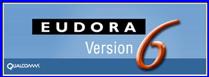
The more
I read, the more confused I become. But first some background.
Earlier
in the Year all registered Eudora users relieved the following message.
“Qualcomm is no longer selling or providing technical support for Eudora. The
paid mode commercial versions of Eudora are no longer available. The sponsored
mode (advertising popups) versions of Eudora continue to be available for
download. An open source version of Eudora® is being developed by Mozilla and will be free of
charge.”
Open
Source Eudora Version 8 — A quick search on the MacUpdate site and I was able to
download the Thunderbird (a Mozilla variant) version of Eudora, as Eudora 8.0b1
dated 02 September 2007.
http://www.eudora.com/download/eudora/mac/8.0/%5D/
The release notes did not provide me with information I needed to decide
whether to switch to the open source version.
http://wiki.mozilla.org/Penelope_Releases/
The information I could find was
strangely silent about Leopard and Eudora 8.
Okay, I’d
play anyway. As a precaution, I after burned my complete Eudora 6
files/folder/preferences and application to a backup CD.
I was
very disappointed in the new version. It took me three tries to figure out how
to do the installation since the installer screen asked for information I did
not immediately understand. Then, victory I hoped. No chance. Not only did it
transfer a gazillion emails to my new email in folder, but it completely lost
all of my Mail Folders – a feature that keeps me addicted to Eudora.
These are a multiple level, in depth hierarchical file system that I used to
store important emails by subject (e.g., projects and subprojects.] In effect
creating a less detailed mail oriented organization of my email files that
matched that on my hard drive. Needless to say, zap, actually CleanApp, and that beast was gone.
Will
Eudora 6 Work? — Okay, how about a bit of googling? Search for variants of
Eudora-Leopard compatibility gave me lot of seemingly replicated and redundant
hits whose authors said well maybe, without providing any in depth analysis of
what worked and what didn’t. Perhaps there’s more information out there this
week than three weeks ago, but for now I don’t want to play.
Eudora MacFixIt reader Sam writes about his Eudora 6.x
experiences with Leopard: "Eudora starts up, let's me get and send mail,
look at mailboxes, but there are problems. Sometimes a very simple operation,
like clicking on a message in a mailbox, will produce an extended session of
staring at the spinning beach ball. Fairly frequent crashes occur." Stuff
like this doesn’t reassure me. Alas, I’m still one of the unrepentant — I
don’t like either Apple’s Mail or Microsoft’s Entourage, the later of which I
was stuck with for years on a consulting clients email system.
A New Developer Joins the Game and a Bit of Hope — As I literally stumbled
around the Internet I came across some new information, actually a new
developer who write/blogged about a New Eudora. They noted that:
“Many people think that Eudora was the best e-mail program
for the Mac or for Windows. The most recent version of Eudora still offers
features not found in other newer e-mail programs. Odysseus is the code name for the Eudora
replacement.
“I was unhappy that Qualcomm decided to abandon Eudora and
it really doesn't seem like Thunderbird will be able to pull off the
modification needed to make it mimic Eudora.] doc_Babad
agrees!
“Odysseus is the code name for the Eudora successor that
Infinity Data Systems is working. We have always felt that Eudora was a
best-of-breed email application for both platforms, Mac OS X and Windows.
Easily one of the oldest email applications, it still offers features either
not found in competing applications or, if found, not implemented as elegantly.
“There will be an initial beta of Odysseus released by the
end of the year, with the final release due toward the end of Q1 2008. The plan
is for the final application to offer
full backward compatibility with
Eudora, utilize existing Eudora mail boxes
and settings, and offer the
features and functionality that Eudora users
are accustomed to, while at
the same time improving on those areas where
Eudora lagged behind, such
as HTML rendering and OS integration.
Individuals
who would like to keep up with the development of Odysseus can
check
back at the web site below, as these pages will be updated frequently.
http://www.infinitydatasystems.com/products/odysseus/index.html
or http://www.ugnn.com/2007/10/new_eudora.html/
Additionally,
individuals can sign up to receive email updates by sending an email to: odysseus_list@infinitydatasystems.com.
“Needless to say, we were saddened by Qualcomm's
abandonment of Eudora. And while we have the utmost respect for the
Thunderbird/Eudora team, like many Eudora users, we don't believe that
modifying Thunderbird to mimic Eudora offers Eudora users the features,
functionality, or experience they've come to love and depend on. It’s our belief
that only an application written from the ground up can adequately succeed a
program as great as Eudora.”
Harry Babad, macCompanion.com
# ◊ # ◊ # ◊ # ◊ # ◊ # ◊ # ◊ # ◊ # ◊ # ◊ # ◊ # ◊
Pasting Safari
Graphics to Word
Mac 911 Tip of the Week - 10 Sep 2007
Reader Keith Boone is puzzled by the relationship between Safari
and Microsoft Word. He writes: "I have run into a cut-and-paste issue in
Safari when using Microsoft Word. I look up an image in Google and when my
image is located, I Control-click (or right click) and choose Copy Image from
the contextual menu. I then go to my opened Word document and choose Paste.
Instead of seeing the picture, I only get the URL to it.
"I can copy and paste from Safari to any other program
(Pages, TextEdit, and so on) and all works fine. I can also use Firefox except
the Copy Image works no matter which application I am pasting to. Sure, I could
just save the image to the Desktop, and just drag it into the Word document,
however that creates an extra step. Is there a setting or something I could do
to make the programs play better together?"
Chris Responded: “Here's the way around the problem: Instead of
choosing Paste, choose Edit -> Paste Special. In the resulting Paste Special
window choose Picture and click OK. The image will be pasted into the document
rather than the URL.
“This is a slight pain in the neck. In such situations I select
the image I want to copy in Safari and click and drag it into an open Word
document. The image appears in the Word doc as it should.”
By Christopher Breen
<mailto:mac911@macworld.com>
# ◊ # ◊ # ◊ # ◊ # ◊ # ◊ # ◊ # ◊ # ◊ # ◊ # ◊ # ◊
How Big Can You Print Your
Photos?
The Kim
Komando Site noted if there is one combination that trips up many people, it is
resolution and Megapixels. Many people equate the number of Megapixels with a
camera's resolution.
Response — Of course, manufacturers
contribute to the confusion. They lead you to believe that Megapixels are the
single most important aspect when it comes to judging cameras.
That
said, there is a correlation between Megapixels and resolution. The more
Megapixels a camera has, the larger you can make prints - and still get a
decent resolution.
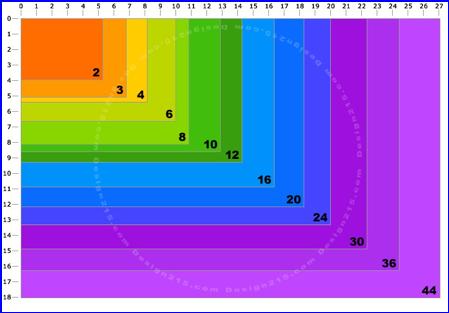
Of course, you probably wouldn't know offhand how big you could go
with an 8-megapixel camera. That's where today's Cool Site comes in.
It's
contains a chart that shows you how big you should make your prints. This is
handy for anyone buying a camera. If you already own a camera, it is still
handy.
So
bookmark it for future reference! Check out http://photojojo.com/content/websites/how-big-can-i-print-this-photo/ and to dig deeper also check
http://www.design215.com/toolbox/megapixels.php
Tip Provided by Andrew Stevens
Mid-Columbia Macintosh Users Group
Shared Feb. 16, 2007
# ◊ # ◊ # ◊ # ◊ # ◊ # ◊ # ◊ # ◊ # ◊ # ◊ # ◊ # ◊
Avoid Needing DriveSavers Data Hard Disk Recovery
Services
 When
they visited the Diablo Valley MUG in January, DriveSavers
When
they visited the Diablo Valley MUG in January, DriveSavers
reps Anne Chase and John Christopher handed out brochures with some great
tips to help us avoid needing their company’s services (and paying out the big
bucks to rescue our data).
Here are the tips:
1. Always back up
and test your backup! Keep current copies of important data offsite.
2. To avoid data
loss and program corruption, always exit your programs before shutting down your
computer.
3. All computer
equipment should be used with high-quality surge protectors or line
conditioners.
4. Never turn off
peripheral devices while the computer is on or when the disk is
active—this may cause directory damage.
5. Never reformat
your drive without testing your backup first. If you use tapes, be sure you are
familiar with the backup software before archiving important data.
6. Do not move or
jar a drive while it is operating. When transporting a drive, prevent jostling
by using a padded container.
7. Allow adequate
space around an external drive’s cooling vents. Remove books, papers, etc. that
might block airflow. Do not put the drive on carpeting.
8. As a general
rule, if you are comfortable, the climate is appropriate for the drive. Avoid
rapid temperature changes. If the drive was previously in a very cold
environment, allow it to warm up to room temperature before operating.
9. Use extreme
caution when using software utilities. In cases of severe corruption or
physical damage this may make the problem worse.
10. If you hear
unusual noises from your drive, turn off the unit immediately and call
DriveSavers (1-800-440-1904*).
These
sounds may indicate a mechanical problem that could ultimately result in total
data loss. [Dec Sez, this harkens back to the Iomega Zip drive “click of death”
problem I suffered. — not fun at all.]
* DriveSaver’s John Christopher
told us that the DriveSavers phone number was chosen because that was the Mac
default date when its battery died. He said that the company was founded by and
for Mac users over two decades ago. There’s more help, specific to the Mac, at:
http://www.drivesavers.com/recovery_tips/mac_users.html.
Brenda
says take a look at the DriveSavers link BEFORE you have a problem!
Brenda Boswell
ApplePRESS, Diablo Valley MUG, Concord, CA
Hints & Tips September 2007 Used With
Permission
# ◊ # ◊ # ◊ # ◊ # ◊ # ◊ # ◊ # ◊ # ◊ # ◊ # ◊ # ◊
Harry {doc} Babad
That’s all folks…