Photoshop Elements Version 8
Reviewed by Ted Bade

Adobe Corporation
http://www.adobe.com/
http://www.adobe.com/products/photoshopelmac/
$100 USD (MSRP)
Released: September 23, 2009
Requirements:
Mac OS X 10.4.11 or later. 512 MB RAM, 64 MB Video RAM, 2 BGX Hard drive
space, DVD-ROM drive, QuickTime 7, Internet connection.
Strengths:
Great features, lots of power, many easy to use enhancements, easy interface.
Weaknesses:
Installation is odd, some issues with Bridge. |
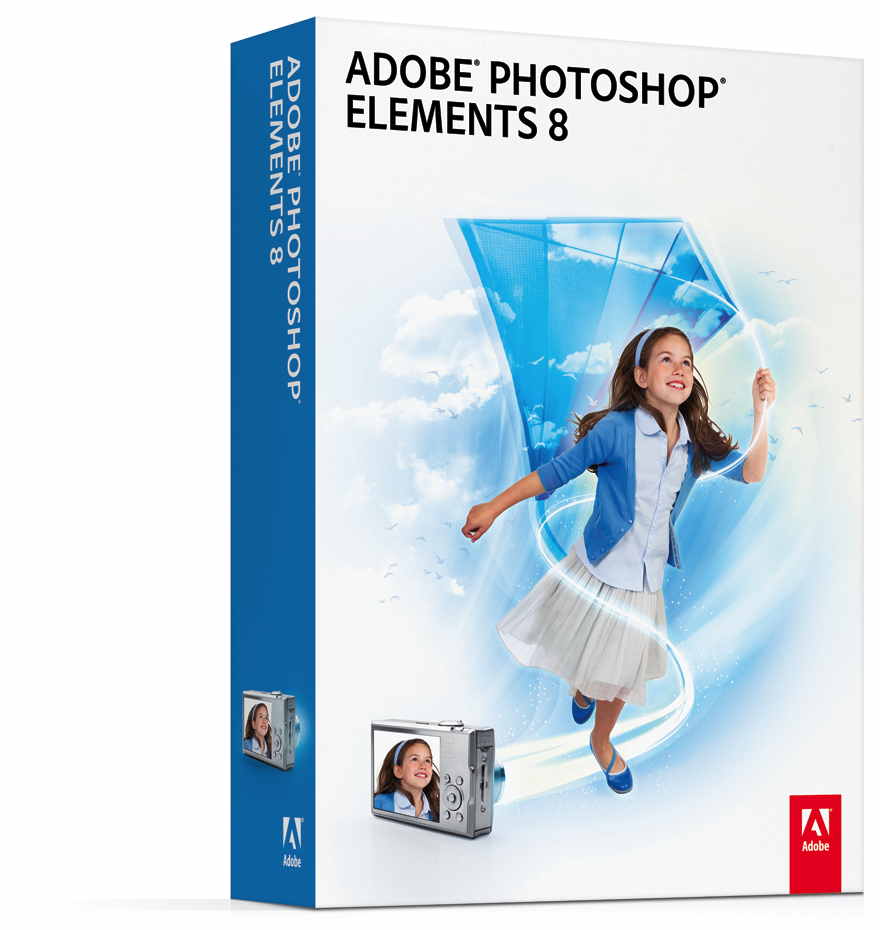
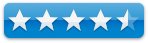
|
Introduction
|
Adobe has released a new version of Photoshop Elements, the consumer
level version of Photoshop. Along with application enhancements and
improvements, this version adds easy access to a number of interesting ways to
enhance photos. As always, Elements offers much of the power of Photoshop with
an interface that is significantly easier to learn and use. It is a great
addition to any Macís suite of applications.
Photoshop Elements and its helper program, Adobe Bridge, make
it easy to edit and enhance your photos. It provides lots and lots of features
that can tweak a mediocre image creating a good or even great one. Letís face
it, we all take pictures but most of us donít have a clue about lighting or
composition, and no matter where you are, somebody always manages to walk into
that perfect scene! Let us not forget that conditions arenít always perfect
and, unlike a professional photographer, you donít have time on your one-week
vacation to wait for conditions to allow for that perfect scene. So we turn to
Elements to enhance the photos.

Version 8 has all the features in previous versions of
Photoshop Elements. I am going to focus on newer features I found useful. I
assume the reader is probably familiar with the basic features of Elements. Let
us just say that Elements provides a wealth of features, which give even the
most basic user the ability to change dull photos into rich and beautiful ones.
It offers different interface levels, from guided (which walks the user through
the process), to quick (using simple sliders to instantly enhance a photo), and
to full (where the more advanced user can use a variety of tools to enhance the
photo). No matter the interface level, the full power of the program is
available to the user.
This version of Elements offers several new features that make
it easy to ďcorrectĒ an image, making it more pleasant to the eye. I use the
quotation marks, because the correction doesnít necessarily make the image
closer to reality, but closer to the ideal. For instance, we have all taken
photos of scenery with a dull hazy sky. The scene might be nice, but the image
would be a lot more pleasant if the sky was blue instead of gray or grayish
white. Elements 8 has a touch up brush designed to add blue to a washed out
sky. I tried it on some of my vacation photos and was quite pleased with the
results. Adding the blue sky makes
the image richer and a lot more pleasant. Although the photo isnít a true image
of what was, the results are more how I remember the shot ☺.
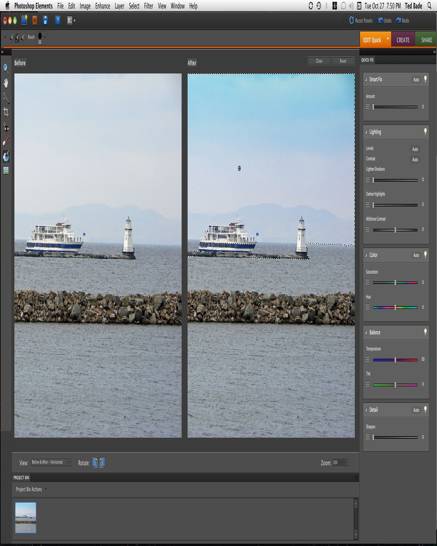
(Notice
how the bluer sky brings out the blue in the lake and the boat)
When I use software to enhance an image, I often try several
different settings before I am satisfied. Sometimes I have to go back and try
something a second time to be sure I like it less or perhaps better then
another setting. Which leads me to another new feature I found very useful.
When using Elementís quick fix editing, you can choose a preview function to
show several previews of how your image would look using various levels of an
enhancement. You donít need to know what the settings do or how they are set,
you simply choose the preview you like the most and save it. Although the
preview thumbnails are kind of small, as you mouse them, the larger ďafterĒ
image on the main window changes to show what this effect does. Additionally,
Elements chooses one of the previews as the best option for the image, which
you can agree or disagree with. The program also allows you to make a fine
adjustment to each setting before saving it. In my example, I decided that I
wanted a bit more intensity in my image to enhance the New England scenery.
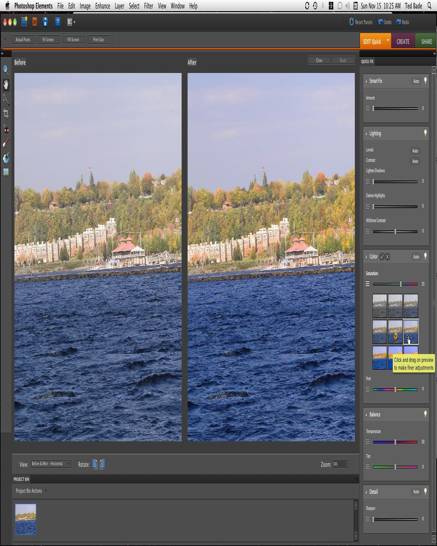
(Notice the symbol on the center image, that is Elementís
choice, I liked the richer colors)
While I am not one to concern myself with how nice teeth look
in a photo, there are people who do. Elements version 8 includes another enhancement
brush that is designed to easily whiten teeth. The magic of the brush isnít in
whitening, but in being smart enough to whiten only the teeth of an image. The
brush works pretty well overall. Since teeth tend to be a smaller part of an
image, it is necessary to select a smaller brush or you will end up whitening
the personís face. Once you get the brush size reduced and zoom into the teeth,
the correction is quick and very effective.
Elements 8 has includes the ability to perform a series of
actions to a photo to create some effect. Most of the included actions add
artistic effects to your photo. For instance, you can fade the ink to simulate
a sepia image, or create a snapshot layout with a border and space for a
caption. There is also one to make the subject look a little thinner ;-). The
actions included in Elements 8 arenít something I would regularly use. But the
ability to script a series of actions I nice. Action sets can be imported from
those created by Photoshop, provided the components of the action are supported
by Elements. There doesnít seem to be a way to create action sets in Elements.
There are a number of preset ďArtisticĒ effects available in
the guided edit as well. For instance you can create a line drawing from your
image, turn it into an ďold fashionedĒ photo, or apply a saturated slide film
effect. While adjustments on these effects are limited, they work pretty well.
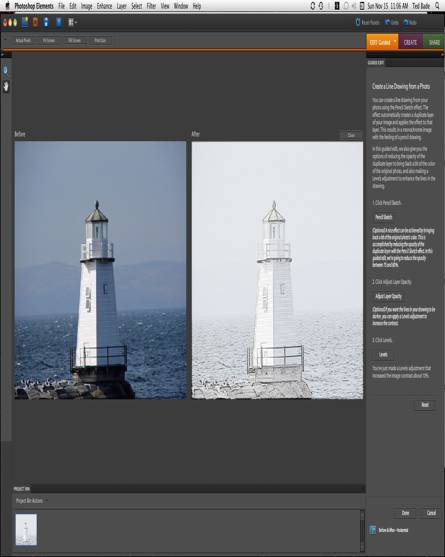
(I am such an ďartistĒ, LOL)
Have you ever tried to create an image, only to find that
somebody unwanted stepped into it at the last moment? I am sure we all have. If
only a small part of the person is in the image you can sometimes edit or crop
out that small piece, but when the moving person it squarely in the frame, you
really cannot do anything. That is unless you managed to take a second shot and
use a new feature in Elements 8. This new feature, called Clean Scene, allows
you to combine pieces of two images to remove an unwanted person moving through
the image. This feature works by combining the unobstructed side of one image
with the unobstructed side of a second image, to create a single image with no
obstructions. Obviously, to make this work, you need to have taken two images
that the program can work with. But it does the job very well. Alternately, you
could wait until no one else is around or hire an army of people to clear the
space, but taking two images and processing out the interference is probably
the easiest solution!
Another useful people related feature is the ability to
recompose images after they are taken. Elements 8 has the ability to
reconfigure an image without adding significant distortion. One example is
taking a picture of a group of people in landscape view. Letís imagine that you
would like to use the image in a card, so you need the group shot in portrait
view. If you simply crop the image, some members of the group will be cut off
or even cut out. Elements 8 allows you to scrunch the image to bring all the
people together, without significantly distorting the image. It is an interesting
effect. This effect works well for most backgrounds, but I saw a bit of
distortion with an image that included parallel vertical bars in the
background. But letís face it, the program canít perform miracles ;-)
Besides editing your images, Photoshop Elements 8 provides a
variety of tools for presenting them to others. It has options for composing
and creating Photo Books, Greeting cards, prints, photo collages, web
galleries, and even to create a slide show in PDF format.
Photoshop Elements 8 comes with Adobe Bridge version 8. This
version of Bridge has been enhanced a bit as well. You can now flip through
images in full screen mode rather then just as thumbnails. Additionally, you
can view a slide show of any folder of images. Bridge provides easy access to
folders containing images and offers several functions that allow you to
organize and move your photos about.
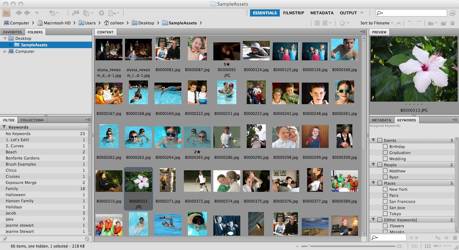
(This is a stock image, not mine)
My experience with Photoshop Elements version 8 wasnít
perfect. I donít know if it is just me, but I found the installation process a
bit odd. You have to open the CD then open the Elements folder to locate a
program called ďSetupĒ. I ran ďSetupĒ and suddenly an oddly named drive image
appeared on my desktop. I imagine many people donít watch the install process,
but I generally do. Having drives appear on the screen that donít have names
related to the product I am installing gives me the creeps! It is soooo PCish.
But I guess that is the direction Adobe has taken.
Once the new application was installed, I was a bit surprised
to find the application icon to be a rather drab one. Elements 6 had a cute
circular icon with a camera shape in it. The new one is simply a light blue
rectangle with darker blue PSE in it. Dull. I am getting the impression here
that Adobe is trying to change their market image toward a rather drab business
market rather then toward a fun home or artistic market. Which is odd, since
Elementís splash screen and box image are a terrific ďAlice in Wonderland-ishĒ
image, which I think creates a sense of artistry and is not drab. Go figure.
I didnít run into any real problems running Elements, but I
had Bridge 8 lockup and crash on me in several instances. This was mainly when
I tried to move several images I had edited from the temporary folder I had
placed them in for editing, into other folders that organize the images. What I
do, for example, is select a group of images, say flowers, in the temporary
folder, then right click on them and select the ďMove ToĒ contextual menu, then
select the folder I want to save these images to. Generally when I choose more
then one image to move, Bridge locked up. I had to force quit, then restart it.
Usually after the restart, I would be able to move the images.
Conclusion
Overall, I feel that Photoshop Elements is the best home
consumer option for editing and enhancing images. It offers a tremendous amount
of photo editing power, and a multitude of ways to enhance, modify, organize,
and enhance your images. The User Interface is relatively easy to use and
editing functions can be accessed as guided functions for the beginner or
without guidance for the more experienced user. Photoshop Elements puts a lot
of power at the userís fingertips, truly more then I regularly use! If you are
looking to buy a program to enhance your photos, you wonít go wrong with
Photoshop Elements 8.