Adobe Acrobat 7 Tips and Tricks: The 150 Best
reviewed by Harry {doc} Babad
Book Series: Adobe Acrobat Author: Donna L. Baker Adobe Press, Distributed by Peachpit Press http://www.adobepress.com/title/0321305302 Released: January 24, 2005. Pages: 416 $18 USD, $28 CND, £ 14 GBP, 18€ EUR ISBN: 0321305302 Audience: Macintosh and PC users of Acrobat 7 with a reasonable knowledge the PDF genre and of Acrobat’s first level core features. Despite the publisher claim to the contrary, this is not a book for beginner users of the product. Major Strengths: 150 great tips that kept me running upstairs to my computer to try them out. Weakness, if any: I haven’t had a need to create forms, web pages, to do high resolution printing, ensuring multi-level document security or with collaborating in a review using PDFs, so although interesting, those tips were wasted on me. However, that shouldn’t stop you from checking them out because as you Acrobat associated needs grow, this book will become all the more valuable to you. When appropriate the instructions in the book were tested on a 1 GHz dual processor PowerPC G4 Macintosh with 2 GB DDR SDRAM running under OS X 10.4.4. Product and company names and logos in this review may be registered trademarks of their respective companies. |
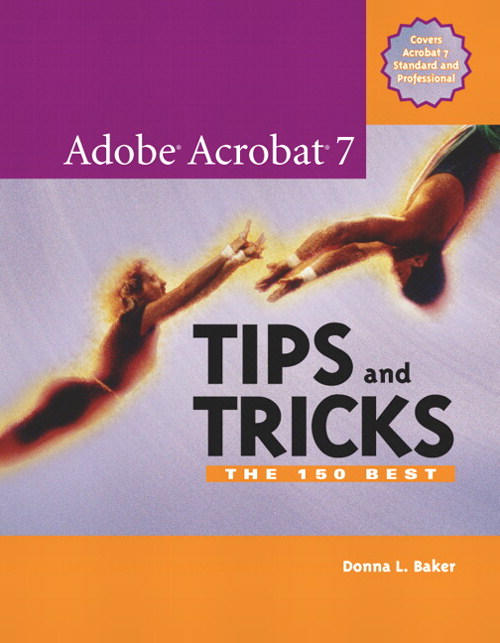
|
Author’s Introduction
“Adobe Acrobat has become a workhorse program. Whether you are a graphic designer or a Web designer, whether you work with business systems or run a small office, Acrobat can assist you in a wide range of tasks, and it handles information and content in mind-boggling ways.
“Acrobat isn't like "ordinary" software in that you can't define its purpose in a single word as you can with a spreadsheet, word processing, or image-manipulation program. It's not that simple. Successful users of Acrobat understand both the program's capabilities and what Acrobat can do for them.
For example, did you know that with Acrobat 7 Professional you could?
· Create a multimedia presentation?
· Create a complex document that incorporates a range of other types of material such as spreadsheets or Web pages along with PDF files?
· Test and evaluate the output of a document before sending it to your print provider?
· Set up and monitor a system of reviewing your shared documents? Or
· Add security to a document to control access and changes to the work?
“Clearly the program's scope is wide, which is probably why Adobe describes it as a tool for the new work.
“In this book, I have assembled a collection of tips that will show you what Acrobat can do, and how you can integrate the power of the program into your daily work life. As you read the tips, consider how the information can help you do your job smarter and faster.”
Review Introduction
I have owned and made minor use of Acrobat since version since version 3.0.x, using it as a more flexible substitute for the reader. It has only been since version 6.0.x that I have become seriously interested in learning about the software’s features. The publisher’s blurb on this book that follows is what motivated me to review this book.
“Sure, you know how to read PDFs with it, but do you know how to add comments to documents or embed 3D objects in your PDFs or establish document-level security settings? With its staggering array of document-enhancing features and supported formats, Adobe Acrobat 7 offers a world of functionality just waiting to be tapped--which means that figuring out how to do just one specific task with it can be somewhat daunting. In these pages, veteran author Donna Baker solves that problem by presenting each Acrobat task as a stand-alone unit. If, for example, you want to find out how to search for a word or a phrase in a PDF file, you can do just that--at the same time picking up a couple of tips about refining your searches. Organized in three major sections--Input, Output, and Internal Acrobat Processes--this self-contained guide is all you need to get going fast with Acrobat 7.”
The Book Itself
The author, Donna Baker has assembled a collection of tips that show us what Acrobat 7 can do and how we can use as a productivity tool it in our daily computing efforts. It was obvious to me that Acrobat could be used not only to read PDFs, but also to edit them, comment on them and compile comments from a group of readers, but these were skills I was either lacking or used in a trial and error fashion. Checkout the Table of Contents and tune into the books broad yet deep scope.
Table of Contents
1. Getting Started 2. Organizing, Searching, and Cataloging 3. Creating PDF Files Outside Acrobat 4. Creating PDF Files in Acrobat 5. Saving and Exporting 6. Printing 7. Enhancing PDF Accessibility 8. Working with Acrobat Forms 9. Transforming a PDF Document |
10. Touching Up and Modifying a Document 11. Drawings and Layers 12. Controlling Documents with Links and Buttons 13. Bookmarking a Document 14. Commenting and Marking Up Documents 15. Reviewing and Collaboration 16. Working with Multimedia 17. Becoming an Acrobat Power User 18. Making Your Documents Secure |
The book shows the reader how to use the document review process. You can send on your comments to a group and digitally sign your documents. Just create PDFs directly from applications such as Photoshop CS and MS Word; convert PDF files to Word documents. Use Adobe designer (PC only) to create single or complex interactive forms; build buttons and links to connect documents; and add movies, flash files, and sound to PDF documents.
According to Adobe, Acrobat allows you to transform PDF files into Intelligent Documents. It is the simple way to create and share more secure and reliable Adobe PDF documents. It is often difficult and time-consuming to combine files from multiple applications and sources into one document, and nearly impossible to maintain the formatting of the document throughout the review process. With Adobe Acrobat 7.0 Standard software, you can combine files from different sources into one organized PDF document. Share the PDF document with reviewers who can read and comment on it but not alter it. Then consolidate and compare comments to create a polished PDF document that includes tailored security features—so you can distribute it confidently. This only a part of what you can learn from Adobe Acrobat 7 Tips and Tricks: The 150 Best
The tip descriptions are well written, easy to follow and clearly explained in terms of their functionality. I should note the more complex the action described by a tip, the more carefully you will need to study it. I know its an oxymoron, but there’s no free lunch.
For example, you'll learn how to:
· Use the document review process to send comments to a workgroup (Tip 120)
· Sign your documents digitally and make them secure (Tip 142)
· Create PDFs straight from Adobe's Creative Suite applications, like Photoshop CS (Tip 25)
· Convert PDF files to Microsoft Word documents, and back again (Tip 42)
· Use Adobe Designer to create simple or complex interactive forms (Tip 72)
· Build buttons and links to connect multiple documents (Tip 96)
· Add movies, Flash files, and sound to your PDF documents (Tip 126)
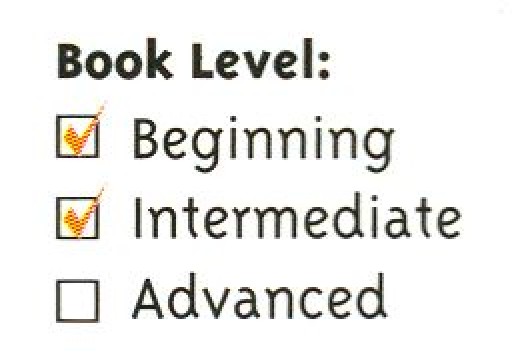
This is not a beginner’s book. It presumes you are familiar with the basic Acrobat program and how to use it. I wish Ms. Baker would do a beginner book; I’d jump at the chance to learn Acrobat 7 correctly!
Looking Deeper into the Book
The book was obviously written by an author completely versed in using Acrobat 7 on a Windows machine. The good part of this, despite, for the most part instructions that could be used by the rest of use, most hand I tried could be duplicated on my Macintosh. The bad part was that the Macintosh and Windows interface in Acrobat 7 differ sufficiently, at the more detailed levels, that I needed more than a bit of trial and error to learn new hints then I would have liked.
The complete lack of Introductory materials, especially on the naming conventions used and an graphically illustrated overview of the program, were disappointing belying the publishers claim that the book can be used by beginners. . All other books of tips I’ve read have identified both the convention, for example, for naming PC vs. Macintosh shortcuts, and even the intent of sidebar information with respect to the main text.
Kudos and more Kudos
Before I embark on the items in this book that disturbed me, its kudo time. Contained below is a more-or-less terse identification of the tips or book sections I found most useful. Indeed this book, fostered by my skills at Acrobating around but also my physical health.
Print Settings – Tip 46, Pages 106 contains some of the clearest descriptions on how to work with prints settings I’ve yet to read. There seem to be as many choices in Acrobat 7 as in GraphicConverter; both applications serving to give you better control over print output.
Conducting Searches in PDF Documents – Tip 11, page 24, no wonder wild card searches didn’t work for me—they are not supposed to. Tips 12-14 on other aspects of searching are also well worth the readers time.
Using PDF Maker in MS Word — Installing Acrobat 7 on you Macintosh you have the option of adding the ability to convert your office documents to PDF from within the application. This is useful but I found that using Macintosh OS X’s feature of print to PDF seemed not only faster but also seemed to be freer of occasional glitches such as damage to the “Adobe PDF Printer” file.
Creating s PDF from a Clipboard Image – Tip 35, Page 79. Something else I did not know — what fun.
Accessing PDF Accessibility [Chapter 7] — This too often neglected area is well treated in the book and integrates Acrobat’s abilities to those provided my the Macintosh operating system.
Working with Acrobat Forms [Chapter 8] — Although I have yet to need this feature, I’ve marked the book so that when a need arises, I will use Ms. Baker’s tips as a starting point.
From my perspective, as somewhat experienced user of Acrobat 7, Chapters 9, Transforming a PDF Document and Chapter 10 Touching Up and Modifying a Document were the most useful chapters of Tips and Tricks. Although, by trial and error, I had learned to use about half of these features, it was great to read about their uses in a systematic way. Chapter 10 focuses on advanced editing features that are less intuitive then those described in Chapter 9.
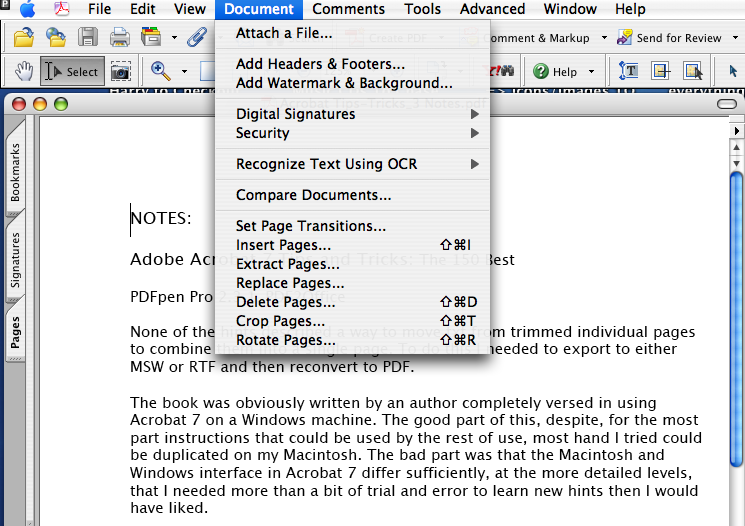
Last but not least, as a professional peer reviewer, Chapter 14 on Commenting and Marking Documents was helpful. As I worked with the materials provided in the book, I kept almost forgetting that Acrobat is more of a graphics than a text tool, so powerful are it’s text associated features. I do most of my reviewing of technical material on MS Word documents and am always frustrated by the obscurity generated when a group of folks get to review a complex .doc document in track changes mode. By allowing reviewers to work on a PDF copy of the document that needs checking, who does what is easier to identify and deal with. I am disappointed that Ms. Baker did not address exporting comments to a word document on a Macintosh. I’m doing this the hard way, one comment at a time. This is another example of the benign neglect of our favorite platform by this author.
Discomforts
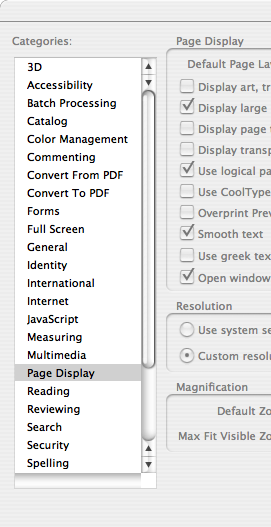 I recognize that Donna
Baker’s book is not aimed at beginners, nor is it a treatise on learning how to
use the software. However, even those of us with some knowledge of the basic
functions of Acrobat 7 appear to have been short changed buy the terseness of
some of the tip related information.
I recognize that Donna
Baker’s book is not aimed at beginners, nor is it a treatise on learning how to
use the software. However, even those of us with some knowledge of the basic
functions of Acrobat 7 appear to have been short changed buy the terseness of
some of the tip related information.
Dealing with Acrobat Preferences — This book is aimed at readers with some experience in using Acrobat 7 but that is no excuse for the author discussing the large number of available preference options (pages 17-18 and elsewhere) without showing a detailed screen view of the preference panel that shows the list of accessible preferences.
Lack of a Menu Bar Overview — Even for a book used by those familiar with the program not showing an illustration of the menu bar, and not cross referencing items to the illustration when menu bar items were used in tips is not very helpful to readers.

Acrobat 7 Does OCR — The OCR features of Acrobat are not identified in the index and the associated narratives in the book for this powerful tool were skimpy.
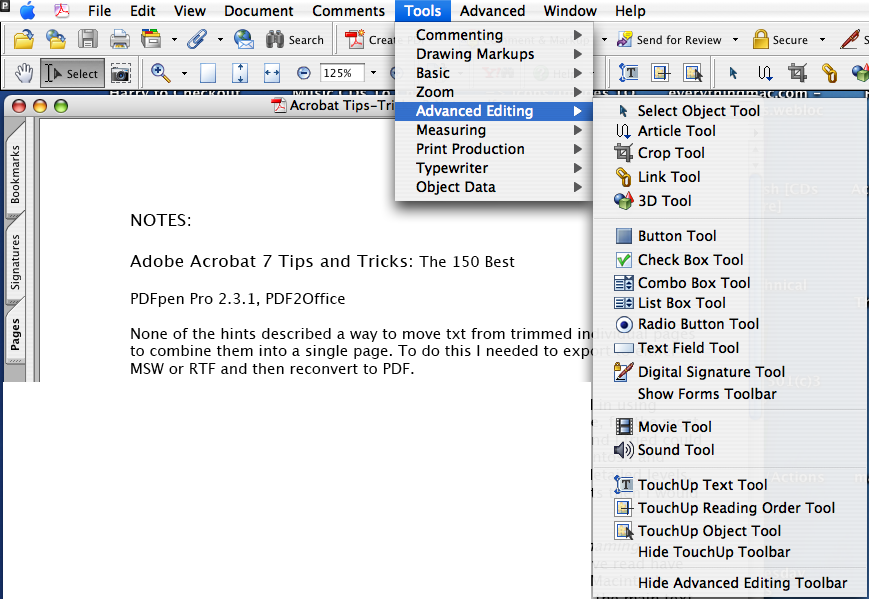 My
Nemesis-Consolidating Edited PDFs — None of the hints described a way
to move text from partial and trimmed individual pages to combine them into a
single page. I found no way to copy materials from the second page of a cleaned
up file to the blank space of the first. Neither working with selected text or
edit text features of the software worked.
My
Nemesis-Consolidating Edited PDFs — None of the hints described a way
to move text from partial and trimmed individual pages to combine them into a
single page. I found no way to copy materials from the second page of a cleaned
up file to the blank space of the first. Neither working with selected text or
edit text features of the software worked.
To do this I needed to export to either MSW or RTF and then reconvert to PDF. I don’t even know, after much searching, whether there is a tool available to do what I want, although Smile on my Mac’s PDF2Pen Pro 2.3.1 http://www.smileonmymac.com/PDFpen/ almost gets me there.
In Closing
The 150 tips provided by Ms. Baker allow you to do those things and more. Indeed, its focus is to strengthen your Acrobat habits, one tip at a time. In this book, 150 of the best of the best tips and tricks are described in clear and easy language and illustrations using primarily screen shots that clearly show what should be done, its straightforward, particularly if you are a PC user. As a Macintosh user, I was more challenged by the tips, but all I tried worked. If the scope of the book meets you needs, you can do a lot worse that buying and exploring the Acrobat 7 tips in this book. Rating 4.0 macCs.
Author Bios
Donna L. Baker has worked as an information development consultant for many years. She has expertise in online and Web training and design, motion graphics design, and interactive knowledge products. She writes eleven magazine articles each year on graphics applications; monthly articles can be found in the online magazine WindoWatch, and several have been featured by StudyWeb and CreativePro Web sites. Donna is the author of CourseBuilder for Dreamweaver f/x and Design and Acrobat 5: The Professional User's Guide.
Ms Baker has authored a book called Adobe Acrobat 7 in the Office, which offers a raft of Adobe Acrobat-Microsoft Office some of which are reflected in her tips and hints book.

