doc_Babad's Macintosh Tips - A Macintosh Tip or Three…February 2006 Editionby Harry {doc} Babad |
|
Product
and company names and logos in this review may be registered trademarks |
|
This month I continue sharing my occasional tip related finds with you. Many, but not all of the Tips I share come from Paul Taylor’s Hints&Tips column athttp://www.mac-hints-tips.com and are used with his permission. Where I use any tips for this column, I acknowledge both their source and their contributors.
The tips for this month are a motley collection related to whatever caught my fancy. Now I know that you would expect me, as a scientist type to organize these tips on an orderly fashion. No way! Just check them out and enjoy.
Oh, I almost forgot! Unless otherwise noted, all the tips and tidbits I share, where appropriate, work on my computer. If I don’t own the software but the tip sounds interesting, I’ll so note.
The software related tips were tested on a 1 GHz dual processor PowerPC G4 Macintosh with 2 GB DDR SDRAM running under Macintosh OS X OS X 10.4.4.
— §§§§§§§§§§§§§§§§§§§§§§§§ —
Keyboards Are Disgusting — [Infectious keyboards, this gives bugs a new meaning!] http://hardware.slashdot.org/hardware/06/01/18/1330244.shtml
Posted by CmdrTaco on Wednesday January 18, 2006.
fredr1k writes " A test carried out by Pegasus Lab on account for Swedish magazine PC För alla showed that a normal PC keyboard was infected by more bacteria than a normal toilet seat. More specific it contained 33000 bacteria per square centimeter, compared to 130 on an ordinary toilet seat. The tests also showed occurrence of up to 3100 fungi per square centimeter."
Also, note that unless you read Swedish, you still have plausible deniability when asked to Windex yours.
— §§§§§§§§§§§§§§§§§§§§§§§§ —
—
Lost for Words — Say you’re typing in the Tiger version of a text-centric Apple application such as TextEdit, Mail, iChat, or Stickies, and you can’t conjure up the complete word you’re looking for. Just type the first couple of letters in the word and press the escape key. A list of words that begin with the letters you’ve typed appears. Select the one you want, and it replaces the letters you’ve typed. —Scott Mahrer [No added information available)
— §§§§§§§§§§§§§§§§§§§§§§§§ —
Save Those Serial Numbers — I recently had to do a complete restore of my laptop hard drive and thank goodness, all of my data files were backed up to DVD. However, trying to go back and reinstall all of the little applications that I had installed over the years proved to be a major chore. Some of the programs were ones that I had purchased and others were freebies. Normally I’m quite good at keeping track of all of my serial numbers and such but I’ve found that if the program and the serial number are not kept in the same place, odds are they will never get back together again.
There is a very simple way to keep them together under OS X. Cut and paste the serial number into the spotlight comment. But what if the file gets deleted you say? Well, here’s what I do. When I buy a program online I’ll download it and it’s packed into a single .dmg or .sitx file. I’ll click on it to select it and then press the Command/I to get the properties window to open up and then just type in the serial number into the comment field and close the window. Now back that file up to a CDR. There you have it, an archived program with the serial number ready to be restored whenever you need it.
Bob Hastings Hints and Tips, December 2005
— §§§§§§§§§§§§§§§§§§§§§§§§ —
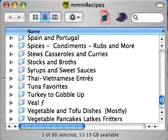 EasyFind Shareware
Hint — In the December 2005 macC I reviewed a shareware product called
EasyFind 3.8.1 I noted that is was a flexible and powerful way to expand or
even bypass the finder’s “find” functionality.
EasyFind Shareware
Hint — In the December 2005 macC I reviewed a shareware product called
EasyFind 3.8.1 I noted that is was a flexible and powerful way to expand or
even bypass the finder’s “find” functionality.
I have now leaned to use it in a manner not obvious from Christian Grunenberg (Devon Technologies) notes and user information. When I download recipes, I collect them willy-nilly into a ‘recipes to file’ folder. After working with each recipe, as necessary to format it (either in Acrobat or MS Word) the dozens of recipes are ready to be organized and filed. Finally, groups of related recipes need to be transferred to a particular nested folder in my mmmRecipes files.
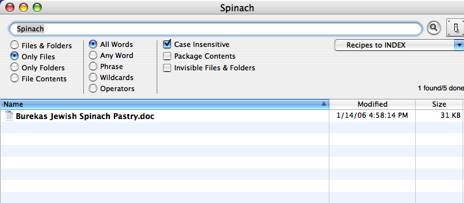
Now, Christian, if I could only drop files directly into EasyFind folder icon instead of having to locate the preferred (found) folder by control clicking in via the Macintosh finder.
By Harry (doc) Babad
— §§§§§§§§§§§§§§§§§§§§§§§§ —
When OS Updates Go Bad (MacFixit Bug of the Month) — It happens when you least expect it-something goes wrong while you're installing the latest Mac OS X update. Perhaps the install simply fails during the process, or you get a mysterious message saying the update wasn't complete. Here's what to do to fix the problem.
TRY AGAIN. Run the updater again, even if your system appears to work normally after the failed update-all appropriate system components may not have been updated, which may cause problems later on.
TRY, TRY, AGAIN. If the above still results in a failed install, try booting from an alternate startup volume, and then run the updater-you can use another Mac or an external hard drive with OS X installed to boot the problematic system in FireWire target disk mode. Once booted from an alternate drive, select the problematic volume in the Finder, and press Command-I. Check the box marked Ignore Ownership Permissions On This Volume, and run the updater once more.
FOURTH TIME'S A CHARM. That didn't work either? Boot from the alternate startup volume again, but before you install the update, use a third-party disk-repair utility such as Alsoft's DiskWarrior ($79.95, http:/www.alsoft.com) or Prosoft's Drive Genius ($99, www.prosofteng.com) to rebuild the problematic volume(s) directory.
WHEN ALL ELSE FAILS. If you experience more-severe issues after the failed update, try booting from the Mac OS X install disc, run the installer, and choose Archive And Install, which replaces your OS with an entirely fresh one. Then install the Mac OS X combo updater and the next time Apple releases an update, don't check email, surf the Web, render video, play iTunes music, or do anything else while you're installing it. Just let the updater run; that will minimize the chances of an installation failure.
From: MacAddict February 2006
— §§§§§§§§§§§§§§§§§§§§§§§§ —
Hints about Toast, Jam and iTunes
Making Copies with Toast & Jam — Backing up audio CDs with iTunes is a tedious process. You need to rip them as AIFF files (by going to iTunes’ Importing preference pane and changing the “Import Using” setting to AIFF Encoder) and then burn the resulting files back to a CD-R. OS X’s Disk Utility won’t let you create an image of an audio disc. However, Toast makes duplicating audio CDs easy by letting you copy an audio CD directly from one optical drive to another. If you have multiple burners, just choose the drive you want to copy from in the “Read From” pop-up menu, and choose the drive you want to record with in the pop-up menu that appears at the bottom of the Toast window. Then click on the “Record” button and watch as Toast copies your disc.
Toast also gives you the option of saving audio CDs as disk images (instead of copying them directly to blank CDs)—ideal if you have only one burner or if you plan to make multiple copies of a disc. You can also mount these images and they will play back in iTunes as if they were physical audio CDs.
And when burning audio CDs, iTunes creates a plain-vanilla disc. If you’d like to create an enhanced audio CD that also includes pictures and text, or if you want to fashion a disc that includes CDText (information such as the album and song title that appears in the display of compatible players), a tool such as Toast is necessary.
Convert and Restore LPs and Tapes — You can use iTunes to rip CDs but not to record audio from a computer’s audio-input port. With CD Spin Doctor (a program included with Toast and with Roxio’s Boom Box), you can record your old LPs and tapes to your Mac. The program can recognize gaps between songs and automatically segments albums into tracks for you. It can also remove pops and crackles.
Breen’s Mac 911 via TMUG Insider, Pleasanton, CA
With Permission from Paul Taylor — Hints and Tips, November 2005
Normalizing Track and Album Volumes — iTunes includes the “Sound Check” feature that balances the volume of tracks so they more closely match one another. This isn’t always a desirable effect, because audio engineers purposely master recordings so that some tracks are quieter than others, and when you impose Sound Check, you lose the balance between soft and loud recordings on an album. Jam lets you balance (normalize) tracks either individually or in groups; you’d balance them individually to give tracks from different CDs the same volume, or you’d balance a group of tracks to increase an album’s overall volume without boosting all the tracks to the same volume.
Chris Breen’s Mac 911 via TMUG Insider, Pleasanton, CA
Hints and Tips, November 2005
— §§§§§§§§§§§§§§§§§§§§§§§§ —
Make Easy PDFs from Web Pages — Web pages change from time to time and in the past one could capture a whole web page using Internet Explorer for archiving the content. Now an almost magical way is to use Acrobat Pro 7. With Acrobat Pro active go to File > Create PDF > from Web Page and paste in the URL. Acrobat makes a PDF of the web page but that is not all! If there is a link on that PDF to another page, click on it and you now created another page in your original PDF. Cool!
Lynn Rybarczyk Hints and Tips, January 2006
— §§§§§§§§§§§§§§§§§§§§§§§§ —
LCD Spring Cleaning! — Time to get out those lint-free cloths and go to work on your computer both externally especially your fingerprint laden LCD display? How to Clean the LCD
1. Turn off the computer or display. You may need to turn off the computer in order to turn off some Apple displays.
2. Dampen a clean, soft, lint-free cloth or paper with water only.
3. Wipe the screen. Do not spray liquid directly on the screen. You may also use a mild glass cleaner that contains no alcohol or ammonia. While there are many commercial products available that will work without damaging the plastics, Apple has tested a product called Klear Screen, made by Meridrew Enterprises, and found it does not cause any harm to the plastics. Packages of 12 Klear Screen sell for $9, or you can buy three packages for $23 http://www.smalldog.com/ product/40942/atcontest/. More hints on other foci for bits of cleaning are to found in Paul’s January Hints and tips column.
Small Dog Electronics (www.smalldog.com.)
Hints and Tips, January 2006
— §§§§§§§§§§§§§§§§§§§§§§§§ —
Decompressing Classic SEA Compressed Files — Remember .sea (Self extracting archives) files from your old Classic days? Still have some floating around, but you don’t want www.mac-hints-tips.com January 2006 • Page to start Classic to open them? You don’t have to. Just drag it to your StuffIt Expander icon.
Apple Pickers MUG, Indianapolis, IN
Hints and Tips, January 2006
— §§§§§§§§§§§§§§§§§§§§§§§§ —
Sharing Safari Bookmarks — Occasionally you might be asked to share your Safari bookmarks with a friend or correspondent. Perhaps you have a knack at developing a splendid list of things that are the envy of all. It is particularly easy to share or copy bookmarks from Safari.
Here’s how. While in Safari, click “Show All Bookmarks.” Next, highlight them, and copy them to the clipboard with the familiar Command/C (copy). Then, while composing your email to your V (paste) and there your bookmarks will be, ready for transmission. When your friend receives the email, (s)he can just highlight and drag the bookmarks directly into Bookmarks. It’s that simple.
ApplePRESS, Diablo Valley MUG, - Concord, CA
Hints and Tips, December 2005
— §§§§§§§§§§§§§§§§§§§§§§§§ —
Spellchecking in Safari — Did you know you could spell-check in Safari as well? What’s that you say? Why would I want to spell-check someone else’s webpage? It’s not FOR that, silly. Command/ semi-colon (;) runs spell-check, as usual. Run it while in a text entry box on a webpage to check what YOU just wrote, before you post it to that chat board.
TMUG Insider, Pleasanton, CA
With Permission from Paul Taylor — Hints and Tips, January 2006
— §§§§§§§§§§§§§§§§§§§§§§§§ —
![]()
Printing Troubles — My Mac's Printer Setup Utility is hosed. I can't get anything to print. I can't even get Printer Setup Utility to open so I can try to fix it. I just need to start over-but how do I do that?
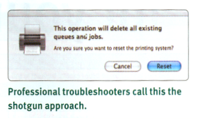
As long as you have Mac as 10.4, there is an easy remedy to your problem. Tiger's Printer Setup Utility (Applications! > Utilities) has an option in the Printer Setup Utility menu called Reset Printing System that will completely wipe out any and all printers and print settings. This is definitely a last-resort option, because
it forces you to set up your printers from scratch, but doing so should fix your issues.
In your case, where the Printer Setup Utility won't even open, try holding down Option while launching Printer Setup Utility. This brings up the Reset Printing System option immediately. If you're not using Tiger yet, try Fixamac Software's Printer Setup Repair 5.0.3 for Tiger and 4.4.2 for Panther (Shareware $19.95) download from http://www.fixamacsoftware.com/software/psr/.
MacAddict, January 2006
That’s all folks…


