The Print Shop
review by Ted Bade
MacKiev info@mackiev.com or printshop@mackiev.com Product Site http://www.mackiev.com/print_shop.html $60 USD, upgrade from version 1.x is $40 USD. Requirements: Mac OS X 10 .2 or later (including Mac OS X 10 .4 “Tiger”); G3-350 MHz processor or faster; 192 MB RAM (256 MB recommended); 490 MB hard disk space (1 .3 GB for full installation); 800 x 600 screen resolution; thousands of colors (1024 x 768 recommended), CD-ROM drive. Experience needed: Minimal for most projects. Some graphics or design experience couldn’t hurt, but isn’t really required. Strengths: Very easy to use, offers lots of pre-made projects for an easy start as well as guides to create unique ones. Integrated with iApps. Package includes lots of graphics to work with. Weaknesses: Finding just the right image can be tough. No printed manual. |
|
The Print Shop for Mac OS X version 2 (for Mac OS X) is the latest version of a program that has been around almost as long as printers have been attached to personal computers. This version carries on the feature rich and easy-to-use tradition that has made PrintShop such a successful program. Notable additions include integration with Apple’s iApps and direct CD printing, along with a slew of editing features for images.
PrintShop (properly called The Print Shop), is easily the most well known home printing application of all. I was happy to hear that MacKiev brought a version to the MacOS X platform. This program makes an easy task of creating a variety of graphical projects that can be printed, everything from simple note cards to, greeting cards, to signs and poster, to pamphlets and newsletters, and even complex calendars sporting photo quality images from your iPhoto library.
People often don’t take PrintShop as a serious adult program because it supplies much in the way of lower end and/or “kiddy-ish”graphics, which are incorporated in its examples. This doesn’t mean that better images cannot be used with the program or that it cannot be used for more “serious” projects. Still it has the air of a program designed for kids or those with little ability to deal with a computer. Not necessarily a bad thing, since PrintShop is so very easy to use.

When you first run PrintShop, you are presented with a “Project Manager” which is your doorway to putting together a project. As you can see, there are 20 starting points, including a blank one that you can build into whatever suits your needs. Selecting any one of these starting points brings your through a series of questions designed to build the foundations of your project.
The first step is to decide how much help you want with the project. There are three levels of assistance from PrintShop. First there is “Quick Start”, which presents pre-defined projects that you can either use as is or personalized as you see fit. Next the “Help Me Design” method, presents graphics and layout options to choose from as you build your project. Finally there is the “Start from Scratch” option that leaves you to your own devices with a blank layout.
The Quick Start option is great when you need something quick. Remember, using a canned greeting card (or whatever) is no worse then buying one from a store ;-). The recipient need not know it was a canned card! They will think you created it yourself. Then of course, you could always use the Help Me Design option!
No matter what type of project you build or how much help you ask for, you will make use of the extensive library of graphics and clip art that comes with the PrintShop package. There is a lot of stuff to choose from on the CD. You might even spend more time looking for just the right piece of clip art they you will building the project. The Print Shop package could really use a booklet showing thumbnails of all the graphics.
Don’t get me wrong, the graphics available with the package are organized well. Mac OS X Tiger users can even take advantage of Spotlight to find an image. When you put together a project, the PrintShop gives you options for filtering images, say by showing only those related to a particular holiday or of a particular style. Since I am ore visually oriented, I would rather have a list of thumbnails then try a word search, but that is just me.
While there are still a lot of “kiddy” graphics in this package, there are also a goodly amount of nicer photo-quality ones to choose from. You will find a wide variety of photographic quality images and scenes on the CD. But if that isn’t enough, PrintShop is now integrated with iPhoto, so you can bring in your own photo library to add to your projects.
When you choose to add a graphic, you can choose to look at your iPhoto library. When you do this, you are presented with a menu of your iPhoto albums. You can open an album, then scroll down and select the image you want to work with. A very nice feature.
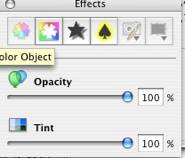
You’ll probably need to crop this image in some way so that it will fit into your project. PrintShop offers easy to use handles to shrink, expand, or rotate an image. But you might want to do more with the image before using it. PrintShop’s Photo Workshop lets you crop the image into a number of interesting shapes or freehand, adjust the image contract, brightness, and color, fix flaws such as red eye or a scratch, and even apply a number of “Artistic” effects to the photo. Everyone I tried worked to my satisfaction.
One project I found very useful is that of making a calendar. In this instance, we see another iApp integration. You can choose to import iCal events onto your new calendar. Once on the calendar, you can edit the text to make it easier to read. (The iCal import includes the times of an appointment, which you might not want to see on say a monthly calendar.)
In addition to the regular cards, calendars, and signs, Print Shop can help you put together many other useful items. Those I found interesting include gift tags, (you might need some if you already don’t have a supple acquired from various charity organizations), CD/DVD labels, including direct printing on a printable CD blank, if you have the equipment to do that, and printing of booklets. All very useful and fun to create.
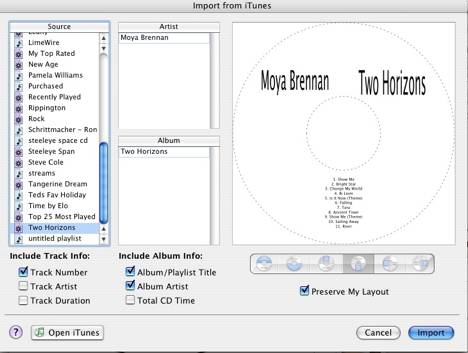
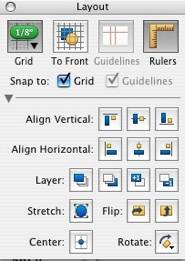 If you use iTunes
to make CDs of your mixes or ITMS purchases, you can use PrintShop to easily
integrate with iTunes and bring track, title, and artist information. First you
have to make the actual CD, then create a CD label in PrintShop. Use the import
from iTunes feature to pull in the information. If you choose to include the
cover art you can easily drag it from iTunes and drop it onto your project.
If you use iTunes
to make CDs of your mixes or ITMS purchases, you can use PrintShop to easily
integrate with iTunes and bring track, title, and artist information. First you
have to make the actual CD, then create a CD label in PrintShop. Use the import
from iTunes feature to pull in the information. If you choose to include the
cover art you can easily drag it from iTunes and drop it onto your project.
PrintShop offers a number of ways to manipulate images, clip art, and text once it is part of your project. There are palettes that let you add effects to images or text, such as drop shadow, radiant glow, adding a color to or behind an object, and being able to easily control the opacity and tint of an object. The controls for doing this are easy to use and include many options. Once you select an effect, such as radiant glow, a control window opens up letting you apply different radiant or turning the feature off if you decide not to use it. All the manipulation controls are very easy to use and intuitive.
If you are a person who likes things to line up on your paper, you will enjoy the addition of several layout tools in this version. They have added rulers, grids, and guidelines. You can even move the grid lines on top of the project, so you don’t loose it once you add a graphic. There is also a “Snap Grid” feature to make the items align themselves!
One thing I feel that Print Shop really needs is a printed manual. Don’t get me wrong, this program is very easy to use, but there are people who are icon challenged and who aren’t patient enough to wait for the little info flag to pop up. It would be nice to sit back and read over the manual. A PDF version comes with the package, but I find reading a PDF manual really tough and find a printed manual a real benefit. Speaking with their Customer support people I found that including a manual is a problem because the program has been updated often enough that the manual would soon become obsolete. The PDF manual is formatted to print nicely on standard paper and then placed in a ring binder.
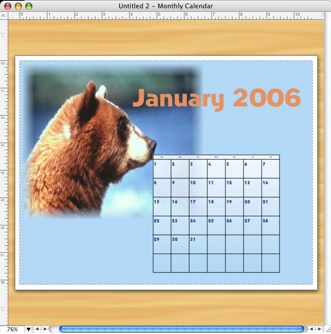 You can’t go wrong
buying PrintShop if you have a desire to create your own signs, cards,
calendars or whatever. It is easy to use, comes with tons of graphics and
layouts, supports a wide variety of pre-made labels, cards, papers, and even
supports direct CD printing. It also integrates with the iApps, making it easy
to bring your personal materials into your projects. It provides you with the
tools necessary to manipulate the graphics and text you enter in a number of
different ways, enough to suit just about any level of creativity.
You can’t go wrong
buying PrintShop if you have a desire to create your own signs, cards,
calendars or whatever. It is easy to use, comes with tons of graphics and
layouts, supports a wide variety of pre-made labels, cards, papers, and even
supports direct CD printing. It also integrates with the iApps, making it easy
to bring your personal materials into your projects. It provides you with the
tools necessary to manipulate the graphics and text you enter in a number of
different ways, enough to suit just about any level of creativity.
PrintShop is a terrific program and well worth the cost. Users of the previous 1.x version for Mac OS X would do well to upgrade adding the iApp integration, a number of graphical tools, and the addition of layout tools to better manipulate your designs. Anyone who would like an easy to use program for making a wide variety of printouts should consider PrintShop version 2.


