doc_Babad's Macintosh Tips - A Macintosh Tip or Three…By Harry {doc} Babad |
|
Product and company names and logos in this review may be registered trademarks of their respective companies. The software related tips were tested on a 1 GHz dual processor PowerPC G4 Macintosh with 2 GB DDR SDRAM; running under Macintosh OS X OS X 10.4.8. |
|
This month I continue sharing my occasional tip related finds with you. Where I use any one else’s tips, but my own, for this column, I acknowledge both their source and author. Oh, I almost forgot! Unless otherwise noted, all the tips and tidbits I share, where appropriate, work on my computer. If I don't own the software but if the tip sounds interesting, I'll so note at the end of that specific write-up.
The tips and help wanted I’ve provided this month, include:
|
§ § § § § § § § § § § § § § § § § §
Top 20 replies by Programmers to Beta Testers when their programs don't work COUNTING DOWN… Source unknown
 20. "That's weird..."
20. "That's weird..."
19. "It's never done that before."
18. "It worked yesterday."
17. "How is that possible?"
16. "It must be a hardware problem."
15. "What did you type in wrong to get it to crash?"
14. "There is something funky in your data."
13. "I haven't touched that module in weeks!"
 12. "You must have the wrong version."
12. "You must have the wrong version."
11. "It's just some unlucky coincidence."
10. "I can't test everything!"
9. "THIS can't be the source of THAT."
8. "It works, but it hasn't been tested."
7. "Somebody must have changed my code."
6. "Did you check for a virus on your system?"
 5. "Even though it doesn't work, how does it feel?
5. "Even though it doesn't work, how does it feel?
4. "You can't use that version on your system."
3. "Why do you want to do it that way?"
2. "Where were you when the program blew up?"
1. "It works on my machine"
§ § § § § § § § § § § § § § § § § §
Email Manners — How many have I violated this week?
I use email as the primary method of communication with my friends and family. I also get a lot of email at work. However, I am amazed at how many are poorly written. That being said, here are some simple guidelines to follow when writing email. My additions to Holly’s excellent tips are in italics :
1.  Never
type in ALL CAPS, it’s akin to shouting at someone.
Never
type in ALL CAPS, it’s akin to shouting at someone.
2. Provide white space. Reading small type without some white space can be very hard on the eyes. [Better yet up the default type size in your email client_doc. I use Lucinda Grande 14 point, but the choice is yours.]
3. Be brief. People tend to skim over very long emails. [Limit you message to one subject, which keeps message focused and thus shorter.]
4. Respond in a timely manner.
5. Try to include the message thread or perhaps at least the pertinent thread. It makes it a lot easier to recall the original question.
6. Pause before hitting send. Double-check your work. Have you sent email to the wrong person with dire consequences? It is easy to misaddress an email. Be careful. Never send by email something that you don’t want the world to read, or be prepared to face the consequences. [Remember, in a work environment, all messages belong to your company, Timk before you send.]
7. Remember that people take the written word very seriously. It can be difficult not to sound too extreme when sending emails, especially after responding to 40 emails. [doc Says if your hot under the collar, write the message, sleep on it and look at it in the morning — fix it if needed, then send it.]
8. Determine when to include carbon copies and when to reply all. Two rules to follow are:
a. CC: Used when the reader needs to take no action but you want them to be party to the conversation. If any action is needed by the reader, don’t CC them, put her in the “To” field.
b. Reply All (which sends the message to everyone — the sender and all other recipients): Only use Reply All when your answer has some effect on all the readers. Do not reply all when the answer is only for the sender. An example of when not to reply all would be when you receive a reminder for an upcoming meeting that was sent to 100 people and you want to tell the sender that you will be there with a quick “I’ll see you then!” This doesn’t need to go to 100 people.
9. It is not necessary to respond with just “Thank you.” While you might be tempted to respond with a polite “Thank you” after receiving an answer a question, it’s really not necessary. It tends to be more of an inconvenience since the reader has to stop what they’re doing to open an email to read nothing more than “OK, thanks!” Why not thank people in advance and avoid a second interruption!
10. Grammar and punctuation count. The recipient of your email shouldn’t have to guess what you’re trying to say. Use proper capitalization and spell check your work. [Although the spell checker in Eudora works fine, {doc} composes long emails in MS Word to give the message a good grammar check.]
Holly Buttura Small Dog Electronics Hints and Tips, June 2006
§ § § § § § § § § § § § § § § § § §

Three of Adam Engst’s Surfing Hints
Forget http://www. and.com — Don't waste time typing when you don't have to-all Mac Web browsers (except America Online's Netscape) automatically fill in some missing parts of URLs. For instance, if you want to visit http://www.apple.com/ just type app1e in your browser's address field-the browser will add the http://www. And .com bits automatically. In browsers other than Netscape and Mozilla Firefox, you can even navigate directly to subpages using this trick-for instance, to visit Apple's main support page, type app1e/support.
 Drag It to the Web - Need to use something other
than your default browser to check out a Web page? Want to open a page, but its
address is in an application that doesn't launch a browser when you
double-click on a URL? There's no need to cut and paste. You can select a URL
in most applications and drag it straight to the window of any Macintosh Web
browser to open it (see "Open Up"). You can also drag the URL to a
browser's Dock icon.
Drag It to the Web - Need to use something other
than your default browser to check out a Web page? Want to open a page, but its
address is in an application that doesn't launch a browser when you
double-click on a URL? There's no need to cut and paste. You can select a URL
in most applications and drag it straight to the window of any Macintosh Web
browser to open it (see "Open Up"). You can also drag the URL to a
browser's Dock icon.
Doc reminds you that you cab also activate links in many cocoa applications using the free ICeCoffEE 1.4 [four stars] reviewed in last months macCompanion.
See More Search Results - If Google doesn't find what you want in its first ten results, you have to click through multiple results pages, which can be tedious. But you can get more results per page by visiting www.google.com.c1icking on the Preferences link, and choosing a larger number from the Number Of Results pop-up menu.
ADAM C. ENGST Surf Smarter, MACWORLD October 2006
§ § § § § § § § § § § § § § § § § §
Disabling Dashboard
Many users love both Dashboard and Spotlight, but I am particularly annoyed by annoyed by spotlight, particularly how it dominate apple find function [Command-F]. I find dashboard useful, having tried other application and document launchers (many reviewed in macC), I keep coming back to it.
Dashboard: Simone [simX] posted a simple way to disable dashboard, which I’ll share below.
Dashboard is simple to turn off, but Spotlight can also be turned off pretty easily by tinkering around a bit with a few system files using the terminal. [More about that later.]
 To
turn Dashboard off, first open System Preferences, open the “Dashboard and
Exposé” preference pane. In the top section, for any hot corner that says
“Dashboard”, select the pop-up menu and change it to “-“. This means that
nothing will happen when you move the mouse to that corner. Similarly, in the
bottom section for the keyboard shortcut for Dashboard, select the pop-up menu
and change it to “-“. Now, no keyboard shortcut will activate dashboard.
To
turn Dashboard off, first open System Preferences, open the “Dashboard and
Exposé” preference pane. In the top section, for any hot corner that says
“Dashboard”, select the pop-up menu and change it to “-“. This means that
nothing will happen when you move the mouse to that corner. Similarly, in the
bottom section for the keyboard shortcut for Dashboard, select the pop-up menu
and change it to “-“. Now, no keyboard shortcut will activate dashboard.
Finally, simply drag the Dashboard icon out of your Dock. The Dashboard icon is the ONLY icon that you can drag out of the Dock while the black triangle is under it. (The black triangle indicates that the application is open — if you try dragging any other open application out of the Dock, it will just pop back to the Dock and stay there until you quit that application.) Now restart your Mac.
By doing those four simple steps (and no system tweaking whatsoever), you can never activate Dashboard, and it will never use up any system resources. You have to activate Dashboard at least once after you restart for it to use the CPU and memory, so if you never activate it, it’ll never use up your precious memory or CPU!
Simone
Posted by: simX Aug 16, 2005 - 06:27 AM
http://applexnet.com/index.php?name=News&file=article&sid=1543
§ § § § § § § § § § § § § § § § § §
Disabling Spotlight
 Simone
posted a terminal based method for disabling spotlight at the link posted
above. However, I am somewhat Terminal adverse, so prefer to find a shareware
product that does the job for me. Fortunately such a product exists, it
free…and painless.
Simone
posted a terminal based method for disabling spotlight at the link posted
above. However, I am somewhat Terminal adverse, so prefer to find a shareware
product that does the job for me. Fortunately such a product exists, it
free…and painless.
 Check out DisableTigerFeatures 1.0.3a created by Julian Gonzalez. [http://www.macupdate.com/info.php/id/18182] Using
DisableTigerFeatures [197 KB, Version 1.0.3a], it's easy to get rid of
Spotlight and Dashboard! Having second thoughts? You can easily turn them back on, as well! All it
takes is a computer with Mac OS X 10.4 or later, and administrator access. For
Spotlight: This program works by taking the hostconfig file (which contains the
Spotlight master setting) located at /etc/hostconfig and changing the Spotlight
line to disable/enable Spotlight
Check out DisableTigerFeatures 1.0.3a created by Julian Gonzalez. [http://www.macupdate.com/info.php/id/18182] Using
DisableTigerFeatures [197 KB, Version 1.0.3a], it's easy to get rid of
Spotlight and Dashboard! Having second thoughts? You can easily turn them back on, as well! All it
takes is a computer with Mac OS X 10.4 or later, and administrator access. For
Spotlight: This program works by taking the hostconfig file (which contains the
Spotlight master setting) located at /etc/hostconfig and changing the Spotlight
line to disable/enable Spotlight
Spotlight WARNING! -If you disable Spotlight, then all applications that use spotlight to search will not be able to search (i.e. Finder, Mail).
Note this one is so simple and effective, that I’m not even going to formally review it… its worth 4.5 stars any day of the week. More when my two-finger typing accidentally activates Spotlight right in the middle of writing an article.
§ § § § § § § § § § § § § § § § § §

Use the Finder To Create Document Templates
Q: Need a folder full of templates but don’t want to bother with the template feature in MS Word or other software (e.g., AppleWorks). Here’s help.
Lay out the document you want to use as a template just the way you want it to look. [I do this in MSW or Apple Works but any application will work. Leave spaces where needed or use xxxx as placeholders. Save the file.
Then put the new virtual template in a folder perhaps called XXX Project Templates. Lock the folder in the Finder. [How: Select the folder’s icon > Command “I” {Get Info} > Check Lock > Close Get Info] You’re done. When you want a new copy of the template, drag it out of the folder. All my review related forms are formatted documents now stored in macC REVIEW TEMPLATES. The Mac OS gives you a new copy ready to use every time you drag it out of the locked folder. Rename the document, double-click, fill in the blanks and start writing.
Harry {doc} Babad February 2007
§ § § § § § § § § § § § § § § § § §
Prevent a MSW Document From Printing Onto an Additional Page
The following method works best with short documents, such as letters and memos, which have only a small amount of text on the last page.
1. On the File menu, click Print Preview.
2. Click Shrink to Fit.
Note: In order to shrink the document, Microsoft Word decreases the font size of each font used in the document. You can undo a Shrink to Fit operation by clicking Undo Shrink to Fit on the Edit menu. However, after you save the document and close it, there is no quick way to restore the original font size.
Abstracted from MSW 2005 Help Files
§ § § § § § § § § § § § § § § § § §
Removing Hard Drive Icons From the Desktop
http://www.macworld.com/weblogs/mac911/2006/12/removehd/index.php?lsrc=mwweek
Reader Gene Dybinski would like to lend his mother a hand. He writes: Last March I bought a new Power Mac G5, and almost immediately saw an article (on either this site or in the magazine) on how to remove or hide the hard drive icon from the upper right corner of the Desktop. Worked just fine! Now we bought my mother a new 20” Intel iMac, and I can’t remember how to hide the hard drive icon, nor find the article on how to do it. Please help me out here.
Happy to. From the Finder menu choose Preferences and, if it’s not selected, click the General tab in the resulting window. You’ll see the option to show specific items on the Desktop. They include hard disks, CDs, DVDs, and iPods; and connected servers. Simply uncheck the Hard Disk option and the Desktop is HD icon-free.
Should you care to, you can remove hard drive icons from the Sidebar as well. Just click the Sidebar tab in this same Preferences window and disable the Hard Disk option here too.
Here’s a little bonus tip: You can go the opposite way and make a hard drive icon (or folder, if you like) appear in even more places than usual. Specifically you can cause a hard drive icon to appear in the toolbar of every Finder window. To do so, just drag the volume’s icon to an open Finder window’s toolbar (the area where the Search field appears). Hold it there for a couple of seconds until you see the green plus sign. Let go of the mouse button and the volume’s icon will appear in the toolbar. Should you later wish to remove it, just hold down the Command key and drag it out of the toolbar.

By Christopher Breen, Macworld 911 Column, December 13, 2006
§ § § § § § § § § § § § § § § § § §
Fonts Windows Users Can View w/o document format changes
Problem: Fonts in your Mac documents don't show up properly when viewed in Windows, or vice versa.
Keep fonts simple: If your Windows-based recipients don't have the fonts in your document, their PCs will substitute other fonts. This isn't a problem with plain text and other simple documents. But if you've arranged the pages of your document just so, font substitution can ruin your layout. The easiest fix is to stick with the fonts common to Mac OS X and Windows. These include Arial, Century Gothic, Comic Sans MS, Courier, Courier New, Georgia, Tahoma, Times, Times New Roman, Trebuchet MS, Verdana, and Wingdings.
MacWorld www.macworld.com August 2006
§ § § § § § § § § § § § § § § § § §
POP3 vs. IMAP for Email
Q: What is the advantage of using an IMAP account for Email?
A: An IMAP account leaves the messages on your mail server, and downloads a copy of them to your email application where a POP3 account downloads the messages off of your mail server to your email application, and then deletes them from your mail server.
The advantage is that you could, as long as your mail provider allows it, log in to check your email from anywhere via a web browser or another email application. Your mail will be the same from any computer, aside from the local copies of it.
A practical example of this would be if you primarily still used OS 9 as your OS, but occasionally wanted to boot into OS X and not have to reboot just to check your email. With an IMAP account, you could download the massages too Apple Mail, but they would still be on the server for you to download later to whatever email application you used in OS 9.
I don't know if IMAP is used much nowadays. My email provider, Verizon {as does Charter Telecommunications - doc} , lets me log onto the mail server and read and send email from the web, the email that is on my POP3 account. Once I use Entourage to download it, it gets deleted off the mail server, but I can view it from any web browser until
that time. I can also set my email application to treat my account as an IMAP account,
and it still does, but I think the email provider would prefer that I stick with POP3.
Derek C. – Mid-Columbia Macintosh Users Group Tech-line
§ § § § § § § § § § § § § § § § § §
Unhelpful Web Help Files Can’t Replace a Downloaded Manual, or Can They!
Problem: At times help for a product you are using is online. There is no separate manual provided. Going to the help function takes you to the vendor’s web page. That often provides you with only a top-level outline of the help topic headings, at times level one of three. To search further you must click the imbedded link. Printing that page to PDF via apple’s print menu, sometimes does not download the imbedded links found on the vendor website. After all, you really would like a desktop manual incase your IP’s site blinks, and is not available.
Answer:
In Acrobat (or Pro), not reader, you can download the help file with the links live by choosing File > Create PDF > From Web Page. Select capturing the website two levels deep. Paste in the link and wait a few minutes and the PDF copy of the site will appear on your screen. Saving the file defaults to the site’s address but that can easily be fixed to give the document it a real name [e.g. Special Shareware Product_Help.pdf.
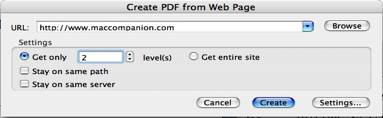
A Freebie: At time such help windows provide no obvious ways of increasing the font size to make the help file more readable. Try Command + Plus, it usually works.
doc_Babad, October 2006
§ § § § § § § § § § § § § § § § § §
Ripping Music from a DVD — Help wanted — A Tip Needed:
Q: “I asked for any suggestion on what software to use to rip the sound track from a DVD, eventually to a CD. The DVD is not "protected" - is a local jazz band.” doc_Babad
Ted Bade tbade@maccompanion.com Suggested - The program I used was DVD Extractor. The last time I tried it, years ago, I found the process pretty easy to do. As I recall, since the data files on the DVD are not labeled, there was a bit of guesswork to determine exactly what bits to extract. But they are in a logical order, so it wasn’t too hard to locate exactly what I wanted. Once ripped, it was easy to convert the data into a more friendly format.
Another colleague suggested iTunes, but I could not get that to work for me. I have no reference books that indicate it’s really possible. I also was unable top work this using the most recent version of Toast
Linda C. of the MCMUG noted that I just did that with a DVD that someone wanted to listen to rather than watch. I used Handbrake to rip the DVD to an iPod video, then I opened that in QuickTime Pro and extracted the audio and it saved as an audio file that could be played in iTunes. I put that into an iTunes Playlist and then burned it to CDs. iTunes asked if I wanted to burn to multiple CDs since it was too long for one and it ended up being 2 CDs.
Several folks suggested using Audio Hijack to capture the sound as you play the whole DVD on the computer. That might be easier.
In a MacUpdate site search I found Miraizon Cinematize 2.0.6 http://www.macupdate.com/info.php/id/12587 but have not yet tried to use it. Has anyone of you? Feedback please. The developer says “Cinematize http://www.miraizon.com turns the process of extracting audio and video clips from a DVD into a fun and easy experience for everyone, from Hollywood movie/audio professionals to novice home users.”
That’s what I collected so far. Any recommendations?
§ § § § § § § § § § § § § § § § § §
A More Intelligent MSW Autocorrect— Help wanted — A Tip Needed
Is there a way to have MS Word run autocorrect on documents obtained elsewhere; copied from a website or converted to text from a PDF?
And that’s all for February folks
doc_Babad


