Cocktail 4.2.2 Maintenance Utility
Reviewed by Ted Bade
|
Maintain
Single user 15$ USD, or $30 for Family License
Buy
Released: Dec. 18,
2008
Requirements: Mac
OS X 10.5 or later; Universal binary.
Other Reviews
Download |

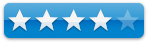
|
Strengths: Easy
access to many system related features and maintenance scripts. Good help
files, they do a good job of explaining some of the more esoteric features.
Weaknesses: Some
content is on the geeky side.
|
Introduction
Cocktail is a program that provides easy access to a wide
variety of maintenance routines needed to keep your Mac running in tip-top
condition. It is a great program and definitely worth a serious look.
Cocktail’s interface is pretty simple, there are several
tabs each relating to a specific aspect of the Mac system. Opening any section
provides various choices, select a choice and run the process.
Since this program can affect important Mac OS X system
functions, you will need to provide an administrative password before it can
start. This means that only an administrative level account can actually use
this program. This is important, especially if your Mac has several people using
it of all different expertise levels. Some of the items that Cocktail makes
available could cause some problems if applied incorrectly. As with any program
like this, if you don’t understand what is going to happen, don’t do it until
you do.
Cocktail has five different sections to affect your computer
as well as one section used to create a suite of functions and run them
manually or automatically on a schedule. The best way to understand what this
program does is to look at each of these sections.
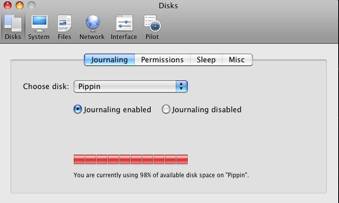
(Looks like this drive is FULL - luckily that is my Time
Machine drive)
The first section is labeled “Disks”. Obviously this section
does things that pertain to the Mac’s disk drives. If you click on the Disks
tab a window opens with four sub-sections.
Journaling - The journaling tab lets you select from all the
drives connected to your Macintosh, turn Journaling on or off, and provides a
bar graph with text showing how much of the selected drive’s space is
used/free. As you may know, Journaling helps maintain the integrity of drive
data after a power outage (see the Apple Journaling document - http://support.apple.com/kb/HT2355 for more information).
Knowing the free space on a hard drive is important. If you don’t have enough,
the Mac will start acting weird. I have a friend whose family shared Mac began
acting up. It turned out that he had only 1 GByte free on the hard drive. While
this seems like a lot of space, it isn’t enough for today’s Mac!
- Permissions
- This tab lets you repair permissions. Surely you can access this
function using Apple’s drive utility. However, Cocktail will let you
schedule this to be run automatically at regular intervals. That is the
best part of it.
- Sleep
- This tab allows one to control drive sleep options as well as some other
sleep options for laptop Macs.
- Misc -
Most of Cocktail’s section include a “Misc” section, containing items that
relate to the section but not to any of the sub sections. In the drives
section you can select to Mount external disks without user login and to
disable the Motion Sensor feature of later model Mac laptops. (But why?)
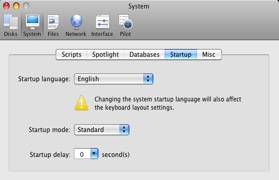
(Careful,
don’t change to a language you cannot understand!)
The next section is labeled “System” and obviously affects
System related areas. This section has five sub sections.
- Scripts
- You can choose and run one or all of the maintenance scripts (the Daily,
Weekly, or Monthly). As these scripts are typically scheduled to run in
the wee hours of the morning. and because most people shut their Macs down
for the night, these maintenance scripts don’t get run as often as they
should. Cocktail makes it easy to run these scripts. Again, this function
can be included in the automatic maintenance schedules Cocktail lets you
create.
- Spotlight
- control certain aspects of Spotlight and to turn on or off indexing on a
specific drive.
- Databases
- Rebuild the launch services database. The launch service database tells
what program to launch when you click on a certain file type. You can also
update the Unix “locate” and “whatis” databases. These two databases are
useful features of the Unix shell. If you aren’t familiar with using them
or the MacOS X terminal program, don’t worry, this is really more “Geek”
territory ☺
- Startup
- control the startup language, mode and delay. Be careful with this one.
- Misc -
has some other system related functions such as force empty of the trash
on a particular volume and to enable kiosk mode.
The next section is the Files section. There are seven
sub-sections to chose from here.
- Caches
- clear a variety of caches used by MacOS X and basic applications.
- Preferences
- this utility searches for corrupt preference files. If it finds one, you
can choose to send it to the trash or not. (Remember, trashing preference
files is a good first action to resolve a program that is acting up).
- Logs -
manage, inspect, and delete system logs of all types.
- DS
Store - Delete DS store files from any disk or folder dragged on to
Cocktail’s function window. As you might know, the DS Store file keeps
track of icon positions, folder information, and other GUI information
used to present your Mac desktop. Sometimes these files become corrupt and
things go crazy.
- Locked
- drag a locked file onto this section’s function window to delete it.
This would be handy when a file’s bits get changed to make MacOS X think
it is locked and cannot be deleted. Again, it is important to know what
you are doing before you use this feature. You don’t want to delete an
important file.
- Links
- create a symbolic link - A feature that might be useful if you use the
Terminal application a lot.
- Misc -
other files related features. One feature here is to install an “Archives”
preference pane. According to their help file, this gives the user more
control of how MacOS X creates an archive file. However, I could not get
this feature to work. Cocktail told me that it could not install the item.
The next major section is Network, offering network related
features. There are only two sub sections here, optimization and file sharing.
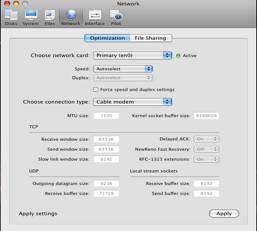 (Very
Geeky stuff!)
(Very
Geeky stuff!)
- Optimization
- This tab lets you tell your Mac specifically what type of network
connection you have so that it can optimize its performance. You can
control data speed, type of connection (Cable modem, DSL, FiOS, dial-up,
etc. ) When you select a type, the program sets a variety of network
protocol values. It appears that these values should be editable, but the
entry boxes were grayed out for me.
- File
Sharing - Turn on and off a variety of sharing features. Some of the items
that can be turned on minimize security, so be careful if you decide to
use them. Most of these features would be for a network administrator use.
The next and final section is Interface. There are a number
of sub sections that give the user easy access to changing interface options.
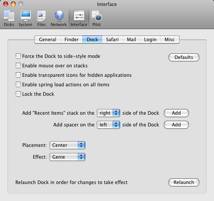
- General
- this section provides easy access to various interface features such as
recent items, scroll bar control, crash message, and screen shot format.
- Finder
- specific interface features of the Finder such as show invisible files,
lines of text in icon view, and disable stripes from list view.
- Dock -
features related to the Dock. One feature I found quite interesting is the
ability to add a “recent items” list to the dock. Now instead of heading
all the way up to the top of the Mac desktop, I can access this list from
the Dock, where I spend a lot of my mousing time. The feature can be set
to show recent documents, applications, servers, favorite volumes, or
favorite items. The only bad aspect of this stack is that you are forced
into stack view, which shows the icon of the first item in the stack. This
was a problem when I selected recent servers, since there were none on the
list, the stack became blank!
- Safari
- various Safari related features including turning on the debug menu and
control of history limits.
- Mail -
various Apple Mail application functions including adding various Mail
related messages to the console.
- Login
- control of the login process
- Misc -
Essentially the ability to turn on the debug menu in various Apple related
applications As well as some other application specific features.
Whew - what a list! I am not an expert enough to know if any
hidden Macintosh related feature wasn’t included in that list, but I would be
surprised if anything important was.
The final section is the pilot tab, here you get the ability
to set up a suite of tests and to run them manually or set up a schedule to run
them automatically on a certain time and date.
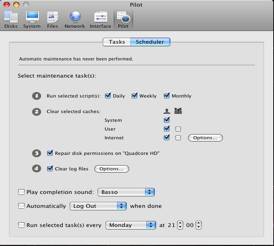
(Set
up an auto pilot to run the routines)
Conclusions
Cocktail runs fairly well. With the exception noted above,
every function I tried worked to my satisfaction. This program will appeal to
the more “geeky” of Mac users, those that make regular use of the various powerful
functions found in the Mac’s UNIX under-core. However, Cocktail offers easy
access to many functions the average Mac users should be familiar with.
Which leads me to one of my “Soapbox” positions. (Let me
plop my box down and stand upon it.…)
Computers are very complex machines. Even a basic machine
requires regular maintenance. Computers definitely require a bit of regular
care. Yes UNIX, that is the core of MacOS X, does do some basic maintenance.
But the people who created these maintenance routines never considered that
anyone would turn the machine off at night. Even thought Macs are very great
computers, they do need a bit of care. A user should regularly run the
maintenance routines, clean up permissions, and check the hard drive for issues.
A program like Cocktail is great, since it not only makes it
really easy for the user to set up routines to automatically run necessary
maintenance routines, but it helps to educate the user as well. Well, if one
could get the user to actually inspect the features of this program it would.
☺
The biggest problem I found with Cocktail is that it’s Pilot
feature is very limited. In that I mean: I would like to set up at least two
different automatic routines. I would like to run the maintenance scripts and
change log files on a weekly basis, and also run the check permissions and
clear caches along with these scripts once a month. Another might like to run
the daily, daily, the weekly weekly (along with the daily) and the monthly
monthly, along with the other two and perhaps permissions. Cocktail’s pilot
function only allows one automatic set up.
The obvious work around would be to use iCal to remind the
user to run which specific test when they are due. But this solution exists for
anyone, whether they own Cocktail or not.
Recommendations
Cocktail is a useful program. I would recommend it for
anyone who wants to (or is willing to) do a little regular maintenance of their
Macintosh and it’s OS. It is easy to use, offers a goodly amount of information
it its help files, and provides very easy access to to otherwise hard to get to
maintenance features.