ICeCoffEE 1.4.3
Activate URLs in Cocoa Applications where that function is absent
Reviewed by Harry {doc} Babad
Developer: Nicholas Riley http://web.sabi.net/nriley/software/ Support: icecoffee@sabi.net Freeware Requirements: Mac OS X 10.3.9 or later, universal binary. Release Date: July 25, 2006 Download Size: 1.7 MB Audience: All user levels Strengths — Simple and to the point – it either works or it doesn’t. Weaknesses — The documentation could be more easily accessible and I could not link email address to Eudora. The software was tested on a 1 GHz dual processor PowerPC G4 Macintosh with 2 GB DDR SDRAM running under OS X 10.4.8. I use Safari, Firefox and Eudora for Internet related activities. Product and company names and logos in this review may be registered trademarks of their respective companies. Disclaimer: When briefly reviewing share-freeware I will often use the developer’s product, functions and features descriptions. All other comments are strictly my own and based on testing. Why need I rewrite the developer’s narratives, if they are clearly written? |
|
Publisher’s Summary
ICeCoffEE lets you Command-click on URLs in Cocoa applications to launch them. It is modeled after ICeTEe, for classic Mac OS, which provided the same functionality in many Macintosh applications by patching TextEdit.
Command-click anywhere in a Cocoa application's text area. Some Cocoa applications that come with Mac OS X include Stickies, TextEdit, Mail, and Network Utility. Control-click (or if you have a multi-button mouse, click with the right button) on a text area, and notice a "Services" menu at the bottom. This menu works the same as the Services menu in the menu bar.
Introduction
I thought I was done with doing reviews for the January issue when I came across this little Gem. I couldn’t resist; enjoy… doc!
Q. “What does ICeCoffEE stand for? A. “Internet Configuration Carbon/Cocoa Editing Extension. Or something like that — from the Nicholas Riley’s Product FAQ. |
Working With
Installing this application is simple. Open its .dmg, Click on the installer. Reboot or restart your Macintosh.
Find a URL (link) you want to open in a document whose application doesn’t support activating URLs. . Highlight it and the go to the services menu [Found under the application icon in the application menubar. Click open URL. Alternatively, command click on a URL. And there you’ll be.
Installation Concerns — Note that some folks may have concern about installing a Application enhancement hack [APE] on their system, but I’ve done so with items from Unsanity.com and other firms that provide system haxies, so far with no problems.
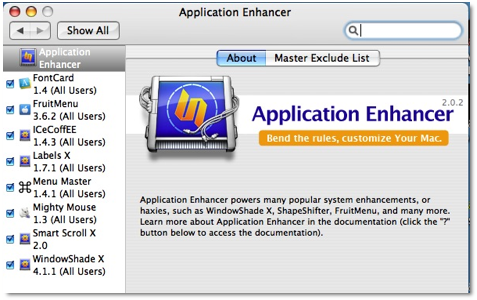
FileMaker Pro Hurrah! — When I used it in FileMaker Pro [FMP] (Version 6; I’ve not updated – the update still sit on my self.) I could activate links, from the service menu, whether they were in a URL field, or in a text box. Formatting the URL full or partial did not mater. However the mouse shortcut did not work in FMP
The native FMP means of activating a link in FMP was clumsy. First the link need full formatting {e.g., http://www.} and then I had to remember a shortcut key. Getting to a website could only be done from a “URL” database field. With ICeCoffEE, it doesn’t mater what “text” field the inactive link is in.
Other Weird Places ICeCoffEE Works or Not — The open URL service works for disclabel and Disc Cover, but why I’d want to use it in a labeling software program is beyond me – it was late out and I was playing. I could not get it to work in Apple Works, not surprising since it’s a not a Cocoa application. I also could not, to my disappointment, get it to work in Apimac’s Mac Notepad 3.0, which I review in this issue.
Curiouser and Curiouser — If you attempt to activate an email address you get the web server at its domain name. Although I’ve tried all sorts of alternates, I could not get my system to get me to my Eudora email client via the services menu. I’ve written the developer, but in fairness.16 hours is not enough time for him to respond – deadlines - deadlines - deadlines.
Configuration — To change ICeCoffEE’s settings, open System Preferences (in the ? menu). Click “Application Enhancer”, click the Modules tab, and then select ICeCoffEE from the module list. [See the APE illustration above.]
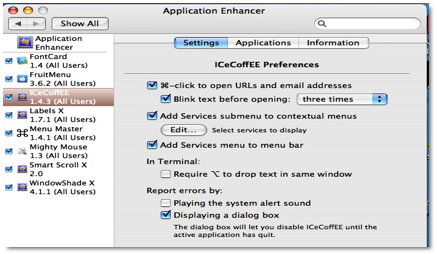
The Settings tab allows you to turn on and off various features of ICeCoffEE. Your changes take effect immediately for all applications in which the current version of ICeCoffEE is active.
Removing ICeCoffEE — To temporarily disable ICeCoffEE, use the Application Enhancer System Preferences pane (see the “Configuration” section below). To remove ICeCoffEE completely, use the “Uninstall” button in the installer, or drag “ICeCoffEE.ape” to the Trash.
A Small Documentation Problem — A minor concern with this product is that I could not print it readme file that was part of the installer. Now why can’t the developer extend this service to email addresses? Since much of the information one needs to get comfortable with the product is in this “file” reader would be well served in Nicholas made the help materials a separate readme file in the download. I actually had to copy it out of the installer dialog. Identical information about the program was also in its APE file, bit with no direct printing, it was more difficult to access for reference purposes.
No Linking To eMail Addresses — Although both the authors notes and some reviews I found mention the ability to link to address via the services menu, I’m confused why that function didn’t work for me. Perhaps it’s a Eudora 6.2.4 thing.
Add Services Menu to the Menubar — I couldn’t install services as a separate menu item as allowed by the developer. Not a big deal, its there under the file menu.
Conclusions
This product is a lifesaver to FileMaker Pro 6 users and for users of the many applications Apple chose not to use a link activation APE. The price is right and the risk is low. Try ICeCoffEE and check which applications you routinely use that don’t allow link activation, get with it.
Command-clicking into URLs is a easy, but the real strength of this product is by way of the Services Menu via the Contextual Menu: if the control click in a document doesn’t show the Services menu item; File > Services > Open URL, services does.

