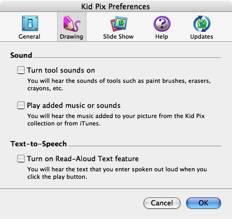Kid Pix Deluxe 3X 1.1
Reviewed by Harry {doc} Babad
Developer: Software MacKiev Publisher’s Website:http://www.mackiev.com/kp_key_features.html Support: Via a Technical Support Request to MacKiev or info@mackiev.com $40 USD Requirements: Mac OS X 10.1.5 or later, including 10.4 Tiger, universal binary, G3-266 MHz or faster. Release Date: July 12, 2006 Download Size: 11.1 MB Audience: All user levels, but aimed at kids and kids at heart Strengths — An almost perfect interface, adaptable to both pre-school crowd and those who can read. Flexible and easy to use tools allow you to draw, paint from scratch or mess images you download or have stored on your hard disk. Weaknesses — Why has the port to OS X and now Tiger taken so long? I discovered this product when I was using a Performa 6300 or perhaps earlier system. The software was tested on a 1 GHz dual processor PowerPC G4 Macintosh with 2 GB DDR SDRAM running under OS X 10.4.8. Product and company names and logos in this review may be registered trademarks of their respective companies. |
|
Software Overview
You'll be amazed at what your kid can create with this all-new Mac OS X edition of Kid Pix Deluxe 3 for Mac OS X created by Software MacKiev. Tightly integrated with Apple's iLife, this all-new Kid Pix edition makes it easy to put together animated projects with music imported from your iTunes playlists and backgrounds brought in from your iPhoto albums. Kid Pix Deluxe 3X is a full featured creative suite for kids (and wannabe kids) that allows them to use their creativity on the Mac to create artwork. The best thing about Kid Pix is that it makes it really fun to design. Tools can have different sounds, and there are a ton of pre-installed stamps, sounds, backgrounds and more.
Introduction
Years ago in the late 80’s, for use on an earlier Macintosh, I’d purchased a copy of Broderbund’s Kid Pix. My grandson (in elementary school) and his mother loved it, despite the clumsy interface and frazzled dot matrix printer output. Several months ago, I had a chance to work with another MacKiev product, and working with the graphics features of Print Shop 2.0.4 reminded me how much fun it was to use Kid Pix, hence this review.
Working With
Installing this application is simple. Open its .dmg, and drag it to your applications folder. I suggest that depending on the age of the user, you tweak the preferences to their most useful settings for a given user.
|
|
General Preferences |
Drawing Preferences |
Okay, you’ve installed the software, told the product your name, so it can keep track of you and your preferences, and your ready to make great “art” or just generally have fun designing cute – interesting – weird – useful and otherwise fun graphics. Here’s the interface.

There’s a great 80 page Kid Pix User Guide with a hyper linked extensive index for grownups, and this lets you find those things your kid want to do, that you can’t figure intuitively. There is no manual for young children, but they won't need one. As noted by Paul Vaughn [http://www.mackiev.com/kp_reviews/kp_expressnews.html] “Pop-up tool tips and kid-friendly audio coaching will have users fluent in no time. For younger children there is a Small Kids Mode that is even simpler.”
And it’s all easy since the Kid Pix package provides you with:
2200+ Stamp images – Stamp away to enhance your picture
|
700+ Background images - There’s no moonscape or did I
miss it? Then there’s all the pictures you’ve downloaded or stored in iPhoto
to use in either the background or foreground |
Paintbrush Tools |
|
900+ Sticker images – They float over your creation. These are like the ones I used to put on my guitar case so folks would know where I rambled. |
100+ Ambient sounds and music clips – A must for those who don’t turn the sound off. You can also cherry pick your iTunes Collection, but first need to import an audio clip into iTunes to access it. |
26 Custom fonts – I wonder where these are hidden? Never the less, all the 287 fonts I have installed on my hard disk were available to me. […Such abundance!] |
100+ Animated images – Yuck, but the kids love these! |
The Program Grows With You — Use menus or keyboard shortcuts, the program grows with you. There are lots of sophisticated graphic effects that one can grow into, since trial and error is so easy that there no penalty for just fooling around… after all Picasso had to start somewhere.
Have your Text Read, Aloud — Even my dead ears could understand what the computer said, but I had all the background music turned off. I did not test the read tome feature with background music activated. But it’s a great feature for preliterate kids who can play with the stamps and brushes while ignoring the text features.
 Typing and Spell
Checking Text — The product is child friendly, and can be set for
readers or nonreaders using the Alphabet Text Tool with the mouse, one letter
at a time. For young readers (or the rest of us), work from the keyboard. And
for people like me who can’t spell or type, there’s a Spelling Checker. [When
Kid Pix checks spelling, it checks all the text boxes in the drawing area. You
cannot check the spelling of rubber stamps, but who wants to – the
developer spelled stamp imbedded words correctly.]
Typing and Spell
Checking Text — The product is child friendly, and can be set for
readers or nonreaders using the Alphabet Text Tool with the mouse, one letter
at a time. For young readers (or the rest of us), work from the keyboard. And
for people like me who can’t spell or type, there’s a Spelling Checker. [When
Kid Pix checks spelling, it checks all the text boxes in the drawing area. You
cannot check the spelling of rubber stamps, but who wants to – the
developer spelled stamp imbedded words correctly.]
The Rest of the Story — As I was working with the product, I came across a number of features I had no interest in and therefore did not test. These are listed in the next section. However, their presence in this program makes me suspect something diabolical is going on at MacKiev. A vast conspiracy is at work. This product is not only for young kids, or bright and Mac-centric teenagers, but is also aimed subliminally at grownups. Grownups who aren’t ashamed to admit they can have more fun easily creating graphics that please than they can when using the usual Adobe products.
Other Package Features:
The MacKiev product has all the creative functionality one would expect. It allows you to select from an array of art mediums (paint, watercolor, airbrush, pencil, crayon, marker, chalk, etc.). You can use various techniques to create a finished look to your creation that range from (pasting on stickers, adding a bit of diversity by using the provided stamps, getting truly bizarre by mixing typefaces, and more.).
In addition, the software can add special effects (animate, smudge, smear, warp twist, etc.) for a wacky look, use the hints feature to suggest ideas, change image backgrounds — all of which to help get creative juices flowing, whether your 6 to 60 or 90.
The following up features serve to enhance the product. I had no use for these therefore did not test them.
Sound Art — Paint using the sound of your voice. – No I did not test this; I had enough of lights and sound during the 60’s.
Integration with iPod® Video — Kid Pix projects can now be exported in iPod Video format! The video file will be automatically placed in a Kid Pix Videos playlist folder in iTunes. Just drag it to your iPod and play!
Import from GarageBand — Create your own music for Kid Pix projects! Make a sound track in GarageBand and then import it directly into Kid Pix.
Enhanced integration with iLife — Choose between the legacy iMovie® and modern iMovie HD formats when exporting to iMovie - great for iLife’05 and iLife’06 users! You can also browse folders that you’ve made in your iTunes and iPhoto® libraries!
Strengthened Slide Show Options — With the new Loop (Play Continuously) option, you can have Slide Show projects play continuously until you stop them. Another new feature allows you to make Slide Show projects advance to the next slide after the sound attached to the current slide finishes playing.
Minor Discomforts:
No Samples on the Web Page – For adults who are getting their youngsters an introduction to Kid Pix, a representative set of examples would have been helpful.
Saving Modified Customized Rubber Stamps — Couldn’t find information on whether or how you could keep an edited rubber stand image for future use. All I could find was Click Undo/Redo to undo or redo your last action, or click Restore Original to go back to the original stamp view.
Integration with MacKiev’s Printshop — I could figure out whether or how I could access the Printshop graphics and stamps and graphics for use with Kid Pix, and didn‘t have time top do a side-by-side comparison.
Conclusion
The good news –Kid Pix is the number one children’s drawing program I’ve worked ( or played) with on my Macintosh. Its full compliment of painting and drawing tools, including pencils, chalks, and paintbrushes to use to create your own artwork from scratch or to modify the included graphics to your liking. Your creativity is not limited by the graphics MacKiev provides - you can import any image on your computer and use it as the start of a project.
As Dr Bob "Dr. Mac" LeVitus pointed out in his review “Kid Pix Deluxe 3X is aimed at young folks (ages four and over, according to the box), but it's so clever, cute, fun, and addictive that even older folks will truly enjoy it. … I have spent way more time than necessary with this version of Kid Pix, and it's not just so I could review it. I keep launching it because it's just so darned much fun. If you have a kid who is at least four years old (or even if you don't), I can't think of another program that provides this much enjoyment.” http://www.mackiev.com/kp_reviews/kp_houston.html/.
The Bad News – I keep finding new reasons not to use my new Photoshop Elements 4.0 or other higher-end graphics creation tools. I wish Adobe Photoshop elements had some of these drawing tools; I might use it more often and even learn to become expert at the product.
Addendum
There is a Windows Version Kid Pix 4.0 available to PC users, but I am at a loss to know who is the current developer. Originally the product was developed and supported by Broderbund, but now it seems as if its been passed to Riverdeep, which released it under the moniker, "Kid Pix Deluxe 4 for Schools". http://www.riverdeep.net/products/kid_pix/kpd4.jhtml
A reviewer who installed both of these versions on my Mac to see which one he wanted to install throughout his elementary school’s computer lab. In my opinion, the MacKiev version is a much better buy - don't be fooled by the fact that it is called KP 3 as opposed to Riverdeep's KP 4. [Source: Wednesday, October 20 2004; http://www.yourmaclife.com/article.php/20041020075147798/print.