Mac OS X
10.5 Leopard: Visual QuickStart Guide
Reviewed by Harry {doc} Babad © 2007
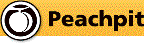
Author: Maria Langer
Peachpit Press:
http://www.peachpit.com/store/product.aspx?isbn=0321496000
Released: October
25, 2007
Pages: 696
List $24.99, Street $16.49 USD, $26.99 CND, £17.90 UK, €20.90
Language: English
ISBN-10: 0321496000
ISBN-13: 978-0321496003
Audience: Beginner/Intermediate
Strengths: Provides a well-organized, relatively in-depth
look at Apple’s new Leopard OS. The coverage of material in the book is both
broad and focused making this either a useful book for beginners or for
intermediate Macintosh users.
Weaknesses: Some
of the grey-scale images are hard to read. The book seem to be more hurried
and pedantic, perhaps stogy is the right word, than is Ms. Langer’s usual style
making a bit harder to read. Her other books have a lighter touch to the
narratives.
|
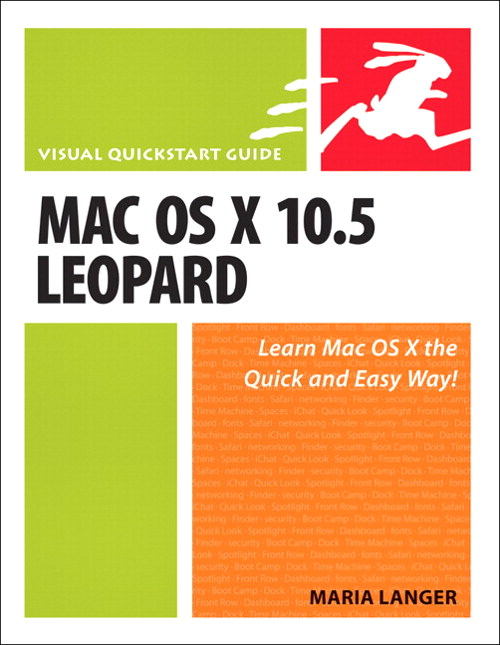
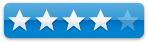
|
Publisher’s Book Background
Apple’s next version of its
OS, code-named Leopard, will keep Mac users in the forefront of making the most
from their computers. Respected, best-selling author Maria Langer takes readers
through Mac OS X’s groundbreaking capabilities, including new applications such
as Time Machine and Spaces and revamped applications such as Mail, Dashboard,
Spotlight, and iCal. With plenty of screenshots to clearly illustrate
techniques, this reasonably priced guide is a great reference to the essentials
of Mac OS X Leopard.
Introduction
 Although
I have not yet adopted Leopard, when all the critical or well-favored software
I use becomes Leopard ready, I surely will. As a result, call it a training
exercise; I’ve been reviewing some of the books published about this new
OS. Langer takes readers through
Mac OS Xs groundbreaking, Vista outpacing, capabilities, including new
applications such as Time Machine and Spaces and revamped and enriched
applications such as Mail, Dashboard, Spotlight, and iCal.
Although
I have not yet adopted Leopard, when all the critical or well-favored software
I use becomes Leopard ready, I surely will. As a result, call it a training
exercise; I’ve been reviewing some of the books published about this new
OS. Langer takes readers through
Mac OS Xs groundbreaking, Vista outpacing, capabilities, including new
applications such as Time Machine and Spaces and revamped and enriched
applications such as Mail, Dashboard, Spotlight, and iCal.
In this review, I discuss Ms. Langer’s book from the
perspective of three kinds of users who should be its audience. I group
together folks who are either new to the Macintosh, but have experience on a
Windows PC, and those folks who have had little previous experience on any
computer. These I classify as beginners. Then, I provide chapter-reading
suggestions for folks who are already familiar with the earlier versions Macintosh OS X. I designate these as intermediate users.
Advanced users of the Macintosh are such an eclectic group, that I refuse to try to classify them. Some of Ms Langer’s
material will likely be useful to them, but they have access to a broader selection
of reference materials than the usual user, so I don’t specifically recommend
the book to them, after all they were likely among the Leopard beta testers.
In this book…
At 696 pages, this is probably the most detailed book I’m
likely to read about Leopard. Although with the exceptions noted at the end of
this review, I read or skimmed the book from cover to cover. My overall
impressions of each chapter of the book are noted that the end of the review,
as part of annotations to its table of contents at end of this review.
 There,
I add my thought about the rich materials Ms. Langer presents as summary
annotations to the Table of Contents. Instead of cover to cover descriptions,
often provided in book reviews, I focus on your, the readers, knowledge base as
you start to work with Mac OS X 10.5 Leopard: Visual QuickStart Guide.
There,
I add my thought about the rich materials Ms. Langer presents as summary
annotations to the Table of Contents. Instead of cover to cover descriptions,
often provided in book reviews, I focus on your, the readers, knowledge base as
you start to work with Mac OS X 10.5 Leopard: Visual QuickStart Guide.
In addition to the main narratives, and succinct examples,
Ms. Langer provides tips that serve either to cross reference, or clarify added
features of the materials she discusses. No these are not the kind of further
out tips provided by Scott Kelby, but are
useful never the less.
New Macintosh Users and Belt and Suspenders Folks
Careful Folks — Folks new to the
Macintosh or just to OS X should read the introduction and Chapters 1 through
20, and chapter 27. But take your time – chew the material in small
bites, there’s a lot there to scan; and you can get be comfortably using your
Macintosh by focusing on Chapters 1-6, 10-12, 17, and parts of 18 and 19. The
basis for my selection of these chapters is that your likely to want to write
stuff, browse the internet, send and receive mail from your friends and
coworkers, and file the stuff you created where you can find it again.
You will initially want to skip Advanced Finder Techniques
(Chapter 7), Customizing the Finder (Chapter 8), and Fonts (Chapter 16). There
are also well written chapters that may apply to your computer’s configuration.
Those could include Networking (Chapter 20),
Multiple Users (Chapter 21), as well as the excellent chapter on Mac OS X
Utilities (Chapter 24) that I found new users seldom needed.
Intermediate Level Macintosh and PC User Switchers — I suggest readers familiar with Tiger or
Panther and the in general with the Macintosh, check out the early chapters
(Introduction and Chapter 1) of the book to
familiarize themselves with the OS’s new features and setup. Some PC user might
be able to limit their reading to the chapters I recommend for intermediate
level users. Then skip around the other chapters to review the OS’s features
that are most useful to you. My choices, as an intermediate level computer
user, whose operating systems knowledge skills have evolved from Classic, and
Jaguar through Tiger, would be Advanced Finder Techniques (Chapter 7), Front Row
(Chapter 13), Mac OS X Applications (Chapter 14), Security Features (Chapter 22), Systems Preferences Chapter (23), and Automation Tools (Chapter 25).
In addition because Leopard
has introduced some significant new features, I suggest:
- Skimming Chapter 4 – Window Views (CoverFlow)
- Searching for Files (Chapter 5 to read and learn the
new features of a more powerful Spotlight
- Desktop Management (Chapter 9) Stacks and Spaces
- Dashboard (Chapter 15) especially if you were a
Windows XP user
- Printing and Faxing (Chapter 17) for XP users because
its so much easier on a Macintosh
In these recommendations, I
assume the some of you are sufficiently familiar with nuances and system
graphic user interface conventions on a windows PC, therefore using a Macintosh
becomes merely learning to feel comfortable with the alternate interface and
operating system conventions. If not, do not pass go, but read the materials I
recommend to less experienced users.
Note: If you, a PC user, want to use some of your favorite
windows applications on your Intel Macintosh, read Boot Camp (Chapter 26)
Apples PC emulation software, but don’t forget to check out the emulation
alternatives such as Parallels Desktop.
Note: But leave
the book near your computer, as you get comfortable with Leopard, you want to
again refer to it to broad you knowledge and skills in the new OS.
Disappointments and Discomforts — None of these items are showstoppers but
they were sufficiently in my face for me to take note of them as I read the
book.
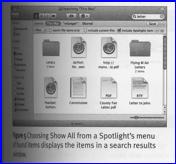
Difficult to Read Images — Although there are plenty of screenshots to
illustrate techniques, I found some, to many for my taste, of them hard to read
even with the extra-bright setting of my reading lamp using a magnifying glass.
This shortfall, common to the VQSG series, provides a half of a vertical page
for use with grey scale images. Printing the book 2/3-page size landscape-mode
would add more space for busy images without doing too much damage to book
length.
What’s New in Leopard – Too little attention is given to the features, not Apple’s
claim to 300 such items, which are new in Leopard, as compared to Tiger. It
would be easier for intermediate uses had Ms. Langer used an icon top labels
those features that are truly new.
New and Enhanced Spotlight Features —
I, as have others, have previously avoided this search tool because of its
limitations even compared to some of the find file features in Classic. However
in Leopard, has enhanced spotlights usefulness, without requiring a third party
tool such as HoudahSpot and EasyFind.
Alas this point, doing Boolean searches and greater ability to search for
phases, was not brought to clearly into the light in Chapter 5.
Completeness of Some Discussion Topics—At times Ms. Langer seem to cut off a discussion before
providing the reader even a basic definition of a term or function definition
for a given subject.
What follows is my random pick of a dozen or so lapses from
taken my notes. Such lapses include, for example, why use spotlight privacy,
not telling users that the backup drive for Time Machine needs to be at least
1.5X the size of the source drive. Furthermore, why smooth fonts, share that
Leopard now includes a thesaurus, and why doesn’t the text locate the
typography panel. Ms. Langer could have, as have other Peachpit authors, provided cross references or
recommendations to other Peachpit books that could provide greater insight to
some of the Leopard features. [E.g., Ben
Waldie’s book on Automator.]
General: Computer Security — As a tip or better yet in an appendix, I
would have liked Ms. Langer to deal with other computer risks. For example, the
perils of virus’s and their bedfellows, avoiding or deleting spam, checking for
and eliminating possible spyware, or the warning symptoms of phishing. Why,
although the Macintosh has been relatively free of the more hazardous of these
attacks, the combination of an Intel platform and its increasing popularity
will make it more attractive to future malware and attacks.
Conclusion
Whether you’re new to the OS,
or an experienced Macintosh OS X user ready to hone your skill in this newly
released OS, pick up a Peachpit book today to get the most out of the powerful features in
Leopard. This reasonably priced guide is a very good overall introduction and
subsequent reference to the essentials of this Apple’s latest major release of
Mac OS X, designated Leopard. Although I found some of the graphics very
difficult to use, even with a magnifying glass, the text was so well and
clearly written. That and my familiarity with the previous Mac OS X systems
became less of a problem then it might have been.
Overall, I found my self
rapidly skimming the materials I was familiar with or could project about a
given Leopard feature. I only studied materials that were either new, or were
OS functions I ignored in Tiger. A new user can focus on areas they wish to
learn, most of which are that the front of the book. More advanced users of
Leopard can pick and chose the subjects they need to lean about. Therefore,
this longish detailed, but well written book will became a reference source for
future learning.
Recommendation
Although they’re a large number of fine books on Leopard
that have been published, Mac OS X 10.5 Leopard: Visual QuickStart Guide would
be a useful book to add to your collection. It is a more detailed and more core
operating system, rather than multimedia applications oriented book than the
Robin Williams’ Mac OS X 10.5 Leopard: Peachpit Learning Series I reviewed last month. It is well worth
the investment and will serve a useful reference guide well after you’ve begun
to master Leopard, at least until Apple frees its next cat.
Table of Contents — Doc’s
Annotation |
Introduction:
New
Features in Mac OS X |
A nice, must
read overview for all who have not been following MacWorld or Mac|Life’s
treatment of Leopard. After all, the chapters that follow expand about the
new and old OS X features making learning more an easy task. |
Chapter 1:
Setting Up Mac
OS X 10.5 |
An adequate
but simple introduction, better treated in Joe Kissell’s Take
Control of Upgrading to Leopard. My
concern is that the update to and setting up Leopard is a bit more complex
that Ms. Langer implies. This
is the only chapter where Ms. Langer shortchanges and reader running earlier
versions of OS X. |
Chapter 2:
Finder Basics |
Simple, sweet
and to the point, a fine introduction to the Apple Finder application. |
Chapter 3:
File Management |
Except for the
materials on pathnames, the chapter provides more than enough information to
get one understanding how the Macintosh file/folder system is organized. This then allows a user to get
started working with its navigational features like moving items around or
deleting them. Except when writing tips, I find pathnames of little use, but
you may. |
Chapter 4:
Window Views |
The descriptions
of the views are well written. I continue to be amazed that authors of OS
related books seem to emphasizes icon view when most heavy users know that
there is greater flexibility in viewing windows containing dozens of items,
in list or column view. In addition, MS Langer does her best to add joy to
the new CoverFlow view, which is mostly wasted iCandy. |
Chapter 5:
Searching for
Files |
An excellent
overall description of the tools Apple provides for searching for information
on your hard drive and connected servers. I might even give Spotlight another
try when I upgrade to Leopard. |
Chapter 6:
Storage Media |
A fine
introduction to this material which includes burning CD/DVDs, using disk
utility and Apple’s new backup software, Time Machine |
Chapter
7:
Advanced
Finder Techniques |
A chapter to
lean more about the Finder’s abilities inkling file compression and aliases. |
Chapter 8:
Customizing
the Finder |
Making the
finder you’re own, something useful, but limited by Apple implementation,
therefore search out haxies if you want to increase customization. Never the
less well-done and clearly explained material. |
Chapter
9:
Desktop
Management |
Stacks, Exposé
and Spaces; more Apple iCandy some of you may learn to love. My first act,
using third party software, when working with Leopard will be to revert back
to Tiger’s dock and turning off any shortcuts that access the other two
features. Despite that the material is well presented for folks who prefer to
manage their desktop access and file systems with these tools. |
Chapter 10:
Application
Basics |
This chapter
is a must read; despite the fact you may think you know it all. Sometimes it
makes sense to reread material you know. An alternate description like Ms
Langer’s can provide you with tools you’ve forgotten about. |
Chapter 11:
Using Text Edit |
Text Edit is
becoming a more powerful tool and well-integrated writing tool and will serve
those who neither need MS Word or Apple’s Page ’08. The narrative is logical,
well illustrated making leaning this OS included text processor software an
easy task. |
Chapter
12:
Information
Management |
Although the
title is misleading, the chapter focuses on bother personal information
management, your address book and calendar as well as the ability to
synchronize that information between your computer and other devices such as
an iPod. Although not mentioned, you also need to manage the other
information you collect ranging from email, correspondence and articles on
your hobbies and interests. Relative to learning the operating system, such
information is not a key element in this book, nor should it be. |
Chapter
13:
Front Row |
Front Row,
iTunes and DVD player serve to serve up your media collection. Since I don’t
use my computer for this purpose, I was free to enjoy Ms. Langer’s lucid
narratives. |
Chapter 14:
Mac OS X
Applications |
Apple’s
operating systems have long come with applications that add utility to your
computer. Examples include playing chess, doing calculations, looking up
words, including the previously mentioned address book and calendar. This is
where your learn more about them. |
Chapter 15:
Dashboard |
Dashboard, my
least favorite apple application serves to give you quick and easy access to
mini applications called widgets. Widgets can work alone (stock market,
weather, currency converter or Wiktionary) or provider instant access to your
other applications such as iTunes, Address Book, and iCal, giving you access
to the more commonly used features. The few widgets I use, I’ve concerted to
WidgiApps, which sit in a folder in my dock without needing to overlay my
desktop with an ugly dashboard. |
Chapter 16:
Fonts |
The Leopard
uses a variety of tools to utilize, access and control the font you use to
both view and print your documents. Apple install fonts needed by the
operating system and those useful in the various text oriented application
you may use. In addition some applications like MS Office also install fond
the developer believes will make their software tools more attractive.
Finally there are fonts, for or for sale, that allow you to create desktop
publishing design oriented and output these more unique and hopefully
attractive documents. All of theses live in various folders that are part of
the operating system. In this chapter, you can learn the where’s and what’s
of font use, but how to organize these fonts into more useful sets tuned to you
third party applications. The chapter is an excellent introduction to
Leopard’s font capability. |
Chapter
17:
Printing and
Faxing |
According to
folks more knowledgeable than I, it is easier to print and fax on a Macintosh
than on a PC. Never the less, reading this chapter will simply your leaning
how to do both. The chapter covers both solo users with home printers to
folks who can access network printers. |
Chapter 18:
Connecting to the Internet |
Yep, if you
use it, read it. Then do it. |
Chapter 19:
Internet
Applications |
You know the
routine; you email, browse the internet, access remote servers such as .Mac
and perhaps chat. Although the browser information is Macintosh centric, mail
and Safari, there much they’re to use to understand and generalize about
relative third party products such as Firefox and MS Entourage. This is an
excellent introduction to this class of products |
Chapter 20:
Networking |
Alas, I am not
knowledgeable about this subject so almost skipped it. However since I share
a printer with my grandson’s Macintosh, set up by his Apple certified father,
I gave it a quick skim. Alas this did not sink in, since I had no foreseeable
need for the information. |
Chapter 21:
Multiple
Users |
I am the only
user of my computer, so only skimmed the chapter. The information seems
clearly written and well organized. |
Chapter 22:
Security Features |
Once again, a
fast read. My security system (hardware firewall) has been set up to meet the
more stringent requirements of a major corporation. I’ve never book
comfortable with the all or nothing features of Apples Firewall not with Key
chain’s interface, so keep my passwords and sensitive information in a
well-encrypted folder.
I do worry
about other security related items maintain current antivirus software, use a
powerful spam blocker, practicing safe browsing (don’t download anything from
a stranger’s site) and never accept an unknown or money oriented email offer
without independently checking.
Alas these
subjects were out of the scope of the book. |
Chapter 23:
Systems
Preferences |
A wonderful
chapter on these underutilized tools for both personalization and access. |
Chapter 24:
Mac OS X
Utilities |
Lesser know
utilities which hide in the Applications folder of your Hard drive [e.g.,
Your Drive > Applications > Utilities] that can serve more
knowledgeable users for trouble shooting and accessing the OS’s more advanced
features such as the Terminal. |
Chapter 25:
Automation Tools |
Prior to
apples more recent operating systems, if you wanted to automate a series of
keyboard and/or menu options you needed a third parry macro tool. Apple has
provided two such tools in Tiger and Leopard, called Automator and Apple
Script. If a have need for such functionality this chapter will get you
started. |
Chapter 26:
Boot Camp |
Want to run PC
applications on your Intel Macintosh; Apple’s Boot Camp application is one
way to go. According to MS. Langer, it’s not as hard as its name implies. |
Chapter
27:
Getting Help |
Why berate the
obvious, don’t wait until you get confused or have a problem to read this
chapter. It focuses on troubleshooting using the Mac Help System. Ms.
Langer’s chapter merely introduces this subject, which has been more seriously
discussed in other books. |
Appendix A:
Menus and Keyboard Equivalents |
A useful
addition for those prefer not to always mouse around. Alas there are more
shortcuts, then I want to memorize so I stay real selective. |
Index |
Well done, I
was able to find all the items I searched for. (Bad grammar but true.) |