Fujitsu S510M ScanSnap Scanner – An updated versatile and fast Macintosh sheet feed
scanner for document digitization
Reviewed by Harry {doc Babad ©
2007

http://www.fujitsu.com/us/services/computing/peripherals/scanners/workgroup/s510m.html
$495 USD. In principal, this scanner is only available in the US.
Requirements: Mac OS X Tiger; Universal binary. RAM 512 MB Recommended, Disk Space needs: are about 1.4
GB for initial installation of the ScanSnap Monitor application, 400 MB for ABBYY FineReader OCR software for ScanSnap and about 1 GB for Adobe 8 Pro.
Some
external reviewers on Amazon.com claim the software works on Leopard, but
that information is not posted on the Fujitsu Web Site. I’ve not tested this
claim. Stephanie L. at Vocecom.com has provided a link an update to make the scanner Leopard ready. In addition, she responded to my concerns about ReadIris for Fujitsu availability. All of this during the Holiday season — what great service.
A
PC version of the scanner is also available. Fujitsu ScanSnap™ S510M Color
Scanner
Users
Manual: The vendor provides you
a 185-page, 14 MB Illustrated Manual, to help you
get started and serve if you need more information about both the strengths
and limitations of the scanner, to trouble shoot, or to progress some of the
scanner’s less routine features. |

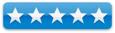
|
Product Specifications
Check the Fujitsu website for the detailed specification
of the ScanSnap 510M. Alas, the specifications are silent on Leopard
readiness.
Warranty — The ScanSnap S500M scanner is covered by a one-year
Limited Warranty./p> The software was tested on a 1
GHz dual processor PowerPC G4 Macintosh with 2 GB DDR SDRAM running under OS
X 10.4.11.
Along with the provided ABBYY FineReader
OCR 3.0 for ScanSnap that outputs searchable PDF files I tested the
OCR feature with ReadIris 11.6.4 and ReadIris for Fujitsu 10.5 in both RTF
and PDF output modes.
Strengths: In one
step, with a touch of the button, the ScanSnap S510M scanner digitizes both
sides of a document in a single pass, in color, and at an amazing speed of up
to 18 pages per minute, 36 pages in duplex mode. This
fast easy to install and use scanner comes with Acrobat 8 Pro and ABBYY
FineReader for ScanSnap.
Weaknesses: None
worth mentioning.
Previous Reviews: Harry (doc) Babad in the macCompanion,
May 2007 http://www.maccompanion.com/macc/archives/May2007/Hardware/FujitsuS500M.htm
Copyright Notice: Product and company names and logos in
this review may be registered trademarks of their respective companies. |
Introduction
As mentioned in my earlier review I am both an information
junkie and an inveterate recipe collector. I presently have 60 cubic feet of
paper documents related to nuclear waste management, loosely indexed in a
FileMaker Pro Database, that need to be either in part, tossed, or scanned to
free up bookcase and file draw space.
As you may remember, I already have an HP ScanJet 8250 with
an added sheet feeder. Alas that scanner is relatively slow and the sheet feed
is very prone to jamming. Before I had a chance to use Fujitsu’s product, I
thought that the HP scanner was as good as it could get or I could afford. In
my wildest dreams, I would not have believed I’d ever consider scanning my
document collection to searchable PDF or RTF files.
When using the scanner, in the months that followed my May
2007 review, the ScanSnap S500M scanner, if discovered several previously
unnoted problems. Pages clipped from magazines, often jammed the scanner. I could
easily overcome the problem but it took extra time. It appears most magazines
are printed on flimsy paper, which the original scanner could not always deal
with. In addition, some of the items I need to scan were printed on European A4
stock (8.3 x 11.7”) that was lighter in weight then the 20# stock I was used
to. Therefore when I got the opportunity to check out the new S510M scanner, I
took it.
A Critical Initial
Pre-Review Concern: When reading the web-posted specification for the
software that accompanied the S510M, I was concerted that Fujitsu has replaced
ReadIris software, which I’m used to using, along with the ABBYY product. Okay,
I decided to test both versions of the ReadIris of software on the new scanner.
This would allow me to determine whether the ABBYY product was as an effective
OCR tool as the ReadIris products.
In Search for a Paperless Office, a Caveat to Information
Junkies
In the accompanying article in The May 2007 issue, I
discussed how one could initially organize and ultimately make electronic, a
large collections of references. In my column entitled Too Many References
— Too Little Space — No way to Search for Them, I focused on technical papers and science articles,
what I said also works for recipes or other paper media you want to digitize.
Getting your paper documents into electronic form is relatively easy; just use
the ScanSnap. No it’s not an almost instantaneous effort, like farming out the
job to an expensive service.
However, at 18-36 pages a minutes it’s fast enough. After all you going to do
this a dozen or so document art a time; not spend days over a hot scanner.
The most difficult aspect of converting paper, consolidating
existing electronic collections, is reaccessing your electronic documents.
Yeah, like you’ll need to find a specific needed document again. For example,
during the four-month period in which I worked on a textbook about nuclear
energy, I collected over 450 references, mostly downloaded from the Internet.
In addition, from various archive sources, I also had to scan an addition 50 or
so documents, not available from the web, to support my writing efforts. Not
all the electronic documents I collected were in Spotlight readable form, being
graphic formatted PDFs, so there was some OCR work required.
What one needs to go all-electronic are three tools and
one scarce asset — First and most
importantly, a flexible and reliably fast scanner. Second, the software
accompanying the scanner must be easy to use and bug free. The scanner vendor
must provide you with software that enables trouble free conversion of the
scanned page, initially an image, to the format(s) you need.
Fujitsu has provided those tools. The third tool, unrelated
to the scanning task, but essential to you future use of the scanned products
is a reliable document catalog. I use a database sent up in FileMaker Pro to
catalog my collection but an Excel spreadsheet can serve the same purpose.
Otherwise you’re just gathering plies (MB to GB of hard to re-access stuff).
You know the story; it’s on my 250 GB hard disk somewhere. Oh, lest I forget
— the scarce asset; the will to create and maintain a cataloging systems
that works for you.
Getting Started

The ScanSnap has an odd shape; it looks more like an ink-jet
printer than a flatbed scanner. Its footprint is about the size of an
8.5-by-11-inch piece of paper, so it doesn’t take up much space on a desk. You
load the paper into the paper chute, up to 50 pages (at 20# weight) you want to
scan into the top of the scanner, and once it’s scanned, it comes out in its
front tray. Both the feed guide and the scanned pages tray fold up, and better
yet closing the feed guide turns of the scanner conserving electricity.
The ScanSnap S510M scanner easily installs via its USB 2.0
interface and its small footprint requires less space than a letter size piece
of paper. Install the driver software, plug the scanner to a power source and
then connect the scanner to a USB port. Follow this with installing Acrobat, if
not already installed on your drive, and then the OCR software.
The scanner is PDF and Not TWAIN Compatible, although both
ReadIris for Fujitsu, Abby’s FineReader for ScanSnap
are compatible with scanning in that mode. That means you must to use
the software that comes with it, and only that software. Standard versions of
OCR products, which rely on TWAIN drivers, do not work with the Fujitsu S510M
scanner.
Perhaps my strangest finding during this testing was the
ReadIris version 11.6.2, that I obtained for test purposes from the I.R.I.S
Corporation folks, often 75% of trials) worked with the Fujitsu scanner. Alas,
I haven’t the time to either ask why or to find out the details of my
successes.
Using the controls/preferences provided by the ScanSnap
Manager software to make a few scanner operation related decisions. I did this
rather then limit myself to using the Quick Menu mode. All of the settings, can
be like system preferences, be both customized and as needed reversed.
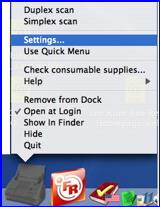
- You have two modes form using the scanner. The easiest is the new
multifunction Quick Menu feature. It gives you the choice of scanning to one of
three modes. Scan to (a network) Folder, Scan to eMail (Apple Mail or MS
Entourage Only) and Scan to Printer. In addition you can scan to the ABBYY
software, iPhoto. In all cases the scan output is directed to your default
application or device. Since there is no way to set the scan quality, I must
assume the scan was done in the default 150 (color) 300 dpi (color) mode.
However that scan mode gave me an acceptable product but not great a great one
based on using he software to output to my HP Color LaserJet 3500.
-
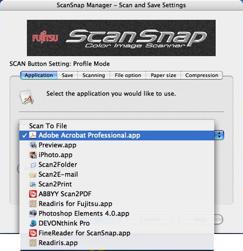 The second mode, allows you to shift between various end
applications, scan quality, color vs. b/w, and other settings, which more
readily accommodated your needs if they are more specific. I spent most of my
test time in this mode, since that was what I used with the previous version of
the software on the Fujitsu S500M scanner. Notice, I’d added DEVONthink Pro and
Photoshop Elements 4.0 to my scan destination list.
The second mode, allows you to shift between various end
applications, scan quality, color vs. b/w, and other settings, which more
readily accommodated your needs if they are more specific. I spent most of my
test time in this mode, since that was what I used with the previous version of
the software on the Fujitsu S500M scanner. Notice, I’d added DEVONthink Pro and
Photoshop Elements 4.0 to my scan destination list.
Under the user selected conditions you can set the scanning resolution
from 300/600 dpi color or up to 600/1200 dpi for b/w input. I use the better,
but not best or excellent mode in my testing.
Note that Fujitsu does not recommend scanning photographs except one at
a time using a carrier sheet. I’ve batch scanned some photos in best mode, with no mishap, although that is not
recommended by the manufacturer.
As paraphrased from a 2005
MacWorld review by Jennifer Berger of the ScanSnap S500M model — In fact, the ScanSnap’s
easy-to-use software belies its flexibility. Six tabs sit at the top of its
standard setting window (not in quick Menu mode.) Each pane, a preferences type
arrangement, has just a few of options to allow you to meet your scanning
output needs. It’s the kind of software Mac users expect. See: http://www.macworld.com/article/48348/2005/12/fujitsuscansnap.html/
Using the Hardware and Accompanying Software - Test Subjects and Results
Features — I scanned several types of documents, listed below, including testing
the promised Auto paper size detection
by scanning mixed sized batches of documents containing paper
ranging in size from 4 x6 index cards, 4 x 5 and 8 x 10 photos, to letter and
legal sized documents.
The Auto de-skew
feature
automatically straightened and aligned my text and images into their correct
orientation for OCR processing.
Some of the tested pages were printed on one side, so Auto
blank page removal <
could
save on disk space needs (smaller PDFs) and time by eliminating the need to
edit scanned documents using the ScanSnap S510M’s ability to recognize and
delete blank pages.
Other Scanner Features Include:
Auto color detection — The ScanSnap S510M distinguishes color documents from
black & white and converts them into PDF files.
Auto paper size detection — The ScanSnap S510M recognizes the size of each page
being scanned such as A4, B5, A5, B6, A6, Business Card, Legal and Letter.
Carrier Sheet — The ScanSnap S510M provides a Carrier Sheet to permit digitizing
delicate documents as well as oversized paper as large as A3.
Use a carrier sheet to deal with either fragile or outsized
images. Out sized images are scanned by folding them and using the scanner
software to make them whole as a double paged spread. I did not test this
feature.
Create Searchable PDF Files —
Powered by the included ABBYY
FineReader software, the ScanSnap S510M can automatically convert scanned data
into searchable PDF files that support Mac OS Spotlight and Adobe Acrobat
searches.
Summary Test Results
I have attached the detailed test result to the end of this
review. My tests included four types of input, primarily in manual settings
mode. I’ve added including summary results to these items for reader
convenience. These are:
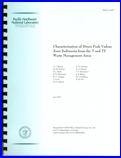 The Reviewer’s
Fujitsu Guide — The stapled 10 page letter sized Fujitsu ScanSnap
Reviewers guide which contained a variety of multiple font size formatted
pages and several tables. The
ABBYY Fine Reader 3.0 for Fujitsu scan to PDF gave somewhat better results
than scanning the document to ReadIris for Fujitsu in RTF output.
The Reviewer’s
Fujitsu Guide — The stapled 10 page letter sized Fujitsu ScanSnap
Reviewers guide which contained a variety of multiple font size formatted
pages and several tables. The
ABBYY Fine Reader 3.0 for Fujitsu scan to PDF gave somewhat better results
than scanning the document to ReadIris for Fujitsu in RTF output.
- A Technical Report — A complexly formatted, but
equation free, technical report (plastic spiral bound) was captured both
as is with the binding removed and with the gutter removed. Without
removing the gutter, the ABBYY Fine Reader 3.0 for Fujitsu scan to PDF
gave significantly better results than scanning the document to ReadIris
for Fujitsu in RTF output. However, if I removed the gutter with a paper
cutter, the differences were minimal. Note that the users manual does not
recommend scanning punched paper , but I had no trouble doing so
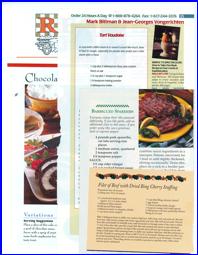 A Recipe Magazine Article — This was a long
complex article cut out of Gourmet Magazine. The article contained a half
dozen recipes, their photographs and cuisine related comments. Should you
want to capture all of the contents of an article, the ABBYY program
proved excellent results. However, if you want to cherry pick from an
articles contents, I found scanning the ReadIris for Fujitsu to RTF gave
me more opportunity to create custom formatting for a article. In either case
check the quantities associated with the ingredients, after all OCR can
add up to 1% errors to your captured scan.
A Recipe Magazine Article — This was a long
complex article cut out of Gourmet Magazine. The article contained a half
dozen recipes, their photographs and cuisine related comments. Should you
want to capture all of the contents of an article, the ABBYY program
proved excellent results. However, if you want to cherry pick from an
articles contents, I found scanning the ReadIris for Fujitsu to RTF gave
me more opportunity to create custom formatting for a article. In either case
check the quantities associated with the ingredients, after all OCR can
add up to 1% errors to your captured scan.
- Mixed Size Feeds — My previously described
mixed size batch of odds and ends. A 7 page stack of left or right edge
and top aligned recipes all larger than 4 x 5” in size feed well and
provided a well resolved PDF file that I could breakdown into component
recipes. However this mode of scanning could not deal with the smaller
sized items; they just did not feed. A second test in which, after
checking the manual, I aligned centers of my larger documents that went even
more smoothly, the scanner software having to do less work to view the
images.
I did not try to alight the leading edge and centerline of all my
documents, as recommended by the manual because doing so with the 4 x 5
sized items was too much hassle. Instead I scanned them separately, which
worked well.
Scanner Jams — These were less frequent than on the Model
S500M scanner. Both previously stapled documents and some magazine pages
caused occasional problems. If magazine pages were cleanly cut, they did not
jam the newer scanner. I also found that the dimples from removed staples could
be handled by either by feeding the document upside down (removed stable holes
at the bottom) or riffle the stabled ends several times. The scanner jams
quickly when scanning slightly crumpled paper, something I could occasionally
not cure, even with a steam iron.
Discomforts (See feedback from manufacturer at the end of this review.)
Lack of ReadIris for Fujitsu OCR Alterative — During my tests I found a number of cases
where being able output to RTF would be an advantage. Admittedly, I can scan a
document to PDF in graphic format and use Read Iris 11.6.2 to convert it to a
RTF document for detailed editing in MS word. But, it would have been nice had
Fujitsu allowed users to acquire the scanner specific ReadIris software to meet
such needs.
Provided ABBYY OCR Software Limitations — Unlike the ReadIris software, a user has not
control over any of the setting associated with the ABBYY FineReader Software.
To get RTF output, to must be extracted from the searchable PDF file;
fortunately this is an easy task with Adobe Acrobat Pro.
Leopard or Not for Leopard — An obvious question I’d not had time to
chase.
Conclusion
Once again I share that there is
so much to like about the Fujitsu ScanSnap. It specifications are comparable to
the previously reviewed model S500M with several significant exceptions. First
the developers have added Quick Menu Mode that allows most folks simple access
to many of a scanners output functions. Second, the scanner seem more jam
proof than the S500M I’d previously tested.
Whether you want to scan bills
or warrantees and gadget instructions as graphic PDF for your records, or
documents as searchable PFD or RTF files for future use in your writings, the
Fujitsu S510M a great scanner! It is both versatile and flexible. Occasional
jams can be cleared in less than a minute and you scan continued where you left
off.
Finally, although I did not test
the feature, using the provided carrier sheet, allow you to work with either
fragile or oversize materials, a feature missing from the earlier model. Anyone
who has mounds of paper and not enough space for it all should consider it.
Fujitsu’s second software iteration for the Mac continues to be a great
success; it’s software worthy of a Macintosh.
Paraphrased from a reviewer on Amazon.com; ‘This attractive,
easy to use machine, gives home scanners a completely new definition. It makes
all other less expensive scanners expensive, in terms of the time you save, and
as an added plus the great software you get with it.’
Recommendation
The Fujitsu ScanSnap fills the
home and small-office scanning niche perfectly, creating a way to more easily
achieve a true paperless office. Alas, the ScanSnap comes at a rather high
price of $495, about $50 -$80 less if you shop around. Its excellent scans,
ease of use intuitive Mac software, and small footprint will be money well
spent. I have saved so much time, even at minimum wage, by using the scanner to
electronically organize and store my documents that within a few weeks (part
time use) the machine paid for itself. Buy it you’ll like it.
Feedback
Hi Harry,
…The review covers ScanSnap with accuracy for the most part. There are a few items to call out below;
- The ScanSnap S510M sells in the US, but it also sells in Canada, Europe and Asia.
- The review mentions that ABBYY replaces IRIS but that isn't exactly accurate. IRIS was never "in the box". It was, and continues to be, a rebate software with the S510M. ABBYY was added to the box to provide S510M "searchable PDF creation".
- Leopard compatibility is not in the box with the S510M but it can be downloaded for free from the following link.
Please let me know if you have any other questions. Thanks and Happy Holidays!!!
Best,
Stephanie L.
Vocecom.com
PS
Test Subjects and Results
Test Focus |
Test Output Application |
Results |
Readers Guide |
Acrobat 8 Pro (Graphic Output)
Read Iris
11.5 for Fujitsu to both RTF or PDF
ReadIris
11.6.2 to either PDF or RTF
ABBYY Fine
Reader 3.0 for Fujitsu to Searchable PDF |
Much to my delight, the ABBYY (to PDF) software was more
accurate than ReadIris for Fujitsu in RTF mode. For PDF output mode, ReadIris
was a poor last place.
ReadIris 11.6.2 sometimes did not accept the scanner
output, but when it did it produced documents superior to version 11.5. |
Technical Report |
ReadIris 4.5 for Fujitsu to Searchable RTF
ABBYY Fine
Reader 3.0 for Fujitsu to PDF |
The ReadIris software confused the binding holes for text
so messed up the document formatting and added four extra pages.
ABBYY Fine Reader software gave a near perfect copy. |
A Recipe Magazine Article |
See the body of the review for the test results. |
Mixed Size Feeds |
See the body of the review for the test results. |
All tests
were run in better Mode (12/24 ppm), auto size and duplex recognition and
auto color detection enabled. I found this setting to work well with the
S500M model, so didn’t mess with a good thing. |