Default Folder X 4.0
Reviewed by Wayne LeFevre
Introduction
Default Folder X 4.0 is the latest version of a highly
regarded staple in your utility toolbox. Or it should be. From the web site,
St. Clair Software developers promote Default Folder X as Save your files
effortlessly and open your folders instantly—Default Folder X makes Mac
OS X's Open and Save dialogs work as quickly as you do. Custom keyboard
shortcuts put your favorite and recent folders at your fingertips. Pop-up menus
let you navigate your folders and open Finder windows. Open, save, and get back
to work: Default Folder X is workflow for the rest of us. (Hereafter referred
to as DFX 4 for my sanity!)
Getting Started and using the utility
Installing was a breeze. That’s when I hit a brick wall.
Normally, when reviewing an application, it’s pretty simple. If it does what
it’s supposed to, then it deserves a good rating. For the life of me, I had a
very difficult time with this particular utility. I just couldn’t get my head
around what all it does, and how to express that on paper. Well, it makes your
folders…default! $35 is a pretty expensive utility just to make a save dialog
go back to the same place everytime, but DFX 4 does so much more, yet really
that’s it’s main function. You can set a different folder for each application
you use. Brilliant.
After installation, you get the D icon in both the dock and
the menu bar, and a preference pane in System Preferences. Luckily, there is an
option to turn off the dock icon and keep the menu bar icon. From the icon, you
can can receive help, apply preferences, and have access to the Directory
assistant, or your folders. With the directory assistant, you can access the
contents of your recent, favorite, and open folders right from Default Folder
X's toolbar. Its hierarchical pop-up menus expand as you mouse over them,
letting you navigate your folders to get to your files. To work faster, you can
assign a keyboard shortcut for all of your favorite folders. If an Open and
Save dialog isn't open, then you can use Default Folder X's menu bar, Dock
icon, or keyboard shortcuts.These folders are:
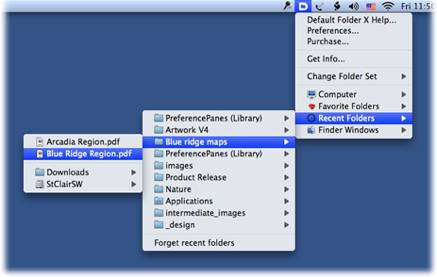
- Computer.
Basically what you would see in your sidebar.
- Favorite
Folders. Here, through the preferences utility, you can assign favorites and a
hotkey.
- Instant access to your Movies folder,
for example, can bee a boon and much simpler than opening a new Finder window,
then finding the folder your always looking for.
- Recent
Folders. Using a dialog in the preferences, you can specify the number of
recent folders to display, sorting by date or by name. For security reasons,
you can also select Forget Recent Folders.
- Finder Windows. Instantly select one of your open
Finder windows. A real help when you have a lot of windows piled on each other
and can’t see your Finder window.
Though the menu bar feature alone is really helpful, the
meat to this utility is the Open and Save dialogs. This is where it receives
it’s consistent high ratings and awards, year after year. In fact, DFX is one
of Mac’s oldest utilities, from Default D back in 1988, and continues to
dominate and become ever more popular.
In the Open and Save dialog, the rest of the screen dims in
true Leopard fashion, and you are presented with a number of options. First
off, however, is using the preferences, you can create multiple favorite sets.
This can be used for creating different default folders specific to projects or
tasks.
The Open dialog presents a sidebar akin to the menu bar
options. A Utility Menu, Computer, Favorites, Recent and Finder Window Menus.
Some great additions to this version are below the dialog box. When in the Open
window, it will show preview and information about the curre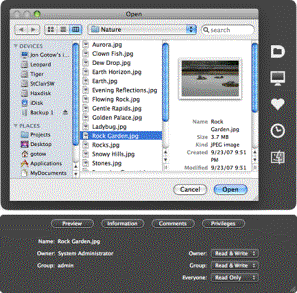 ntly
selected item. By default, the window shows a preview, but clicking on the
buttons along the top reveals additional views that display the creation and
modification dates of the file or folder, its size, label, Spotlight comments,
and file system permissions.
ntly
selected item. By default, the window shows a preview, but clicking on the
buttons along the top reveals additional views that display the creation and
modification dates of the file or folder, its size, label, Spotlight comments,
and file system permissions.
The Rebound system automatically takes you back to the same
folder and file that you used previously with that software, and is different
depending on the software you are using. For Pages, you can have it open
Documents folder, whereas in QuickTime you can have it automatically open in
Movies. This can be a real timesaver when working on large projects.
When saving, the window below the save dialog displays
Spotlight Comments, Labels and a Remember keywords. Not only will it remember
the last keywords used, if you check the box, but if you don’t you can still
bring up a menu with the last few keyword phrases that you’ve used.
The ability to change permissions, labels and Spotlight
comments are a very nice feature, especially to those that use Leopards
enhanced Spotlight capabilities for quicker searches and smart folders.
Another excellent feature is the ability to simply select
the Finder window, if it is open, while you are in the save dialog. If you
already have a Finder window open, even the desktop, simply move your mouse from
the save dialog over to the Finder. As long as you can see it, your cursor will
display the path, and by clicking on it will insert that path into the dialog
box. Cool.
Conclusion
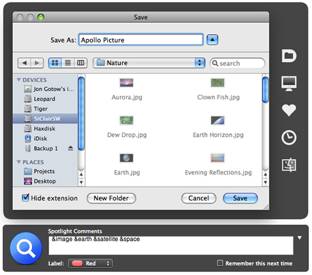 There
are a few neat new features in this version of DFX 4 that will make it worth
upgrading if you have Leopard. The previous version, 3.0.6 is still available
through the web site for Panther and above.
There
are a few neat new features in this version of DFX 4 that will make it worth
upgrading if you have Leopard. The previous version, 3.0.6 is still available
through the web site for Panther and above.
For Leopard users, though, the newer version is faster and
more efficient. It has the look and feel of Leopard, along with previews and
labels.
It’s one of those utilities that once you have it, really get into it
and see what it does.
You’ll wonder how you ever did without it.