Loader 1.0.4
Reviewed by Wayne LeFevre
|

http://www.digital-heaven.co.uk/contact.php
http://www.digital-heaven.co.uk/loader/
$49
USD, ($63 CND, £35 GBP, 37Û Euro – depending upon exchange rate.)
Requirements:
Final Cut Pro 6.0.2 or later, thus Mac OS X 10.4.11 or later; Universal
binary; 1 GB RAM; QuickTime 7.5.5 or later.
Strengths: Organization for the disorganized Final Cut Pro
user. Instant conversion of media that is not in a Final Cut Pro usable
format. Great customer service based business.
Weaknesses: None. Does what it advertises, and does it well.
For a demo of this product: Demo download page
|
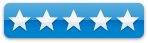 
|
Introduction
Loader is an application that simply organizes, and converts if needed,
all the media that accompanies a Final Cut Pro project. Namely, everything that
is not already in your Final Cut Pro Browser when you start your project.
I havenÕt been using Final Cut Pro for long. Actually, a
little less than a year. So I canÕt imagine using Final Cut without this little
application from Digital Heaven. In learning Final Cut Pro, one of the
tutorials that I used was by Larry Jordan from the Lynda.com web site. He
explains the need for organization, and steps for organizing your video
projects. Try as I might, bits of my project would still be scattered all over
my hard drive. I would have photos and audio files somewhere in my home
folders, and on my desktop, and even in my Capture Scratch folder. Occasionally
they would go into something called ÒProject 01 MusicÓ in my scratch disk FCP
folder, but not often. Then I found a company out of the UK called Digital
Heaven, and I sure am glad I did.
First off, if you use Final Cut Pro, please take a look at
Digital HeavenÕs web site. They are committed to coding outstanding utilities
and even plug-ins for Final Cut Pro. Some
of their utilities and plug-ins are even freeware, so there is no excuse
for not getting at least one of their apps.
Getting
Started
Installing and running Loader is as simple as unzipping the
file, then moving the application to your Applications folder.
When you first launch Loader, you will be able to take the
option of trying it free in their fully functional 14 day trial, or entering
your serial. The preferences is where you can set up where your media will be
stored, which Space in Spaces it resides, and a few other minor options.
If you select the option to Launch and Quit automatically,
you never need to actually launch the application again, which I recommend.
Whenever you launch Final Cut Pro, Loader will automatically launch with it.
When you close your editor, Loader will also close. Simple. Why would you need
it if you werenÕt running Final Cut Pro?
Using the
Software
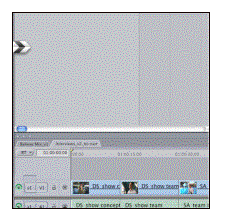 As
you work in Final Cut Pro, Loader will show a small clapperboard looking icon
on the left side of your screen. It will stay out of the way until needed.
As
you work in Final Cut Pro, Loader will show a small clapperboard looking icon
on the left side of your screen. It will stay out of the way until needed.
I have set up Loader like this. On my scratch disk, I have
my Final Cut Pro Documents folder that holds all the raw data for my projects. The original
capture .dv files, all the render files, etc. I have purposely set up Loader so
that it saves everything in a completely separate folder on my scratch disk
that IÕve called Final Cut Project Media, mainly for ease of backup. You could
just as easily had it save everything in your Final Cut Pro Documents folder on
your main disk that holds your actual project files and the like. I keep it on
my scratch disk simply because itÕs media and I want it separate, since
sometimes media can get quite large. If you donÕt use Final Cut Pro, this can
sound quite convoluted, but trust me, itÕs how it is.
Now your editing your wonderful project. You find you need
some background music, and you know you have this wonderful classical piece in
your iTunes library, and it happens to be in a mp3 format. This is how it used
to happen before Loader:
Final Cut Pro does not do mp3 music. What it does like is
AIFF files. If you donÕt have a separate file re-encoding application such as
the recently deceased AudialHub, you need to use iTunes. So you open iTunes and
go to your Preferences menu. Next, go into the Import Settings menu and change
the drop-down to AIFF Encoder. After exiting Preferences, find the mp3 file
that you wanted to use. Next, right click on the music file and select Create
AIFF Version. After it encodes the file, find the file in Finder and move it
into wherever you store your media for Final Cut Pro. (Since you donÕt want to
have both versions sitting in iTunes and taking up space.) No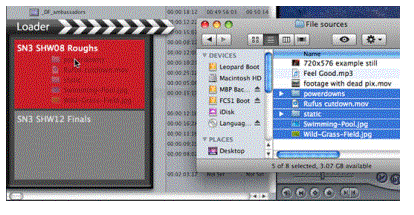 w
you can import your AIFF file into Final Cut Pro.
w
you can import your AIFF file into Final Cut Pro.
Now this is how it happens with Loader:
Select your music file in iTunes. Drag file into the small
Loader icon that is on the screen. The icon will expand and show you the
current projects you are working on. Drop it into that project. Done.
ThatÕs it. And itÕs not just mp3 files. Put a Music CD into
your drive, select the track you want, and drag it to the Loader icon.
Non-protected AAC files will also work.
How it works is, when you are working in a project and drag
a file to Loader, Loader will create a folder by the same name under the main
folder that you specified in your preferences. Under that folder it can create
three folders, Audio, Graphics and Movies. When you drag a mp3 file into
Loader, the application converts it to a 16 bit 48kHz .aif file and drops it
into the Audio folder. It simultaneously imports it into the project, and will be
dropped into a new bin named Imports (timestamp) in the Final Cut Pro Browser.
If you are dropping in either a video file or a graphics
file or photograph, it will copy
that file into their respective folders in the previously mentioned media
folder. That is extremely important, and a large portion of LoaderÕs
functionality. What Final Cut Pro does, it creates a link to the media file
when you import it into Final Cut. If you happen to import a photo from your
PhotoÕs folder, and you happen to delete that photo in the future, suddenly
whenever you open your project you will have a big red line where your media
should be. This curtails any mistakes or deletes you might do.
Another advantage this has, is when you go to back up your
project, you simply include that one folder in your back-up scheme. That will
back up all the media for that one project you need, and if you need to restore
it in the future, it will place it in a spot that Final Cut Pro will already
know where to look.
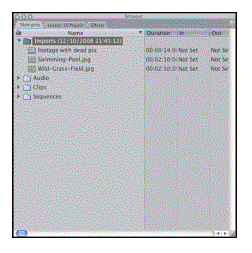
Conclusion
The application just works. I havenÕt had any problems with
it. I did find what I considered a small annoyance, but not any kind of a
show-stopper. When I mentioned this annoyance to the developer, it was changed
and put into the next version. Again, it wasnÕt a bug, but Digital Heaven chose
to include a solution – and that says a whole lot about a developer. I
wouldnÕt hesitate to suggest to anyone who works within Final Cut Pro that they
need this application. Now.