InstantShot 2.4 – A souped up menubar located screen shot “grab” tool
Reviewed by Harry {doc} Babad © 2007
Digitalwaters Projects http://projects.digitalwaters.net/index.php?q=instantshot Released: 12 March 2007 (My birthday)> Freeware — keep the movement going and make a donation. I know you’ll love this product, so help motivate the developers to keep on being Mac-creative.> Localization: English, Italian, Traditional Chinese, French, Japanese and German.> Requirements: Mac OS X 10.4 or later; Universal binary; 500 KB Hard Drive Space.> |
|
Strengths: Instantshot! Does not occupy space on the desktop. It’s accessed fro the menubar. It is flexible, stable, and intuitive and feature rich. In addition the developers web site contains both detailed user manual and some trouble shooting information.> Weaknesses: None that I could find during a week of testing in preparing g this month’s macC reviews.> Copyright Notice: >Product and company names and logos in this review may be registered trademarks of their respective companies. The software was tested on a 1 GHz dual processor PowerPC G4 Macintosh with 2 GB DDR SDRAM running under OS X 10.4.9. Disclaimer: When briefly reviewing share-freeware I will often use the developer’s product, functions and features descriptions. All other comments are strictly my own and based on testing. Why need I rewrite the developer’s narratives, if they are clearly written? This review is such an example.> |
|
Introduction in Including Publisher’s Summary
Do you often use screenshot software and feel that something is missing? I do both for my macC reviews and for other articles I write. Since starting to use Macintosh OS X, I have tested a wide variety of screen capture utilities. These include Apple OS’ screen capture shortcuts and Apples Grab application on which I now depend.
In addition I’ve tried:
- Yellow Mug Software’s Freeware SnapNDrag,
- piDog Software’s Screenshot Plus,
- Ego Systems Screenshots Preference Pane 1.0, and
- The commercial strongman of this genre, Ambrosia Software’s Snapz Pro.
I’ve reviewed some of these for macC, but other than the Apple tools, despite their quality, these 3rd party products have not appealed after several months of use. I have modified Apples screen capture tools to give JPEGs by default, using Screenshots Preference Pane. >
Snapz Pro, a highly praised product is just too complex for my needs. The others just weren’t right — a personal preferences thing, rather than a fault in their operation. Another product that I’ve noticed by not yet tried is ScreenCaptureX, which I get to in the near future. All of these products can be downloaded from the MacUpdate site.>
Since I prefer to access utilities from the menubar, because I suffer a continual case of dock bloat. I’ve tested, given good scores to, but have never remained comfortable with dock doubling software. Therefore I was delighted to read about InstantShot, a menubar accessed screen capture utility — so read on.
![]() InstantShot! creates
an icon in the menu bar. Clicking on the icon, a menu will appear. Select the
capture type from the menu (whole screen, a portion of screen, timed screenshot
or multiple captures) or, if you want to change the save format, select the
desired one from the submenus and then... capture! It’s the scissors icon.
InstantShot! creates
an icon in the menu bar. Clicking on the icon, a menu will appear. Select the
capture type from the menu (whole screen, a portion of screen, timed screenshot
or multiple captures) or, if you want to change the save format, select the
desired one from the submenus and then... capture! It’s the scissors icon.
Getting Started
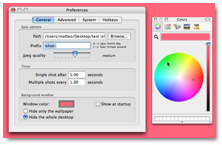 Installing the
product is as simple as dragging it into your applications folder. Its icon
appeared in the menu bar, ready to use. I took a few seconds to tune the
program’s preferences — Turned off adding the image of the cursor,
default the saved image to my desktop, and assured that the program would open
on startup. Some of these operations are usually done from the dock, but this
screen capture utility is dockless. (You can drag its application icon to the
dock, but why bother.)
Installing the
product is as simple as dragging it into your applications folder. Its icon
appeared in the menu bar, ready to use. I took a few seconds to tune the
program’s preferences — Turned off adding the image of the cursor,
default the saved image to my desktop, and assured that the program would open
on startup. Some of these operations are usually done from the dock, but this
screen capture utility is dockless. (You can drag its application icon to the
dock, but why bother.)
Using the Software
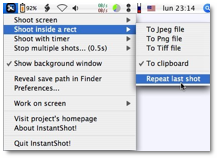 Okay, What Did I Do
— hmm? — I pretended that it
was my only screen capture tool for a number of articles I was writing. It
thereby replaced the Apple screen capture shortcuts I normally use and the Grab
application for timed screenshots. What’s more to say. >
Okay, What Did I Do
— hmm? — I pretended that it
was my only screen capture tool for a number of articles I was writing. It
thereby replaced the Apple screen capture shortcuts I normally use and the Grab
application for timed screenshots. What’s more to say. >
![]() The software worked flawlessly for all of my image-capture
needs; an entire screen, rectangle enclosed screen portion and timed (menu)
captures. My major use is either in rectangle or time mode. A bonus, there’s a
rectangle size tool, a part of capturing rectangular areas that does just that.
The software worked flawlessly for all of my image-capture
needs; an entire screen, rectangle enclosed screen portion and timed (menu)
captures. My major use is either in rectangle or time mode. A bonus, there’s a
rectangle size tool, a part of capturing rectangular areas that does just that.
 Rectangle Mode-One
Irritation — When using the
rectangle capture mode, you always get a helpful instructions window, useful
once or twice, but like the MS Office Wizard, an irritation after a while. I’ve
yet to find a way to make it go away.>
Rectangle Mode-One
Irritation — When using the
rectangle capture mode, you always get a helpful instructions window, useful
once or twice, but like the MS Office Wizard, an irritation after a while. I’ve
yet to find a way to make it go away.>
Not Tested — I at present, have no use for taking multiple quickly sequenced shots, a feature of InstantShot, not having any reviews that require capturing a sequence of actions. This might come in very handy for writers of manuals.>
 A bit of strange:> I
use GraphicConverter as> my
primary graphic manipulation tool. For some reason, when I capture an image in
InstantShot and open it in GraphicConverter my default application, I gain the
ability to instantly edit the image. Wow! That view also lets me shift between
the last group of clips I’ve capture. I wish I could turn this feature off,
A bit of strange:> I
use GraphicConverter as> my
primary graphic manipulation tool. For some reason, when I capture an image in
InstantShot and open it in GraphicConverter my default application, I gain the
ability to instantly edit the image. Wow! That view also lets me shift between
the last group of clips I’ve capture. I wish I could turn this feature off,
since I seldom need it, but alas it has no preference to do so. Of course, when
I when drag a captured image into my article only the image gets imbedded.
A few of the products other interesting and easy to access features — >
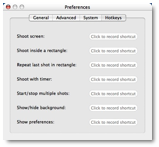 Using the Same
Rectangle for More Than One Shot —
you can right click anywhere with the mouse (or Ctrl+click with one button
mice) to use the last rectangle you defined.>
Using the Same
Rectangle for More Than One Shot —
you can right click anywhere with the mouse (or Ctrl+click with one button
mice) to use the last rectangle you defined.>
User Configured Hot Keys for all Screen Capture Modes — I’ve too many hot keys already so I am on a campaign to stamp them out on my computer. The application is available from the menubar that a hot enough access for me.>
Direct Control of File Names — The ability to confirm the filename for each saved image except in multiple capture mode. This is wonderful in comparison to having to rename each >Picture1, Picture 2… when using the Finder screen capture shortcuts.>
Timed Capture — Ability to set the delay for a single timed capture or multiple captures.>
Availability to Scale Images and More on Your Saved Images – I’ve not used this feature but it seems interesting. It’s the only feature I have no idea how or when to use. But it looks easy to do so I’ll fool with it after I meet my editor’s deadlines. The software also allows controlling the compression level for the JPEG format. There is a similar feature in GraphicConverter that I’ve similarly ignored>
To Frame or Not to Frame? — Whether to add a fixed border to the chosen rectangles becomes an option as does, to a limited extent, the style of that border>
Conclusion-Recommendation
This is a lovely, easy to use product. It provides all the screen capture features I need directly from the menubar. No I’m not tossing Apple’s Grab, but have removed it from my dock freeing up a spot for something new. Try it, you’ll like it.
Then pretend its shareware and send the developers a gift. They actually have a wish list on the Amazon UK website – access from the bottom of the web site. A nice idea — it beats cash and gifts are not reportable to Italy’s equivalent to the IRS.
PS
I was pleased to read of another use for the product – one individual noted that the product was used to take a screen shot every 5 minutes to assist billing his clients. I’m glad my clients, on occasion, only want me to keep tract of their time on a 15-minute basis. Amazing!


