Bento 1.0v2 – A FileMaker Pro Users Perspective
By Harry {doc} Babad ©
2007
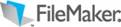
FileMaker, Inc.
http://www.filemaker.com/products/bento/overview.html
Released: Feb 13,
2008
$49, Family Pack $99 [USD], $49 CND, £25 [UK], €33[Europe].
System Requirements: Mac OS X 10.5.2 or later; Universal binary, 120 MB Hard Drive Space.
Strengths: Simple,
Flexible, Template Rich, and User Friendly. It should well serve those who
are new to database use and can live within its data handling limits. A
useful to database newbies, a 100-page user guide.
Weaknesses: The
lack of the ability to import, correctly format and do computations of fields
associated with a totals or other mathematical function other that the basic
four makes it both difficult to fully utilize for anything but the simples
types of data. My attempts to add a subset (17 records) to Bento were an
exercise in frustration |
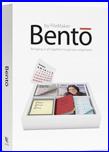

|
Previous Reviews: Ted Bade, macCompanion.com,
Volume 6, Issue 4, April 2008.
For a demo of this product check
either MacUpdate site or the FileMaker site.
Copyright
Notice:Product and company names
and logos in this review may be registered trademarks of their respective
companies.
Reviews
were carried out on my iMac 2.8 GHz Intel Core 2 Duo with a 2 GB 667 MHz DDR2
SDRAM running Mac OS X version 10.5.3. |
Introduction
Having read the reviews and other information that both
announced and then assessed Bento, I decided to do a review on the product from
a FileMaker pro [FMP] user perspective. I have long kept up with FMP upgrades.
This is not because I needed the newer features — I don’t. I was however
trapped in the Macintosh OS update mode; an update or abandon your key
applications do-loop.
Specifically, I use FMP to keep track of my media
collections, address books and in the past, my Macintosh tips and hints and
shareware serial number collections. I also use FMP to accumulate tax records,
from scraps of paper (receipts) and e-receipts for my tax and other financial records.
So, why not do a comparison, after all
FileMaker claims Bento is a ”new personal database from as easy to use as a
Mac”. Indeed perhaps Bento is the missing iData from iWork.
Therefore this review predominantly focuses on the following
questions, some of which parallel Ted Bade’s review testing efforts.
The Task Was Straightforward, Implementation less so
—
- Was it possible to replicate
(recreate) a representative sampling of My FMP databases from scratch, to
Bento?
- How much work, would it take
to set up the database structure either using Bento’s templates or from
scratch?
- Could I accurately export FMP
data base contents to Bento maintaining field function and data integrity?
- How did I like the Bento
interface and usability compared to the FMP version’s I’ve long used?
Since the developer claims, “Bento organizes all your
important information in one place, so you can manage your contacts, coordinate
events, track projects, prioritize tasks, and more — faster and easier
than ever before.” …I thought, why not.
My Database Use – Flat Files Über Alles
Unlike Ted, I have about 50 databases 25 of which I use
regularly, all in FMP format.
My individual active media plus collections, all in flat
file formats, include:
- Books — Science
fiction, mystery and I just started cataloging cookbooks as a separate
database.
- Media — CD’s
& DVD, Vinyl [LPs mostly but some 78s] as separate files
- Collectables —
Fine art, Beanie Babies and other collectable
stuff.
- Addresses —
Professional, Family & Friends, Crafts Business Customers, Musicians
& Craftsmen Plus, and Stuff Suppliers.
- Technical
Document/Bibliographic Indices — A listing of documents on
science and technology topics I’ve collected, and their location, which
contains document abstracts and biographical information and key word
listings.
There is less then 1% overlap, relative to either the
individuals’ names or their businesses affiliations in my address files and
none in the other databases. Well, there may be an overlap or two for Sci-Fi
Mystery novels. Therefore, I’ve never seen the need to make these separate
files relational, except as practice in database integration. Although educational,
several attempts I made, when FMP turned relational, weren’t worth the time.
As a personal information manager [PIM] including tips and
URLs of note [PIM], I long ago switched to DEVONthink Pro, another, for me more personally versatile, database application for stuff
collection.
Recipe Management — As far as putting the
19,000 recipes I’ve gathered and organized as ca. 300 hieratical folders, at
times linked with alas’, {e.g., text/rtf/MSW, images and searchable PDF files}
it would take a secretary. And the collection grows. So as much I like the
features of TheRecipeManager, which I
own. Life is too short and there are more recipes to discover then time to
enter them into a database.
However, that will not stop me from doing future reviews of other recipe tools
I found un MacUpdate : MacGourmet, Organized Gourmet; Yum, and Yummy Soup and
perhaps A Cook’s Books, that’s the reviewer in me not the recipe collector.
Getting Started and Using
the Software
Having read that “Bento organizes all your important
information in one place. That it allows you can manage your contacts,
coordinate events, track projects, prioritize tasks, and more — faster
and easier than ever before. “The new personal database from FileMaker that’s
as easy to use as a Mac.” Why not try it, sez doc.
Check out Ted Bade’s Review — Ted Bade has done an outstanding review of Bento from a new users
perspective. I agree with most of Ted’s findings. [Bento, Version 1, Reviewed by Ted Bade,
macCompanion.com, Volume 6 Issue, April 2008.]
I also began, as did Ted, with the
tutorial to checkout how the program works but I know more in general about
databases then the tutorial provides.
According to its publisher,
“Much like FMP, One of Bento’s strengths is the sheer variety of data types it
handles. You can create basic fields for text, numbers, drop-down menus, or
checkboxes. You can also store pictures, sounds, movies, ratings, addresses,
phone numbers, e-mail addresses, and more. Bento even has a calculation field
for combining text and values for multiple fields or for simple mathematical
operations.” All of that sounded great— it’s time to play.
So Here’s My Tests &
Results
Having selected two subsets of
my CD collection FMP data and from Crafter Addresses databases, I exported a
copy of each subset using either my total data index card input layout or my
most useful table report. I exported the four files as comma delimited text,
which gave a .csv (excel-like) format to
be imported into Bento. I also captured, screen shorts of the field list for
the two databases, to act as a guide to dealing with the linking, if necessary,
field content-type information to Bento.
I made a screen shot of the
complete list of field names from my CD database to serve as a reference for
creating test versions of the FMP
database from scratch in Bento. That turned out to be a double edge sword…
useful in general, but unneeded when getting into the data import details such
as correctly creating and labeling fields.
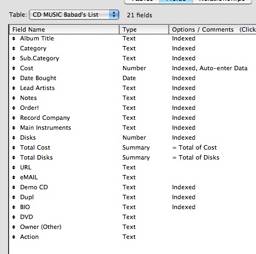
|
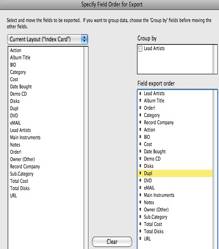
|
CD 21 Fields Index Card List |
Arranging
Field Export Order in FMP |
I will concentrate the remainder
of the review on my findings with the CD collection records, using of a subset
of my son’s albums. Bruce is musician and jazz educator who bother records with
his college groups, gigs with other more famous artists and does his own stuff.
Why you ask, only the CD
collection? The CD FMP database had a significant number of both calculated
fields, which are not a part of an address collection. Although bother
databases contained web links and email address; why do double the amount of
testing. Import of the more complex data set will clearly demonstrate what I
need to test. Since both databases contain specialty fields such as numbers,
dates, URL’s, and email information as well as text and graphics; of all of the
more usual standard field types were represented in my CD Collection database.
However, keeping the FMP file
open to the subset I was importing to Bento was critical to completing the
import. This turned out to be important because, the data subset I used, my
son’s albums, did not have entries in all of the 21 individual FMP data fields
over the collection of 17 records (17 CD descriptions) I attempted to
accurately import. That left me with a number of fields for which I had to
guess about their field contents in order to map the data to the field. Okay I needed smartness pills.
Read the manual, at
least the part of it, 5 pages, on importing data. I’ve reproduced a summary of
that information in the table below. Alas, the instructions did not resolve my
problems with field names. Neither did reading information on importing data
help with my efforts to create a useable CD collection database from my FMP
file.
Exporting CSV Files from Other Applications –
Bento User’s guide page 76.
For the best results when importing
information into Bento, follow these guidelines:
- Export your data from the other application as a CSV file. If
you have multiple worksheets in a single spreadsheet file or multiple
tables in a database, export each one into a separate CSV file.
- If your CSV file contains multiple tables because you are unable
to export individual tables, then split the file into separate CSV
files, creating one file for each table.
- Note whether your CSV file contains a row with the column names.
Bento can use the values in that row as field names when you import the
information into a new library. In Bento, these field names appear as
labels in form view and as column names in table view.
- Make a note of the order of the fields in the CSV file. If the
file doesn’t contain a row with the column names, you can refer to your
notes to manually name the fields when you import the file.
- If your application is not
able to export information in the CSV file format, check whether it can
export a tab-delimited file instead. Create the tab-delimited file, and
then import the tab-delimited file into an application that can create a
CSV file, such as Microsoft Excel, FileMaker Pro, or Numbers. Or use a
text editor to replace the tab characters in the tab-delimited file with
commas.
|
Note: I followed the suggestions by exporting on
both the index-card view and my main table, equivalent to creating several
CSV tables and therefore Bento database files. |
Bottom line – I managed to transfer with some they
shortfalls a 17 items subset of the CD collection FMP database to Bento.
The following items were not achievable, at least by me.
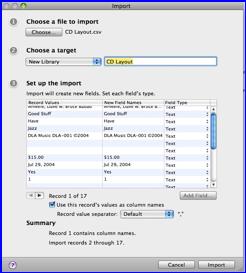
- Changing the File
Field Type in an Existing
Database — When I first installed the CVS for my index card
records, I inadvertently left all imported fields designated as text. I
could not change these from text, so I could not correct them as
appropriate, to currency (cost), number (of CDs), URL, or eMail… If I
didn’t identify (e.g., change the default text field) and define field
types at the beginning of setting up a new Bento database, you cant,
change them.
- Reconciling Imported Field
names between FMP and Bento — After several tries to match up
field names to the incomplete information (data) I imported into Bento, I
needed a work around. It turns out that in the subset of my son’s albums,
I had not used five fields and could not get from the structure o the
Bento database what items were mapped to what field. I finally had to
create and import an artificial record that identified all the fields in that
given CD collection index card form as part of the real data set.
- When I tired this in two
steps, first import the field map, and the separately import thee 17 album
records, I could not get the importing process to work. [More on my
problem in the following paragraphs.]
- I Could Not Create
Calculated Fields in my Existing Bento CD Collection Database. —
I wanted to create a calculated field in which the TOTAL individual record
(CD) costs showed up in Collection Value. I also wanted to crate a field
that totaled up the number of CDs, not data records, in a total number of
CDs field. After all, some albums come with multiple CDs. Despite the
provided examples, I could not convert the imported field to a calculated
one.
I tried a number of approaches ranging from starting all
over with an added field record in FMP that contained the field ID added to a
blank record. That helped because I could use that new, but unneeded record (no
real CD information data) to reconcile the blank (unfilled) fields in my partial
CD Collection new Bento database.
Just using a single record of data name ID entered did not
work. I created a single data-Bento database (One entry in the CSV file) that I
could use to link the transferred fields to the field contents, but the next
import step did not work. I could not meaningfully (visibly) import my data
containing 17-item CSV file in a way that allowed me to review their contents.
Therefore I had no way of determining whether I maintained the integrity of my
fields between FMP (CVS export) and Bento.
I could not create a new field in a Bento existing data set
that used my costs to achieve a calculated total as a count (number) or to a
dollar amount (currency).
Growl - I Won’t Give Up! —
Okay, how about starting a new database fro the start on the feeding in the
records from my FMP database. So I created a new Bento database and copied all
of the fields I identified in the FMP original and tried it all again. Alas
even when manually creating the fields I wanted and designating the field type,
I was still stymied when I went to import the data from my CSV file. No matter
what I tried I could not get the data into my “blank Bento database. It did
mysterious have over 40 non-visible records… Several hours and lots of
caffeine later, I gave up! After only a
partial success one in which I added an unneeded in FMP, field map to the
record set for my son’s CDs. There were other formatting glitches by they were
annoying buy minor.
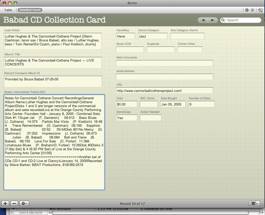
=> Check the notes field layout above. |

|
Bento Imported
Record Live Concert CD |
Notes Layout
From FMP Record |
Discomforts to Put it Mildly
The Overall Interface — Yuck, I already miss FMP. – Although Bento allows me to show only
the record field as an index card hiding the other two panes. But there is no
way to only show a subset of the table to create a custom report. With 21
fields, that’s an awfully wide table even on a 24-inch monitor. Unlike in
Excel, you can’t hide fields. Ted’s review describes the interface so I needn’t
repeat that here.
I want my database to open in my
favorite view, and to have the relevant data fields accessible in that view. If
I need new fields, I’ll add them, in a separate window that is designed just to
do that. While I’m the field definition window, if I want to designate or
change the filed type [text, number, data, calculation] I can, and as needed
assign the appropriate field attributes (date style). No unneeded screen space
is used and I switch back to my data when I’m done tweaking the fields.
Layouts – Reports
– Data Subset Layouts — Using a database to search for data is
a much happier experience if you can take the master (total) set of data (e.g.,
all identified fields) and subdivide them it more narrowly focused views,
Therefore, you can look at only the data you want to access or analyze. All of
your data is still in the database but your only view part of it in a
customized subset. This process is called creating a report from your total set
of fields, allowing you to view different reports for different data analysis
uses. You therefore, avoid going to an index (all fields) display. As noted
above, Bento does not yet have this ability.
In my test example a musician-artist list, an album title and whether I own or
have listed the album for future purchase. Another report could contain musician-artist list, an album title and the notes that
contained their track names and times or a musician-artist list and a BIO.
URLs and Email Fields — I found it
uncomfortable to use Bento when creating databases that had no basis or links
to Apple’s Address Book, iCal applications, when tying to create URL or email
fields. I did not want my fields to have any link to Apple’s applications since
I don’t use them. Yet I still am not sure whether the software will always allow
me to enter email address unrelated to Address Book or those that might also be
in Mail without adding information to those Apple applications.
Conclusions/ Recommendation
Bento,
FileMaker’s new consumer-level database, aims to do for the
database
what iWork’s Numbers and Pages did for the spreadsheet and the page layout program,
respectively: make them easy and accessible.
My
main reason for considering moving from FMP to Bento would be to maintain my
FMP databases using a simpler and leaner interface. Alas my test demonstrated,
that at least for me, that could not be achieved. If you our reader has a way
to make the FMP to Bento transfer work, I’d be happy to try it but for now,
NADA.
I look forward to Apple’s (e.g.
FileMaker’s) evolution of this software as they’ve done with the iWork and
iLife 2008 tools. Indeed before I use Bento again, to migrate my databases or
extend the one I use for business purposes it needs serious upgrading.
Let’s Get Focused — What I really need is a variant of Leopard (OS X) FileMaker Pro, which
contains Bento’s rich user interface but has richer features. It in effect
would revert FMP back to version 3.0 (or so) that was released around 1995. It
was at the time, not only a significant overall upgrade but had added new relational and scripting features, which many users found
useful.
As I noted earlier, I didn’t use
the additional relational and scripting features, but creating the databases I
do use became with version 3, quite flexible and simple. The product could be
called FileMaker Lite and should sell for under $100. Alas this product is
totally useless to me, despite its easy to use and otherwise outstanding
features — It simply does not import and then address the data I’ve
collected for many years, and continue to collect in FMP.
To be generous, despite my
frustrations with Bento’s import and field treatment, I’ll tag team with Ted
and give it 3.0 macC’s. After all I made
importing work, sort of!
PS
I have also used Macintosh versions of MS File, an early version
of Microsoft’s Accent, and the database included in the now discontinued and
unsupported AppleWorks. Neither did much for me.