Photoshop
Elements version 6
Reviewed by Ted
Bade

Adobe
http://www.adobe.com
$80 USD
System
Requirements: PowerPC
G4 or G5 or multicore Intel® processor, Mac OS X v10.4.8 through 10.5.2,
512MB of RAM (1GB recommended), 64MB of video RAM, GB of available hard-disk
space (additional free space required during installation), 1,024x768 display
resolution, DVD-ROM drive, QuickTime 7 software required for multimedia features,
Internet connection required for Internet-based services.
|
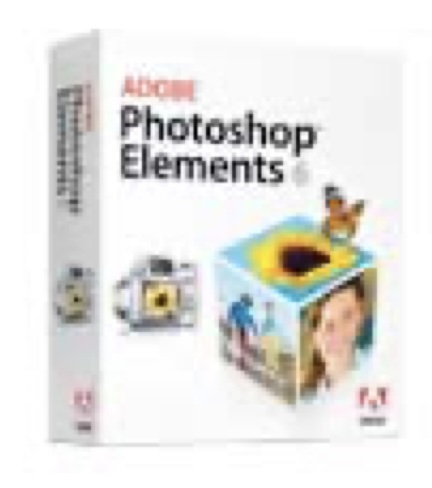
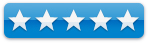
|
Strengths: Powerful, fast, easy to use, guided
modes, work well on older G4 Macs as well as newer multicore ones.
Weaknesses: Default interface leave little space
for image.
For information
and a demo of this product: Adobe Elements For
Macintosh
|
Introduction
Adobe Photoshop
Elements 6 is the latest version of Adobe’s consumer level photo manipulation
program. It is peppy and full of features for automatically or manually
tweaking your photos to perfection. There has always been a lot to like about
Photoshop Elements and version 6 is right on track offering even more options
then before.
Photoshop
Elements might be a bit less powerful then Photoshop, but from the viewpoint of
the amateur photo hobbyist, there is little this programs lacks. Unless you are
a high-end photographer, you won’t find Elements lacking. If you do find it
lacking, you probably have a profession that justifies the cost of Photoshop. ☺
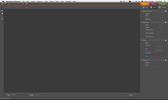
(The working window)
Element’s screen
presentation truly cries for a large monitor space. The new gray background
color of the interface does make images seem more bright and beautiful, but
there is still a lot in the way of crowding the screen with tools. The top of
the window contains the menu bar and some sizing tools, the bottom has some
more controls as well as a “Project Bin”, showing an icon of images in the
current project. The left side contains the typical tool palette, and finally
the right side contains a large space called the palette bin, providing access
to a variety of palettes depending upon what you select. While all these
features are useful, they do reduce the space available for the image. This, I
feel, makes it more difficult to edit images. This wasn’t such a big deal on
the 22” screen connected to my MacPro, but does become an issue when working on
my 15” PowerBook. On the small screen, I found myself spending some time
getting the image larger and the Elements interface stuff smaller. This is my
only complaint about this program.
Even though it
takes up visual space, the Palette bar can be useful. I found it a quick way to
access and even learn about using Element’s features,Using Element’s guided
tools feature. This new addition is a good way to learn about and experiment
with the features contained in this program. A real boon to new or novice
users.
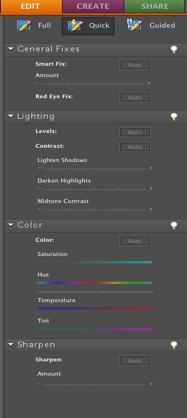
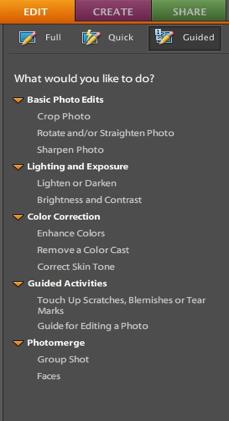
(Guided menus, great for novices)
On the top of
the Palette bar are three tabs, Edit, Create, and Share. Clicking any tab
provides controls reflecting that choice. The Edit tab has three sub-tabs,
Full, Quick, and Guided. In the full mode, the user controls Elements using the
pull down menus, keyboard short-cuts, and so forth. In the “Quick Edit” mode
this area shows a bank of controls that are typically used when editing a
photo.
Broken into the four categories:
General Fix, Lighting, Color, Sharpen.
The user can manipulate the image clicking on buttons or moving sliders to
cause an effect. Since the image changes in real time, you can instantly see
the results of your manipulations. (and if you have enough monitor space, you
can have both the original and modified images shown for comparison). Buttons
are provided to easily step back if you don’t like the results of your adjustment.
The guided edit
mode is designed for people new to using Elements and working with digital
images. I found working in this area very comfortable and a lot easier. This
section divides the tasks of editing a photo into categories:
Basic, Lighting
and Exposure, Color correction, and Photo Merge.
There is also a guided
activity section that asks a series of questions about what the user wants to
do with the image and provides the tool to make each adjustment. This area, is
a real benefit to someone new to digital photo editing. If you have the screen
space, turning on the before and after views is a terrific way of seeing how
the tolls affected the image.
The Create Tab
provides tools to create a variety of different ways of presenting your images,
such as making a photo collage, a photo book, or even a PDF slide show. Besides
the regular items, you can also create greeting cards and CD/DVD labels and
jackets. The Elements package includes a goodly amount of artwork that can be
used to enhance such projects.
The Share Tab
gives the user ways to share their images. You can build a variety of web
pages, burn images to a CD or DVD, attach your images to an email, or even
order prints, right from Photoshop Elements (through a service called
MorePhotos).
As in previous
versions, Elements includes Adobe’s Bridge application, an easier means of
accessing and working with images. Bridge provides a lot of information about
the image and gives the user tools for organizing photos and setting up
automated jobs sets among many other abilities.
As I expected,
PhotoShop Elements ran really fast on my MacPro.
This is the first version of
Elements that is Universal Binary, so it is ready to take advantage of the
stack of fast Intel processors in that computer. What surprised me was how well
it worked on my older PowerBook G4 laptop. I was easily and quickly able to
manipulate a variety of images with it, and didn’t really notice much in the
way of hesitation when using the PowerBook. The only disadvantage with the
laptop was the screen space. I closed as many tool bars I could when editing
images so that I could see it well. This means that Elements 6 is definitely
the application to take along on a trip or special event!
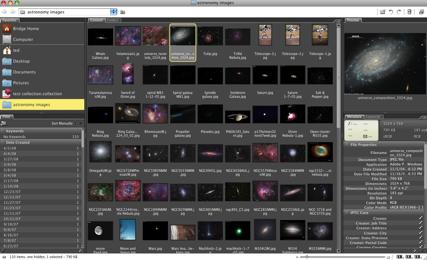
(A view of Bridge)
Most of the
editing I tried was a spectacular success. But that is to be expected from this
program. I was able to easily remove scratches from an image without any trace
of my playing around. I removed a person’s elbow from one image, easily
replacing it with the brick pattern that would have been there if the elbow
hadn’t. These effects occurred almost instantly with either of my test
machines. I found working with the guided tools area interesting, but so well
laid out that I adapted to it easily. Almost all of the important fixes are
available in that section. I did run into one or two issues, but nothing that
was really annoying. My biggest problem is that there were so many tools to
learn about and too little time before this review was due!
While not every
picture can be saved, it is amazing how a little constructive tweaking with
Elements can take the average “ho-hum” image and make it a good one. More
importantly, it can do some truly fabulous things to good or great images,
giving you truly excellent results. There is a lot to like about this program.
There is also a lot of depth to it, which can be mastered over time.
Besides all this
power, there are a couple of interesting features in Elements 6. They have
automated the process of moving a person or a face from one image to another. A
feature like this can be used to correct a problem when taking group shows.
Take the better faces from several images and replace them in one image,
theoretically producing a “perfect “ shot from several okay ones. Nothing
really beats getting it right when you shoot the image, but in a pinch, a cheat
like this can get that one good image from a set of not so good ones! The
feature works pretty well, and I am sure that as one gains experience using it,
the results will become better.
This tool set can also be used to paste
together shots to make a panoramic image, adding a breath of detail to a series
of images.
Conclusion
If you want a
powerful tool to edit your digital photographs, you need look no farther then
Photoshop Elements. It offers plenty of power, a terrific selection of tools,
many features for not only editing your images, but also for presenting them,
and is a breeze to use. If you are a beginner to the world of digital
photography, the guides available in this program are a must have and if you
are more experienced, they can be kept in the background and out of your way.
By far, Photoshop Elements 6 is the best program I have ever used to work with
digital photographs! It is well worth the cost.