FileUtilsCM
X 1.7.3
Reviewed by Harry {doc} Babad © 2008
Aracode, Inc
http://free.abracode.com/cmworkshop/
Released: November 4, 2007
Freeware, Donations requested
System Requirements: Mac OS X 10.4 or later including Leopard; Universal binary.
Strengths: Easy to
install use to give faster access to some finder actions via you contextual
menus. |


|
Weaknesses: Information about some of the modules is sparse unless you are a user of
non-Macintosh operating systems.
Previous Reviews: links to previous macCompanion reviews on the same product.
For a demo of this product: >Demo download page
Copyright Notice: Product and company names and logos in this review may be registered
trademarks of their respective companies.
Reviews were carried out on my
iMac 2.8 GHz Intel Core 2 Duo with 2 GB 667 MHz DDR2 SDRAM running Mac OS X
version 10.5.3.
Disclaimer: When
briefly reviewing share-freeware I will often use the developer’s product,
functions and features descriptions. All other comments are strictly my own
and based on testing. Why
need I rewrite the developer’s narratives, if they are clearly written? |
Introduction Including Publisher’s Summary
Over my years as a Macintosh
user both of the Classic and the newer Macintosh OS X version, I have sought
out applications to add functionality to the OS’s interface. For the most part
I’ve found individual applications and more recently Contextual Menu Items that
I individually installed — something I found more esthetically cluttered
then I’d like.
So when I discovered that
FileUtilsCM installed tools which included the ability to:
- Copy a
document or folder path to clipboard
- Toggle a
file or folder into lock/unlock
- Set file type and creator from extension
- Occasionally,
remove file type and creator, and
- Refresh
the look of an object in Finder
I thought, "Why not?" — the
result is this review. Although the program has other attributes, see its
features, these were the tools I use, having installed individual
application/CM to handle the specific tasks.
Getting Started
Installing the program was easy using Install FileUtilsCM, a
script. It was also simple to set up its attributes (features) using the
program’s FileUtilsSetup application. Should I want to try something else there
is also a deinstaller script.
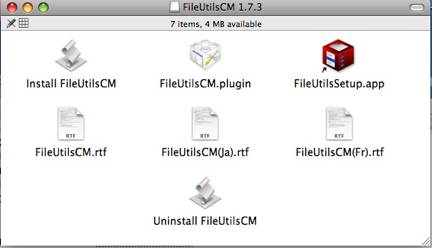
Once installed, you may deactivate any module you do not
need via the software’s preferences which are accessed directly from the
contextual menu.
Accessing and using the products features is trivially
easy. Any selected plugin is activated when you click on any object in Finder.
By either control clicking (one-button mouse) of using the right hand button on
three-button (or more) mouse brings up a contextual menu appropriate to the
format of the selected item. There are different actions/choice available for
document, folder and/or applications.
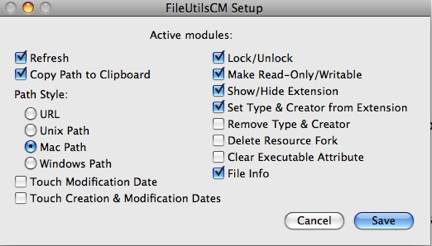
As illustrated below, when you open a contextual menu, an
item called “more” is found at the bottom of the window. Access “more” brings
up a second CM window that lists the available actions or leads to further
nested utilities. Because it has so many features,
FileUtilsCM places its options in two submenus, one listing actions it can
perform and another showing detailed information about the selected Finder
item.
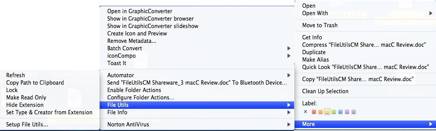
|
File and Folder Actions - Note these, to my
surprise your choices are identical for documents and folder but I’m not sure
why.
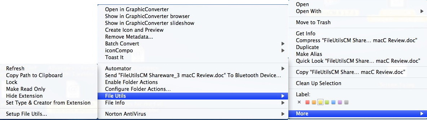
|
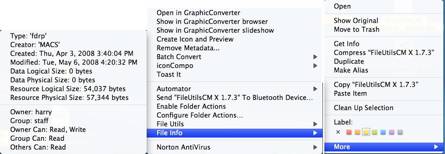
|
Folder and File Information (Submenus
are aligned to save space.) (Submenus
are aligned to save space.)
|
I’ve used FileUtilsCM for several weeks, in anticipation of this review. It's
saved me both time (minutes) when bringing up finder info and refreshing finder
objects. I also have used it to occasionally tweak file type and creator
to access orphan files to extract their content. The later use is on recipes
from downloaded recipe collections for which I don’t own the software. It even
works on occasion and is more fun then the alternative. The alternative, of
course is to do Google searches on each in individual recipe based on its
file name —
aren’t thousands of hits wonderful.
Complete Feature List — FileUtilsCM is a contextual menu plug-in for setting different file or
folder attributes. It is a set of several utilities, which can:
- Refresh
the look of an object in Finder,
- Copy
path to clipboard,
- Touch
(reset) creation and modification dates,
- Toggle
document/file/application lock,
- Set
write/read-only Unix attribute — Untested, have no
need
- Toggle
extension visibility,
- Set
file type and creator from extension (by consulting internetconfig
preferences),
- Remove
file type and creator — Untested, have no need
- Remove
resource fork — Untested, have no need since my email program deals with
sending email from my Macintosh to users using other platforms like Linux.
- Clear
"execute" Unix attribute — Untested, have
no need.
- Obtain file information in
"File Info" submenu.
Discomforts
There are a number of limitations to the program of that
I’d like added at the next major update.
- Alas, a folder or disk size is not calculated (nor are bundled
applications.)
- Neither are aliases resolved, but you can set properties or view
information about alias file itself. (I have no idea why I would do the later.)
- Although I checked both the product’s readme files and
information on the website, I had a bit of trouble understanding what the
individual modules did, once I stepped outside the standard /Finder/OS —
vocabulary; please add longer definitions please to the readme file.
The former would be useful, but I’m not sure whether I’d use
a more robust alias tool.
Conclusions and Recommendation
Abracode’s FileUtilsCM 1.7.2 is a contextual-menu plugin that provides a number of
options for working with file attributes in the Finder. I found many of
the freeware the FileUtilsCM useful, other not so much or not at all. However
the price is right — Free. So try the product, and if you find it eases
your daily repetitive file associated chores by using conceptual menu, go for
it. Despite I only found half of its modules useful, I have not yet deinstalled
CM utilities such as the Path
Finder CM <http://www.cocoatech.com/>; but there’s no conflict between the two CM’s. Never the less, I cannot deny it 4.5 macCs.
I also recommend you check out
the developers QuickAccessCM which I will review next
month. It is CM tool for getting easy access
to frequently used folders, documents and applications.
Note
"Touch"
is a Unix command that updates the modification date of a file, changing it to
the current date and time. So, "touch modification date" means to
update the modification date of the target file. As noted elsewhere, alas no
reference, better names for the menu item might be "touch file" or
"Update modification date."