iKey 2.2.2 - A
system & applications wide utility for creating short cuts
Reviewed by Harry {doc} Babad ©
2008

Developer: Script Software
Programming by Philippe Hupé.
Manual by Adam Engst
http://www.scriptsoftware.com/ikey/
License: Shareware
Released: 07 Aug 2006
$30.00
USD
Audience: All user
levels.
System Requirements: Mac OS X 10.2 or later; Universal binary; It works with Leopard OS X 10.5.3. |


|
Strengths: You can
easily use iKey to automate countless tasks, freeing you to do things that
are more interesting, perhaps more shortcuts than you than you might usually
need or memorize. But you can access list of created short cuts, if memory
fails, so why not play
Weaknesses: Although the interface is straightforward, as a user of QuicKeys and MS Word
both of which allow recording shortcuts, I still found the interface took a
bit of getting used to. After all, there is a difference between simply and
carefully recording a complete sequence of actions, and taking a few minutes
to plan, stepwise enter and test a set of actions with the built in iKey
Editor. On the positive side, it’s easier to edit an iKey macro then a recorded
sequence.
Previous Reviews: iKey 2.1b by Harry {doc} Babad, macC August 2005
Copyright Notice: Product and company names and logos in this
review may be registered trademarks of their respective companies.
Reviews were carried out on an
iMac 2.8 GHz Intel Core 2 Duo with 2 GB 667 MHz DDR2 SDRAM running Mac OS X
version 10.5.3.
Disclaimer: When
briefly reviewing share-freeware I will often use the developer’s product,
functions and features descriptions. All other comments are strictly my own
and based on testing. Why
need I rewrite the developer’s narratives, if they are clearly written? |
Introduction
During the years that have passed since owning my first
Macintosh, an SE-30, my feeling about macro generating tools have, several
times, waxed and waned. When fist introduced with tools like MS Word’s built in
ability to record repetitive actions, and the earliest versions of QuicKeys (now X 3.2.1),
which not only recorded your sequential actions as you “input” them but also
added a macro editor to tune up individual entry steps.
I got all fired up and created shortcuts by the score. These
non-programmer automation tools were going to save me lots of time and
hopefully, somewhat protect me from getting repetitive motion disease (e.g.,
carpal tunnel syndrome). Well, perhaps not!
In my Classic OS Macintosh macro-mania days, to stay
organized, at least when creating short cuts, I made macro lists. These were
cheat sheets of shortcuts as a function of both their use and focus and pasted
them near my monitor. (e.g., I recorded a specifically formatted recipe
document in MSW to make cutting and paste of recipes easier.) Since them MSW
has strengthened its template functions so that shortcut was no longer needed.)
As months passed, I was down to only a few items I used, more or less, repetitively.
I also found, as the years passed, and I switched to OS X,
that the QuicKeys software became more flexible and
powerful. But as it gained features and complexity it soon became just a bit
over-priced for my needs. [It did however retain the strong recording feature I
loved, to parallel its “programming {scripting} tools.
So I abandoned QuicKeys and on occasion and chippied with other macro tools I found on MacUpdate.com.
But there were still things I wanted to do, often, outside of MS Word, that
Apple’s Keyboards and Mouse preferences software did not allow me to create as
a macro. [Oh, I don’t script nor do I want to learn, and don’t yet know how to
use Apple’s Automator. I didn’t even learn how to create HyperCard stacks. If
I can’t record it; I don’t want it… unless
I can download it for easy use.]
When I recently re-discovered iKey, which had continued to be evolved since I tested
it years ago, both OS X and was Leopard compatible, I decided to try again,
despite the fact that I had no sequential sequence steps record feature. Here’s my updated review.
Note: I herein distinguish between recording a key sequence,
which iKey does and recoding a sequence of combined keyboard entries, mousing
around folders in the finder to a selected folder or document; and the like
— that’s a recorder. Although capturing a set of keystrokes or mouse
clicks literally records them into a part of a macro sequence that is not where
my needs focus.
Product Description
The iKey software allows
creation of shortcuts that perform an action or sequence of actions each of
which can be launched by key combinations or menu or event. iKey is an automation utility, a program that creates shortcuts to
accomplish repetitive tasks.

Key adds an essential but
missing element in Mac OS X, automation! iKey will save you and your company
precious time and energy. Its all about efficiency, we call this "doing
less and accomplishing more." iKey can turn some repetitive action that
might consist of thousands of mouse clicks (in various applications, in menus
and different dialog boxes) and pages of typing into one iKey shortcut that can
be launched anytime to perform the exact same action with a simple key press.
The software allows you to
assign global hotkeys to a wide variety of single or multiple step complex
actions. In essence, an iKey shortcut is a little program in its own right, but
you don't need to know the first thing about programming to create one. All you
have to do is put together the three necessary parts of a shortcut: one
or more commands that give the shortcut its functionality, a context in which
it runs, and a launcher that defines how the shortcut is activated.
Shortcuts
can be scoped to work in all applications or limited to only work in a specific
application. iKeys provides a wide range of ways to trigger your shortcuts,
including hot keys, timers, date & time, application events, time range,
toolbars, and USB devices.
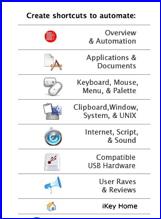
iKey lets you create shortcuts, which can run an action based on:
§ a
keyboard equivalent or click from any USB mouse, trackball, game pad and
keyboard.
Compatible accessories include those from Mighty Mouse, Xkeys,
Contour Mouse, Shuttle Pro, USB devices from Kensington, Microsoft, Logitech,
etc.
§ and/or
combined with an item of a menu and/or including programmed
time/date.
The product comes with a suburb manual; one written by Adam
C. Engst entitled the "Take Control of iKey"
Manual. His manual helps you install iKey and provides a step-by-step usage
tutorial for this essential software.
For a change, in this my second review of
the product, I worked through the examples until I was comfortably familiar
with the product’s “programming” interface. That few hour exercise was well
worth the trouble.
As an aside: Adam
started the TidBits newsletter and has written numerous technical books,
including the best-selling Internet Starter Kit series, many magazine articles
and the highly successful Take
Control Electronic Books Series, some of which I’ve reviewed.
My Experience Using the Software
I downloaded the product, copied its folder into my
Applications folder, and the software is ready to use after the usual password
and if desired preferences tweak. The first time you use the iKey editor, it
asks you for your administrator’s password, because some the shortcuts will
likely be applied system wide. iKey comes with a largish number of built-in
shortcuts, but I found all of them unsuited to my computing needs and style
since I don’t use most of Apple’s iApplications. All of this of course, started
after I had again skimmed the manual.
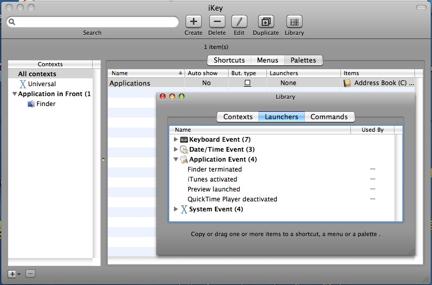
iKey Editor
Interface
Despite having been last updated
16 Jun 2006, I had no problems either replicating sample from Adam’s book
shortcuts or creating a few, using the latest version of Macintosh OS 1X 0.5.3
Leopard on a new iMac.
I also, in
its preferences, added an icon to launch iKey Editor directly from the Apple
Menubar. I’ll likely to remove this access, since I don’t usually get short cut
happy.
To create
a new shortcut, launch the iKey Editor. When it opens, select "New",
and the shortcut creation screen will appear. Then do your thing –
Combine a keyboard equivalent or click from any USB input device with an item
of from an application menu and, if needed, a preprogrammed time/date.
Not all my shortcuts worked the first or even the second
time I created them. Hint, work out the steps needed on your computer and copy
them to a piece of paper. Use it to collect your shortcuts event sequence.
Testing-testing. Make correction to the instruction set as needed. For this
review, I created my own shortcuts focused on MS Word, and the Finder, I part
to launch obscure but necessary applications and documents.
Discomforts
Recorder Needed — As I’ve previously noted, a click
and peck recorder to capture my actions
would be welcome. Perhaps an iKey Lite, which records would be with the
developer’s time.
Recommendations
The iKey software was not
intuitive, but once I done some refreshing of my memory, it was again
surprisingly easy to use. Although my test time was limited, I found I could
create, reliably, almost all the shortcuts I might once have wanted.
From the perspective of working
with the product, and formerly working with QuicKeys [$80], iKey is a cost
effective productivity aid for Mac OS X. iKey is a moderately priced shareware
product [$30] which at times could likely meet my relatively simple needs.
If you are willing to take the
time to create shortcuts and can remember their hotkeys, iKey will be a useful
shortcut creation tool. It can save you many, many keystrokes and reduce the
tedium of repetitious actions. If you want or need a utility that allows
creation of shortcuts to perform an action or sequence of actions, each of
which can be launched by key combinations or menu or event, iKey is the utility
for you. This easy to use, macro/automation utility can save time, typing, and
hundreds of clicks everyday.
iKey helps you combine these
parts to achieve your automation goals. This relatively easy to learn
macro/automation utility can save time, typing and hundreds of mouse clicks
everyday. Avoid carpal tunnel, get more accomplished and have fun with iKey. An
excellent manual written by Adam Engst is included.
Conclusion
iKey is not a tool I’m likely to
use often. Extensive use of shortcuts is not my computing style. The product
has a bit of a learning curve, which is fully compensated for by Adam Engst’s
outstanding manual. However, if macros turn you on and automation is your
thing, try and then buy the product. It is less costly than the most
feature-rich competition, and is effective “macro” tool that should meet all
of your current and longer term needs.
Indeed, if
you don’t mind the lack of a recording feature, Script Software’s “motto” for
iKey is to the point… Do Less and Accomplish More
As I noted in an earlier review,
once you get your mind around the use and vagrancies of the iKey editor, the
actual process for setting up shortcuts is not complicated. To the contrary, if
I used shot cuts more frequently, I would soon find it quite intuitive leading
as happened previously into a bad case of hyper-shortcut-ites. However, for
now, it’s the months between creating a new macro that gets to me every time.
If I’ve not convinced you of
iKey’s merits, check out David Pogue, New York Times article “Homemade
Shortcuts for the PC” published August 23, 2007. Watch its accompanying video —
you too will become a believer.
If you script, automate, created
HyperCard stacks, or do even simple programming; iKey should meet most, if not
all of your macro creation needs. — I rate the current version at 4.0 macC’s.
After Note (Paraphrased
from “Take Control if iKey” book)
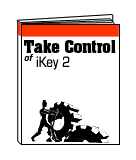 As
the manual notes — In reading this manual, you may encounter a few
unfamiliar terms, but it’s extremely important that you understand them from
the start. Doc sez, learn the iKey terminology; it will save you lots
of false starts.
As
the manual notes — In reading this manual, you may encounter a few
unfamiliar terms, but it’s extremely important that you understand them from
the start. Doc sez, learn the iKey terminology; it will save you lots
of false starts.
Words we commonly use in the
context of Macin’ around , have specific and at times special meaning in the
context of using iKey. These include the terms:
command, context, hotkey, launcher, library menu, palette and shortcut.
iKey of course lets you simulate
the keyboard and mouse, it also offers a plethora of higher level commands:
launching and quitting applications, choosing menu items, copying and pasting
text, running an AppleScript script, visiting URLs, creating email messages,
and much more. Hey I said if before — read the manual.