The TAB Manga v. 3.1
Reviewed by Taylor & Wayne LeFevre
|
The TAB Manga
www.the-tab.com
$200
USD, $196 CND, £101 GBP, 126€ Euro
System Requirements: PowerPC G4 or G5, or Intel-based Macintosh,
Mac OS X 10.4 or later
512MB
of RAM, 80MB of available hard-disk space
1024x768
or higher monitor resolution
Graphic
Tablet recommended for better drawing functions.
Strengths: Easy to use tools and menus with pre-made
characters, backgrounds and animations.
Weaknesses: Can be slow and not able to load any photos into
the program. Very, very un-Mac-like. |

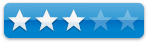
|
For a demo of this product: Demo download page |
Introduction
I recently got into drawing Japanese Anime and Manga style
characters. I wanted a program in which I could bring these characters to life
on the computer.
I would have to draw the character out by hand, scan it on
to the computer, then use layer after layer in Photoshop to color, put shadows
in and clean the picture up. It took a long time. But with Manga, I could
produce a n ice,
quick picture with out all the hassle of scanning and worrying about layers.
ice,
quick picture with out all the hassle of scanning and worrying about layers.
Manga has many easy-to-use features including the basic
tools such as: circle and rectangle/square tool, pencil and paintbrush, fill
bucket, eraser, straight line tool, grab and move tool, copy, cut, paste and
the resize tool. It also has many new tools such as: the transformation tools,
you can make a circle or square and deform or move only one part of the shape,
the tape tool which you can connect two points with a line, and the knife tool
which enables you to create a gap in a line.
Using the
Software
I will begin with one of my favorite features, the different
menus. There are three distinct menus, the load menu, the creation menu and the
comic book page editor.
When you open the application, it will present you a screen
in which is the creation menu. If you look at the upper right hand corner,
there will be a dark blue triangle. If you click on it, it will bring you to
the load menu.
Within the load menu there are five different places to
save, the characters, animation, the sounds, the background, and the scenes
area. To go back to the creation menu, just click on the triangle in the upper
right hand corner.
In the creation menu, on the left you have your tools,
underneath your tools you have the color picker. In the color picker you have
all of some of the basic colors. Then, next to the basic colors, you have a
place were you can pick the colors from the rainbow box given. After the
rainbow box, you have your patterns, music, video remote (play, pause, fast
forward, stop, rewind), and your movement pad (up, down, rotate left, rotate
right, zoom in, zoom out, etc).
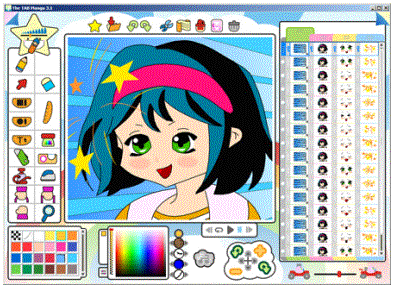
On the right side of the creation menu, you have your
different scenes. If you were making a animation/movie, this is were you would
put all of your different scenes. There are different colored tabs for you to
put different aspects of the scene, like background, character and props. On
the top, you have your basic, save, cut, paste, copy buttons.
When you click on the upper right hand corner triangle
again, it will lead you the the comic book creator and editor page. Here you
are able to create your own comic book by using the box tool, and the speech
bubble tools. On the left you have your tools, the bottom you have your
completed pages, and on the right you have your scenes.
Of course there are many more features in this
program.
Conclusion
In conclusion, this is an excellent program. Even though the
buttons look a little childish, they get the job done, and that's what matters
right? I wouldn't recommend buying this program right off, I suggest trying the
free demo to get a feel to it and see if it is right for you.
There are, however, two major flaws that I see that would
prevent me from rating it higher. The first is the price. $200 is a mighty hard
pill to swallow, especially with other, lower priced alternatives out there.
This puts it right up into the pro category, which brings me to my second
gripe.

If you did not know the price tag of the application, at
first glance and while manipulating its features, you would swear you where
looking at an application that is strictly for kids. Toddlers, actually. There
are no menus, so to speak. The navigation around the program and making it do
what you want is a nightmare! Yes, the bezier curves are sweet, as is all the
vector forming graphics, but seriously, who has the time to figure out that the
figure of a star is really the File>New Creation menu. In other words, it
does not have a menu bar! You want to make a new comic book? Hmm… Well, I guess
you would have to figure out that the little folded page symbol in the upper
right will take you to there by flipping through all the different pages. Oh,
then you would need to know to click on the little kitten. Intuitive or menu
standard? Absolutely not.
For a pro-priced application, it certainly can make your
manga movies. But plan on a steep learning curve, a steep price, and feeling a
bit like a 4 year old. But then, maybe that's your goal?
Download the demo at http://www.the-tab.com/htm/download/download.htm and also try other Tabco products and check out the different art that people
just like you have done with this product.