Responsible
Macintosh
Safe, Secure and Polite Macin’ — Things You Should Practice
Article
Title: Google to the Max
 By Harry {doc} Babad ©
2010
By Harry {doc} Babad ©
2010
Acknowledgements: Unless otherwise noted I have
provided the source of the material in these articles. I also found in my many
notes I’ve stashed for future articles, that certain themes keep coming up,
that parallel what I’ve read or practiced. In most cases I have acknowledged
as well as modified the original document(s) to personalize them for our
readers.
- - - - - - - - - - - -
- - - - - - - - - - - - - -- - - - - - - - -
Introduction
As
many of macC’s readers know, I spend a great deal of time looking for
information. The items I look for range from:
1. Specific
Information related to nuclear waste disposal on which I consult. General
Technical information on energy, the environment and other issues I want to
write about.
2. References
for a new book and updating my co-authored book on The Use of Nuclear
Materials revision 2nd Edition.
3. Grist
for my Hobbies of collecting recipes and recipe eBooks and Folk Music
4. Anything
else my wife wants me, as her secretary, to chase.
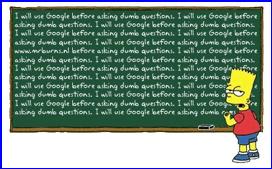 Several months ago I
wrote an article on To Site Search or to Google for the macC March 2010.
I concluded, perhaps a predetermined answer that the question was a little
bit like the number of angels on the head of a pin. “To Site Search or to
Google, That is the question.“ The answer is both! It depend on which seems
faster, an intuitive guess, or whether one method gives you so much chaff, that
you get mega-hits crazy, so its time to switch.
Several months ago I
wrote an article on To Site Search or to Google for the macC March 2010.
I concluded, perhaps a predetermined answer that the question was a little
bit like the number of angels on the head of a pin. “To Site Search or to
Google, That is the question.“ The answer is both! It depend on which seems
faster, an intuitive guess, or whether one method gives you so much chaff, that
you get mega-hits crazy, so its time to switch.
I
like Google, and if a site has opted to use the Google engine to power its
search, it is easy to use, tolerant of syntax errors and even forgives my
misspelling. Otherwise searching individual websites for information can be
either easy or maddening depending on how carefully/flexibly a site was indexed
and the accuracy with which the internal search engine was configure.
Alas
too many suck! Even Amazon.com, one of my favorite sources of stuff, has flaws
in its search engine, so that by changing search criteria, you can often find
you seemed to have missed in your first attempt to locate a product. Alas,
there are so many technical or commercial sites whose engines are designed to
thwart your finding what you need… the get a friendly feedback email to relive
my stress.
Multi-Browser Search Engines and Tools
 DEVONagent
is now v.
2.3.1, is the solution if you're tired of clicking
hundreds of links to find most of them either outdated, broken, or leading to
junk pages. DEVONagent communicates with search engines and then digs through
the results for you. This results in giving you only the documents worth reading. Better yet, DEVONagent
summarizes the accumulated knowledge and presents you with a list of the most
important topics and an interactive mind map. Finding information on the Web
has never been easier.
DEVONagent
is now v.
2.3.1, is the solution if you're tired of clicking
hundreds of links to find most of them either outdated, broken, or leading to
junk pages. DEVONagent communicates with search engines and then digs through
the results for you. This results in giving you only the documents worth reading. Better yet, DEVONagent
summarizes the accumulated knowledge and presents you with a list of the most
important topics and an interactive mind map. Finding information on the Web
has never been easier.
Your Research Assistant: DEVONagent finds, collects and
organizes information with powerful search architecture. DEVONagent also
provides a simple to use built-in archive and integrates perfectly with
DEVONthink. With over 130 plugins for popular search engines, databases and
search tools, including predefined search sets, and a clean Mac-like interface;
DEVONagent is the number one tool for finding information on the web. I often use the current
version for my searches.
[http://www.devon-technologies.com/products/devonagent/] DEVONagent 1.7, which
I reviewed in August 2005 for macC) made a believer out of me. Confession
time — when I updated to Snow Leopard, I neglected to add DEVONagent to my
dock, as a result that last few months worth of searching has been harder then
it might have been.
 MultiBrowser 1.0.0 — A new
application <MacUpdate *****> I found when browsing, might be another
tool of worth for casting a wider ring than just Google alone. According to its
developer. I’ve not yet tested it, MultiBrowser, is
a freeware program, allows you to take control of the many browsers that you
may have installed on your Mac. Whenever you click on a link in just about any
application (e.g. Mail, Preview, etc), MultiBrowser will appear and allow you
to choose which browser to open that link in. Its browser selection window is
highly configurable allowing you to change its colors, size, and more so that you
can decide exactly what it should look like. MultiBrowser uses built-in Mac OS
X services so that it does not even have to be running until you actually click
a link - this means that it will not waste any of your Mac's resources.
MultiBrowser also has additional options for changing how browsers are
launched, handling multiple monitors, and more. It has optional usage tracking
(which will not be shared with anyone except yourself) to let know how many
times you use each browser.
MultiBrowser 1.0.0 — A new
application <MacUpdate *****> I found when browsing, might be another
tool of worth for casting a wider ring than just Google alone. According to its
developer. I’ve not yet tested it, MultiBrowser, is
a freeware program, allows you to take control of the many browsers that you
may have installed on your Mac. Whenever you click on a link in just about any
application (e.g. Mail, Preview, etc), MultiBrowser will appear and allow you
to choose which browser to open that link in. Its browser selection window is
highly configurable allowing you to change its colors, size, and more so that you
can decide exactly what it should look like. MultiBrowser uses built-in Mac OS
X services so that it does not even have to be running until you actually click
a link - this means that it will not waste any of your Mac's resources.
MultiBrowser also has additional options for changing how browsers are
launched, handling multiple monitors, and more. It has optional usage tracking
(which will not be shared with anyone except yourself) to let know how many
times you use each browser.
 ISeek – An
old favorite that is nearing its support life, is another variant for focusing
searches. Although last updated in December 2007, it is Snow Leopard compatible
– as program I use all the time. iSeek is a handy little program for Mac
OS X that allows you to instantly search for anything you my seek, no matter
what program you are running. iSeek puts a familiar search field in your menu
bar, needing just a click or keystroke to start your search!
ISeek – An
old favorite that is nearing its support life, is another variant for focusing
searches. Although last updated in December 2007, it is Snow Leopard compatible
– as program I use all the time. iSeek is a handy little program for Mac
OS X that allows you to instantly search for anything you my seek, no matter
what program you are running. iSeek puts a familiar search field in your menu
bar, needing just a click or keystroke to start your search!
iSeek's seamless interface hides a
significant amount of power and convenience. iSeek is no mere front-end to
Google, it will ship with pre-configured search shortcuts for dozens of useful
Internet resources. Look up a word definition in the dictionary, or a synonym
in the thesaurus, or even famous quotes that reference the word. Search for
information on Google, in popular news sites such as the BBC News, MacNN.com,
or search for software on MacUpdate.com.
Any Link on the Internet can be added to iSeek as a search
shortcut that's available in a snap, and your recent searches are saved, too,
for even quicker access. The real power of iSeek is that it is also highly
configurable: you can add whatever search sites you find useful, and easily
share them with your friends.
I have even added other locations, via its preferences pane, to
the list of easily accessible sites, allowing me to add one-click access to my
most used web links directly from my Menu bar. This allows me faster access to Time
Magazine, The Economist and Bloomberg Business Week, on which
I sped much time.
Meta Search Engines — An option I’ve not yet
tried is using a Meta search engines such as http://www.search.com/.
I did search ‘Small Nuclear Reactors’ and got too many hits for comfort. I
tried narrowing down the search by looking for ‘pocket” and ‘Micro’ reactors
but that didn’t help. All searches contained to many hits associated with none
nuclear energy articles. Small Rectors for Nuclear Energy gave no hits on www.search.com but worked well in Google even
without using a Boolean approach.
At that point I decided to live with the tools I have and know or to only explore
new tools if I thought they might add value to my search efforts. Life and my
time is too short… and for my paid consulting work, this that latter is doubly
true.
Advanced
Google Searches
To
paraphrase a phase incorrectly attributed to Horace Greeley, go Boolean
young man (person). Much of what I share
has been abstracted and paraphrased from the referenced About.com and other
sites. Check them out for more details as well as guidance.
Boolean searching is built on a method of symbolic logic
developed by George Boole, a 19th century English mathematician. Most online
databases and search engines support Boolean searches. Boolean search
techniques can be used to carry out effective searches, cutting out many
unrelated hits among the thousands of documents a search engine provides. (See
the Appendix for added Boolean operator information. Also, )
Using Boolean Logic to broaden
and/or narrow your search is not as complicated as it sounds; in fact, you
might already be doing it. Boolean logic is just the term used to describe
certain logical operations that are used to combine search terms in many search
engine databases and directories on the Net. It's not rocket science, but it
sure sounds fancy (try throwing this phrase out in common conversation!).
Basic
Boolean Search Operator AND — Using AND narrows a search
by combining terms; it will retrieve documents that use both the search terms
you specify, as in this example: Portland AND Oregon
Basic
Boolean Search Operator OR — Using OR broadens a search
to include results that contain either of the words you type in. OR is a good
tool to use when there are several common spellings or synonyms of a word, as
in this example: liberal OR democrat
Basic
Boolean Search Operators – NOT — Using NOT
will narrow a search by excluding certain search terms. NOT retrieves documents
that contain one, but not the other, of the search terms you enter, as in this
example: Oregon NOT travel.
Keep in mind that not all search engines and directories support
Boolean terms. However, most do, and you can easily find out if the one you
want to use supports this technique by consulting the FAQ's (Frequently Asked
Questions) on a search engine or directory's home page. Then practice a bit
while running your normal searches – you’ll be surprised at how easy it
is to do – and a narrow search steals less of your time and lowers your
frustration level.
There
are, for a few websites such the MacUpdate and of course Google have excellent
built in search focusing tools, in which you can narrow the focus of a search
by using a combination of typed limiting criteria and check lists of
biographical criteria areas. But these are few and far between so go Boolean
.
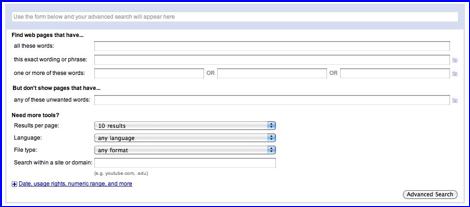
Summary
As
noted above, there are several ways to improve you search capability.
· You
can, in he browser of your choice, learn to better define you search term.
Don’t be shy about change your search term. Often the hits you get are either
sufficiently different that a multiple search gets more useful information.
Other time, alternate wording eliminates the strange. Also at times comparably
similar search terms [e.g., Micro nuclear reactor, small nuclear reactor,
pocket reactor]
· If
you are comfortable, a valuable tool for doing so is a Boolean search. Each
browser I use has a FAQ that defines how such a search should be formatted… a
matter of format and punctuation.
· You
can; alternatively, use a search application that allows searches either with
multiple browsers or on varies previously identified sites.
· Finally
there are tools like iSeek that allow you to access your search sites faster
via a menu bar item.
Whatever
you do don’t let the web intimidate you — it’s a strange and wondrous
place and each search engine has different ways of indexing information, and
search nuances. So illegitimus non carborundum.
References
To
Specifically Site Search or to Google, That is the question.
http://www.maccompanion.com/macc/archives/March2010/Columns/MacTips.htm
Google and Other Search Engines — Visual
QuickStart Guide - or How to find it when you need it, by Alfred and Emily Glossbrenner,
Peachpit Press. May 2004. [Article no longer appears on
macC archives.]
Google,
The Missing Manual, 2nd Edition, by Sara Milstein, J. D. Biersdorfer, and Matthew MacDonald,
O’Reilly Press, January, 2006. [Article no longer appears on macC
archives.]
Google
Search Basics: Basic Search Help
http://www.google.com/support/websearch/bin/answer.py?hl=en&answer=134479
Boolean
Logic,
Wikipedia May 2010 — A detailed very mathematical description of the use
of Boolean methods aimed at geeks
http://en.wikipedia.org/wiki/Boolean_logic
The
Spider’s Apprentice Blog [2007 – Dated but still very useful]
A
Helpful Guide To Web Search Engines — http://www.monash.com/spidap.html
How Search Engines Work — http://www.monash.com/spidap4.html
Boolean Web Search —Learn how To
Use Boolean Search Operators. By Wendy Boswell, About.com Guide.
http://websearch.about.com/od/internetresearch/a/boolean.htm/,
and http://websearch.about.com/od/2/g/boolean.htm/,
Web Search 101 - How to Search
The Web - Introduction to Web Search
By Wendy Boswell,
About.com Guide. http://websearch.about.com/od/searchingtheweb/a/websearch101.htm/
Appendix
Boolean Search Operators
· The Boolean
search operator AND is equal to the "+" symbol.
· The Boolean
search operator NOT is equal to the "-" symbol.
· The Boolean
search operator OR is the default setting of any search engine; meaning, all
search engines will return all the words you type in, automatically.
· The Boolean search operator NEAR is equal
to putting a search query in quotes, i.e., "sponge bob squarepants".
You're essentially telling the search engine that you want all of these words,
in this specific order, or this specific phrase.
P.S.
To all my readers and macC authors
— I have written for macC since its predecessor MacNut died, and have
enjoyed new friendships, and the feedback from those of you who cared. But at
74 years young, its time for me to move on. This is my last article for mac
Companion — Be of good heath and the best to you all. Keep Mac’in
Harry doc_Babad