Smart Trash (Menu)
1.1.3 – Simple but effective
menu based trash tool
Reviewed by Harry {doc} Babad © 2008

Hyperbolic Software
support@hyperbolicsoftware.com
http://www.vendorwebsiteURL.com
Released: November
14 2007
Shareware Cost: $10 USD, $9.95 CND, £5.05 GBP, €6.77 Euro
Requirements: Mac
OS X 10.4 and later - Full Leopard compatibility. Requires 2.0MB disk space
and is PCC/Intel compatible. |


|
Strengths: An
easily accessible menu based flexible trash features enhancement tool for
Macintosh OS X. One that works as designed, every time I used it.
Weaknesses: Lack of a Secure Delete feature forces me to go
back to Apple’s tools when such a need arises.
Copyright Notice: Product and company names and logos in this
review may be registered trademarks of their respective companies.
The software was tested on a 1 GHz dual processor PowerPC
G4 Macintosh with 2 GB DDR SDRAM running under OS X 10.4.11
|
 Introduction Including Publisher’s Summary
Introduction Including Publisher’s Summary
As I get ready for my new iMac
and Leopard, I am working my way through all of my application, preference
tools and the like to assure I have no OS X 10.5 translation glitches. For many
years, since September of 2004, I have used Kanzu Utilities, iCan 3.05 as my
favorite trash tool. Although I never used it in the sits on the desktop mode,
I made daily use of its features acceptable from my menubar. iCan gave me ways
to simply trash items, showing the size of the trashcan, from my startup disk.
I could also smart (selectively) trash items, or force trash stubborn items that
were stuck in the trash even after rebooting. I could also do a variety of
secure deletes, with the number of write-overs chosen by my paranoia level.
Rather then taka a chance us
using software that was last tested in 2004, I started searching for a Leopard
compatible tool. Checking the MacUpdate site I found sit possible tools, that
among other functions like putting the trash can back on my desktop (yuck)
might give me a Finder Menu Bar flexible trash tool. Only Smart Trash seemed to
come close to what I wanted. Although is it less feature rich than iCan,
beggars can’t choosers.
According to the developer, Smart Trash enhances the
functions of the Mac OS X trash by adding several menu options including:
selective file deletion, extensive logging, the ability to empty the trash on
specific volumes, or delete selected files from the booted volumes on your
computer.
 Using the Software
Using the Software
The software comes with an installer, making it easy to
install and configure. I did not make use of the logging function, either in
testing the software or in daily use. The installation
puts a pink/blue eraser icon on your Finder menu bar. From there you can both
control the way which trash is deleted and set your preferences. Since Smart
Trash keyboard short cuts interfered with some of my established ones, so I
turned them off. I could have assigned new keyboard combinations to the trash
modes but why bother… the menu-based icon is just a mouse click away.
Comforts and Discomforts

Comforts
Smart Trash is simple
and easy to use – its sits in the finder menu bar until I need it.
It neither stutters nor otherwise malfunctions. I empty trash several
times a day, not worrying much about the stuff I toss. In part I feel
secure because I keep a separate backup runtime copy each version of the
articles I write, Smart Trash, as did iCan alerts me to the size of the
items being trashed so I have a quick way of determining whether I tossed
something I wanted to save.
Selectively Deleting Trash
from Mounted Volumes – I didn’t know I missed this until I gained
the ability to do so with Smart Trash.
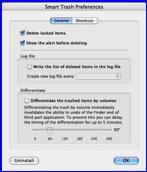
Discomforts
There’s no help information in
the readme file that describes the differences between the trash options.
I had to write Giuseppe Giunto to get that information. I recognize that
with a little bit of paying attention, I could have figured it out for
myself but I was hoping “Smart Delete” was a secure delete feature. It
wasn’t; see the next item. The screen shot shows some of the details that
not immediately intuitive.
Apple’s Secure delete allow
one to securely and unrecoverable destroy confidential trashed
information. You knew of course that trashing a file only removes its
directory entry. Therefore anyone who gets access to your hard disk can
recover trashed files until you’ve overwritten it with new work.
Lack of a
Secure Delete feature in Smart Trash forces me to go back to Apple’s tools
when such a need arises. Apple’s tools allow.
one pass, seven passes or 35 overwrite passes from
either Apple’s Disk Utility or Finder [Menu Bar Icon] > Secure delete
trash. All the deleted items become 01010101010.] See Shredding Your
Trash at the end of this review.
Conclusions and Recommendation
Although this utility lack one feature I need, the ability
to secure deleted selected trashed items, it does the rest of your trash
related housekeeping very well. Ten dollars is a fair price to pay if you have
an active computing life and generate lots of things you want to get rid of
when you’re done with a project. Smart Trash would have been a perfect “10” or
a 5 macC product if the author adds secure delight.
PS:
Shredding Your Trash
Synopted from De la Main Creativity.
As of Mac OS 10.3, Apple made it easy to securely erase your
data, and in 10.5 they made it even simpler.
Warning, once
started, OSX will run a 35-pass overwrite of the file, essentially going well
beyond the basic recommendations of any government security department. Once it
is done, there will be no going back, even the most accomplished tool-rich
expert will NOT be able to get that data back from that hard drive or memory
store.
How it works — Once you have moved the items you need to securely remove to your
trash, then select Secure Empty Trash from the File Menu in the Finder Menu.
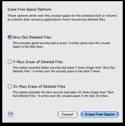
In 10.5, this can be done the same way, or by using the
respective button in the window tool bar having opened the Finder window for
the trash by double-clicking the Trash icon in the Dock.
Get Some Tea or Coffee — If you intend to secure erase large files, it could take a substantial
amount of time in order to complete the secure erase process, given that a
large file would have to be overwritten 35 times.