Doc_Babad’s Macintosh Tips – A Macintosh Tip
or Three…
March 2009
Edition
By
Harry {doc} Babad ©
2009 |

|
Product
and company names and logos in this review may be registered trademarks of
their respective companies.
Reviews were carried out on my iMac 2.8 GHz Intel Core 2 Duo
with 2 GB 667 MHz DDR2 SDRAM running Mac OS X version 10.5.6. |
Disclaimer and Boiler Plate: When briefly reviewing share-freeware I will often use the
developers’ product, functions and features descriptions. All other comments are
strictly my own and based on testing. Why need I rewrite the developers’ narratives, if they
are clearly written? |
Acknowledgements — As the occasion warrants, some of the
Tips I share come from Paul Taylor's Hints & Tips column http://www.mac-hints-tips.com/, and are used with his permission. If you
have tips to share send them to Paul — paul@mac-hints-tips.com. I also use user group published tips with
their consent if I can make the contact with the appropriate officer. Where I use any one else’s tips for
this column, I acknowledge both their source and their contributors. Yes, I do
write down and share some of the tips I’ve discovered while Macin’ around. If a
tip or hint comes from a more traditional commercial source, I both
acknowledged that fact and almost always modify the tip to personalize it for
our readers.
Where a sentence or
paragraph is italicized, it’s my contribution unless other wise noted. Oh, I
almost forgot! Unless otherwise noted, all the tips and tidbits I share, where
appropriate, work on my computer. If I don't own the software but if the tip
sounds interesting, I'll so note that information at the end of that specific
write-up.
- - - - - - - - - - - - - - - - - -- - -
- - - - - -
Tips
I’ve provided this month, heavily taken from Paul Taylor’s Collection,
as always in a random order, include:
- The Many Macintosh Ways to Quit
- Apple Finder Keyboard Shortcuts —
Okay — One More time…
- Find Out How from Apple
- AppleCare:
Why You Can’t Afford to be Without It.
- The Top 12 Video Distribution Sites — In case we’ve
gotten too serious.
- Protecting Your
Online Reputation — A Real Serious Issue Social
Networkers and would be employees.
The Many Macintosh Ways
to Quit
There are several ways to quit Mac programs. Some of them
are not obvious, especially if you’re accustomed to using Windows.
•
Menus and Shortcuts
Nearly every Mac program offers a Quit command under its
application menu — for instance, Safari > Quit Safari. (Some
background-only programs and certain Java applications don’t.) From the
keyboard, Command/Q is a near-universal shortcut for quitting. If the program demands
attention before it can quit (for example, the document contains unsaved
changes), it will first ask if you’re sure you want to quit.
•
Closing Versus Quitting
If
you’re switching from a PC, you may be used to quitting programs by clicking on
a window’s close box; the Mac equivalent is the small red dot in the upper left
corner of the window. But on a Mac, closing all open windows usually won’t quit
that program — OS X applications can continue to run even if there aren’t
any open windows. There are exceptions: usually, if the program can have only
one window open at a time (as is the case with System Preferences, Dictionary,
and Calculator), closing it will quit the program. But there are exceptions to
the exceptions: Address Book and iCal continue to run even if you close their
single windows
.
•
Emergency Quitting
If
nothing happens when you try to quit a program, you can force-quit it: switch
to a program that’s still responsive, and press Command/Option/Escape. This
brings up the Force Quit dialog box. Select the stuck program on the list, and
then click on Force Quit. You can also force-quit programs via
the Dock. Click and hold on the problem program’s Dock icon to bring up its
menu. Assuming that the system knows the program is stuck, you should see a Force
Quit option at the bottom
.
•
One other avenue for force quitting is to launch the Activity Monitor (found in the /Applications/Utilities
folder) select a program, and click on “Quit Process,” then “Force Quit.”
Macworld Magazine
Via:
Paul Taylor February 2009
paul@mac-hints-tips.com
Apple Finder Keyboard Shortcuts —
Okay — One More time
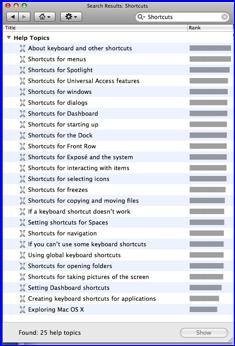 Notation Note for new users: - The Command
key is on the left of the spacebar. It’s either marked with the ? or the ⌘ symbols (the latter appears by itself
on the new aluminum keyboards and at times the word Command.) Keys that are held down at the same
time are separated by a
slash or in some notations buy a dash….
Notation Note for new users: - The Command
key is on the left of the spacebar. It’s either marked with the ? or the ⌘ symbols (the latter appears by itself
on the new aluminum keyboards and at times the word Command.) Keys that are held down at the same
time are separated by a
slash or in some notations buy a dash….
For
more, many more short cuts check out Finder > Help > Mac Help >
Shortcuts.
This
short list, suggested by the folks at Small Dog Electronics, of course doesn’t
count all the application short cuts and the mayhem I wreak when customize both Finder/System and
application shortcuts to simplify my life — of course at the expense of
anyone else who tries to use MY Macintosh.
Tool bars too, especially in Acrobat
and MS Word. If tips on this subject would be useful, send us a note at macC
web site.
And
now the rest…
For
example — Create a new folder: ?/Shift/N or ⌘-Shift-N
or
⌘-Shift N or even Command Shift-N
Open
a new Finder window: ⌘/N. |
Switch
Application: ?/Tab |
Find:
using ‘Searching this Mac’ ⌘/F
Doc
sez, I prefer this to using spotlight directly - you have more choices
(filers) to narrow down search. |
Select
All: ⌘/A |
Copy:
⌘/C |
Cut:
⌘/X |
Paste:
⌘/V |
Duplicate:
⌘/D |
Undo:
⌘/Z |
Print:
?/P |
Save:
⌘/S |
Save
As: Shift/?/S |
Close
window: ⌘/W |
Close
all windows: Option-?/W |
Show
or Hide Dock: Option/⌘/D |
Hide
Applications: ⌘/H or Command-H |
Empty
Trash (without warning): Shift/⌘/Delete/Option |
Empty
Trash (with warning): Shift/⌘/Delete |
Move
an item to the Trash: ⌘/Delete |
Force
Quit: Option/⌘/Escape |
Eject
Disk: ⌘/E |
Open Spotlight: ⌘/Spacebar
Open
Spotlight: ⌘/Spacebar |
Sleep:
Option/⌘/Eject |
Show
View Option ⌘-Option-J |
Take
a picture of a selection: ⌘/Shift/4 |
Quit
all programs and restart: Control/⌘/Eject |
Move
an item to new location without copying: ⌘/Drag |
Copy
an item being dragged: Option/drag |
Select
multiple files in a row or a column {list view}: Shift/click |
Select
multiple files that aren’t next to each other: ⌘/click |
Small Dog
Electronics and doc_Babad
Via: Paul Taylor February 2009
paul@mac-hints-tips.com
Find Out How from Apple
While
a good book is arguably the best medium for learning new things about your Mac,
it can be good to have easily accessible, bite-sized pieces of information that
provide an illustrated introduction to various topics.
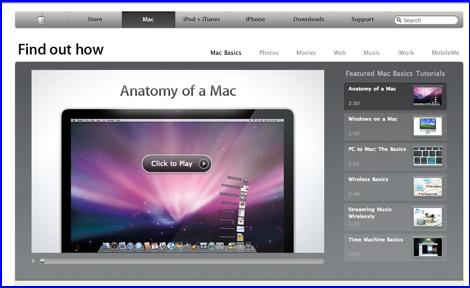
Apple has recently consolidated its copious
and varied tutorial materials, both text and video, in a website at http://www.apple.com/findouthow/mac/.
In
browsing the introductory “Basics” page with its many links below the main
graphic, don’t overlook the fact that there are links to other main sections of
the site (Photos, Movies, Web, Music etc.) above that graphic.
Each
page on the Apple site has considerable depth; so don’t forget to scroll down
as you browse. It would certainly take quite a while to chew through all that’s
there. Just be mindful of your download allowance if you enjoy the videos!
AUSOM News,
Melbourne, Australia
Via: Paul Taylor February 2009
paul@mac-hints-tips.com
AppleCare: You Can’t Afford to be Without It
 AppleCare is an extended
warranty and more. Is it a good deal? Should you buy AppleCare with your new or
refurbished Macintosh computer or Apple iPod? We are asked these questions all
the time.
AppleCare is an extended
warranty and more. Is it a good deal? Should you buy AppleCare with your new or
refurbished Macintosh computer or Apple iPod? We are asked these questions all
the time.
Let me state from the start that I generally have a negative
impression of extended warranty plans and get annoyed when I am buying
something at a retailer and am pressured to buy some extended service plan. I
think that in most cases, they are just a waste of money. Consumer Reports
generally agrees with Don about the waste of many for most commercial extended
warranties — but doc sez, there are exceptions.
I
want to make the case, though, that AppleCare is very different and is an
excellent value that you should consider for your Mac. In fact, one noted
consumer publication called AppleCare “the only extended warranty worth
considering.”
There
are two basic benefits of AppleCare.
Hardware
Warranty — The hardware portion of the AppleCare Protection Plan extends
the one-year warranty on your new or factory-refurbished Mac from one year to
three years. It adds two additional years of coverage. For the iPod AppleCare
adds one year.
This
ensures that you will have access to genuine Apple repair parts and qualified
Apple service technicians, should your Mac require service. You will be able to
take your Mac to any Apple-authorized service center or send your Mac to Apple
directly for depot service. Both parts and labor are covered for the three
years.
Unlike
many manufacturers of consumer electronics products, Apple maintains a
comprehensive network of service organizations in virtually every corner of the
USA. Just about all Apple resellers are also service authorized and can repair
or facilitate repair of your computer.
Technical
Support — New and factory-refurbished Apple products come standard with 90 days
of free technical support via telephone (Apple recently changed iPod tech
support to a single incident in the first 90 days). AppleCare Protection Plans
extend that to three years as well (two years in the case of the iPod). This is
the real hidden value of the AppleCare Protection Plan.
You
get direct telephone access to Apple’s own technical support group. AppleCare
representatives can help troubleshoot Apple hardware, the Mac OS, including Mac
OS X, and many Apple-branded consumer applications, including iPhoto, iMovie,
iTunes, iDVD, Garage Band, QuickTime, and iWork. Technical support is available
seven days a week from 8:00 AM to 8:00 PM central time. The plan is
comprehensive and includes the whole system: mouse, keyboard, AirPort Card and
Base Station, and up to two Apple displays with your Mac Pro.
To
qualify for AppleCare, you have to still be within the one-year Apple warranty
period on your new or factory-refurbished Mac. Veronica here at Small Dog
Electronics sends an AppleCare reminder letter to each of our customers just
before their warranties expire.
The
Apple display is covered only if it is purchased at the same time and same
location as the Mac that you are using, there is also a separate AppleCare
Protection Plan now for Apple displays.
The
AppleCare Protection plan is valid in both the USA and Canada
.
With
the cost of the most common repairs on any Mac far in excess of the cost of
AppleCare Protection, it takes only one failure of a component to justify the
protection and peace of mind that AppleCare Protection provides. Small Dog
Electronics takes this protection one step further, too.
If
you buy any Mac from Small Dog Electronics and buy AppleCare with it, we will
provide a free loaner Mac if your computer ever needs to come into Small Dog
Electronics for service. This means you will never be without a Mac during the
course of your AppleCare agreement!
Also,
we often bundle AppleCare with every Mac along with RAM upgrades, printers, and
more. These bundles are priced very competitively; this is the least expensive
way to buy AppleCare.
~ Don Mayer Small Dog Electronics
Via: Paul Taylor February 2009
paul@mac-hints-tips.com
The Top 12 Video Distribution Sites —
In case we’ve gotten too serious.
True
Confession time — Doc Sez --- I have never-never, not even almost never used any of these
sites. As they used to say at the House Un-American Activities Committee,
history is wonderful — are you now or have you ever been…
Checkout— http://en.wikipedia.org/wiki/House_Un-American_Activities_Committee
{1935-1974}
This
list by Rod Harlan includes a little bit about each site’s Web traffic and
audience demographics (compiled from Google searches and TubeMogul analytics)
so that you can decide if the video distribution site is a good fit for you.
- blip.tv — http://blip.tv Publisher-friendly
video sharing and distribution site. Traffic averages: 1.3 million monthly
unique visitors: 3 pages viewed per person; 0:02:43 minutes spent on site.
Demographics: Slightly more male: educated and higher income.
- MySpace — http://www.myspace.com Primarily
a social networking site. The video component is not promoted, but is widely
used. Traffic averages: 12.5 million monthly unique visitors; 12 pages viewed
per person; 0:07:03 minutes spent on site. Demographics: Surprisingly, the
audience only slants slightly younger; roughly even male/female; relatively
less educated.
- You
Tube — http://www.youtube.com The
Mac Daddy of all video distribution sites. Traffic averages: Nearly 70 million
monthly unique visitors; 74 pages viewed per person; 0:55:52 minutes spent on
site. Demographics: Evenly female/male audience; largest age cluster in
20–40 year-old range.
- Revver — http://revver.com This
site employs an ad sharing revenue system similar to Google’s AdWords, but for
video. Traffic averages: More than 8 million monthly unique visitors; 16 pages
viewed per person; 0:08:07 minutes spent on site. Demographics: Slightly more
male viewers; age slants relatively older.
- Dailymotion — http://www.dailymotion.com Popular
video sharing site out of Europe. Traffic averages: Almost 5.5 million monthly
unique visitors. 10 pages viewed per person; 0:04:49 minutes spent on site.
Demographics: International audience; high age and income level; slants white
male.
- Metacafe — http://www.metacafe.com Popular
worldwide video destination. Prides itself on quality over quantity. Traffic
averages: 3.5 million monthly unique visitors; 15 pages viewed per person;
0:07:10 minutes spent on site. Demographics: Almost 3:1 male-to-female ratio;
relatively even education and income.
- Yahoo!
Video — http://video.yahoo.com A
sleek, entertainment-oriented video site. Not yet fully integrated with all of
Yahoo’s community destinations. Traffic averages: 3.2 million monthly unique
visitors; 4 pages viewed per person; 0:02:76 minutes spent on site.
Demographics: Slightly more male viewers; slants older in age.
- Vimeo — http://www.vimeo.com Hip,
user-generated content Traffic averages: 1.3 million monthly unique visitors; 5
pages viewed per person. Demographics: 2:1 male-to-female ratio; high income
and college educated.
- Google
Video — http://video.google.com One
of the first video sharing sites to offer ad revenue sharing with publishers.
Traffic averages: 436,000 monthly unique visitors; 3 pages viewed per person;
0:02:34 minutes spent on site.
- Viddler — http://www.viddler.com Newer
site with cool features like comments tied to a particular time in the video
and automatic webcam sync. Demographics: Slightly more male; college educated.
- Veoh — http://www.veoh.com Focused
on full-screen video programming for anyone with a broadband connection.
Traffic averages: 3.6 million monthly unique visitors; 30 pages viewed per
person; 0:41:29 minutes spent on site. Demographics: Slightly more male
viewers; even distribution across age categories.
- Facebook — http://www.facebook.com Another
major social networking site with more than 100 million users. It’s also the
fourth most trafficked website in the world. Need I say more?
Rod Harlan
Layers Magazine
Via: Paul Taylor February 2009
paul@mac-hints-tips.com
Protecting Your
Online Reputation — A Real Serious Issue Social Networkers
and would-be employees.
 You have a good reputation around town, but
how does your online reputation stack up? Your online reputation includes the
content returned when your name or email address is queried in Google, Yahoo,
or the new people-search websites such as Spock http://www.spock.com/
You have a good reputation around town, but
how does your online reputation stack up? Your online reputation includes the
content returned when your name or email address is queried in Google, Yahoo,
or the new people-search websites such as Spock http://www.spock.com/
This content includes news, personal web sites, participation in blogs, forums,
and social media sites, even photos and videos. The Internet has become the
place where second and even first impressions are very often made.
According to Search Engine Watch, there are 25 to
50 million proper-name searches performed each day. Beyond curiosity, people
“Google” other people to verify credentials, assess reputation, and to look for
a method of contact. A 2007 survey showed that 50% of hiring officials use the
Internet to vet job applications.
Doc Notes: It’s also a means that the folks who
process security clearances, can checked out— on the cheep. The method is less costly than door-to-door interviews with neighbors,
co-workers and acquaintances.
This
{web searching method} has both strong positive and negative implications. Websites
such rhttp://www.ratemyteachers.com and http://rottenneighbor.com make it easy for anonymous individuals to post malicious personal attacks on
the Internet. More common are examples of jobs lost, promotions denied, and job
offers never made due to information that individuals posted about themselves
on sites such as FaceBook or MySpace. And perhaps, the most common are cases of
embarrassing mistaken identity — when a stranger who happens to share
your name posts information you’d prefer not to be associated with.
There
is already plenty of information posted about us online, whether we want it
there or not. The important thing is to make sure this information reflects
positively on our name, work, and character. Fortunately, with a little effort,
we can influence what people find when they search for us. Here are seven steps
you can take to establish, protect and enhance your virtual reputation.
Use
Common Sense — Information posted online is often available for many
years, especially to determined seekers. The easiest way to protect your
virtual reputation is to avoid posting seemingly-fun-but-potentially-embarrassing
information about yourself, especially on social network sites, in public
forums, and under your own name. Even college students are learning not to
write about their hangovers and hookups online.
If
you are writing about a controversial subject, it’s often best to post
anonymously (when possible). Otherwise use a pseudonym and try to post in
private, password protected forums. Still, be cautious. Pseudonyms can be
deciphered, and just because information is originally posted in a private forum
doesn’t mean it will stay there. Remember, especially online, you only get one
reputation.
Set up a LinkedIn Profile — http://linkedin.com is a very easy, positive,
and free way to summarize professional accomplishments, connect with colleagues
and partners, and promote your self-online. It is fast becoming an essential
resource for hiring and HR departments. LinkedIn is Google-friendly, so your
LinkedIn profile will show up via a Google search. People-search programs like
Spock.com rely on LinkedIn. Also, on LinkedIn you are in strict control of your
profile, and only connect to trusted contacts.
Set
up a Personal Website or Three — Buy an Internet domain in your name (such
as http://www.edwardshepard.com), or
as close to your name as possible — There are malicious individuals who
have purchased domains in other people’s names, solely to post derogatory and
false information about them. While this could happen to anyone, people who
work in public service are especially vulnerable. Ed Shepard says I own
‘edwardshepard.com, edwardshepard.net, and edwardshepard.org’. It costs me less
than $20 to own all three for two years, and I can easily renew for up to five
years at a time. This prevents someone else from making a website that makes me
look bad, either on purpose or accidentally. I can
make myself look bad enough, thank you very much.
There
are many good websites where you can purchase a domain in your name.
Many offer
web hosting on top of domain registration. Popular registrars include godaddy.com, google.com,
and (most expensive) networksolutions.com.
I use intuitiveisp.com because a
friend founded the company. A personal website is one of the most powerful
tools for protecting your online reputation.
Establish
at least a basic website with information about yourself, preferably at the
domain you purchased above. Many domain registrars include free, basic webpage
hosting services. Alternately, many web hosts offer free domain registration.
Your
website can be very simple, with your name, some basic information about you, a
public email address, and a link to your LinkedIn profile. Your website is also
a good place to showcase your special interests and expertise. Don’t be afraid
to have fun with your website, as long as it’s tasteful and ultimately reflects
well on you.
Also,
most modern website creation packages include the ability to password-protect
certain pages, where you can post private information for select friends and
family.
 Even if you don’t want to
buy a domain, there are some great, easy-to-use free blog and website hosting
companies. My favorites are Blogger.com, Google Pages, Tumblr.com, and
Weebly.com. These typically provide an URL that includes your name, such as
“www.edwardshepard.tumblr.com”. I will cover these and other free, high quality
website creation tools in a future article.
Even if you don’t want to
buy a domain, there are some great, easy-to-use free blog and website hosting
companies. My favorites are Blogger.com, Google Pages, Tumblr.com, and
Weebly.com. These typically provide an URL that includes your name, such as
“www.edwardshepard.tumblr.com”. I will cover these and other free, high quality
website creation tools in a future article.
If
You Use Social Networking Sites (FaceBook, MySpace, etc), Be Sure to Polish
Your Profile — Most online social networks give you a fair amount of control over what
information is shared in your profile. For many professionals, less is more.
Simply posting your name and profession is often best. Addresses, phone
numbers, and birth dates are best kept private (especially as these can be
tools for identity thieves).
Use
Google Alerts — You can receive an automatic email (for free) from Google anytime
Google discovers a new webpage with your name.
This
is very easy to set up, and you can control how many times a day, week or month
you receive the alert. You can also do this for your school or business.
Of
course, if your name happens to be “Brad Pitt” or “Brit Spears,” you will get
lots of bogus alerts. On the other hand, this can be an easy way to find out if
people online are talking about you.
Consider
Third-Party Reputation Management Solutions— Companies such as Naymez.com (free) can help you
positively nurture your virtual reputation.
Wink.com (free) shows your online profile, and can help
you to dispute it.
Reputationdefender.com (fee-based) not only
shows you what’s being said about you, but also actually provides tools for you
to get rid of the content you don’t like.
We
must consider that our virtual reputation is as important as our real-world
reputation. Fortunately, with just a little effort, we can gain enhanced
professional and networking capabilities when we do this.
Ed Shepard
Small Dog Electronics
Via: Paul Taylor February 2009
paul@mac-hints-tips.com
That’s
all folks…
Harry
{doc} Babad