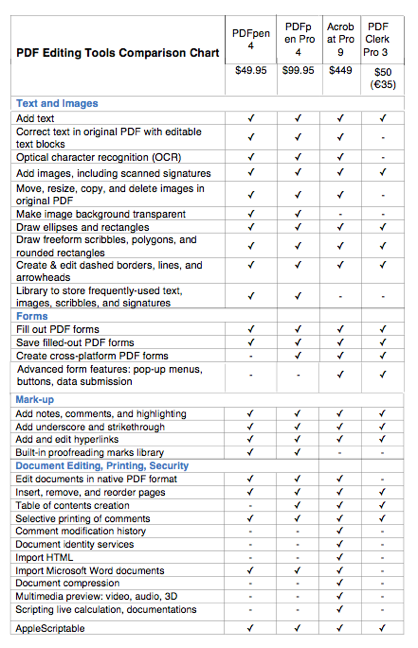PDFpen Pro 4.0.4 — Split, combine,
re-order Edit? PDF documents
Reviewed by Harry {doc} Babad © 2009

SmileOnMyMac [SOMM]
http://www.smileonmymac.com/PDFpen/index.html
Release Date: 04 Jan 2009
Cost: $50, Pro Version $100 USD
System Requirements:
Mac OS X 10.4 or later; Universal binary
Languages: English, Japanese, German, Italian, and French;
Italian soon. |
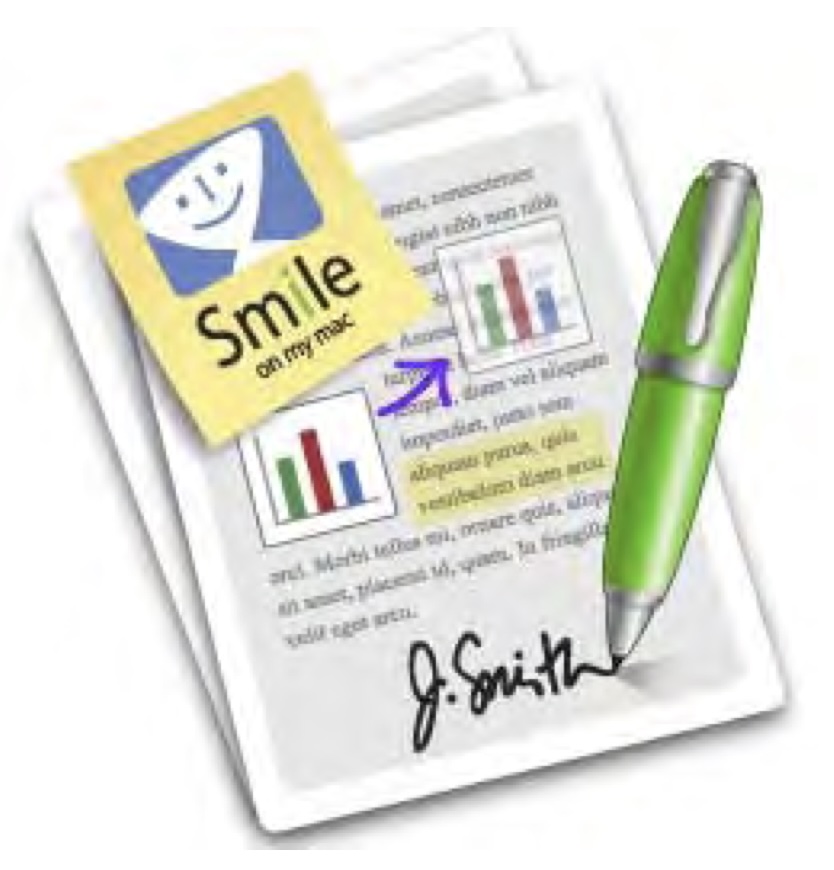
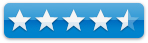
|
Strengths: Easily
fill out PDF forms and edit PDFs. Split, combine, reorder, sign and augment
PDFs with text, image overlays & watermarks. Recipe editing was three
times faster than with Acrobat.
Weaknesses: I had
to unlearn all the moves that I mastered with Acrobat, and I needed to
develop a few workarounds for functions not yet a part of PDFPen such as
directly printing to a JPG for article illustration purposes.
Product Demo: http://www.smileonmymac.com/PDFpen/download.html
Copyright Notice: Product and company names and logos in this
review may be registered trademarks of their respective companies. |
The software was tested on a 1 GHz dual processor PowerPC G4
Macintosh with 2 GB DDR SDRAM running under OS X 10.4.10.
Disclaimer: When
briefly reviewing share-freeware I will often use the developer’s product,
functions and features descriptions. All other comments are strictly my own and
based on testing. Why need I
rewrite the developer’s narratives, if they are clearly written?
Introduction Including Publisher’s Summary
The reason that I’m reviewing this excellent product, now,
in February, needs sharing. Last month, I gave a demonstration of Acrobat 9 Pro
to our local Mid-Columbia Macintosh
Users group on editing and reformatting, annotating and otherwise changing,
downloaded recipes with Acrobat Pro. Since both Acrobat and Acrobat pro, having
a broader set of features aimed at corporate users, than the recipe-editing
task requires, I needed to check out an alternative to the more expensive Adobe
products. [You patient reader are all aware of my interest in both cooking,
cooking software and recipe collecting.] I had previously reviewed PDF Pro in
an earlier version (2.1, in June 2005, 4.0 macCs) but
the need for a second look at the software became a priority.
In response to a question from club members, I promised to
determine whether for the editing methods I demonstrated, PDFpen or pro made
more cost effective sense that Acrobat Standard {no longer available for the
Macintosh} or Pro. {$450 (Adobe}, $405 {Amazon} and $150 {Academic.)
I’m licensed and am comfortable with both PDFpen Pro and
Acrobat Pro 9, however I do not come close to utilizing all of its
features. In this review, I’ll
provide a quick overview of PDF pen’s overall features, and as an appendix to
this review provide a comparison chart of the features of various competing
products.
However, the main focus will be on working with, on the web
page and editing downloaded PDF formatted web recipes. This is a topic, which
in part, I’ve dealt with previously in macCompanion.
§ Internet
Recipe Hunting and Recipe Reformatting Tips… A Tutorial Part III –
Tuning Multiple-Page Complex PDF File; February 2007.
§ Internet
Recipe Hunting and Recipe Reformatting Tips… A Tutorial Part I: Hints for the Intrepid Internet Recipe Hunters;
December 2006.
§ Internet Recipe Hunting and Recipe
Reformatting Tips… A Tutorial - Part II: Take a Shortcut w MS Word; January
2007.
§ The
Recipe Analyzer 2 — Software for
Recipe Collectors — May 2005 {2.0 macCs}
§ TheRecipeManager
2.0 — Cooking software to make
finding what you want easier; December 2005 {4.5 macCs.} |
Getting Started
No installation problems were encountered, after all this is
a well and thoughtfully developed product, whose aim is to allow the intuitive
manipulation of PDF at home or in a small business.
Features — I
know you can get all of the information on PDFpen and Pro from Smile On My
Mac’s website. Here’s a short summary:
Functions |
Features |
Edit PDFs easily with PDFpen! |
§ Replace
text in original PDF with editable text blocks
§ Move,
resize, copy and delete images in original PDF
§ Insert
and remove pages; re-order pages in a PDF by drag & drop
§ Merge
or split PDF documents
§ Copy
and paste rich text; retain fonts and formatting when copying from PDFs
§ Select
and copy text across multiple columns
§ Add
(and print) notes and comments
§ Markup
documents with highlighting, underscoring and strike-through |
Annotate PDF Documents |
§ Even
correct text and edit graphics!
§ Overlay
text and images onto PDF (for example, sign purchase orders by applying
signature image)
§ Markup
documents with highlighting, underscoring and strikethrough |
Forms |
§ Fill
out and save PDF forms
§ PDFpen
Pro lets you build cross-platform PDF forms by adding text fields, checkboxes
and radio buttons. Turn a scanned document into an interactive PDF form! |
Other Features |
§ Copy
and paste rich text; retain fonts and formatting when copying from PDFs
§ Perform
Optical Character Recognition (OCR) on scanned documents
§ Save
frequently-used images, signatures, objects and text in the Library
§ Automate PDF manipulations with AppleScript [Not
Tested]
§ Extensive online help, which you can access from the
Help menu in the program.
§ Valuable fact rich FAQ’s.
§ Exceptional technical support; Adobe, Microsoft —
Dream on! |
PDF Pen Pro — Organize PDF Reports along with all of
PDFpen’s rich features |
§ Create
Navigable Table of Contents
Add chapter and subchapter titles |
Disclaimer:
Nothing in this review should be deemed as a negative commentary on Acrobat
and Pro. I use and continue to use that product in association with my
consulting practice, working with government agencies and companies. However,
the Adobe product is more powerful than may of us need. Indeed in my macC
review I suggested that the developer create the equivalent of its fine
Photoshop Elements, perhaps to be called Acrobat Elements.
Wait no longer PDFpen & Pro are here! |
Using the Software
As a first test, more an overview than an in-depth probe, I
tested most of the feature of a PDF manipulation features important to me on
various technical documents. It took a while for me to catch on to how to
effectively use this product. I had help both from the help files on the SOMM
website and more specifically for the information in the Getting Started with
PDFpen guide a part of SOMM’s reviewer’s guide.
This did
however, not prepare me for the challenges I faced in the more complex task of
recipe reformatting. Fortunately for both my piece of mind and the ability to
fairly evaluate this product, I got valuable and responsive help from Phillip
Goward, CEO and Lead Developer of SOMM Why, I initially did not understood
enough about the products interface, as oppose to Acrobat’s, to use it
effectively. This despite my initial overview of the product. My problems were NOT with PDFpen. They
were due almost entirely to the fact that when I start to manipulate a PDF
document, I expect to be able to work with it using the tools and techniques I
leaned over years of Acrobat use. [I don’t even have reader installed on my
computer.] I know it’s an oxymoron but PDFpen is not Acrobat. It’s my new
mantra, this despite the fact that it would easily serve as an Acrobat Light or Elements.
My detailed testing was focused on editing two recipes I
downloaded from the Taste of Australia website. A summary my editing goals:
Reduce number of pages by
consolidating needed/wanted information by
§ Moving
images from left justified to the right to allow txt to be moved closer to the
top of the page to gain left side space.
§ Delete
unneeded text including sidebar items, reader comments and blogger boilerplate.
§ Shrinking
images both to gain space or to accommodate shifting text to either the right
or left hand side of the smaller image.
§ Add
a Googled image if needed.
§ Add
personal adlibs or make recipe changes associated with my personalizing the
recipe.
§ Remove
unneeded time stamps and correct the page numbers that resulted from my
reducing the recipe page count.
My Results
You can check out the original
version of Chinese Beef w Sweet Orange Sauce at: http://www.taste.com.au/recipes/13972/chinese+beef+with+sweet+orange+sauce Prior to printing the recipe to PDF, I enlarged the text one size using
Safari’s make text bigger tool [⌘-+].
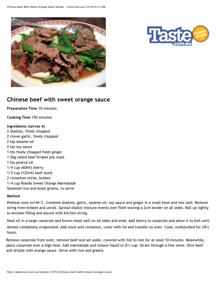
|
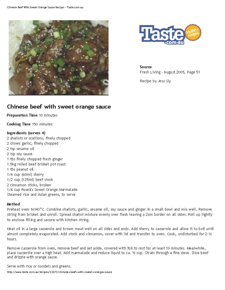
|
PDFpen Pro
Version using only PDFpen features – Ups, I forgot to move the
recipe source. |
Acrobat Pro 9
Version |
Okay, what are you really looking at? — Overall, there are only minor differences formatting between the
two documents. Part of this is due to the fact that I made slight changes to
specific text-image placement between working with the Acrobat version a few
weeks ago and graduating to PDFpen yesterday.
In other recipe transformations, a
few of the limitations I listed, below, as discomforts appeared. Those in large
part focused on problems I had in attempting to Condense Text. Phil Goward shared a work around but I was running
late so didn’t further experiment. After all, I got exactly what I needed using
PDFpen, in a third of the time, ignoring learning curves, than doing the
editing in Acrobat Pro. Not bad… at about 10% of the price, I could get three
times the work done. Ups, I also
switched googled images, I like the newly found one better.
And yes, the documents manipulated in PDFpen are all Acrobat
compatible and will working in a corporate environment. No there are a few
discomforts, see below, I had with the product’s limitations, all of which have
been recognized by the developer and are potential grist for the next upgrade.
Discomforts
PDFpen to JPG or TIFF — I could not find, unlike in Acrobat, to export a document to either a
TIFF or JPG so it could be used to illustrate an article. Several alternate
work arounds solved the problem. Dragging a PDFpen file into a blank MS Word
document concerted the file to an image. Copying the image into
GraphicConverter, gave me a JPG file I could use. {I know, I could have dragged
the PDFpen file directly into my review; isn’t 20-20 hindsight wonderful. Phil Goward suggested I convert the PDF
file by Printing t Preview and
saving the resulting document as a JPG file—slick.
Condensing Text —
In Acrobat it is easy to change the spacing of lines of text, to achieve a bit
of space during document reformatting.
Clearing Active Links. — Many of my PDF’s contain links that are invisibly
locked in place and moving test leaves the link indicator in place, with no
easy way to remove their residues with PDFpen.

I Miss Using Arrow Keys — I miss being tweak editable text with the arrow keys, not a biog deal,
but old habits die hard. Their use in PDFpen is lore limited than I’m used
to.
Conclusions and Recommendations
Since most conclusions are too lengthy, let’s try a 2¢ plain
for a change.
This is an excellent product whose feature set will serve
most users well. I conceive it to
be the Acrobat Elements or Acrobat Lite for the rest of us.
Although not yet perfect, the discomforts I encountered did
not effect my reaching my reformatting deign goals.
Part of the macC reviewer guidelines asks, “What you’d
suggest a friend consider before spending hard-earned cash.” My unequivalent
answer is yes! The product, I’m a stingy grader; is clearly worth 4.5 macCs.
Appendix I — Tool
Comparisons Used for Editing/Reformatting Recipes
There are no obvious One-to-One matches in tool
name-functionality between the two products. — So what!
PDFpen |
PDFPen Tool Functionality |
Adobe Acrobat |
Acrobat Tool Functionality |
Edit Tool a Selection tool |
For moving imprints around, resizing, and selecting to be
able to apply new properties |
|
|
Select Text Tool |
Select existing text, or fill forms. |
|
|
Correct Text |
Replace selected text with an editable text imprint |
|
|
Format Text |
Allows formatting of text within an editable text imprint |
|
|
Drawing Tool |
Add new drawing objects — I did not use this tool |
|
|
| |
Functionality available in PDFpen |
Edit Tool allows moving images and links, and added
imprints. |
TouchUp Objects Tool |
Move objects around. Objects include both imager and
uneditable text. |
Functionality available in PDFpen |
To edit, remove or move text, use the Select Text Tool
first and then do Correct Text to get a fully editable text imprint that
contains that text. |
TouchUp Text Tool |
Edit text by either deleting unwanted words or lines or
add new words |
Functionality available in PDFpen |
Text Tool, and then click or drag out a box in the
document |
Insert Text Box |
A way you can add text that behaves much like a adding a
text box in MS Word. |
Functionality available in PDFpen |
Note Tool |
Insert Sticky Note |
Just what is says, except the note closes to a neat little
clickable symbol. |
Functionality available in PDFpen |
Use the Select Text Tool then select what text you want,
and then apply highlighting from the highlight button |
Highlight Text Tool |
Yes, it will make a word or three really standout |
Functionality available in PDFpen |
You can use the entire format menu within a text imprint,
including fonts, line spacing, and tabs |
Formatting Text |
Limited Capability with TouchUp Text tool > Properties |
Functionality available in PDFpen |
Use the link icons hiding in the tools pop-up under the
text tool in the toolbar. Link to a URL or a page number. Once tool is chosen
drag rectangle around area to link. Links activate when the “Select Text
Tool” is engaged. |
Link Tool |
I’m still not comfortable using this tool, because it
works at an invisible hyperlink level. |
Bottom Line: All of the tools I needed are available in
both applications. Naming connections are different as are their location in
either the tool-bar or under menu bar headers. The scopes of an item’s
actions are also different, but over-all what you need for editing PDF
formatted recipes is available at a mouse click. It’s all a mater of what you
get used to… the practice thing music teachers nag you about. |
Appendix II