DiskLibrary 1.7
Reviewed by Wayne LeFevre

http://www.obviousmatter.com
Released: April 5, 2008
$39
USD, $39 CND, £19 GBP, 24€ Euro
Requirements:
Mac OS X 10.4.6 or later; Universal binary.
Strengths: Batch importing, drag-and-drop support, thumbnails
stored with app, keeps with Mac GUI interface guidelines. |
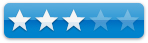
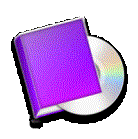
|
Weaknesses: Doesn’t feel finished, not many options, no way to
control catalogs.
For a demo of this product: http://www.obviousmatter.com/app/DiskLibrary-1.7.dmg.zip |
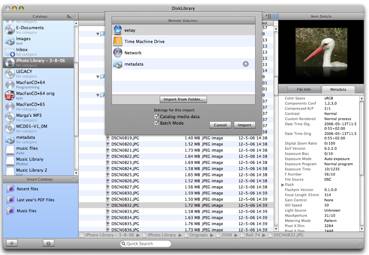
Introduction
DiskLibrary is an easy- to-use media cataloging application.
As more and more media starts to become more prevalent on your hard drives,
there comes a time when you just have no choice but to dump media that you
don’t often access on some sort of external storage device, be it CDs, DVDs, or
external hard drives.
Yes, hard drives are becoming cheaper and larger, but there
comes a time when you just can’t or don’t want to keep buying more drives. Once
you do, you have to put them into an enclosure and then decide whether you want
them to stay daisy-chained into your system. That, however, can produce even
more problems.
Unfortunately, there comes a time that you just have to
watch a certain Simpson’s episode, but have no idea which season it’s from,
much less the hard disk or DVD the iPod version of the show is residing. Or
maybe you want a certain type of background for a layer in your latest
Photoshop creation. That’s pretty much what a disk cataloger is for. To find
your file, and tell you where it’s residing on your external, offline media.
Getting
Started and using the software
Installation was a snap and follows the normal procedure of
most Mac software out today. You do have the option of at anytime being able to
import other disk cataloging application’s export files. These include
CDFinder, WhereIsIt, FileFinder and DiskTracker. This is where I personally started
having some difficulty.
I have most of my offline media cataloged by CDFinder. For
some reason, when I import that catalog into DiskTracker, a lot comes up
missing. For example, I can import a DVD that has Eye.TV raw media on it. When
I view it on DiskLibrary, the only thing it shows on that DVD is two files.
Desktop DB and Desktop DF. One, I don’t want to ever, ever see those two files
anywhere! But the biggie is, where are my EyeTV files? CDFinder displays them
fine, they are listed in the export txt files, but disappear in the import
process. Manually cataloging that same disc with DiskLibrary produces the
correct results, fairly quickly and accurately. So who’s fault is it? CDFinder
or DiskLibrary? Don’t know, don’t care. If your going to have an Import/Export
feature in your program, make sure it works.
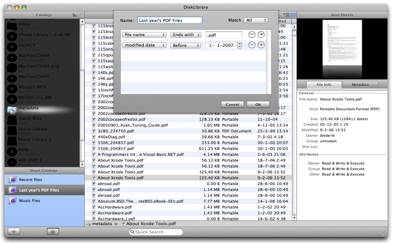
As far as aesthetics go, DiskLibrary is very Mac like,
looking very much like the standard that is iTunes. The left pane shows your
catalogs and Smart Catalogs, which I admit is pretty nifty but I feel is poorly
executed. More on that in a minute. The middle pane is the Catalog Items, and
the far right pane is Item Details
Catalogs is where all your disks, (catalogs,) wind up. Every
separate disk is it’s own catalog, and unfortunately, there is no way to group
the catalogs into different folders or other catalogs. Like iTunes, it’s like
only being able to see your music in the library. There’s no way to group them
into “Playlists” or folders. Except for Smart Catalogs.
Smart Catalogs are akin to smart playlists. They are as easy
to set up as a smart playlist. You can make many different catalogs, being able
to match All or Any separate parameters ranging from file name to dates to
locations. Here’s the rub, though. Smart Catalogs will show you ever file
matching your query. So it’s really more like a saved search. If you have a
Smart Catalog named Doctor Who, and the query shows the file name contains
Doctor Who, it won’t show you all the catalogs, (disks,) containing Doctor Who
and let you drill down from there, it shows every single file with Doctor Who
in it, and it’s up to you to find what you want from there and where it’s
located.
So, as far as it being like Smart Playlists, it’s exactly
like it. But for files and not music, I’m not sure how well it will really work
with a workflow. If I try to narrow the field by saying “Kind” “is” “mp3”, it
still shows me every file that says Kind is MPEG-4 Audio File (Protected). If
it has Doctor Who in the title, it shows it.
There are some great redeeming qualities of the application,
however. For starters, It shows in the details pane all the file info and
metadata, including a thumbnail picture. You can add comments, categories and
locations to the files. The files metadata information will also be displayed
if it’s there, which works very nice with mp3s and video files. If importing
from another application, it seems this information either doesn’t follow it or
it doesn’t import it. It could have been just me, because the developers site
does state that many if not all graphics files should have the metadata
information included in the catalog.
There is also the ability to look inside of archives, which
can really be a boon to all. There’s nothing like coming up against a file
named pictures01.zip and not knowing what is inside it without finding the disk
and un-archiving it. The search feature can search on all information,
including file names, dates, metadata, etc.
Conclusion
The difficulties and inquries that I made to the developer
where answered quickly and politely, which goes a long way in my book. I can
often overlook some trivialities just by the attitude of the developer and the
fact that they respond in a quick manner and actually want to help. That is
what I found with Diederik at Obvious Matter Support. He did acknowledge some
of the problems I was having, and most of them are slated for correction in the
next big update of the application, if not the next bug-fix version.
One of the items I would like to see out of the next version is the ability to change
categories without having to go into the info pane and add categories on the
fly, without having to stop the workflow and run up into the preference pane.
Another is tags and also the ability to display, batch change and sort locations.
Recommendation
DiskLibrary is a solid disk cataloger that works well with
what it does. It could do so much more, though, and I really hope that it
continues development and most of my concerns are addressed in version 2.0.
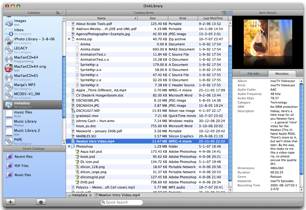 If
you are using another catalog program such as CDFinder, I see absolutely no
reason to change. If you don’t use an application like this, pick it up and
play around with it. I think you will find that the more media you put offline,
the more these apps will help you out. On the other hand, I would also pick up
CDFinder and compare the two. It is your money and to me DiskLibrary seems a
tad on the pricey side, so you should really see what a polished cataloger can
do as an example.
If
you are using another catalog program such as CDFinder, I see absolutely no
reason to change. If you don’t use an application like this, pick it up and
play around with it. I think you will find that the more media you put offline,
the more these apps will help you out. On the other hand, I would also pick up
CDFinder and compare the two. It is your money and to me DiskLibrary seems a
tad on the pricey side, so you should really see what a polished cataloger can
do as an example.