Sequel
Reviewed by Daphne Kalfon

Yamaha
Steinberg Media Technologies GmbH
http://www.steinberg.net
Sequel microsite:
http://www.sequel-music.net/
Released: March 28,
2007
$100 USD, $102 CND, £50 GBP, €72.07 Euro
Requirements: Power Mac G5 1.8 GHz or Intel Core Solo 1.5 GHz processor, 1 GB RAM, 6 GB of
free hard disk space, OS X Version 10.4, display res 1280 x 800 pixels,
CoreAudio compatible audio hardware, DVD-ROM drive, internet access required
for license activation.
Forums: http://www.steinbergusers.com/forums/ubbthreads.php
Strengths: Lots of built-in features; good value for what you are
getting.
Weaknesses: Somewhat glitchy; could use some improvement in making the
program generally more user-friendly, intuitive and easier to navigate. Loop
sound quality is generally better than non-loop instrument sound quality.
|
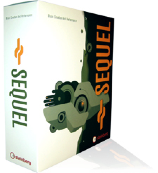
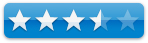
|
|
The Sequel microsite contains lots of information about Sequel
including a short overview tutorial which covers the following: working with
loops, recording audio, recording instruments, editing, mixing, live
performance and mixdown/export. There are also 3 video tutorials: “Rock”,
“Electro”, and “Hip Hop”. On the site there’s also a player which contains
tracks created using Sequel so that you can get an idea of what it can sound
like, and information on system requirements and purchasing. Speaking of
purchasing, I went to the Canadian site for Steinberg to see how much it costs
to buy Sequel in Canada, and couldn’t find any way to purchase Sequel via that
site. What was available were online upgrade downloads for those who already
have previous copies of Sequel.
Introduction
Sequel is perhaps Steinberg’s answer to Apple’s GarageBand
in that it has been created to make recording, editing, mixing and performance
of music to be as easy and fun as possible for the novice as well as for those
who may already play an instrument and have some knowledge of music. The
emphasis here seems to be on those with little or no musical knowledge however.
It comes with more than 5000 audio and MIDI loops, over 600 instrument sounds,
many built-in sophisticated audio effects, track presets and a state-of-the-art
audio engine.
Getting Started
I inserted the cd into the drive and following the
instructions, double-clicked on the software install icon, and the software
installed just fine, although it seemed to be quite a long process of about 10
minutes or so. Then the syncrosoft licence control centre software tried to
install, but after some time it appeared that the installation had hung up or
crashed. I then had to force quit the licence control centre installation and
hunt around on the cd to find the installer for the licence control centre
separately to install it manually because otherwise there was no way to get to
the Download License Wizard. Once the licence control centre was reinstalled,
the Download License Wizard started up and I was then able to complete the
activation for Sequel.
Once again, as with other software I have installed
previously. I stand on my soapbox and say this is ridiculous. Who needs license
activation? Simple serial number authorization please.
If you haven’t turned on your external audio interface
before launching Sequel, the program may not detect it. I forgot to turn on my
interface before launching Sequel and after trying a few things, found there
wasn’t a way to select my interface so I had to quit Sequel and restart the
program.
Using the Software
After running Sequel, I first opened and listened to several
of the demo files to get an idea of how things look and work in Sequel. One of
the files was really hiccupping during playback and I’m not sure why as my CPU
was doing just fine.
The first page of Tutorial 1 features a screen shot of the
Sequel interface. It consists of 3 main areas: the Pilot Zone which allows you
to control all of Sequel’s main functions, the Arrange Zone, which is where all
your recording, editing and arranging, and the Multi Zone, which is where your
mixing, effects processing and advanced editing take place. The Multi Zone also
contains the media browser for finding audio and MIDI loops and a project
settings page among other things. Positioning the mouse pointer over each
symbol in the Multi Zone brings up a small text window explaining what it is.
One of the first concepts covered is saving projects in
Sequel, and mention was made of a “Program Settings” page, which I couldn’t
find anywhere. In any case, the manual instructs you to click on the “save
project” button in the Pilot Zone. I did that, but there was no way to type in
anything as next instructed. I also found it confusing that they would get into
the whole saving concept when “Sequel Tutorial 1” hasn’t even been introduced
yet.
Moving along, the first tutorial is “Recording” and as
instructed, I find and open the project provided. I actually already had it
open but opened it again just to make sure I had the right one. Once again I
try to perform the save function but it doesn’t seem to work. Could just be me…
In this first tutorial you are shown how to record a guitar line into a
project, add a drum loop and play back the results. I find it interesting that
the first tutorial would be that of adding a guitar line into a project, when
it states that this software is primarily aimed at those with no musical
knowledge, and those with little musical knowledge. I would think the first
tutorial would rather be geared to the enthusiastic novice who just wants to
put some loops together.
I followed the steps in the manual, but was unable to
preview any loops. It would seem that this program isn’t terribly intuitive if
after following the instructions carefully, there was no visible means of
listening to any of the drum loops. I figured that it might be a navigation
error in Sequel, so I tried a different selection other than what I had first
selected, in terms of category, sub category, style etc. and then was finally
able to bring up drum loops to preview. It seems that if certain category
selections are made that don’t agree with Sequel’s predefined arbritrary search
criteria, no drum loops will come up for preview. Something to keep in mind
when you are browsing loops.
I then previewed quite a number of drum loops and thought
the variety and quality was good overall. I then selected and dragged the drum
loop I wanted into the arrange window, exactly as described and shown in the
manual, but it didn’t seem to be working, and trying variations of this
procedure didn’t seem to help either. This looks like this is a rather big
glitch in the program, seeing as its main premise is that of music creation by
means of putting together various prerecorded loops.
The rest of the tutorial dealt with recording live guitar. Since
I’m not a guitar player, I tried just recording a piano sound. I created a new
track and chose the sound “acoustic piano”. I found the previewing and choosing
of the piano sound and of subsequent sounds to be glitchy and not terribly
intuitive, which could be quite problematic for the notice user.
I then moved onto the tutorial “Recording Instrument Parts”.
Following the instructions, I selected a sound to use with the tracks already
present in the project. Just after I made my selection, I decided I’d rather
use another sound, but there are no instructions on how to bring up the
instrument menu so that you can choose another sound. So I stuck with the sound
I had and following the steps, recorded in a new part. I played it back and it
sounded fine.
I went back a little in the chapter during the part about
recording guitar, and followed the steps to activate cycle record, but was
unable to get the pointer to turn into a pencil as described. I positioned it
in the ruler section of the arrange window, but no change was evident, and so I
was unable to draw in the section I wanted for cycle playback. After repeated
attempts however, the pencil did show up, though intermittently, and I was able
to draw in the part I wanted to cycle playback, and have it play back in that
mode. It seems that the pointer has to be exactly in the right spot for the
pencil to show up. This is important to know if you are a novice user and not
used to these kinds of maneuvers.
I then moved on to the next chapter in the manual, “Editing”.
I went through the various features for editing audio events such as renaming,
resizing, splitting, moving, muting, repeating, copying and erasing events. I
liked the feature of being able to mute only certain events on a track, as
opposed to only being able to mute the whole track. Following this is a brief
introduction to the sample editor. The next section in editing dealt with the
editing of instrument parts in the Key Editor. As with the previous tutorials,
I ran the corresponding project from the Sequel Tutorial folder. Functions such
as deleting, copying and resizing notes, creating or drawing notes, and the
controller lane were covered. Explanations are given on how to change your
cursor into a pencil tool, how to resize the key editor, and how to make the
notes in the Key Editor larger using the zoom slider.
The next chapter in the manual covers Mixing. I tried out
the various features found in the mixer page such as fader settings, pan, mute
and solo and EQ. The EQ feature was well done with its graphic display and
presets. Then in the audio effects section I tried out track effects via the
track inspector page using the compression and flange effects as shown in the
manual. The flange effect comes with presets or you can effect changes manually
if you like.
I checked out a number of other effects such as amp simulator,
reverb, delay, and modulation, the latter of which includes autopan, chorus,
flanger, phaser, rotary, tremolo and vibrato, most of which come with a fair
number of presets. I noticed that if I scroll through the effects presets,
trying each one out, a little too quickly sometimes, I crash the program. In
all the effects are of a decent quality. Effects can be added to instrument
tracks, individual parts, globally to all tracks and finally to the master
channel.
The manual goes on to cover things like live performance,
provides more detailed chapters on the Pilot Zone, Arrange Zone and Multi Zone,
as well as the chapters “Advanced features”, “Setting up your system”, “Key Commands”,
“Effects reference”, and “Index”.
Conclusion
Sequel is a good program for the novice as it contains
pretty much everything one would need in order to start creating music right
away. It comes with lots of built-in features that allow for infinite
possibilities and variety, and most importantly, for hours of fun.
Recommendation
If one is strictly working on a PC, Sequel is another
software option for today’s novice music creator. I do recommend first checking
out everything about Sequel that is available to see on the microsite mentioned
at the beginning of this review.