textSoap 5.7
Standard — Make your garbaged and garbled-up text messages come clean!
Reviewed by Harry {doc} Babad ©
2007

Unmarked
Software, LLC
http://www.unmarked.com/textsoap/
Released: 6 October
2007
Shareware: $30
USD
Demo: 30 days with limits on cleaning abilities
Available as a
more feature rich deluxe edition.
Requirements: Mac OS X 3.9 or later; Universal
binary; Leopard ready; Uses 13.3 MB of Hard Drive Space. |

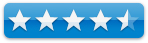
|
Strengths: The software analyzes your text,
detects paragraphs and lists within your text, and rewraps your text so it
wraps naturally within your document or message.
Weaknesses: None that mattered.
Copyright
Notice: Product and
company names and logos in this review may be registered trademarks of their
respective companies.
|
The software was
tested on a 1 GHz dual processor PowerPC G4 Macintosh with 2 GB DDR SDRAM running under OS X 10.4.10.
Disclaimer: When briefly reviewing share-freeware I
will often use the developer’s product, functions and features descriptions.
All other comments are strictly my own and based on testing. Why need I rewrite the
developer’s narratives, if they are clearly written?
Introduction
As have many of
you, I continue to receive emails, as well as at times attachments that contain
text both alphanumeric and symbol rich stuff, I’d rather not be there.
I also write a
large number of articles, often based on information found and collected as
snippets of information gleaned from the Internet. Such information can be
copied from either PDF or Web based text format.
When pasted into
MS Word, many of these snippets contain large quantities formatting related
junk — a real mess.
Such text
artifacts as well as those created by some email clients and compression
systems, or by specific software text, style and font encoding practices make
require a fast easy to use text cleanup tool to handle the text imbedded junk.
 I’ve been using
a combination of the Find-Replace feature in MS Word to tediously remove
unwanted characters and style attributes. I routinely use the SmartWrap plugin (Selznick Software) to cleanup
klutzed up Eudora email messages.
I’ve been using
a combination of the Find-Replace feature in MS Word to tediously remove
unwanted characters and style attributes. I routinely use the SmartWrap plugin (Selznick Software) to cleanup
klutzed up Eudora email messages.
As my text
cleaning needs expanded, I seem to have outgrown SmartWrap, so started looking around for a more
powerful alternative.
Recently, I read
on the MacUpdate site, that a product called “TextSoap is a tool designed to
easily scrub up your text, ridding you of those annoying forwarding marks,
invisible characters, and poor formatting that you often find in email and long
text documents.” I thought I’d give the product a try.
Note: To be fair, I’ve not recently done
any in-depth exploration of SmartWrap’s full capabilities — perhaps in
a future review. But that in the future and this is now. |
Getting Started
Installation of
textSoap was a simple drop and drag operation. Add a password I did not
initially chose to add TextSoap to my dock or make it a startup item because it
was easily accessible via Macintosh OS X services menu or via a plugin in Eudora, or so I thought. More about my mistaken assumptions later in this
review.
The reader should
be aware that textSoap has no preference pane to tweak. The pallet of cleaners, bit of code that tell the software how to
change your text, serve as all the preferences you need. Immediately booting the
program, after pasting a garbled email message onto my clipboard, I immediately noticed that
TextSoap has some of its cleaners listed
in a floating window, its standard group mode, that could and did handle many text
transformations associated with my email text problems. I had pasted an entire
multiple paragraph email message into textSoap, and could work on it as a
whole, or buy selecting parts of the text to clean.
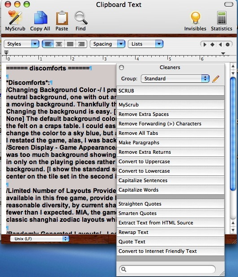
This 15-item
grouping also served me well when doing a more detailed test described below.
What made it more impressive was that it could do so with a click, one for each
cleaner I wanted to apply
What You Copy
Is What You Get —
The text you want to work with is added, automatically pasted from your
clipboard, to the textSoap application. Two items appear on your screen. The
main textSoap window is called Clipboard text. That window has many of the features of
a good text editor. The images below
illustrate textSoap’s interface.
Availability of
Alternative Groups of Cleaners — In addition to the clipboard window, a
second window appears that contains a list of cleaners. The standard,
default, list contained most of the tools I needed, but a peek at the library
became an experience in psychedelic confusion.
There are at
least 80 and perhaps 100 items in the Library list most of which mean nothing
to me. . Fortunately, by allowing my mouse cursor to hover over an item,
textSoap help came to my rescue. A popup window provided me with a short but
clear description of that cleaner’s function. |
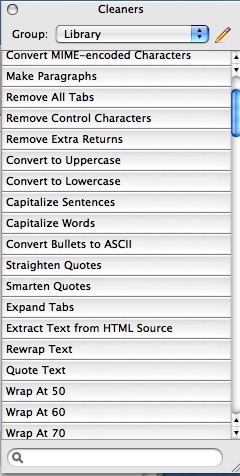
|
Testing
textSoap
Having
TextSoap available, which I didn’t at the time of writing my macC article, an
article based on researched information collected from the Internet, could have
saved me time. Indeed it literally felt like hours, time that I wasted reformatting
my found materials.
Therefore
I tested the product for this review on the original rough set of collected
notes for my Renewable Energy article. That grab bag MSW formatted document
was filled with 30 pages of stuff I collected from a large number of PDF
documents, scanned and OCRs magazine articles, and cut and pasted from web
pages. Much of this stuff served as background or reference materials for what
would become this month’s macC article. The exercise: Use the appropriate set
of cleaner, reference by reference, to scrub that text and turn it into useable
Lucida Grande paragraph, table or list formatted paragraphs of text. What can
I tell you? It worked. No I did not time myself, but the scrubbing operation
went smoothly and was fast, despite my initial learning curve.
More About
Using the Software
A Dan Frakes
Macworld Mac Gems
Column (December 1, 2004) although old, summarizes its usefulness of this
product better than I can. I’ve added a few of my favorites cleaners/cleaner
functions and adlibs to Dan’s list (below) so you know I’m really working hard
at this review.
Dan states “As its
name implies, textSoap cleans your text, but much faster than you could ever do
using your mouse, arrow keys, and delete key.
Simply paste your
(selected) text into the textSoap text window and then select your favorite cleaner—a set of rules that tells textSoap
exactly what you want done with your text—and your text is clean as a
whistle, ready to be pasted wherever you like.“
A list of
features, focused around cleaner functions follow later in the review.
Dan also noted “If
having to paste your text into the textSoap window sounds like a hassle,
textSoap offers at least four other ways to clean text without such a step.
- “In
applications that support contextual menus, you simply highlight your
text, right/control-click to bring up the contextual menu, and then choose
the desired cleaner from the textSoap item.
- “In
applications that support Mac OS X’s Services, you can instead select the
desired cleaner from the Services submenu.
- “In
supported applications—including BBEdit, MailSmith, and
Eudora—textSoap actually provides a palette listing all your
cleaners; just select some text and click a button.
- “Finally, textSoap is AppleScriptable,
so if you frequently work with text in an AppleScript-aware application,
you can call textSoap cleaners from within your scripts—a killer
feature for streamlining your workflow.“
Based on what Dan
Frakes had written, I decided to check out the differences between textSoap
standard and deluxe edition.
[http://www.unmarked.com/textsoap/compare.html/]
Alas,
since I was using the stand edition of textSoap, I was pretty well relegated to
a cut and paste world. But there was a bit of light in the dark clipboard only
related tunnel. The standard edition did, the developer notes, OS X Services support. I’d
used the OS X services features with a number of the application I’d installed
on my computer. So as part of this review I also checkout that feature.
Yes
I now know the deluxe edition has a Eudora plugin, and accommodates use of
contextual menus, but I was not smart enough to realize that the deluxe edition
was what I needed to review. As far as accessing textSoap from the services
menu feature, that was a complete bust. More about that in the discomforts
section of this review.
Examples of the
software’s capabilities, slightly tweaked, taken from the developers web site:
- Clean
messy emails, websites and other text littered with odd characters, hard
returns, quote marks, extra spaces, and other junk.
— Absolutely this worked perfectly.
- Total
control of your text and its style.
— The rich text editor features available in the clipboard window
gives you that control.
- Maintain
style information as your text is transformed – re-reformatting is
such a drag.
— This worked each time I did a cut and paste back and forth
between MSW and textSoap.
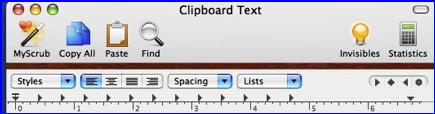
- Transform text based on its style.
— I found no immediate need for this feature. Note: After reviewing this article, the developer noted that this feature is mainly used for such tasks as creating HTML tagged text based on the style. Using custom cleaners, you can convert rich text to a HTML file that uses your tags and style sheets. An example of this is provided at http://unmarked.com/textsoap/ccleaners.html.
- Style
text based on its content.
— I found no immediate need for this feature, indeed I don’t even
know what it means, unless its related to active web or email links.) Note: The developer noted: "This feature allows you to search for text (usually with a regex pattern) and then apply a style to it. For example, you could bold uppercase words. It is the inverse of "transform text based on its style". Both of these terms will get better descriptions so that users can better understand how the features work."
- Use
Over 100 built-in cleaners available to you with simple, one click access.
- Quickly create
custom cleaners to meet your specific needs, using over a dozen, simple,
building blocks. No
programming skills required. Just
drag and drop.
— I did not test this feature, having no immediate need for it.
- Group
cleaners by task functionality allows you quick access to tools for the
specific job at hand. — Deluxe edition only.
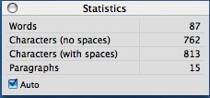 Keep your articles at just the right
length with on-the-fly word count. — Use the statistics button on
the textSoap toolbar.
Keep your articles at just the right
length with on-the-fly word count. — Use the statistics button on
the textSoap toolbar.
- Mac
OS X Services and Contextual Menu support allow direct access to TextSoap
Deluxe features within your favorite applications. — Deluxe
edition only.
- Application
plug-ins for BBEdit, TextWrangler, Mailsmith, and Eudora (Hurrah) offer even more integration options.
Making a change in Eudora, prior to saving that message as a text file, is
quicker and easier than in usual text handling tool, MS Word.
— However, that feature was only available in the deluxe edition
only. Therefore I remain a captive of my clipboard.
Review
Limitations
Cleaners Galore — Since I don’t program or create
web pages I did not have occasion to test most of the 100’s of cleaners
provided by the developer. Indeed most of them could have been written in
either Greek or Russian for all I know. However since I routinely copy and want
to 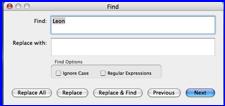 transcribe the
contents of e, PDFs and emails, the cleaners I did use were both easy to
identify, with an occasional peek at the help like, and fast. Although MS Word
contains a find-replace feature, using it on garbled text is much slower. I do
like textSoap’s Find-replace window, is easier to use then the one provided in
MSW. It nicely complements the available cleaners, if needed.
transcribe the
contents of e, PDFs and emails, the cleaners I did use were both easy to
identify, with an occasional peek at the help like, and fast. Although MS Word
contains a find-replace feature, using it on garbled text is much slower. I do
like textSoap’s Find-replace window, is easier to use then the one provided in
MSW. It nicely complements the available cleaners, if needed.
Customized
Cleaners — I had not
need to create custom cleaners to meet your specific needs, using over a dozen,
simple, and building blocks. Its all Just drag and drop but I had no immediate
needs for this feature. Neither did I have my need to group cleaners to crate
custom use specific lists.
Discomforts
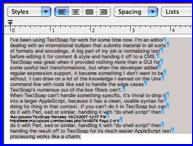 The Missing TextSoap Services Menu Item — In addition, despite attempting a
work around by saving material to a RTF document, I could not get that MS based
document to show textSoap in the services menu. Neither when putting material
into a TextEdit document could I bring up a textSoap item in the services menu.
Restarting my computer did not help; neither could I find any hints or
workaround in the applications otherwise strong help files.
The Missing TextSoap Services Menu Item — In addition, despite attempting a
work around by saving material to a RTF document, I could not get that MS based
document to show textSoap in the services menu. Neither when putting material
into a TextEdit document could I bring up a textSoap item in the services menu.
Restarting my computer did not help; neither could I find any hints or
workaround in the applications otherwise strong help files.
Note: I revived some feedback from Mark Minz, its developer, that noted:, "it was unclear if you were trying to use Services in MS Word. Unfortunately, Microsoft does not support OS X Services in MS Word (my fingers are crossed for MS Office 2008), but OS X Services cannot be used in MS Word. However, Entourage does support OS X Services. Go figure."
Zooming the
Clipboard Window —
Let’s fact it, I’ve got old eyes. When I transferred a number of items to the
textSoap clipboard for a test PDF, they were just too small to read. I could
grow them to legibility using show fonts and increasing their size, but that
seems a long way around my problem.
Zooming the Help Files — When checking the
help files, I found the text was also too small to read. However by using short
cut that works in Safari and Firefox, I could grow the text. Try
Command-Shift-Plus. You can reverse this by using Command-Minus. Unfortunately
this was a trial and error result since that alternative command-greater-than
or command-shift greater-than shortcut did not work.
Note: Mark replied, this is a great idea. If you are dealing with just plain text, you can mimic this by setting the Clipboard workspace to be plain in unmarked software support, in Preferences > General and then changing the Plain font to a larger size in Preferences > New Documents.
Conclusion and
Recommendations
From cleaning text
snippets in my email messages, to scrubbing character full DOS formatting
prompts occasional PC generated documents, textSoap makes it easy to quickly
scrub and effectively reuse information. I found it exceptionally useful for
quickly scrubbing the material I’d collected as background information for an
article; snippets full of odd formatting, and line break.
textSoap has a
clean easy to use user interface and integrated well with all the text, mail
and word processing applications I used it with thanks to the universality of
the Macintosh clipboard.
I agree with its
developer and other reviewers that the application is an effective text
transformation tool designed to make you and me more productive. I recommend that you use it or all
your text manipulation needs. By moving text to the TextSoap clipboard or
perhaps via the service menu, you grab only what you need to change. That done,
there’s dozens of general things and hundreds of specific things you can do to
it to make that text look just as it should, regardless of where you found it.
At $30 it is a bit
pricier than Selznick
Scientific Software’s $18
SmartWrap [Now version 2.7.3 — [
http://www.selznick.com/products/smartwrap/index.htm/],
but seems to be richer in features and except where noted (CM and Apple
Services access) , performs in a flawless fashion. One real problem remains,
based on my review, I now lust for the Deluxe edition!
I got instant
gratification from watching garbled text become clean and well-formatted
paragraphs, just the right material for my articles. You can too! Try it —
Buy it!
PS
I was delighted with the depth of feedback provided by Mark Munz, the product's developer.