Pinnacle TV for Mac HD mini
stick
Reviewed By Ted Bade

Pinnacle Systems
$130 USD
Requirements:
Macintosh computer with a Dual PowerPC G5 or an Intel Core Duo processor, Mac
OS X v10.4 or later, Free USB 2.0 port, 512 MB RAM, Hard drive with minimum 1
GB free space (20 GB recommended for TV recording), CD or DVD drive.
Strengths: Great video, able to view local over the air
stations using a tiny antenna.
Weaknesses: Included software package is very poor, hard to
use, have very few features, cannot perform automatic recordings. To really
use this stick you need to purchase the $50 upgrade to the full EyeTV
software. |

Total package
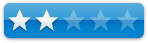
HD Stick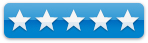 |
Introduction
The Pinnacle TV for Mac HD mini stick is a small device that
picks up digital (only) video from either and antenna or a cable and displays
it on your Mac. The video is clean and looked spectacular, especially the HD
signals. This is a pretty neat little toy! The bad news is the included software
severely shackles this device by limiting what you can use it for.
Using a Digital video recorder is a way of life for many
people, this is definitely true in my household. There are a variety of
dedicated digital video recording machines like the Tivo or a box from your
local cable company that take advantage of large sized hard drives to record
video. They work great and the Tivo provides a means of transferring video
shows to your Mac. (I have both in my house). But what if you donít have one?
If you have a Macintosh sitting around, with a larger hard drive, with this
stick you now have a way to bring video signals onto your Mac. With the right
recording software, you can capture and enjoy the TV shows as you desire.
The TV for Mac HD mini stick looks like a USB pen drive. It
has a USB connector on one side and a small cable connector on the other side,
the middle contains the electronics. The stick package comes with two cables to
bring video signals to it.
First there is a longer cable that connects to the
included included mono ear antenna. The other shorter cable ends in a standard
cable company connector which can be connected to your home cable or to a
larger antenna. One thing to keep in mind about this TV stick, it doesnít
receive analog signals only digital ones. So if you donít pay for digital
cable, you will only be able to use it to watch digital over the air
broadcasts.
The package also includes a infrared remote (that can be
used to control the stick), and the lite version of the EyeTV software. While
the TV stick works very well, Mac users who buy this package are stuck with the
lite version of EyeTV, unless they want to shell out an additional $50 for the
full version. I found working with the lite version frustrating and confusing.
I should note here that the TV stick package also works on Windows machines and
includes software to control it on this platform. I did not take the time to
try the Windows version of the included software.
I had no major problem with the Pinnacle TV for Mac HD mini
stick. The connectors work well. I just plugged it into my Macintosh and the
EyeTV lite software started and I watched TV. In a fashion similar to some pen
drives, this body of this device slides over the USB connector, acting to
protect it. On the sample I received, the slide action was hard to do and the
outer cover of the device soon fell off. I was able to snap it back together,
but decided it was easier to leave the protective jacket permanently slid back
rather then reassembling it each time it fell apart. None of this affected the
operation of the TV Stick.
To relate my experience with the TV Stick, I need to talk a
lot about EyeTV lite. I have a number of issues with this software. There is an
upgrade path to the full version of EyeTV, but I did not take that path and
chose to review the package as it comes out of the box. Please keep this in
mind as you read my description of how it worked. No doubt the full version of
EyeTV or a different software package would make using this device much more
fun.
To use the Pinnacle TV for Mac HD mini stick, you need first
to install the EyeTV software. This process was a bit hindered by a typo in the
quick start guide. It told me to use the activation key printed on the sleeve
of the installation disk. There was no such key on the included Mac disk
jacket, but there was on the Windows disk. Using this key didnít work. However,
there is a ďSerial NumberĒ printed on the Mac Disk, which is what was needed to
activate the software.
Getting the software to work takes a few steps. After
installing the serial number, you are first asked to set up an account on
TitanTV if you donít already have one. This is an online TV information service
that provides programming information which can be used to schedule recordings.
The set up was relatively easy, you provide information about where you are and
what video source you use (what level of cable or over the air). The only
problem I had with setting things up on this site was that this particular TV
stick wasnít listed on the choices of TV devices it recognizes. (There were a
lot of others, but not this one). I just selected another Pinnacle HD stick
that was close to it, and I think the results were okay, at least they were
what I expected.
The next step you tell the EyeTV lite what type of signals
it should search for. You can select over the air or cable. The over the air
search is relatively quick, since there are only so many broadcast stations.
The cable search takes a long time, as there are several hundred possible
digital channels to search for. If you decide to have this device search your
cable for free signals, plan a coffee break. ☺ Also, doing it a second or
third time at a new location or just to see how things work is tedious, to say
the least.
In my local area there were a handful of digital over the
air broadcast TV stations. I was surprised and quite pleased at the quality of
the signals I was able to receive with the included antenna. I was in my
kitchen watching a SD news broadcast on TV connected to my cable and the same
broadcast, over the air, in HD on my laptop using the Pinnacle stick.
Control of the TV stick is via an infrared remote or through
a remote looking device on the Macís desktop. Controls are easy and simple
anyone familiar with a TV remote should have no problem using it. One neat
feature of using a system like this (or a Tivo) is that live TV is fed into a
buffer, so as you watch, you can do instant replays or scan back to something
you missed. The nicest feature is the pause button. Ned to get that cup of
java? Press pause, then play when you come back, the program stores the live
broadcast and you pick up where you left off!
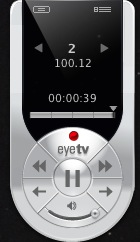
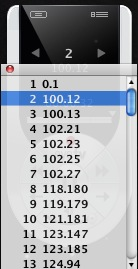
(The
Remote) (All
these channels, but what are they?)
For those of you not experienced with digital signals, there
is an interesting difference when dealing with weak signals. As an analog
signal gets weaker and weaker, the video you see begins to introduce video
noise which old timers call ďsnowĒ, since it looks like random patches of light
and dark areas. As digital signal weakens you first see pixilation, that is
some data is missing so your see rectangles of color that donít really fit in.
If the signal gets even more weaker, you loose motion, so you might see one
frame for a while then another and so on. The image generally looks nice,
except for the splotches of pixilation!
It appears that some over the air video includes a data
carrier, which provides information about what channel you are connected to,
the program you are watching and some other data. So when you watch you can ask
for information and get channel, program name, and so forth. This is a very
nice feature of digital broadcast TV. On the cable side, after you complete the
exhaustive search for cable channels, the EyeTV lite attempts to log onto some
internet location and acquire channel information for your cable carrier. I
donít know if this works, for the three times I let this process go, twice the
application crashed and once I gave up waiting when after several tens of minutes,
nothing happened. So now I am stuck with 72 channels listed and with no idea
what they are.

(TV
on my Mac!)
When the devise and software scanned for cable digital
channels, it found a lot of encrypted channels, but still listed them as usable
channels. It seems to me that the software should have at least the
intelligence to not display stations that are encrypted. I know it knows that
they are encrypted, since that is what shows on the display screen.
Apparently, there is a way to manually attach a station ID
to the general number that the EyeTV software provides. I had asked if there
was an option to do this from customer support and the Pinnacle customer
support people passed my question along to the EyeTV people (Elgato), who
suggested an upgrade to the full version of EyeTV. (They did also explain a way
to do this.) Which leads me to another complaint about the lite version,
anytime you try to do anything not included in the lite version, you get a
suggestion to upgrade. I was quite surprised, when I clicked on the
ďPreferencesĒ menu choice in the application menu for EyeTV lite, all I got was
a commercial to upgrade EyeTV. Very, very annoying.
Basic recording with the EyeTV software (record the channel
you are currently viewing) is relatively easy. Push record and the software
starts recording what you are currently watching. When you are done recording,
push stop. Nothing is automatic. With the lite version I could find no way to
schedule a recording. The information provided on how to use EyeTV lite
software is so sparse, that it is pretty useless.
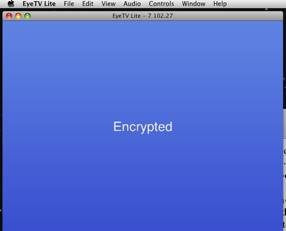
(Oops and encrypted channel - I wonder what is behind the
blue screen?)
One use I could see for this TV stick was to take it along
with my laptop, then tune into the local broadcast stations to watch TV where
ever I go. I tried this in three locations in Connecticut where I live. Here
again, the EyeTV lite software is a real pain. In order to locate channels in
the new area I am in, I had to select the EyeTV lite setup assistant, which ran
me through the set up process in almost its entirety! The only thing I didnít
have to do was to give it the serial number again! This is not a very efficient
way to do this. Luckily, since I was searching for over the air broadcasts, it
only took a few minutes to show the stations it could receive. (Except for the
time I visited a friend and we searched his cable, good thing he likes coffee
as much as I do ☺)
Conclusion
Overall the Pinnacle TV for Mac HD mini stick performs very
well. The video is clean and crisp and it is able to receive a fair number of
channels using a very tiny antenna. However, this product is totally fettered
by the extremely poor EyeTV lite software that is provided for Macintosh users.
This software is clunky, hard to use, and provides so few features that it is
useless for anything much more then changing channels. It does come with
Pinnacle software for Windows, I have no idea if this product is any better,
but I would be surprised if it isnít.
For the $130 price of this stick, I would expect Pinnacle to
include software that could do more then change channels. The upgrade to EyeTV
full version is $50, so to do some basic recoding and have other useful
features, the cost of this package for Macintosh users is at least $180 USD. If
you are looking for a TV tuner for your Mac, you might want to look around or
wait until Pinnacle provides some software that functions nicely on the
Macintosh.
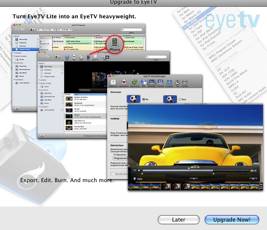
No preferences in the Lite version....