Browseback
1.5 —
Graphically browse
& search your visited web pages
Reviewed
by Harry {doc} Babad ©
2008

SmileOnMyMac,
LLC
For a demo of this product
$30 USD (List), Calculated $38.17 CND, £18.80 UK, €23.81
Released: October 25, 2008
System
Requirements: Mac OS X 10.4. or later; Universal binary Broadband Internet connection
recommended. |


|
Users: All Skill
Levels.
Strengths: It works exact as advertised.
Weaknesses: It is a memory hog, a
controllable one, but not for those whose hard drive is almost fully filled.
Copyright Notice:Product and company names and logos in this review may
be registered trademarks of their respective companies.
Reviews were carried out on my iMac 2.8 GHz Intel Core 2 Duo with 2 GB 667 MHz DDR2 SDRAM running Mac OS
X Leopard version 10.5.5. I use both Safari and Firefox as browsers, both in
their most recent versions.
Caveat
Emptor —
For this review, I used more than my usual amount of polisher’s material. But I
hate rewriting material when the original is both clear and makes my point. |
Introduction
and Publishers Description
Doc was
curious. Why when all modern web browser have a browse back (history) feature,
would a company as astute as SmileOnMyMac, LLC publish
such a product; not even as shareware but as a commercial software product?
The
Publishers Claims — With browseback, you'll never lose a web page again!
- Want to find a web page you
know you saw but didn't bookmark? — Browseback intuitive visual
interface lets you scan through thumbnails, they’re more like readable
miniatures, of every page you've visited!
- Need to find all the web
pages you've visited on a specific topic? — With browseback, you can
search the content of your web history by keyword! "The software lets
you go back at any time and find those things that you lost. It's like
Time Machine for browsing."
- Victor Cajiao –Typical
MacUser Site
- Found a web page that you
want to share? — Emailing a PDF of a page is quick and easy with browseback!
- Looking for an old news story
that's been taken off the publisher's site? — browseback stores a PDF of
every page you visit, at the time that it was visited. And the contents
are searchable too!
When deciding to test this product, I had three major
concerns:
- How much hard disk space did
the product need for its data files?
- Although Safari is my default
browser, how did the product deal with the fact that I sometimes used
Firefox to do searches and wanted to access them?
- I periodically purge my
history list and other cache files, to retrieve disk space and enhance
performance. How would this affect browseback’s routine performance?
Getting
Started
Installation
was easy, as was registration of the product. The readme file, not a help file,
provided me with enough information for installation as well as how to delete
the product, should I choose to. It even located the browseback data files.
<Harry’s Leopard > Users > Harry > Documents > browseback folder.
When
browseback is first launched it creates a database of web pages retrieved from
your browser history (histories, if you use more than one web browser). Your
normal browser history is often short, possibly only a week. This is where
browseback comes into play. Browseback runs as a background application, and
stores your history for as long a time as you specify. It not only stores the
locations of places you visit, but it stores the actual page content also. Why?
You might ask. Well, remember that article you saw on the front of the Times
three weeks ago?
The front of the Times changes, the article is no longer
there. With browseback it still is.
Activate
browseback with the key press command-F12, by choosing browseback from your dock, or by
pressing command-tab, and selecting the browseback application icon from among your
applications. You can adjust browseback's activation key from the General
Preferences.
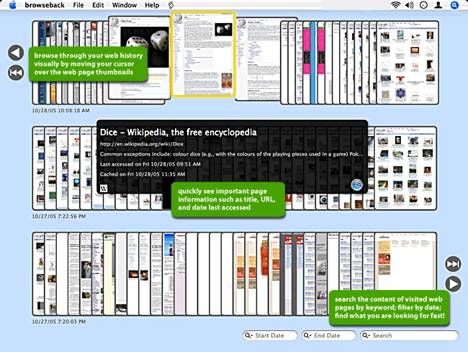
Check out the rest of preference
pane selections, and set them to your liking. I set the memory limit for the
database folder for 25 GB of the 383 GB I have currently available. I also, for
now, want to keep the data for a mere 180 days. The later is likely too long,
but settings can be easily changed.
When is
use-active, the translucent application window overlays your whole screen, 24
inches in my case. Generally when
working with the software, you find what you want, leave, and return to
browseback when you want to search again. How you ask? Just click your cursor
on any part of the browseback window that does not contain web page thumbnails.
Using
the Software
You can
rapidly scan through thumbnails of your web pages by moving the mouse over
them. The page immediately under the mouse is considered selected, and appears
highlighted around the edge. That page is also automatically summarized by
showing its title, URL, text summary, and date information.
You can
scroll further back through your history by clicking the single scroll button
on the bottom right of the screen. It scrolls back a row of pages at a time.
You can scroll back as far as is contained in browseback's database by clicking
the double-right arrow, just above. Scroll forward to present day by clicking
the arrow on the top left of the screen. The double-left arrow, just beneath
it, will scroll to the start of your history.
Double-click
the selected thumbnail to open that web page in your browser. Note that the
browser will show the current version of that web page as it is live on the
web, not the version stored within browseback's database.
Features:
Surf thumbnails of your browser history
Search your history with keywords and Spotlight
Export web pages as PDFs to save or to share via email
Quickly retrieve what you found weeks ago
Export pages to PDF and E-mail for sharing with others
intuitive visual interface
Supports major Mac web browsers (Safari, Firefox,
Internet Explorer, etc.)
Flexible Printing features
Available in English, Japanese, German, French &
Italian |
Note: all these actions, except open in
web browser, work on the stored version of the web page, as it was when you
originally viewed it, not the version of that page currently on the web. This
allows you to see web pages that no longer exist on the Internet!
Hold down
the control key and click on a thumbnail to display its contextual menu. The contextual
menu actions are the same as the web page actions above, but also there are two
additional ones:
Kudos
— Boolean Search Capability
You can
search for web pages that match a word, or more complex search criteria. To do
this, enter your query into the search field at the lower right of browseback's
web page display. Press return after entering your query, and browseback
filters its web page display to show only pages that match your query. The help
guide provides enough examples to keep you comfortable with doing complex
searches.
Note: AND, OR, and NOT are case
sensitive.
Therefore purple and iguana contains no Boolean operators, whereas purple AND
iguana does, and
the results will differ.
Clearing Your Search; Click the symbol, at
the end of the search field, to clear your query entirely. All of your web
pages will then be shown.
Search Operators |
Operator |
Meaning |
AND |
Boolean
AND |
& |
Boolean
AND |
<space> |
Boolean
AND by default when no other operator is present |
OR |
Boolean
inclusive OR |
| |
Boolean
inclusive OR |
NOT |
Boolean
NOT |
! |
Boolean
NOT |
* |
Wildcard
for prefix or suffix; surround term with wildcard characters for substring
search. Ignored in phrase searching. |
( |
Begin
logical grouping |
) |
End
logical grouping |
" |
delimiter
for phrase searching e.g., "purple
iguana" |
Discomforts
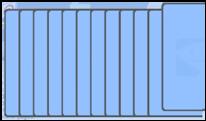 Deletion of Blank Thumbnail
Pages — I picked an arbitrary date to start keeping a history of the
sites/pages I visited. As a result, I ended up with a “Bar mostly filled with
blank pages. I fixed this by moving the “stat date fore indexing and all was
well. But, delete blank pages would work even better.
Deletion of Blank Thumbnail
Pages — I picked an arbitrary date to start keeping a history of the
sites/pages I visited. As a result, I ended up with a “Bar mostly filled with
blank pages. I fixed this by moving the “stat date fore indexing and all was
well. But, delete blank pages would work even better.
If
Wishes Were Horses… (Features for next desired major upgrade)
Alas,
this tool though excellent is not magic. What I’d love to have is software
that tracks material taken off a publisher’s site, so I don’t have to write
each publisher about each archive document I need for reference. But that has
nothing to do with the product SmileOnMyMac has developed.
Conclusions
General
— Browseback is easy to use, stable, and works exactly as described by
its developer. In using it in both browse and search modes, I was able to
find all of the sites I remember reading, except {naturally} for the ones
whose history I had deleted. With a single click you can save a web page as a
pdf, print it, attach it to an email, or take you back to the site. The later
is a bit dicey, the site, particularly of a newspaper or magazine may have,
will likely have, and changed. For my needs this is a perfect application
done well although, and fairly priced.
I
also like the way the product doesn’t get in my way when I’m working on an
article. The browseback interface is hidden until you activate it. It
overlays your screen when active. When you click through to a web page or
switch to another application, the interface is hidden again.
When
deciding to test this product, I had three concerns. Here are my findings;
- How much hard disk space
did the product need for its data files
—> Lots and lots — a two month supply of search
information, I do tens, usually; if not hundreds of searches a day when
I’m research articles. I tested the software after cleaning out most the
cache files in safari on October 13th. The present data file
folder for browseback is 253 MB, that since Mid October.
- Although Safari is my
default browser, how did the product deal with the fact that I sometimes
used Firefox to do searches.
—> Easily, the preferences pane allows you to pick whatever
browser you want to index.
- I periodically purge my
history list and other cache files. How would this affect browseback?
—> once captured by the software your history remains intact.
- A freebee — Miraculously, or great
programming, the software works with the now unsupported Eudora 6.2.4
email client.
Recommendation — What I suggest a friend
or colleague consider before spending their hard-earned cash. Certainly, but
SmileOnMyMac has provided you with insurance. The
download is a fully operational trial version of the product. It is identical to
the purchased version, except that the SmileOnMyMac logo will appear at the
top of your browser window when you visit a web page via browseback.
Once the
product is purchased and registered, the logo will not appear. All in all,
despite being a hard disk hog, it well worth 4.5 macC’s. That’s the sort of reason why I buy
computer with 500 GB drives — space for my goodies, tools and the work
I do!
PS
A major irritation or perhaps a pet peeve — folks who post
one-line reviews damning a product, without providing at a minimum the
specifications of their operating systems for the developer to use are doing
our community a disservice.
What’s the relevance to this review? Simple, after I complete a review, I check for reviews
Googling the product. This check
is a sanity test, to make sure I haven’t gone overboard in favor or against
the product. Indeed when I disagree with a posted review, I add that
information in a PS to my article.