Get Backup
Reviewed by Daniel MacKenzie

BeLight Software
sales.usa@belightsoft.com
6609 Courtney Drive
Oak Forset, IL 60452
USA |

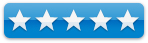
|
Requirements: Apple Macintosh G3 or higher. Mac OS X v10.3.9 or later. 4 MB of
free space for application.
Available in: English, German.
Pricing: $39.95
USD $50.19 CDN 24.80 GBP 31.16 Euros
Strengths: Simple,
easy to add files, sleek interface.
Weaknesses: I
can’t see any. |
Introduction
I have a confession to make. This is my first backup
program. Everyone says to backup your files and I know it’s a good idea but I
had never actually done it. This program definitely makes it easier. This very
simple but effective program that does one thing and does it well, backing up
your files.
Startup
To get the backup started, you must first create a backup
project. This feature allows you to set up multiple backup projects at once.
Simply click the “New Backup Project” icon to get started. Your current backup
projects appear in a box on the left-hand side of the window. You can select
each project to start a backup, add a file or change a setting.
The next step is adding the files and folders that you would
like to backup. There is no limit on the number of files you choose. Using the
browser window, add the files and folders to the list. The only restriction
that you can set to the number of files would be the size limit. If you would like
to use compression to backup you files, you cannot change this setting. There
are five main setting: Unlimited, 650MB CD, 700MB CD, 2.3GB DVD, and 4.7GB DVD The final option is “Custom” where
you can enter any value you wish.
After you have selected the files, click “Backup Now”. It
will then prompt you to select a destination for the backup file. This can be
anything from a USB stick, and external hard drive, a disc or just another
folder on your computer. Then the backup begins. The time it takes to backup
the files varies depending on the size of the files that you are backing up.
When it finishes, voila! Now put the backup in a safe place in case you need
it. That’s the quick and dirty way of using this program. It’s fast and easy to
set up. But there are ways to customize it.
You can set backup filters for each project. These filters
are for invisible files, Finder data files (.DS_Store), applications and
aliases. When selecting these filters you can exclude them from your backup.
The invisible files and Finder data files are automatically selected when you
create the project. Sometimes you don’t want to backup the applications with
the files in the folder or you want to have your apps somewhere else.
Just be looking at it and using it I can’t see any flaws. To
me, this program is geared for people who don’t know much about computers or
people who have never backed up before. The simplicity gave me this impression.
But please don’t let this deter you from getting this program. Download it and
give it a try. It is a great program but some others may provide more advanced
features for more advanced users.
Conclusion
Overall, this is an excellent program. I didn’t know it
could be this easy, but Get Backup makes it easy. Anyone looking for a backup program
should take a look at Get Backup. Great job, BeLight Software!