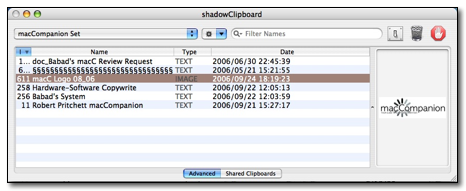shadowClipboard 3.0.1 –Well organized extra clipboards available as close as you application’s menubar
Reviewed by Harry {doc} Babad
Developer: Benjamin Salanki at StupidFish23 Shareware: Single user license $15 [USD] Upgrade from version 2.0.x $8.00.– Allows no clipboard sharing between computers. Group user license $30.00, Upgrade from version 2.0.x $15.00. A use-to-try feature in advanced mode makes it easy to get to know the product’s full features. Requirements: Mac OS X 10.4.x (Tiger) and a PPC or Intel based Mac to run. Size 1.0 MB Strengths: It’s simple, unobtrusive and works wherever and when ever you need to paste that saved clipping. The new user guide, although not perfect is a major user-friendly tool. Weakness: The help files are still scattered between Readme files, a manual and the software’s help feature. Its all there, but… |
|
|
|
Product and company names and logos in this review may be registered trademarks of their respective companies |
|
The software was tested on a 1 GHz dual processor PowerPC G4 Macintosh with 2 GB DDR SDRAM running under OS X 10.4.7. |
|
Product Description
The evolution of the clipboard is here. For years the clipboard has been an integral part of the Mac OS, but now shadowClipboard 3 redefines its functionality and takes the clipboard to the next higher level. With unlimited clipboard sets, clipboard sharing, clipboard filtering and clipboard set backups, suddenly there's so much more you can do with your clipboard. shadowClipboard is the clipboard manager for Mac OS X that Apple forgot. It handles multiple clipboards in a convenient, unobtrusive way. shadowClipboard gives you access to files, pages of texts, images, PDF document excerpts and all other data you have copied a few minutes or a week ago. Yes and you can easily clear out the junk whenever you want to, by selecting an item in a clipping list and backspacing.
Introduction
I have been using shadowClipboard version 2.0.x from the time I first found it in April of 200. [See my review in the July 2005, Volume 3 Issue 7 of macC] I use the software, at times, dozens of times an hour. Cutting and pasting is a tool I use continuously to turn stream-of-consciousness narrative into almost purple prose. My document creation reality requires me to be an active clipboard user.
As I used version 2.0.4 I occasionally became annoyed at its one window, split window interface. [e.g., the system clipboard on top and all the saved clippings on the bottom.]. I thought of a number of ways in which software could be easier to use to accommodate my rapidly growing collection of saved clippings but the moment passed undocumented. My list saved items, in shadow clipboard had grow to at least 50 items and I wasn’t done with saving more needed clippings. That mean I often had to scroll to an item I’d saved or use drop and drag to move the item up in the column for easier access.
I also noticed that as I worked on various projects with version 2.0.4, that I was transferring almost all of my pre-existing collections of textclippings as well as some graphics containing clippings to shadowClipboard. A text clipping, in case someone doesn’t know is text or image saved in a form that can be dropped into a document where it is needed. Usually such items can’t be edited, but ClipEdit allows editing. Once a favorite program, ClipEdit, now v. 3.0 http://www.everydaysoftware.net, was going unused.
I had thought, ‘wouldn’t it be nice to be able to divide the 50 items into subsets’ so I could access shorter lists for different projects. But, I was too busy to ask Ben Salanki about such a feature. Imagine my delight when I read about version 3.0.x that my needs were fulfilled – talk about in instant gratification. Hence this updated review.
Version 3 leaves the old versions in the dust. It appears to be a complete rewrite, with all of the original functionality and then some.
Using the Software
 After the usual
installation process (and of course registering the product) the icon (a
clipboard) appears in the application menu bar. After determining which mode
you want to use and if needed, selecting a few preferences and defining some
sets you are ready to use the product.
After the usual
installation process (and of course registering the product) the icon (a
clipboard) appears in the application menu bar. After determining which mode
you want to use and if needed, selecting a few preferences and defining some
sets you are ready to use the product.
shadowClipboard offers two interfaces. Advanced Mode is the default mode, one that offers users a list of copied items with a user-definable number of clipping sets and slots and a resizable preview section. Simple Mode provides a simpler interface that supports up to 15 clipboards, maximum across your screen.
The power of shadowClipboard lies in its simplicity and straightforwardness. From an access perspective, rather than placing a clipboard application into one of my multiple docks, I can access it from the Finder menu bar of OS X. Its next to the other items I’ve placed there, near my Menu Bar clock.
The simple mode interface uses a translucent floating pane reminiscent of the Mac OS X application switcher. The pane provides you with a thumbnail image of the items you’ve captured. When an item is selected the window containing that clipping’s contents also appears. Enough, even in version 2.x I took an instant dislike to simple mode and will only say that is takes up too much screen space and to my eyes is ugly It also reminds me too much of the clipboard in MS Word. But since beauty is in the eyes of the beholder, feel free to do your thing.
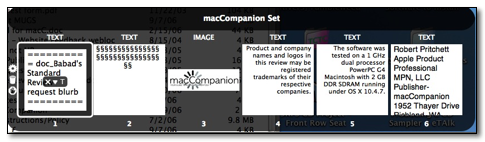
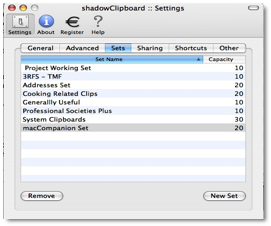 Nevertheless for version
3.0, in any mode, you can not only paste selected image clips, but also paste
formatted text as plain text. [It’s a choice in preferences.] T’is true even
when the selections are copied from the finder’s document titles, an MS Word, a
PDF file, a FileMaker Pro document or my favorite email client. You can remove
clippings from your clipboard set by selecting it and clicking the backspace on
your keyboard of from a contextual menu with your mouse.
Nevertheless for version
3.0, in any mode, you can not only paste selected image clips, but also paste
formatted text as plain text. [It’s a choice in preferences.] T’is true even
when the selections are copied from the finder’s document titles, an MS Word, a
PDF file, a FileMaker Pro document or my favorite email client. You can remove
clippings from your clipboard set by selecting it and clicking the backspace on
your keyboard of from a contextual menu with your mouse.
Since shadowClipboard still patiently lurks in the background until needed, it’s available whenever I want to us it. To my delight, shadowClipboard needs absolutely no configuring to run, but it has plenty of user customizable features available from its preference pane. Since I am a power user, of course I tweaked with the interface and added extra clipping sets to meet my work needs. Deleting a collection is also easy from the preferences pane as is removing all your custom clipboards.
Today’s Clipboard Sets (item limit) & Their Uses
Active Project Working Set (10) — For one-time projects -I can change them on the go. |
Generally Useful (10) — Uncategorized stuff. |
3RFS/TMF Set (10) — Folk music related |
System Clipboards (30) — It all starts here to catch each and every copy {?-C} |
Addresses Set (20) — A bakers half-dozen items. No more need for customized email stationary. |
macCompanion Set (20) — All of the separators and logos I use in my articles and of course our publishers contact information. |
Cooking Related Clips (20) — Logos, recipe sources and often-used headers. |
Professional Societies (20) — Logos, special address and phone numbers and boilerplate. |
shadow Clipboard’s Advanced Mode uses a special sheet-like interface that slides down beautifully from underneath the Mac OS X menu bar and slides out of your way when its not needed anymore. Selecting a specific clipboard entry will preview it in the preview pane. This feature is a multipurpose pane that can display scaled images, file and folder icons, and scrollable text content. Select an individual clipping to preview by clicking on the desired item or use the up and down arrow keys to navigate to a particular clipboard entry in advanced mode.
I’m only using the software in Advanced Mode, and using only a few of those advanced features. Even with version 3.0, that’s all I need for now, since I’m neither networked nor am I sharing my Macintosh. It’s nice to know the extra features listed below are available should my needs expand. You can read more about the capabilities of both the Simple Mode and the Advanced Mode features on the developer’s website or in its clearly written and illustrated, now 21-page PDF manual. As noted below, there are still undocumented features that are not yet found in the manual, hence the author’s need for the readme files that accompany the software.
Added shadowClipboard Features
- Easily access all copied items through the menu icon or with fully customizable key combos — I like mousing around and already use too many shortcuts. Why court keyboard shortcut overlap trouble.
- Changed maximum number of items per set to 999.
- Window visibly can be set to various degrees of transparency. I prefer fully opaque since I fill many of my sets with lots of clippings, which are easier to read in opaque mode.
- One can use the Append Copy (to an existing clipping) feature to append copied items to the pasteboard's contents, rather than replacing it — A very nice feature, but one you should turn off for ordinary cut and paste use.
- The ability to filter pasteboard types, allowing you to skip images or text to reduce memory and disk usage — I didn’t check this feature out.
- Use the great sheet mode or switch to window mode if you prefer to move application the window around. — Both work well, it depends on where you want the software’s window to appear.
- Share your clipboards with other shadowClipboard users on your local network or between users of the same Mac — Untested since my system does not meet these conditions.
- ∑ Undocumented Feature — You can change the name of a clipping by clicking on it [e.g., 127 * 99 Image can be changed to Babad’s HD Icon image] just like you can in the finder.
You can also set a limit to the number items kept in a specific user defined set to meet your needs. Of course if you overload any given set, the first pasted item drops off. If you configure your working sets reasonably, if it grows too large, then add a bit more capacity to that set.
The Advanced Mode window features more metadata information about the nature of a clipping’s content; e.g., the copy ID, a customizable clipboard name, the clipboard type, the time the clipboard was copied, and the number of times the given clipboard was pasted. Then take your prick of visible meta-data from the preferences.
|
The macC List – Advanced mode in version 3.0.1 |
The current clipboards can display as many clipboards as you’ve defined in the preferences. The information originally appears in the system clipboard. If you want to save it move to one of your custom sets. (Now, where have I heard this advice before?)
Remember, once any user-selected preferred number of clippings is exceeded, in any set, the first copied item gets dropped off the list and the newly copied one takes its place.
The developer warns us “that Advanced Mode allows a high number of clipboards to be used. Setting this number too high might, however, affect system performance.” I’ve not noticed such a problem, but I do have 2 GB of RAM on my computer.
Kudos
I want to especially thank Benjamin Salanki, shadowClipboard’s developer, for the prompt (overnight) help he gave me as I stumbled though the install and configuration process in going from version 2.04 to 3.0.1. Now I know most of you read readme notes and other literature that accompanies not only a new product, but also one with which you’re just upgrading. But I was in a hurry and figured I knew it all. The bottom line it took me longer to figure out a solution to the problem, than it would have taken to do a little reading. Think of all the, err, fun I had.
Minor Issues with The Product
Initially disappearing Contents in One Clipboard Set —I originally created a number of sets from clips I use when reviewing books and software, to address footers for various kinds for email messages I send. On one set, "cooking set" the contents disappeared after an hour of disuse. After feedback from the developer asking if I’d move the application, I noticed that I had accidentally dragged the application, rather than its alias into my Fruit Menu folder. Putting it back where it belong solved my problem.
Importing Version 2 Clippings — Based the headings in the import button in the general preferences and the highlighted help window that appear when the cursor hovers over a button, I initially assumed version 3.0 does not import the retained version 2 clipboards.
Since I had transferred my most used clipboard contents to a MSW, I didn’t care, not much. [It was a bit like backing up my important documents.] This allowed me to import them into the appropriate clipboard sets in version 3.
Ben provided feedback that Version 3 does allow the import of both current and stored clips from version 2.x. This is detailed in the IMPORTANT NOTICE FOR PREVIOUS USERS document that is on the disk image. I tried it and this worked. What you get is a new set called import, mine had 50 items in it. I could then distribute these items to my newly created clipboard sets.
If Wishes WereÖ
I have several changes I would welcome in the next version of this otherwise fine product. None of my suggested changes affect the present usefulness of the product.
 Documentation — Integrate and in places clarify the help files or manual. Also change
some of the illustrations to show not only the default setting but also the
outcome allowing the use of that given feature (e.g., before and after). [Note
test images go that that set when the default is set.]
Documentation — Integrate and in places clarify the help files or manual. Also change
some of the illustrations to show not only the default setting but also the
outcome allowing the use of that given feature (e.g., before and after). [Note
test images go that that set when the default is set.]
Warning Message — I would appreciate being warned when I try to delete a clipboard sets. A message now exists only when one tries to eliminate all sets.
Zoom Feature Desired in Advanced Mode — Advanced Mode, I wish there were a way to zoom the image to get a better look at its contents. If this feature is available, I could not find that information in the manual.
Number of Items in Set — It would be nice, as in the Macintosh finder, if the number of item in a clipboard set were listed. This would allow the user to determine whether the number of clippings in a set was approaching the predefined limit. [Ben noted that he’d see what he could do.]
Software Assessed Help File Readability Issues - The help file notes are done in such small print that I had to get within a few inches of the screen to read them. This font size is smaller than in any other help files I've used. In addition the help files list the customizable features without telling the user what these setting do or by referring to the PDF formatted manual.
Indeed, I'd like to see an expanded outline view for the help files. The later would allow the first time user to see all of the available help option in one glance. Ben noted that “I will change the way the help system works, but it will not be part of the 3.0.2 release, but a later one.”
Easier Access to the Help Menu - The help menu should be a toolbar in the main shadowClipboard window for ease of access. Having to go to preferences > help every time I want to check the help files in an unneeded extra step. Ben noted that “I'll see what I can do.”
Conclusions
When using shadowClipboard I soon started to wonder how I ever managed to work with the rather limiting option of Mac OS X's single clipboard or even MS Word’s stunted clipboard feature. Try it, you’ll like it — I did with version 2.04, and I’m going to keep on using the product as long as it remains compatible with my operating system.
I agree with Alex King who noted “I’ve toyed with multi-clipboard apps in the past, but I think I’ve finally found one I’m going to stick with in shadowClipboard. [Version 2.0.4] I really like the implementation, but so far prefer the simple interface to the advanced interface.
ďIím a productivity tool junkie, but a very particular one. I probably ditch 90% of the software I evaluate because of the chosen implementation, lack of elegance, etc. Itís high praise from me when I (Alex King) include shadowClipboard in the same sentence as LaunchBar and Path Finder as enhancements/tools I use without thinking about them - tools that let me to do things faster and more efficiently.
ďEven though Iím only using shadowClipboard on two machines (my Quad and my PowerBook)1, I decided to buy the “group” license and reward the stupidFish folks an extra $5 for a job well done. If you use a Mac, check out shadowClipboard. http://www.alexking.org/blog/2005/12/22/shadowclipboard/.”
In closing, I used to make extensive use of MS Word’s clipboard feature and textclipping files. The MS clipboards were and remain limited to use within the MS Office suite. I soon found its linear interface useless over the variety of project types for which I want to maintain and save clipboard sets.
Check out shadowClipboard. This product has become as indispensable to me as has EasyFind, which I’ve previously reviewed. With just a bit more work on the documentation, this product would have been a perfect 5.
This is a great tool worthy of 4.5 macCs.
P.S.
As I read other, mostly one or two sentence flaming, reviews about this product [in MacUpdate and Version Tracker sites], I noted that there are still a number of folks who want a free ride. The amount of time I save over a month using version 3.0 as opposed to the Apple clipboard, or other more awkward products I fooled with, is more than worth a few bucks upgrade fee, or even its full cost. I don't mind paying a developer for a job well done, especially when a product undergoes a complete rewrite.
In addition, I noticed two reviewers commented that the software crashed their systems w/o giving details of which OS they were using and how much memory they had installed. This never happened to me with either version of the product. Both version 2.0.4 and 3.0.1 run in Tiger. Perhaps the problem the reviewers had was the installation of Macintosh OS Tiger only software into a Panther or earlier operating system?