Adobe Acrobat 8 How-Tos: 125 Essential Techniques
Reviewed by Harry {doc} Babad © 2007
Author: Donna
L. Baker
Publisher: Adobe
Press
http://safari.adobepress.com/0321470818
Released: 12
February, 2007
Paperback Pages:
304
$25 (Street $16.49) USD, $30 CND, £ 19.79 UK
ISBN-10: 0321470818
ISBN-13: 978-0321470812
Requirements: Adobe Acrobat 8
Audience:
Intermediate and Advanced Acrobat users, preferably using the PC Version.
Techniques Tested on a 1 GHz dual processor PowerPC G4 Macintosh with 2 GB DDR SDRAM running
under OS X 10.4.10 with Adobe Acrobat 8 Pro and MS Word 2004, version 11.3.5.
Strengths: The
book contains a collection of 125 focused techniques to show you what Acrobat
can do, and how it can help you use its rich functions smarter and faster.
The mostly well-defined and focused techniques serve to focus your attention
on only items you next need to master.
|
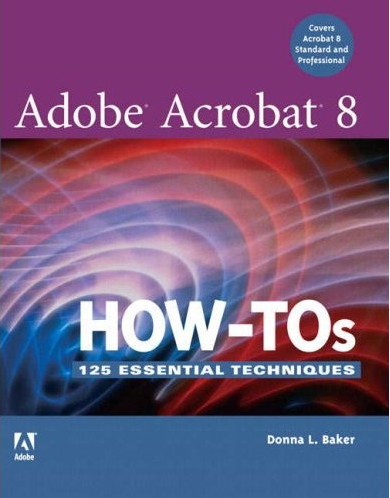
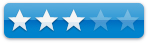
Macintosh Users
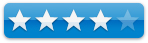
PC Users |
Weaknesses: The
document give lip service support to Macintosh users, but enough of the
guidance, especially for users of MS Office are simply incorrect. This is due
to differences between formatting of documents in Windows based MS Office vs.
that for OS X. Also, the lack of a CD or web based examples make duplicating,
the described techniques more difficult than necessary.
|
Introduction
I have long been an Adobe Acrobat and Pro (AA8) user having
found these products to be a valuable tool for both (1) giving my clients and
contacts a universal access to my scribblings and (2) working to modify
downloaded recipes to meet my esthetic and culinary needs.
I had preciously reviewed and studied Ms. Bakers’ Acrobat 8
in the Office [MacC July 2007] and found it both well worth reading and for
using as a source for enhancing my abilities with AA8. When I became aware of
the “How-Tos book, I though it could help me better focus on learning specific
AA8 techniques. Those methods, functions I’m not yet comfortable with. This
includes (1) creating and working with forms; and (2) changing, adding,
annotating commenting and manipulating text in PDF files. Indeed this “How-Tos”
book, segmented into 125 succinct and focused Essential Techniques and served
up in cohesive 16 chapters seemed just the thing to speed my larnin’.
For those of you who are not familiar with the richness of
AA8’s features, describing what the product does and is can be difficult. Since such a description gives insight
into the products functionality let me share Donna’s overview.
“Acrobat
isn't like "ordinary" software in that you can't define its purpose
in a single word as you can with a spreadsheet, word processing, or
image-manipulation program. It's not that simple. Rather than trying to
qualify the program in a single word, consider the ways in which Acrobat
functions. Acrobat is designed to create PDF content, using material from
many different sources or from a new document; combine content, using either
a merged format or a combined format; collaborate on information, using the commenting
and review process; collect information, using PDF forms with input collected
from forms and reviews; and control information, using PDF security via
passwords or by signing and certifying documents.”
|
In this book…
This book allows us to
increase your productivity with Acrobat, one technique at a time. It is not
meant to be read from cover to cover, but rather to be used as a guide when we,
in our daily work, need to expand our expertise with AA8.
Excerpted From the Back
Book Cover — “Now that PDF has
become the ubiquitous electronic document format, it’s important to recognize
that there’s much more to Adobe Acrobat than just managing your documents and
improving workflow. With this powerful tool, you can now communicate with new
commenting tools, collaborate with individuals and teams, automate forms,
provide additional security, use redactive tools, and accomplish tasks for
greater productivity and efficiency. But with all this power, how do you bring
your Acrobat skills up to speed quickly?
There is a wealth of
information in this book, but alas much of it, as an individual contributor and
one person business, beyond my present needs. But don’t let that stop you from
exploring. [The book’s Table of Contents] is attached, for information, to the
end of the review.
Here are just some of
the things you’ll learn to do, with a few of my annotations that served to
focus my review:
- Conduct searches quickly
by building an index and attaching it to files (Tried this, but need more practice)
- Merge multiple files
into a single PDF document and create a custom cover (Yep, Donna’s hints made this even easier but, despite Donna’s assertions it doesn’t work
easily from Microsoft Word (MSW) on a Macintosh)
- Create comments in PDF
documents, start a review, and work with comments (presently of only limited
use to me, but its easy to learn. There’re
some wonderful techniques in the book that expanded my skills in this area)
- Use new form tools in
Acrobat 8 for drawing fields, tracking responses, and creating a form
automatically (I’m getting better but
still prefer to start in MSW)Set up an online meeting in Acrobat Connect (PC Users
Only)
- Creating
PDF Documents in Distiller and Acrobat (a detailed and for the most part useful
chapter that enhanced my skilled after I figured out how to make Tips these techniques happen on my Macintosh.)
- Add movies and 3D
content, and create interactive presentations (Have
no present need)
- Assign levels of security and passwords to documents
using new hashing algorithm support in Acrobat 8 (interesting, some day)
Disappointments and Discomforts (A Sampling)
Macintosh AA8
Thoughts — Although
information specific to the Macintosh is both understated and well hidden, the
author does provide shortcuts (in sidebars) that work on bother platforms. (I’m not sure whether this is a good or bad thing.)
Illustrations — Most
of the illustrations were done on the PC version of the program. Do I sense a
bit of platform bias here?
Practicing the Techniques — Unlike what Ms. Baker has done for her book Acrobat
8 in the Office, there is no
supplementary material available to help work through complex techniques. For me to succeed in using them, all
too many of the complex methods would have befitted by an example either posted
to Ms. Baker’s website or on an attached CD. I especially found leaping into
form creation difficult, This despite having practiced form making for several
projects. In addition, I gave up entirely when trying to learn the advanced
nuances of Organizing searching and Cataloging (Chapter 2) or Producing a Professional (designer
level) Looking PDF
Document (Chapter 4).
Limits of A Page or Two Narrative is Too Concentrated — For some of the more complex multiple step
methods I would have been happier for a separate treatment (e.g., introductory
and advanced) for some of the techniques.
Glitches and Gotcha’s:-
- Web
Page PDFs —
It’s amazing that one can only create PDFs from web pages using Internet
Explorer (page 42, Tip 18). Although using AA8’s create PDF from a web site
is mentioned in the next tip, this sort of leaves Safari and Firefox users
hanging out, especially if the don’t read chapter 4.
- Grey
Screen Shots —
With a magnifying glass and brighter lights than I usually read by, I
could decode most of the screen shots. We’re an aging population, how
about some image clarity from the worlds premier graphics and multimedia
software maker.
- Adding
Additional Text To The Body of a PDF File (Page 127, Tip 56, Page 142, Tip 64 and Page
224, Tip 102) — The write up is excellent except for one problem.
The other neglects to tell us what happens when the amount of added text
exceed the size of the PDF page. [Hint, it runs off the page since AA8
cannot scroll it to a new page. There are workarounds that involve adding
a blank new page and a lot of cutting and pasting; but the results leaves
lots of unsightly white space while saving all the text old and new.]
- Adobe
PDFMaker Limitations on the Macintosh — The general statement
introducing Chapter 3 is misleading for Macintosh MS Office users. Indeed,
Donna does not distinguish either what works for Mac users and when to use
Distiller vs. the auto installed PDFMaker, which can’t be controlled with
respect to setting preferences. I also wonder what MS Office SR1, SR2 or
SR3 are (page 33 –Sidebar)? Also what is Office XP for the Macintosh
(Page 29)? There are no
Macintosh versions of MS Office with these version numbers. In addition,
there also are no specific detailed instructions on dealing with
conversion of Power Point Presentations to PDF on Macintosh Systems (Page
40, Tip 17.)
There are many ways you can create a PDF file
from within other applications, and these capabilities expand with each
revision of Acrobat. After you install Acrobat, you'll find new menus and
toolbars in most Microsoft Office programs, such as Word, Excel, PowerPoint,
and Outlook. (Chapter 3) The menus and toolbar make up PDFMaker 8, which you
can use to configure settings and create PDF content right from your Office
program.
Acrobat also installs the Adobe PDF printer
driver, which lets you print PDF documents from many programs, as well as
Adobe Distiller, a program that converts PostScript or Encapsulated
PostScript (EPS) files, such as those created in Illustrator, to PDF format.
Read about creating PDF files with Distiller in Chapter 4. Conversions can be
controlled by PDFMaker settings, by Acrobat Distiller, and by source programs
that export PDF-formatted files directly.
|
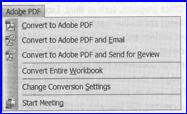 More
Issues Macintosh MS Office and
More
Issues Macintosh MS Office and
Acrobat PDF Maker
— I must be missing
something, but I can find no way to set preferences for tuning Acrobat
PDFMaker, on my Macintosh. This is true in either MSW or AA8 Pro, I found no
way to customize the conversion of MS Office documents to PDF. This might be a
Acrobat Distiller function but I’ve not yet learned when to use that program.
Special Crops — Why mention of a subject, and give no
explanations of its use? (Page 129, Tip 58 — Sidebar)
Conclusion
Although many users rely on Acrobat's page-viewing
abilities, the application offers a world of functionality just waiting to be tapped. It will not replace either your word processing or
image processing software. However, with its range of document-enhancing
features and large array of supported input and output formats, Adobe Acrobat
offers something for just about everyone. By inference, this means that
figuring out how to do any one new specific task with it can at times be
somewhat daunting, despite the Adobe Acrobat help system.
In Adobe Acrobat 8 How-Tos: The 125 Essential Techniques,
author and Acrobat whiz Donna Baker solves that problem by presenting each
Acrobat task as a short and focused stand-alone unit, complete unto itself.
(This as mentioned in the review body has it good and bad points.) So if the
scope of the topics meets your needs, use this book as a means to increase your
productivity with Acrobat, one technique at a time.
Recommendation
For users, intermediate and advanced level, who’ve
only scratched the basis of AA8s functionally this is a good way to get started
on learning more about the specifics of the powerful features in AA8 and AA8
Pro. The techniques, for the most part, in the book are more likely to be an
easy learn for PC users, but even folks using a Macintosh can tough it out
though the methods described by Ms. Baker. Even if only a “bakers’ dozen of these techniques fill your present needs,
the book us well worth the street price.
PS: Don’t forget that Acrobat 8 in all its versions comes
with robust help files, 24.5 MB for AA8 Pro. Check out Kurt Foss’ article Acrobat 8 Help: Options & formats. Use them while your book is being shipped.
Addendum:
Table of Contents
- Getting Started
- Organizing, Searching, and Cataloging
- Producing a PDF Document
- Creating PDF Documents in Distiller and Acrobat
- Saving and Exporting
- Printing and Using Standards
- Enhancing PDF Accessibility
- Transforming Document Pages
- Touching Up and Modifying a PDF Document
- Commenting in a PDF Document
- Building an Interactive Document
- Using Drawings and Layers in PDF Files
- Creating Forms and Buttons
- Controlling Navigation Using Links and Bookmarks Document
- Working with Multimedia
- Making Your Documents Secure