OmniGraffle Professional 4.2.1
Reviewed by Robert Pritchett
Introduction
“More than just a silly name, OmniGraffle
is a powerful, yet easy to use diagramming and drawing tool. OmniGraffle can
help you make amazing graphic documents quickly by keeping lines connected to
shapes even when they're moved, providing stencils full of common symbols for
you to drag and drop, and magically organizing diagrams with just one click.
Create flow charts, org charts, network diagrams, family trees, project
processes, office layouts - or anything else that can be represented by symbols
and lines.
Highlights from OmniGraffle 4
include a new dynamic outline view, diagram styles, a Bezier curve drawing
tool, and greatly improved import and export options. OmniGraffle 4
Professional adds master canvases, notes, tables, document scale, improved
Visio XML import and export, SVG export, and more.”
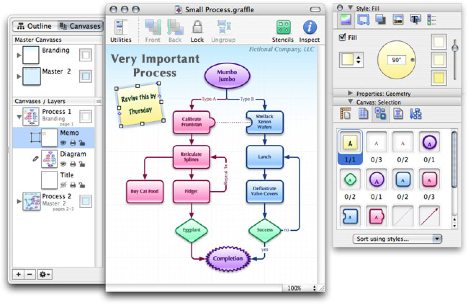
Getting Started
This app is essentially an MS Visio competitor, somewhat
similar to ConceptDraw 7 we reviewed in
the July 2007 issue of macCompanion.
Download the demo or pay for the Pro version and download
the 15.7 MB image file and install the Universal Binary version of the
application.
After installation go to the extras page and download any of
the ”extras” as stencils from various authors on such topics as Address Book
integration, AppleScripting, building bricks, cartography quickies, cash flow,
clinical report CONSORT template, electronic circuit design, gardening, iTunes
CD cover templates, Monte Carlo simulation, Origami creation, Periodic Table
element bonding, wireframing and Worldmapping.
I also suggest joining the Omni Forums to see what is
happening regarding Omni software - http://forums.omnigroup.com
Stencil Installation Instructions
http://www.omnigroup.com/applications/omnigraffle/extras/
- Click the icon above of the
stencil you wish to download.
- Wait until the download is
complete. If your web browser and system are properly configured, Disk
Copy should automatically launch and mount the disk image as a volume in
the Finder and you should see a new window containing an OmniGraffle
document on your desktop.
- To make the stencil easily
accessible when running OmniGraffle, put it your Library/Application
Support/OmniGraffle/Stencils/ folder (within either the top-level Library
folder or your user Library folder). See OmniGraffle's online Help for
more information.
Known Issues
The following are some of the known issues with the current
release of OmniGraffle 4, and will be addressed for a future release.
- There are numerous issues with
the shape combinations (Union, Subtract, Intersect) in OmniGraffle
Professional which can make for unintended results, they will be addressed
in a future release.
- Exported TIFFs can render
their shadows improperly.
- Performance issues concerning
very large objects with shadows and the "throb" highlight effect
when acting as a drag target are still being looked at.
- Temp folders are still being
created on network shares at times when files are saved to those
locations.
- AppleScript support (mostly to
do with tables) is still not 100% complete.
- Some lines when connected to
other lines can appear to have 'gaps' in their strokes.
- Rotated cells in tables as
well as rotating tables themselves were leading to very unexpected
results, we have disallowed the independent rotation of individual table
cells as well as rotation of tables for the time being. One can still
independently rotate text inside of table cells.
- Creating a table out of
selected objects can lead to an improper display of their shadows, this
problem corrects itself with the movement of the new table.
- Rich text in notes will copy
as AppleScript, however hyperlinks will get lost.
- ColorSync profiles can
sometimes be ignored or not embedded depending on export format.
- Some objects in Visio XML
documents can import upside down, and certain Asian 2-byte character sets
are getting lost.
Standard vs. Pro
With all that, why pay extra for the Pro version?
http://www.omnigroup.com/applications/omnigraffle/pro/
Apple ColorSync support, a favorites dropdown menu,
presentation slide show, multiple editing windows, multiple canvas documents
and a master canvas, shape combinations, auto-dimensioning ruler, a “make
table” option and notes. There are screenshots and some nice QuickTime videos
available at the link provided above.
There are also some tutorials on the site as well developed
by Don McAllister at ScreenCastsOnline - http://www.omnigroup.com/applications/omnigraffle/tutorials/ These cover the basics, tool walkthroughs, outlining and stencils and the last
one listed compares the Standard vs. the Pro features.
There is also a 63-page OmniGraffle Pro manual that can be
downloaded from –
http://downloads.extremesims.com/omnigroup/software/MacOSX/Manuals/OmniGraffle-4-Manual.pdf
Conclusion
Where do we go from here? Well, if you have a person who
wants to be shown something instead of being told about it, perhaps OmniGraffle
Pro is the way to go for a quick-and-not-so-dirty presentation.
Recommendation
There are still some kinks that need to be worked out, but
this is one of the best options for Mac OS X-based drawing. If you want to help
make it better, why not participate in the beta cycle?
http://www.omnigroup.com/mailman/listinfo/