Logitech® diNovo Edge™ Mac® Edition
Reviewed by Wayne LeFevre

diNovo
Edge®, Mac Edition
www.logitech.com
$159
USD MSRP, $164 CND, £85 GBP, 108€ Euro
Requirements: Mac OS X 10.4 or later; Bluetooth enabled Mac. |

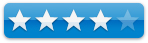
|
Strengths: Beautiful piece of hardware. Keys very responsive.
Functional F-Keys. Bluetooth wireless. Built in track-pad. Very, very slim.
Best Feature:The keyboard chirps when you hit the
caps lock key!
Dimensions
(L x W x H): 16.14 x 8.27 x 0.43 inches.
Weaknesses: Doesn’t have system command keys or a numeric
keypad. Price. |
Introduction
Logitech continues to expand and create new and enhanced
keyboards. Macintosh products are usually left behind, however, with Apple
specific hardware coming in few and far between. With the diNovo Edge, Logitech
jumps ahead again and creates a keyboard any Mac enthusiast would be proud to
own.
Getting Started
Installation went smoothly as planned, and documentation
provides detailed  step-by-step
instructions. Though the instructions did not call for pre-charging the
keyboard, holding enough of a charge from the factory to get you started, I’ve
always been taught to fully charge batteries from the factory, which is what I
did in this case.
step-by-step
instructions. Though the instructions did not call for pre-charging the
keyboard, holding enough of a charge from the factory to get you started, I’ve
always been taught to fully charge batteries from the factory, which is what I
did in this case.
The documentation states that it takes 4 hours on the stand
to fully charge, giving up to one month of normal use. A 10-minute charge will
provide enough juice to power it approximately one day.
After turning on the keyboard and selecting the keyboard
device from the Bluetooth preference pane in System Preferences, the keyboard
popped right up. After selecting the keyboard and entering the pairing number,
the keyboard immediately worked correctly as a standard keyboard.
Next, you need to install the Logitech Control Center
software to get all the whistles and bells to function normally on the
keyboard. I started to sweat a bit here.
Using the
Drivers
I’ve had a Logitech Keyboard and Mouse S530 for Mac since I
started with my first Mac mini years ago. I was using version 1.6 of the LCC,
Logitech Control Center, drivers and software. I have to say honestly I hated
it.
Every new update to the drivers I would still complain. I
could not believe that a company with the resources of Logitech could put out
such cruddy drivers. Everything from my mouse getting “lost”, to the LCC Update
utility permanently lodging itself in my dock. Any look back into history will
give one a great read into the horrors of the LCC.
Thus, with great trepidation I installed version 2.6 into my
fragile system. Luckily, I haven’t had any problems since. I’m glad I don’t
need to spring for an extra USB utility like SteerMouse or USB Overdrive.
Using the
Keyboar d
d
First things first. This thing is gorgeous. It complements
and emulates the aluminum iMacs perfectly. On arrival, the keyboard is secured
in it’s box very Apple-like, with everything molded and in it’s place. There is
a thin, plastic film covering the externals of the keyboard and stand. Didn’t
really want to take it off, but when I did, it showed a glossy black Plexiglas
surface that would rival any well cared for baby-grand. I suppose that is why
they also included a large micro-fiber cloth similar to the iPod’s.
To turn on the keyboard, there is a small sliding switch on
the right side that will show a power flag on the front face.
The first thing you notice is the round touch pad in the
lower right corner. This TouchDisc™ can be used as both a touch pad and a
scroll wheel. Moving your finger up and down or across the disc moves the
cursor on the computer screen. Moving your finger in a circular motion around
the perimeter of the TouchDisc enables you to scroll horizontally and
vertically through documents, images and files. There is a nub at the top of
the circle, and one on the right. Place your fingertip at the 12 o’clock
position on the nub, and move either direction to scroll horizontally. Start at
the 3 o’clock position to scroll vertically.
You can also tap the pad to mimic a mouse click, or use the
buttons underneath the pad for both left and right mouse clicks.
Above the pad is a volume control sensor that is under the
Plexiglas, so there is no break up of the smooth surface. A series of LEDs to
the left of the volume slider glow and then fade, corresponding to your
fingertip motion. Slide your fingertip up to increase volume or down to
decrease volume. I found that it doesn’t correspond to the actual setting of
the volume, It will just increase and decrease in relation to where the volume
is currently. A full swipe of the finger will increase the volume about
half-way.
On the left side includes all the buttons that one would
find on your Apple Remote, and function the same.
The Function keys all have separate functions besides the
normal. As on a notebook, you need to press the Fn key and the Function key to
have it work as a normal key would. The software let’s you reverse this. Among
the “standard” function keys, and being that this a Mac-centric keyboard, are
hot-keys for your standard applications, (Mail, Safari, iTunes and iPho to).
A Brightness up and down key, Exposé, Dashboard, Quick Look, Spaces, Cover Flow
and Spotlight. All these can be changed via the LCC panel. Rounding out the
buttons, a mute, a power, and a Front Row button, that immediately brings up
Front Row that you can control with the aforementioned buttons on the left
side.
to).
A Brightness up and down key, Exposé, Dashboard, Quick Look, Spaces, Cover Flow
and Spotlight. All these can be changed via the LCC panel. Rounding out the
buttons, a mute, a power, and a Front Row button, that immediately brings up
Front Row that you can control with the aforementioned buttons on the left
side.
The keyboard is a tad bit smaller, and more akin of a
notebook. However, the keys are full sized and a delight to work on. The
tactical feedback is very smooth. Though the throw, or the key travel is more
than that of a notebook, but again, very smooth with immediate response. You
know without a doubt that you have pressed one of these keys.
The batteries are internal, but have lasted an incredibly
long time. They tout that you should get a months worth from one full charge. I
have not charged it once, besides the initial charge, and the LCC still says I
have approximately 58 days worth of charge left. This is with leaving the
keyboard on at all times. I’m not sure how much I trust the LCC, however, as it
says I still have my S530 keyboard hooked up with half a charge left. I took
the batteries out of that as soon as I got this one, so I haven’t a clue where
it’s getting it’s information for that.
Conclusion
Overall, I love this keyboard, but it still has a few
niggles that I haven’t quite gotten the feel of yet, despite the month-or-so
that I’ve had it. The delete key is a bit on the smallish side, when compared
to the S530, so I have trouble hitting that on a regular basis without looking
down. One of the biggest keys that I miss is the Enter key. Yes, it does have a
Return key, but there is a difference. There are still quite a few programs
that differentiate between the two. Lastly, I find myself constantly trying to
type in numbers with the Numeric keypad. Just does not work without there being
one.
Recommendation
If you are looking specificall y
at Apple’s wireless keyboard, take a long, serious look at the diNovo Edge. It
will have more of that traditional keyboard feel, with a fantastic look to it
that will rival your computer.
y
at Apple’s wireless keyboard, take a long, serious look at the diNovo Edge. It
will have more of that traditional keyboard feel, with a fantastic look to it
that will rival your computer.
It will cost you an extra $75 or so, though. That is
definitely something to take a look at. Why it’s so expensive, I don’t know. I
do know that the build is perfect. The craftsmanship marks it as Logitech’s
best yet. If you spend most, if not all of your time on the keyboard, and not
on your mouse, than that would be another reason for the Logitech. (Or, if you
use the keyboard across the room.) For the quick uses of the TouchDisc, it’s
great. I find myself not using that feature as much as I thought I would,
though.
So far, the drivers have been solid. The keyboard has worked
perfect. Besides price, if your looking for a keyboard replacement and want a
Bluetooth wireless, this is the one.