
Under the Magnifying Glass
The Lonely Dynamic Duo
By Steven H. Fyffe
sfyffe@maccompanion.com
Automator is a very powerful application in the OS X arsenal
and has been greatly enhanced in Leopard (1). Indeed, Automator has such a
commanding presence that many Tiger and Leopard users have never explored it’s
power. Perhaps, that old Jim Croce lyric, "You don't tug on Superman's
cape" (2) scared them off. As a result, far too many Mac users are afraid
to mess around with Jim, uh I mean Automator. Don’t be like Sylvester in the
classic cartoon Scaredy Cat (3) …
 In
spite of it's awesome potential, Automator is gentle as a lamb. There is a
great Mac 101 tutorial which will help to squelch all your fears (4).
In
spite of it's awesome potential, Automator is gentle as a lamb. There is a
great Mac 101 tutorial which will help to squelch all your fears (4).
On the other hand, TextEdit is viewed by most Mac users as
the Caspar Milquetoast (5) application of OS X. Perhaps used only as a quick
note pad. I recently picked up one of the Leopard “How-to” guides which used
the term “barebones” to describe TextEdit. However, it is so much more than
that. Check out Apple’s Mac 101 TextEdit tutorial (6).
Automator and TextEdit both have one thing in common. Both
are underused by most Mac users, but for opposite reasons. They fear Automator's
strength and underestimate TextEdit's abilities. However, together they
constitute a true Dynamic Duo, albeit a lonely pair due to neglect. Why not
consider exploring how together they can wow you and impress your friends?
Motivational Story
Let me tell you a story of the prowess of these implausible
team mates. Once upon a time, on a bone-chilling January morning, our Digital
Photo SIG was gathering around steaming cups of caffè latte. A hush settled
over the room when two of my photographs suddenly appeared from the warm glow
of the liquid crystal display … caught your attention didn’t I? I told you that
everyone is enraptured by good story (7).
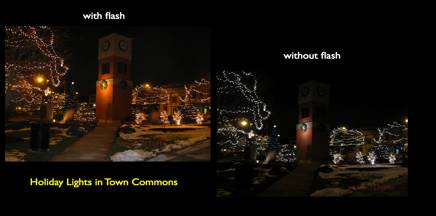
Any way a discussion arose about my two photos of the
holiday lights in our town commons. I had taken a photo of the same scene with
and without a flash.
Our discussion sparked my
interest in digital night photography. I wanted to share two interesting web
pages (8) & (9) with other members of the SIG. However, rather than just
sending them the URLs in an e-mail … so 90s dial-up, don’t you agree ... I
wanted to send them a TextEdit document. However, not just a run-of-the-mill,
Milquetoast document, mind you. I wanted my friends to open a magical, mystical
document … going a bit too far am I? … how about a digital document in which
the text of each article was read to them (10), sorta like one of those audio
greeting cards.
TextEdit Capabilities Discovered
OK. How was this possible? I mean it is called “Text” Edit,
is it not. Well, as Sherlock Holmes said in The Boscombe Valley Mystery (11), “ There is nothing more deceptive
than an obvious fact” (12). Therefore, it was time to experiment. After all, I
do call my macCompanion column, Under the Magnifying Glass, or as dear old Sherlock would
say, “Here is my lens. You know my methods” (12).
I discovered that TextEdit has a hidden talent which you
might not expect or may not discover without experimenting. Remember my admonition
a few months ago to investigate the trifles (13). Again, I encourage you to
explore your Mac for the unmitigated joy of discovery. This is precisely what I
did and, oh, the hairs on the back of my neck stood on end, dancing the jig.
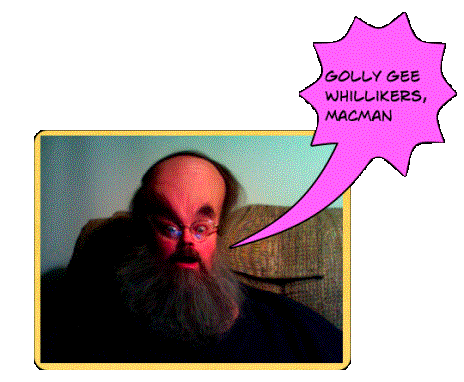
TextEdit, similar to an e-mail document, allows you to embed
audio files in documents, the same way you include photos and graphics. Just
drag and drop the file into the document where you wish to hear the text read
back to you. You can even include video clips in the document, if you wish.
When you drag the audio file into the TextEdit document, you
will have the opportunity to either copy the file itself, or add an alias.
Now, you know. The secret is out. The mild mannered TextEdit
can transform into a superhero … OK, maybe I am taking the metaphor a bit too
far, but how can I help but be amazed. After all, TextEdit can handle audio
files!
Automator’s Super Powers Tamed
The next trick is to convert the text of your document into
an audio file.
If you have not "tugged on Superman's cape", you
are past due to give it a try. Automator is sitting in the applications folder
waiting for you and if you are still afraid, I’ll loan you my kryptonite ring.
You can create a Text-to-Speech Automator workflow in about 10 minutes.
The details for building the workflow is clearly described
in “Creating Podcast Narration Tracks” at Automator.US (14), Sal Soghoian's (15) personal
web page. Sal is AppleScript Project leader at Apple and often appears in Automator
video tutorials (16) and podcasts (17).
I won’t repeat the information you can read for yourself,
but I’ll share how I customized the workflow.
In the paragraph “Testing the Text”, you are first
instructed to download (18) and “run the installer containing the workflows
used to generate the audio clip.” Go ahead and do that, while I wait … Back
already? Great!

After doing this, I modified the “Generate” workflow. To do
that, I made one change in Sal’s instructions, "While holding down the Option
key, select the GENERATE workflow from the Voice to Audio sub-menu in the system
Script Menu located at the right of the menu bar.” This allowed me to open and
edit the “Generate” workflow.
I just saved it with a name of my own “My Text-to-Speech” …
how clever.
Instead of typing the text or cut & paste the text into
the Automator action “Get Specified Text”, I wanted to be able to simply copy
the text in to the clipboard. Therefore, I needed to change the first action
and replace it with a different one.
I
replaced the TextEdit action “Get Specified Text” with the Utilities action
“Get Contents of Clipboard”.
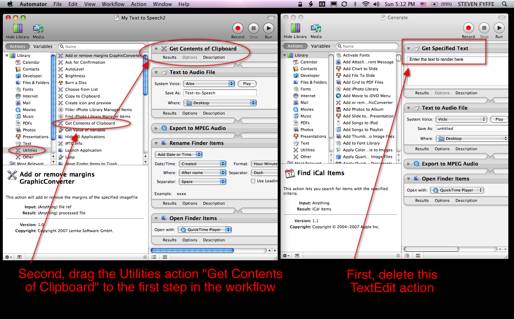
Then, I changed the System Voice to “Alex” the new voice in
Leopard.
In order to customize the name of the audio file, I needed
to have the name changed automatically. This was easy to do. I just dragged the
Files & Folders “Rename the Finder Items” action to the workflow. I placed
it after the Quick Time action “Export to MPEG Audio” and above the “Open
Finder Items” action.
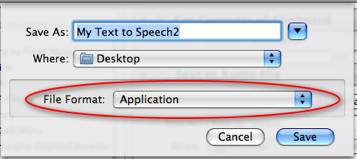
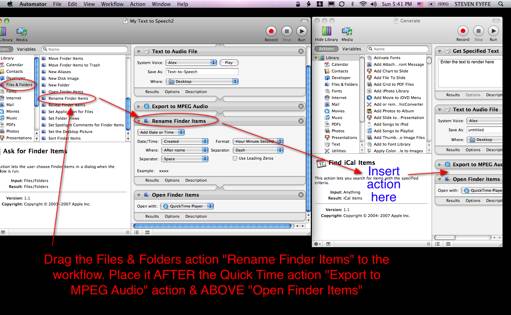
The last step was to save the workflow. Under File, click
Save As and change the File Format to Application.
All you now need to do is select the text you wish to listen
to, copy it to the clipboard (Command-C), and click your new application “My
Text to Speech”. Your text is now saved on the desktop as an audio file. Just
drag it into your TextEdit document to give it the power of speech.
If you are interested in listening to my Night Photography
TextEdit document read to you or wish to have my modified Automator workflow, I
have placed them in my .Mac Public Folder (10).
By the way, notice that Alex’s voice sounds deeper. I used
Amadeus Pro (19) to lower the pitch and increase the reading speed.
I hope you enjoyed your “guided discovery” (20) of this
dynamic duo. They should not be lonely applications on your Mac any more. Try
them out for yourself! Investigate the power of Automator and familiarize
yourself with the full range of TextEdit’s capabilities. I would like to encourage
you to continue on our journey together, putting OS X and other Macintosh
software Under the Magnifying Glass. Now, with Leopard our journey down the yellow brick road
has more the 300 new discoveries (21) to add to our golden collection.
Laughter Productivity - Photo Booth
Before you jump up and leave, I want to remind you of
another cool application. Photo Booth, now available with Leopard, which can
give you and your family many productive hours … productivity measured in
smiles and laughter. Jared and his Papa guarantee loads of fun.

References
- http://automator.us/leopard/index.html
- http://www.lyricsfreak.com/j/jim+croce/you+dont+mess+around+with+jim_10149470.html
- http://classiccartoons.blogspot.com/2006/04/sylvesters-takes-from-scaredy-cat.html
- http://docs.info.apple.com/article.html?artnum=304759
- http://en.wikipedia.org/wiki/Milquetoast
- http://docs.info.apple.com/article.html?artnum=304779
- Under the Magnifying
Glass - Our Storytelling-Storycrafting Apparatus = http://www.maccompanion.com/macc/archives/January2008/Columns/UMG5.htm
- http://www.picturecorrect.com/articles/night_photography_photos_tips.htm
- http://www.photoxels.com/tutorial-night-photography-print.html
- Download the
archive files “Night Photography” &
“Text-to-Speech Automator” in my Public
Folder = http://homepage.mac.com/clevelandnecks/MacFriends/FileSharing15.html
- http://yoak.com/sherlock/stories/adventures/boscombe.txt
- http://www.bcpl.net/~lmoskowi/HolmesQuotes/q.detection.html
- Under
the Magnifying Glass - Observation of
Trifles = http://www.maccompanion.com/macc/archives/October2007/Columns/UMG.htm
- http://automator.us/narration/
- http://en.wikipedia.org/wiki/Sal_Soghoian
- http://www.automator.tv/
- http://phobos.apple.com/WebObjects/MZStore.woa/wa/viewPodcast?i=11018636&id=119110543
- Automator.US
narration download http://automator.us/narration/narrationtools.zip
- http://www.hairersoft.com/AmadeusPro/AmadeusPro.html
- http://eltj.oxfordjournals.org/cgi/reprint/52/1/88.pdf
- http://www.apple.com/macosx/features/300.html#ical